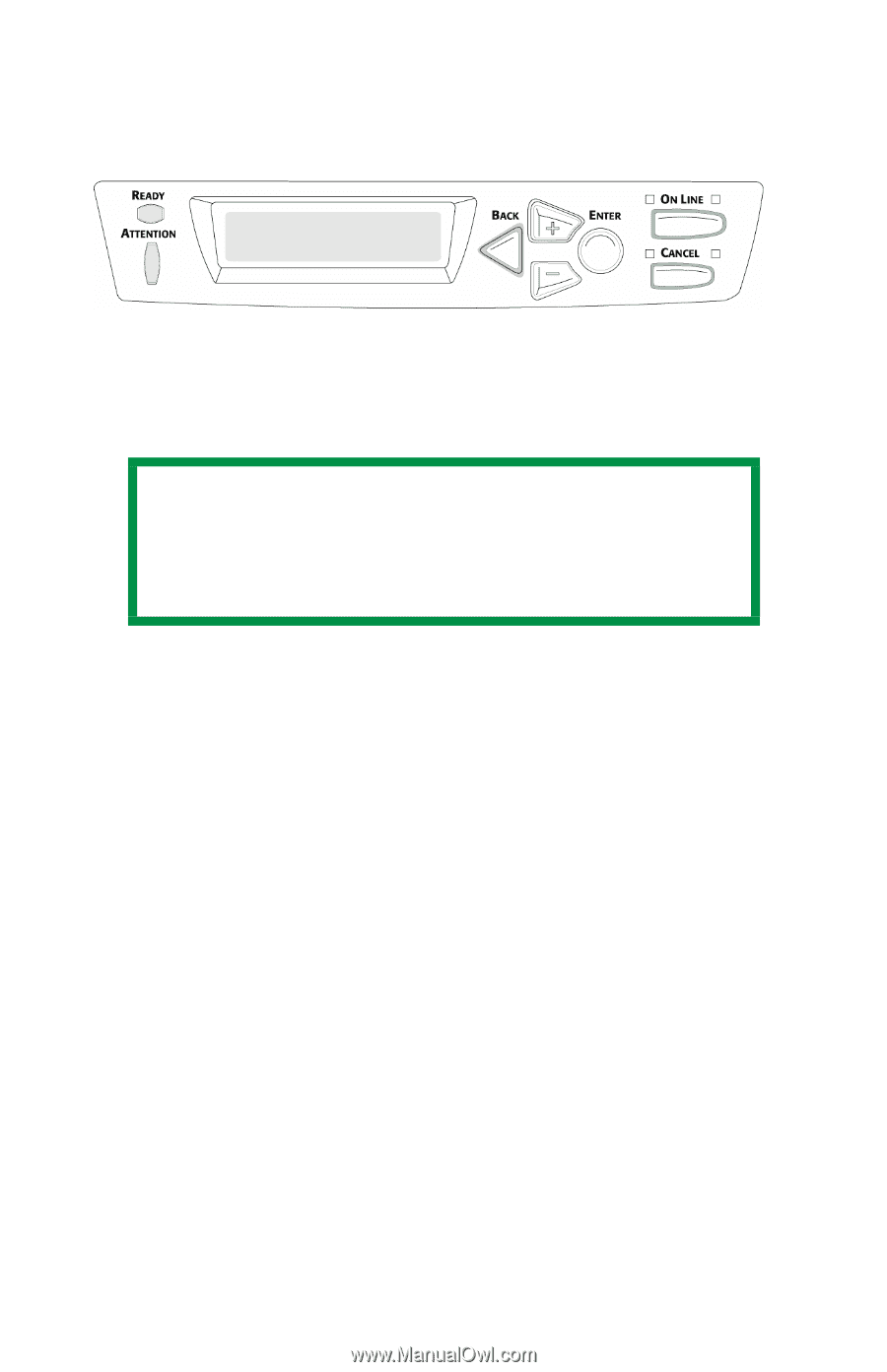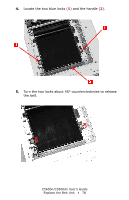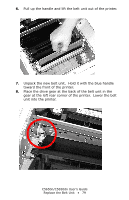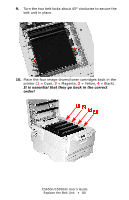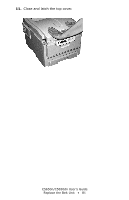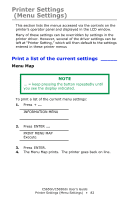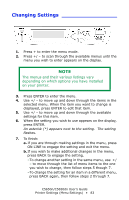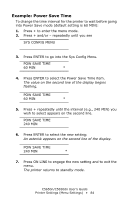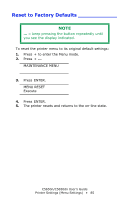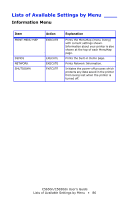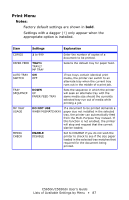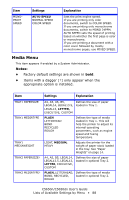Oki C5650n C5650n/C5650dn User's Guide - Page 83
Changing Settings, The menus and their various listings vary
 |
View all Oki C5650n manuals
Add to My Manuals
Save this manual to your list of manuals |
Page 83 highlights
Changing Settings C53_Panel.eps 1. Press + to enter the menu mode. 2. Press +/ - to scan through the available menus until the menu you wish to enter appears on the display. NOTE The menus and their various listings vary depending on which options you have installed on your printer. 3. Press ENTER to enter the menu. 4. Use +/ - to move up and down through the items in the selected menu. When the item you want to change is displayed, press ENTER to edit that item. 5. Use +/ - to move up and down through the available settings for this item. 6. When the setting you wish to use appears on the display, press ENTER. An asterisk (*) appears next to the setting. The setting flashes. 7. To finish: a. If you are through making settings in the menu, press ON LINE to engage the setting and exit the menu. b. If you wish to make additional changes in the menu, press BACK to engage the setting. -To change another setting in the same menu, use +/ - to move through the list of menu items to the one you wish to change, then follow steps 5 though 7. -To change the setting for an item in a different menu, press BACK again, then follow steps 2 through 7. C5650n/C5650dn User's Guide Printer Settings (Menu Settings) • 83