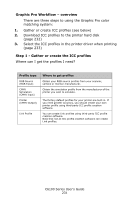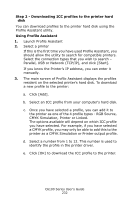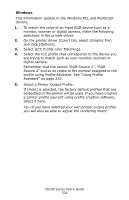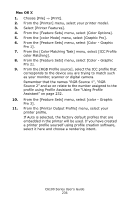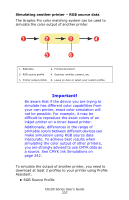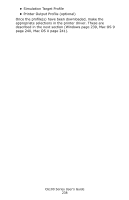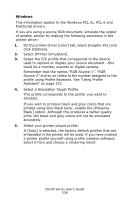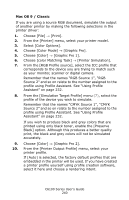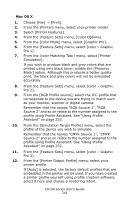Oki C6100dn Guide: User's, C6100 Series (Am English) - Page 236
From the [Color Matching Task] menu, select [ICC Profile, From the [Feature Sets] menu
 |
View all Oki C6100dn manuals
Add to My Manuals
Save this manual to your list of manuals |
Page 236 highlights
Mac OS X 1. Choose [File] → [Print]. 2. From the [Printer] menu, select your printer model. 3. Select [Printer Features]. 4. From the [Feature Sets] menu, select [Color Options]. 5. From the [color Mode] menu, select [Graphic Pro]. 6. From the [Feature Sets] menu, select [Color - Graphic Pro 1]. 7. From the [Color Matching Task] menu, select [ICC Profile color Matching]. 8. From the [Feature Sets] menu, select [Color - Graphic Pro 2]. 9. From the [RGB Profile source], select the ICC profile that corresponds to the device you are trying to match such as your monitor, scanner or digital camera. Remember that the names "RGB Source 1", "RGB Source 2" and so on relate to the number assigned to the profile using Profile Assistant. See "Using Profile Assistant" on page 232. 10. From the [Feature Sets] menu, select [color - Graphic Pro 3]. 11. From the [Printer Output Profile] menu, select your printer profile. If Auto is selected, the factory default profiles that are embedded in the printer will be used. If you have created a printer profile yourself using profile creation software, select it here and choose a rendering intent. C6100 Series User's Guide 236