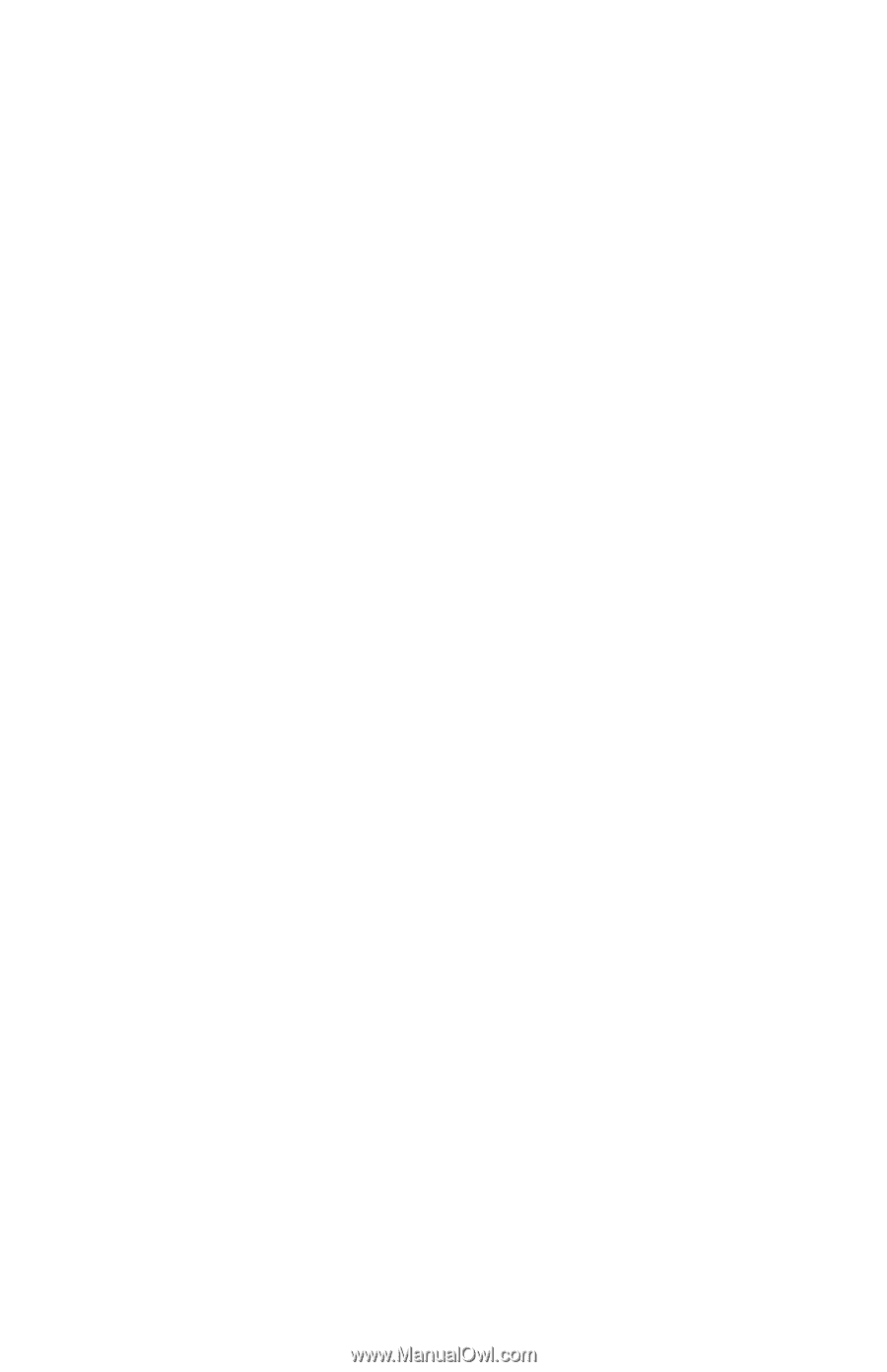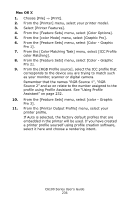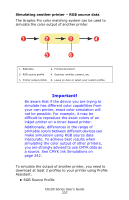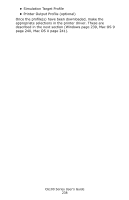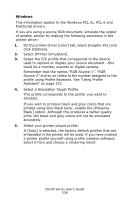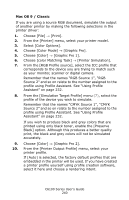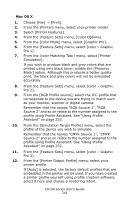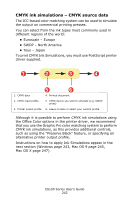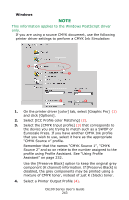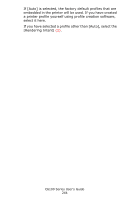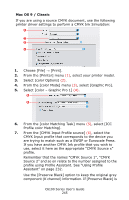Oki C6100dn Guide: User's, C6100 Series (Am English) - Page 240
Mac OS 9 / Classic, From the [Simulation Target Profile] menu
 |
View all Oki C6100dn manuals
Add to My Manuals
Save this manual to your list of manuals |
Page 240 highlights
Mac OS 9 / Classic If you are using a source RGB document, simulate the output of another printer by making the following selections in the printer driver: 1. Choose [File] → [Print]. 2. From the [Printer] menu, select your printer model. 3. Select [Color Options]. 4. Choose [Color Mode] → [Graphic Pro]. 5. Choose [Color] → [Graphic Pro 1]. 6. Choose [color Matching Task] → [Printer Simulation]. 7. From the [RGB Profile source], select the ICC profile that corresponds to the device you are trying to match such as your monitor, scanner or digital camera. Remember that the names "RGB Source 1", "RGB Source 2" and so on relate to the number assigned to the profile using Profile Assistant. See "Using Profile Assistant" on page 232. 8. From the [Simulation Target Profile] menu (7), select the profile of the device you wish to simulate. Remember that the names "CMYK Source 1", "CMYK Source 2" and so on relate to the number assigned to the profile using Profile Assistant. See "Using Profile Assistant" on page 232. If you wish to produce black and grey colors that are printed using only black toner, enable the [Preserve Black] option. Although this produces a better quality print, the black and grey colors will not be simulated accurately. 9. Choose [Color] → [Graphic Pro 2]. 10. From the [Printer Output Profile] menu, select your printer profile. If [Auto] is selected, the factory default profiles that are embedded in the printer will be used. If you have created a printer profile yourself using profile creation software, select it here and choose a rendering intent. C6100 Series User's Guide 240