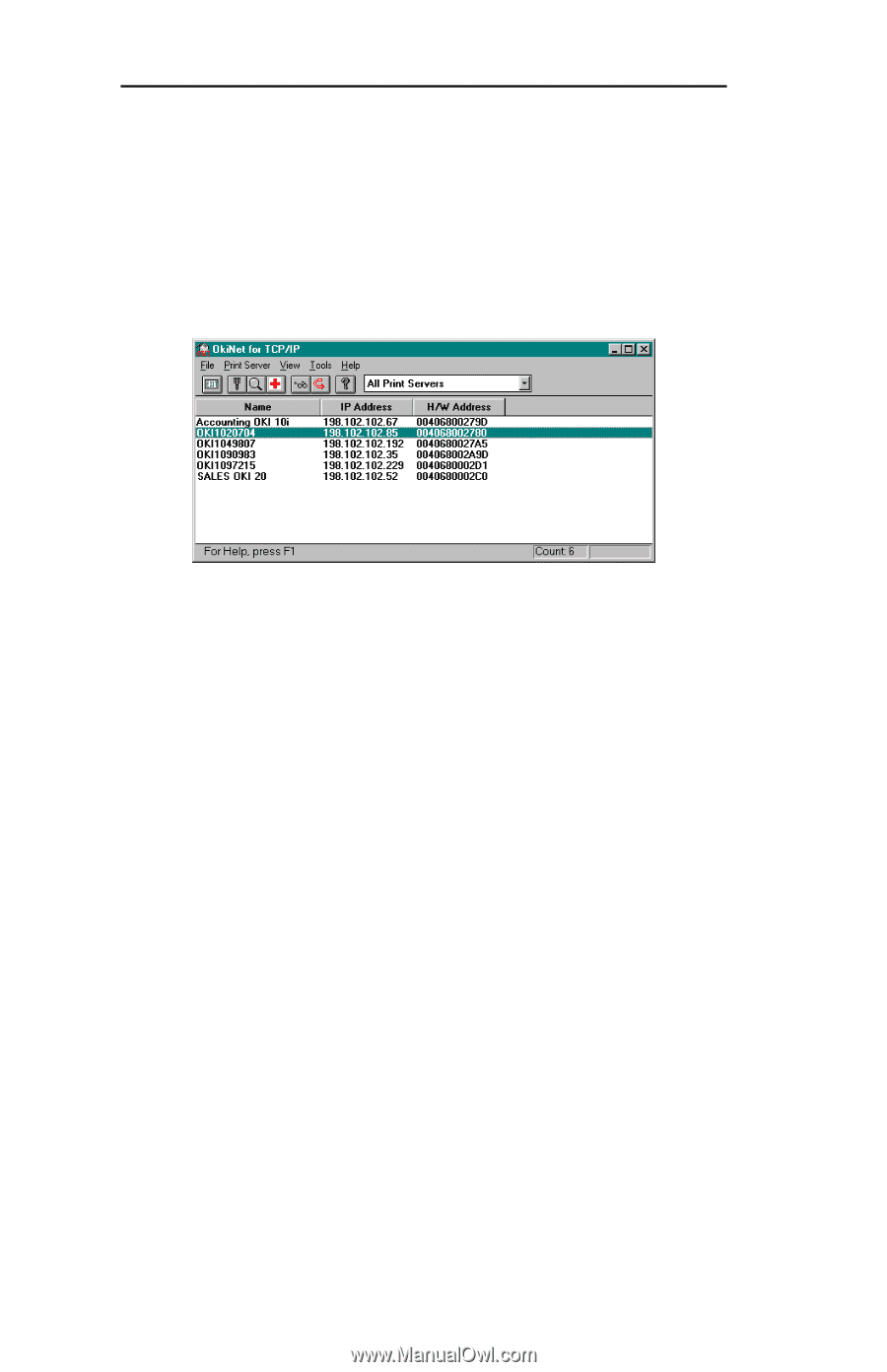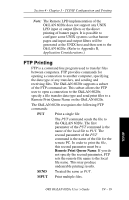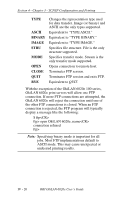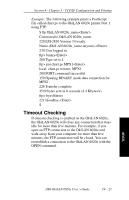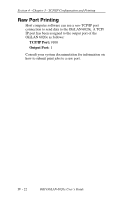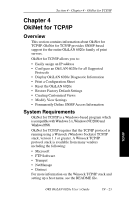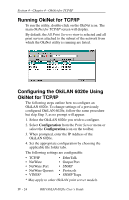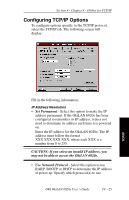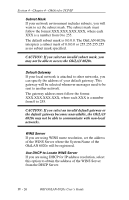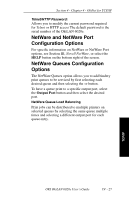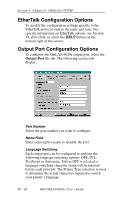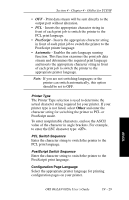Oki ML421 Network User's Guide for OkiLAN 6020e - Page 106
OkiNet for TCP/IP, Overview, System Requirements, OkiNet for TCP/IP, All Print Servers
 |
View all Oki ML421 manuals
Add to My Manuals
Save this manual to your list of manuals |
Page 106 highlights
Section 4 - Chapter 4 - OkiNet for TCP/IP Running OkiNet for TCP/IP To run the utility, double-click on the OkiNet icon. The main OkiNet for TCP/IP screen will display. By default, the All Print Servers view is selected and all print servers attached to the subnet of the network from which the OkiNet utility is running are listed. Configuring the OkiLAN 6020e Using OkiNet for TCP/IP The following steps outline how to configure an OkiLAN 6020e. To change settings of a previously configured OkiLAN 6020e, follow the same procedure but skip Step 3, as no prompt will appear. 1. Select the OkiLAN 6020e you wish to configure. 2. Select Configuration from the Print Server menu or select the Configuration icon on the toolbar. 3. When prompted, enter the IP Address of the OkiLAN 6020e. 4. Set the appropriate configuration by choosing the applicable file folder tabs. The following settings are configurable: • TCP/IP • NetWare • NetWare Port • NetWare Queues • VINES* • EtherTalk • Output Port • SNMP • Protocols • SNMP Traps * May apply to other OkiLAN print server models. IV - 24 OKI OkiLAN 6020e User's Guide