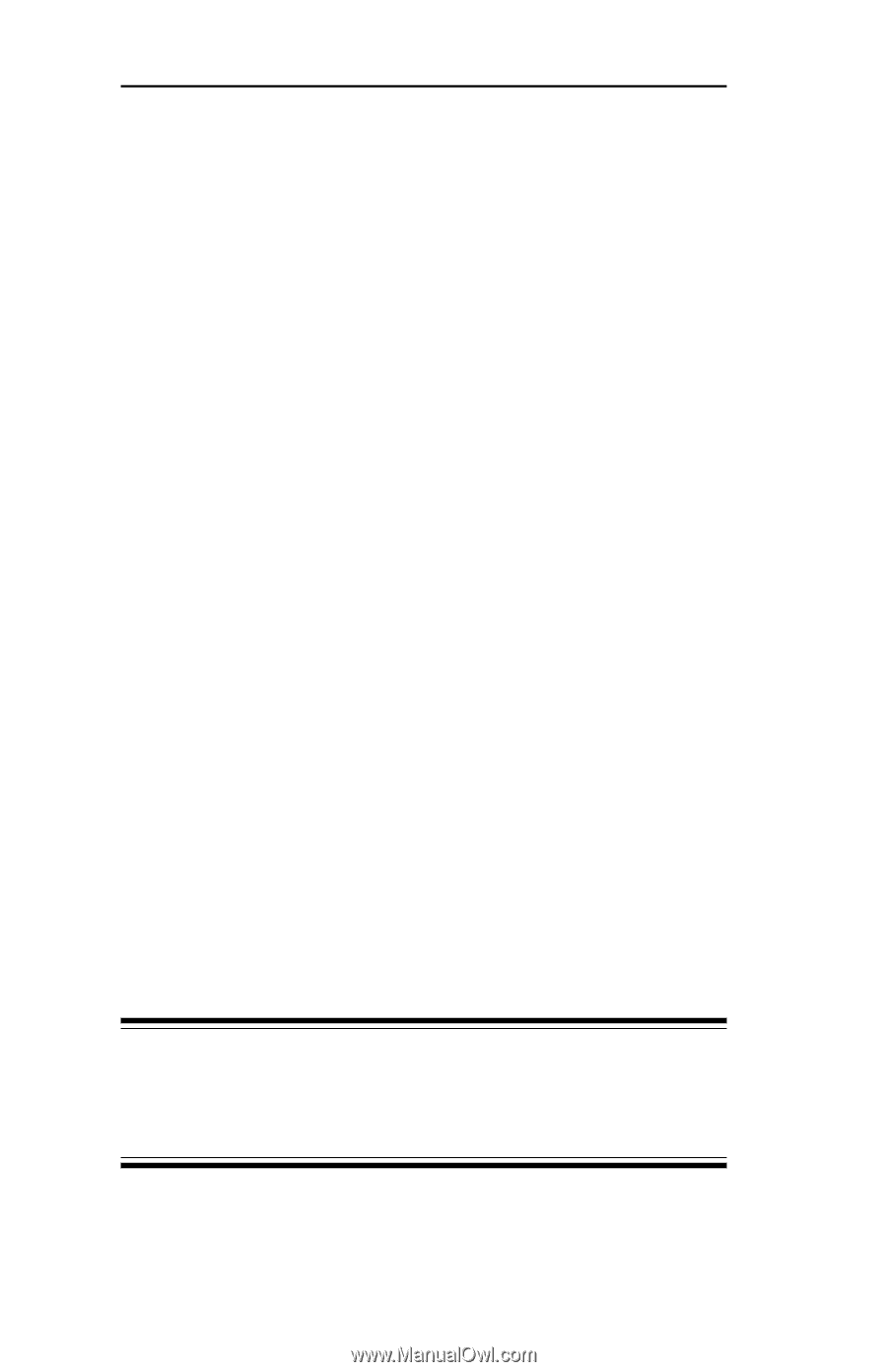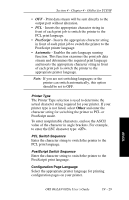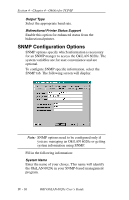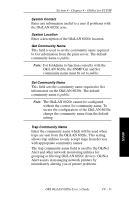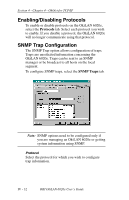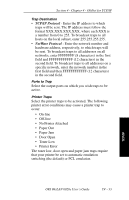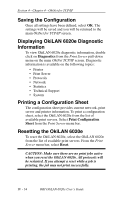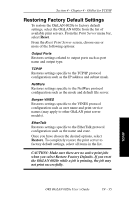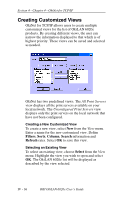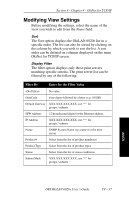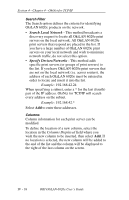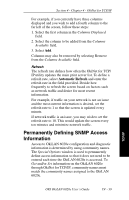Oki ML421 Network User's Guide for OkiLAN 6020e - Page 116
Saving the Configuration, Displaying OkiLAN 6020e Diagnostic, Information
 |
View all Oki ML421 manuals
Add to My Manuals
Save this manual to your list of manuals |
Page 116 highlights
Section 4 - Chapter 4 - OkiNet for TCP/IP Saving the Configuration Once all settings have been defined, select OK. The settings will be saved and you will be returned to the main OkiNet for TCP/IP screen. Displaying OkiLAN 6020e Diagnostic Information To view OkiLAN 6020e diagnostic information, double click on Diagnostics from the Print Server pull-down menu on the main OkiNet TCP/IP screen. Diagnostic information is available on the following topics: • Printer • Print Server • Protocols • Network • Statistics • Technical Support • System Printing a Configuration Sheet The configuration sheet provides current network, print server and printer information. To print a configuration sheet, select the OkiLAN 6020e from the list of available print servers. Select Print Configuration Sheet from the Print Server menu bar. Resetting the OkiLAN 6020e To reset the OkiLAN 6020e, select the OkiLAN 6020e from the list of available print servers. From the Print Server menu bar, select Reset. CAUTION: Make sure there are no print jobs active when you reset the OkiLAN 6020e. All protocols will be restarted. If you attempt a reset while a job is printing, the job may not print successfully. IV - 34 OKI OkiLAN 6020e User's Guide