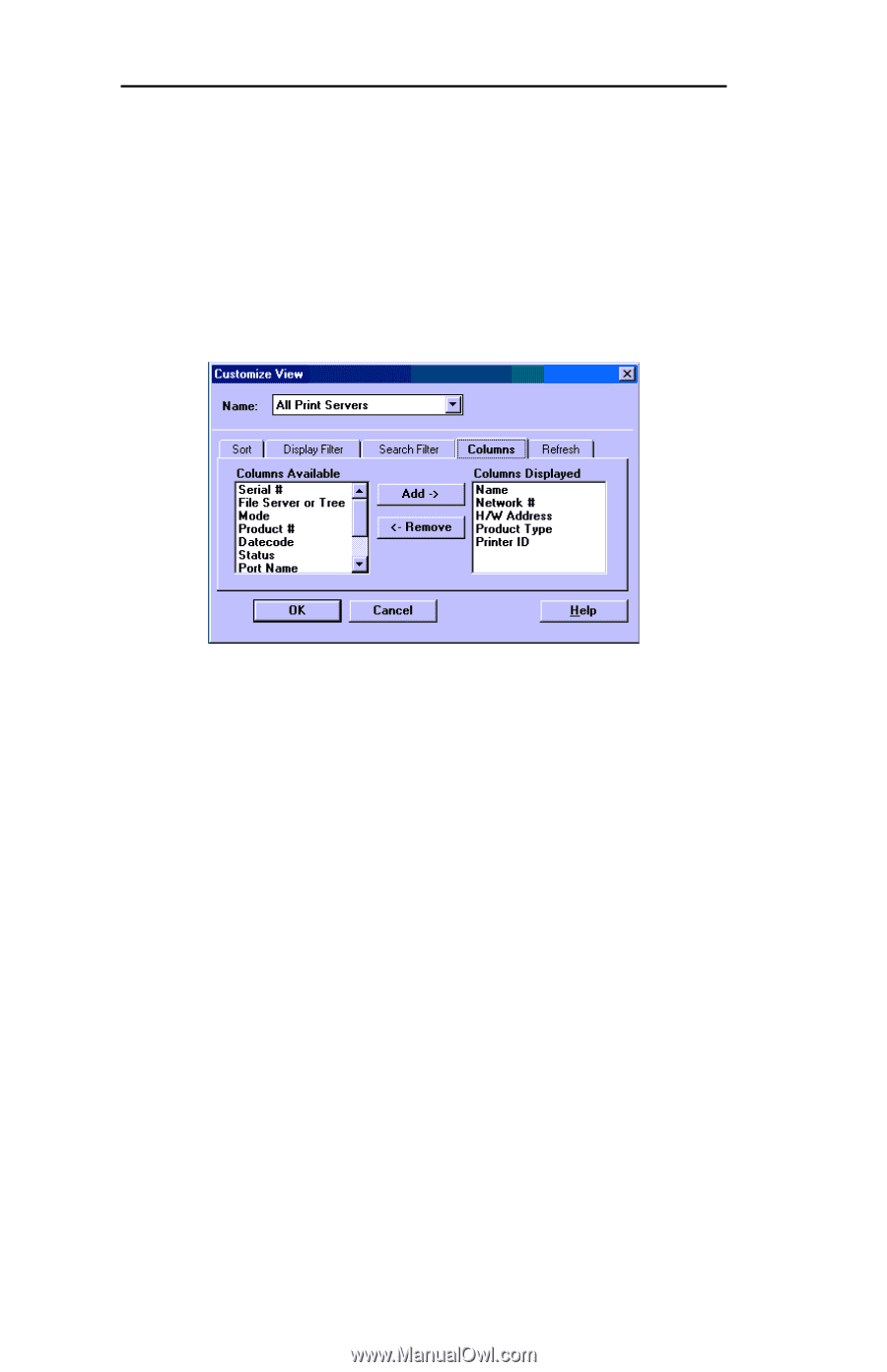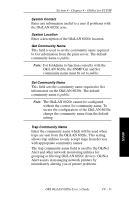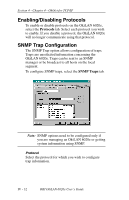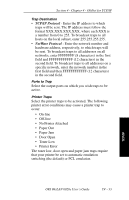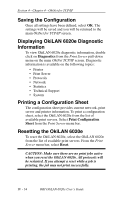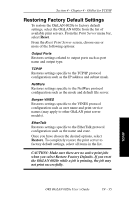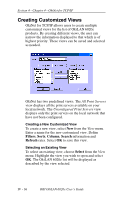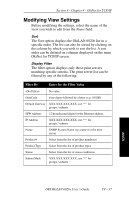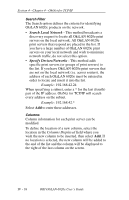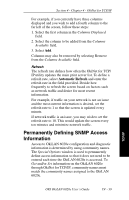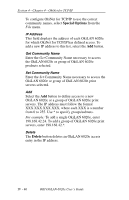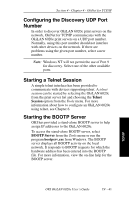Oki ML421 Network User's Guide for OkiLAN 6020e - Page 118
Restoring Factory Default Settings, All Print Servers, Uncon d Print Servers
 |
View all Oki ML421 manuals
Add to My Manuals
Save this manual to your list of manuals |
Page 118 highlights
Section 4 - Chapter 4 - OkiNet for TCP/IP Creating Customized Views OkiNet for TCP/IP allows users to create multiple customized views for the list of OkiLAN 6020e products. By creating different views, the user can narrow the information displayed to that which is of highest priority. These views can be saved and selected as needed. OkiNet has two predefined views. The All Print Servers view displays all the print servers available on your local network. The Unconfigured Print Servers view displays only the print servers on the local network that have not been configured. Creating a New Customized View To create a new view, select New from the View menu. Enter a name for the new customized view. Define Filters, Sorts, Column, Search information and Refresh rates. Select OK to save this view. Selecting an Existing View To select an existing view, choose Select from the View menu. Highlight the view you wish to open and select OK. The OkiLAN 6020e list will be displayed as described by the view selected. IV - 36 OKI OkiLAN 6020e User's Guide