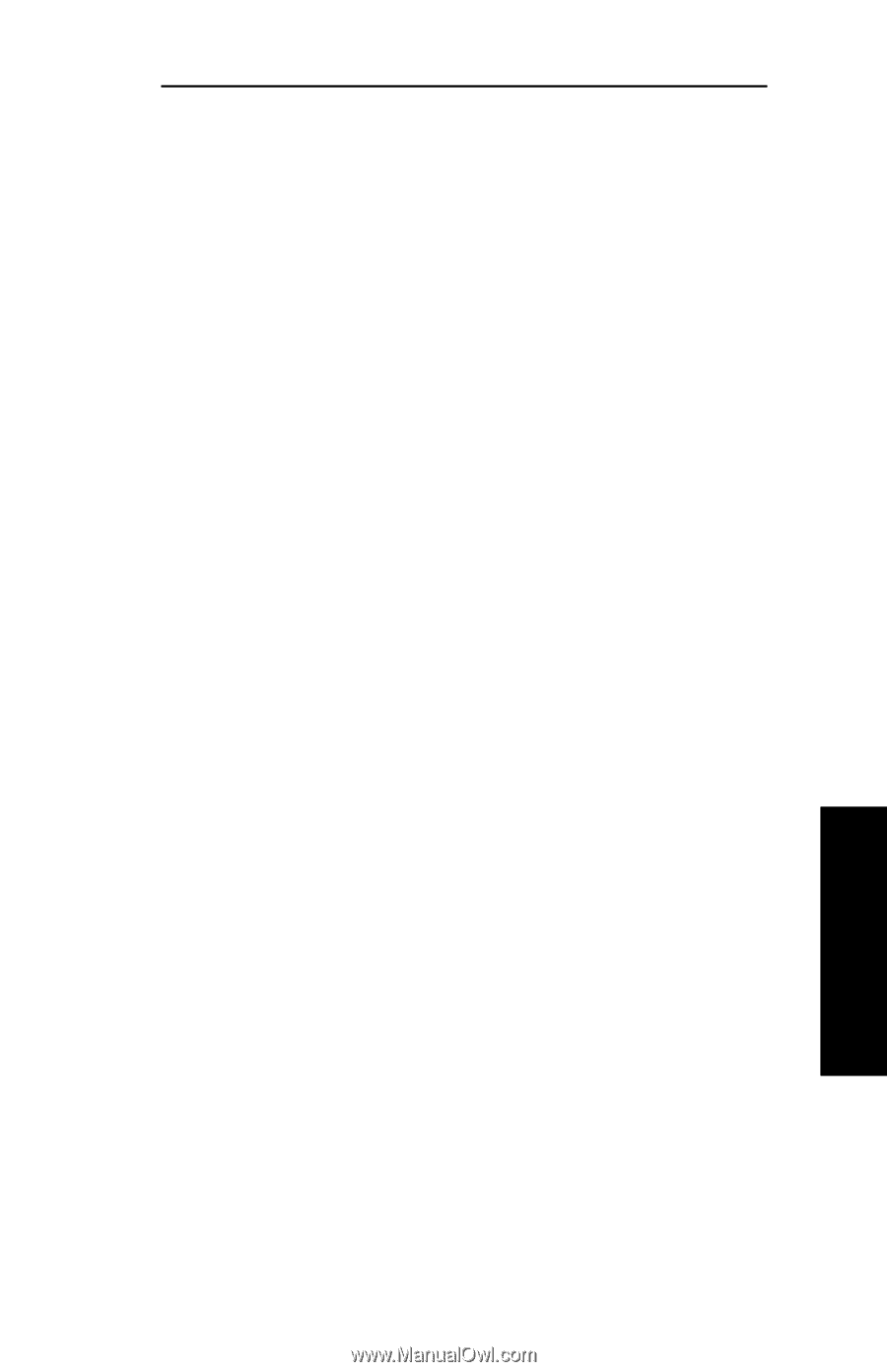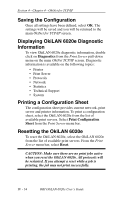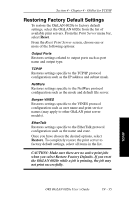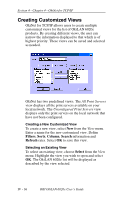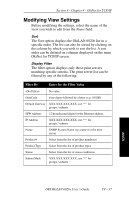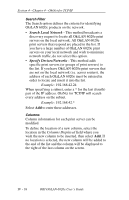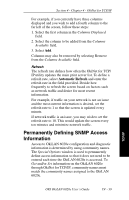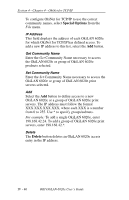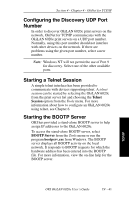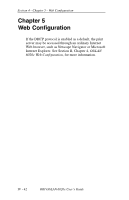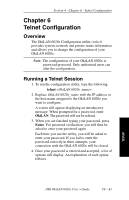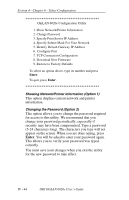Oki ML421 Network User's Guide for OkiLAN 6020e - Page 121
Automatic Refresh, Columns Displayed, Columns, Available, Columns Available, Special Options
 |
View all Oki ML421 manuals
Add to My Manuals
Save this manual to your list of manuals |
Page 121 highlights
Section 4 - Chapter 4 - OkiNet for TCP/IP For example, if you currently have three columns displayed and you wish to add a fourth column to the far left of the screen, follow these steps: 1. Select the first column in the Columns Displayed field. 2. Select the column to be added from the Columns Available field. 3. Select Add. Columns may also be removed by selecting Remove from the Columns Available field. Refresh The refresh rate defines how often the OkiNet for TCP/ IP utility updates the main print server list. To define a refresh rate, select Automatic Refresh and enter the refresh rate in the field provided. Decide how frequently to refresh the screen based on factors such as network traffic and desire for most recent information. For example, if traffic on your network is not an issue and the most current information is desired, set the refresh rate to 1 so that the screen is updated every minute. If network traffic is an issue, you may wish to set the refresh rate to 10. This would update the screen every ten minutes and minimize network traffic. Permanently Defining SNMP Access Information Access to OkiLAN 6020e configuration and diagnostic information is determined by using community names. The Special Options window is used to permanently define access information so that it does not need to be entered each time the OkiLAN 6020e is accessed. To Get and/or Set information on the OkiLAN 6020e through OkiNet for TCP/IP, community names must match the community names assigned to the OkiLAN 6020e. TCP/IP OKI OkiLAN 6020e User's Guide IV - 39