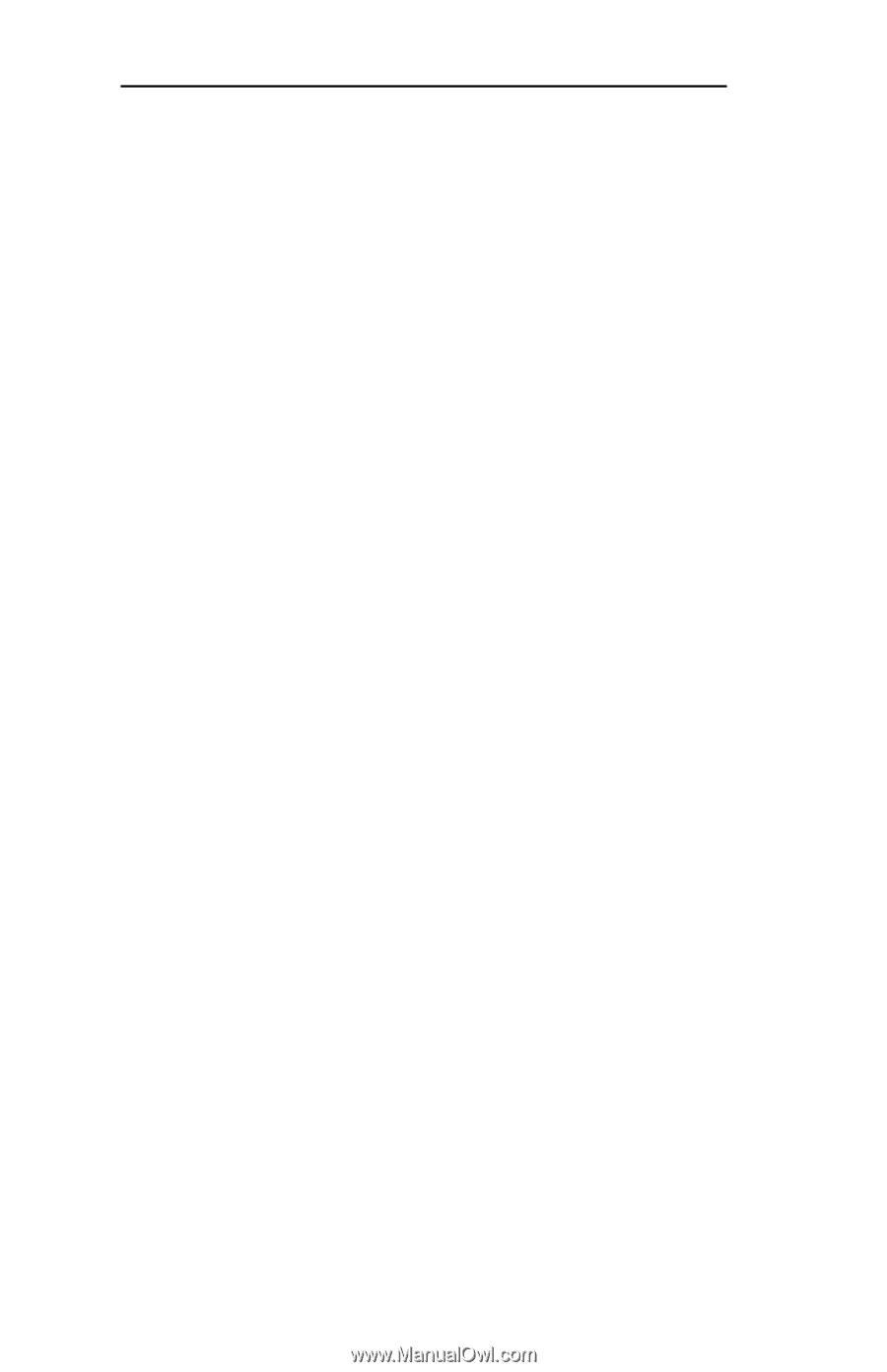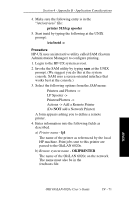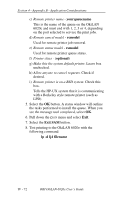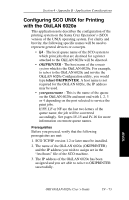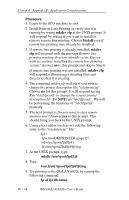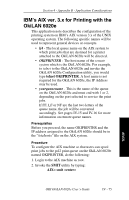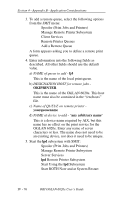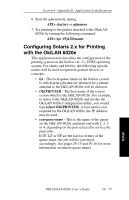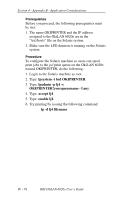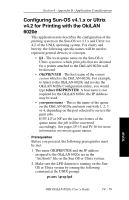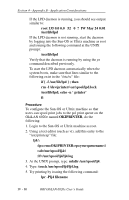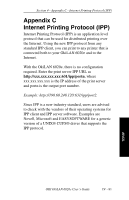Oki ML421 Network User's Guide for OkiLAN 6020e - Page 158
IBM's AIX ver. 3.x for Printing with the OkiLAN 6020e, Spooler Print Jobs and Printers
 |
View all Oki ML421 manuals
Add to My Manuals
Save this manual to your list of manuals |
Page 158 highlights
Section 4 - Appendix B - Application Considerations 3. To add a remote queue, select the following options from the SMIT menu: Spooler (Print Jobs and Printers) Manage Remote Printer Subsystem Client Services Remote Printer Queues Add a Remote Queue A form appears asking you to define a remote print queue. 4. Enter information into the following fields as described. All other fields should use the default value. a) NAME of queue to add - lj4 This is the name of the local print queue. b) DESIGNATION HOST for remote jobs OKIPRINTER This is the name of the OkiLAN 6020e. This host name must also be contained in the "/etc/hosts" file. c) Name of QUEUE on remote printer yourqueuename d) NAME of device to add - "any arbitrary name" This is a device name required by AIX, but this name has no effect on the print service for the OkiLAN 6020e. Enter any name of seven characters or less. The name does not need to be an existing device, nor does it need to be unique. 5. Start the lpd subsystem with SMIT: Spooler (Print Jobs and Printers) Manage Remote Printer Subsystem Server Services lpd Remote Printer Subsystem Start Using the lpd Subsystem Start BOTH Now and at System Restart IV - 76 OKI OkiLAN 6020e User's Guide