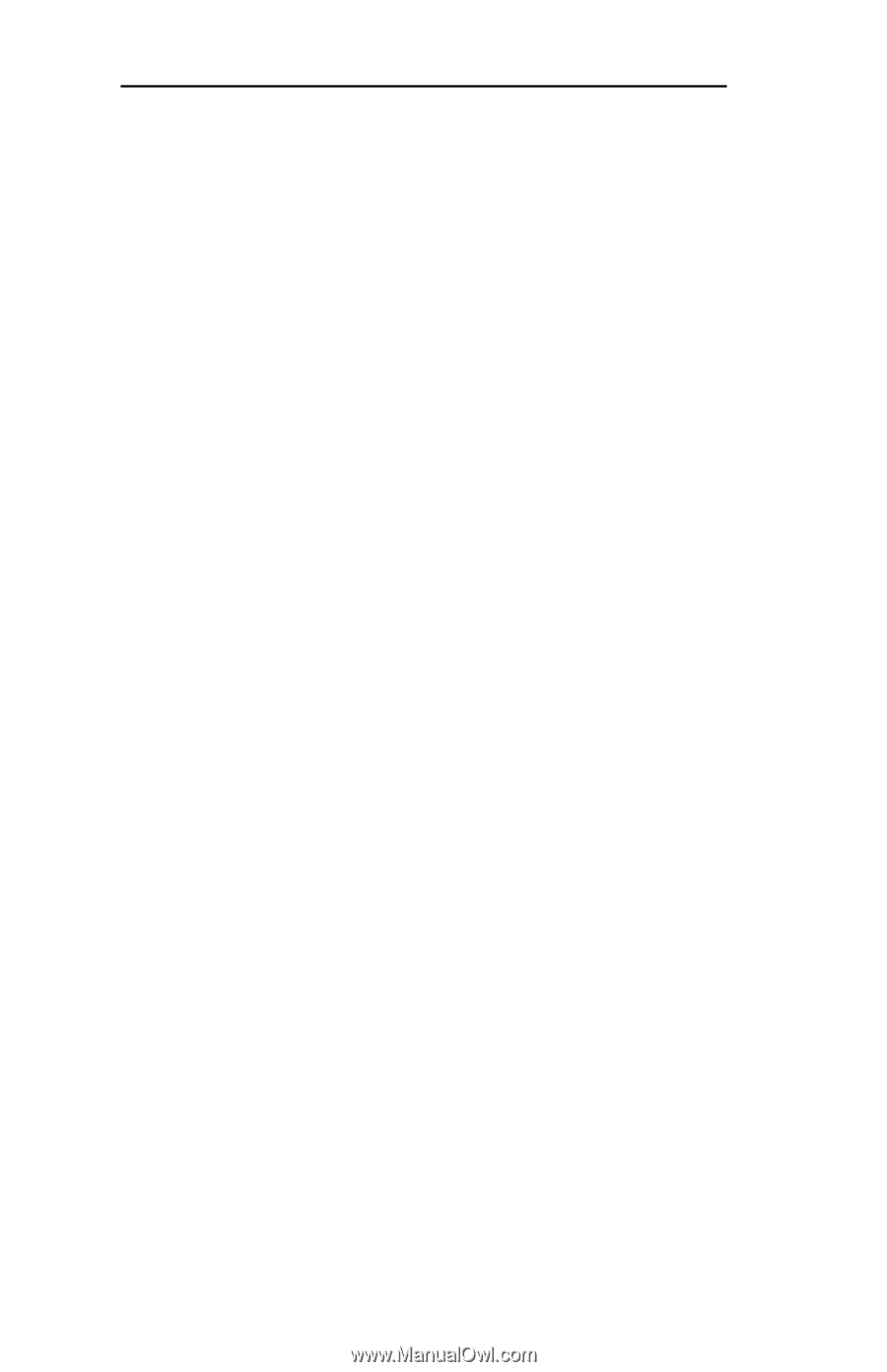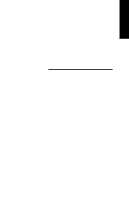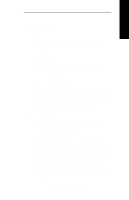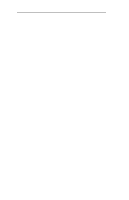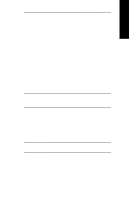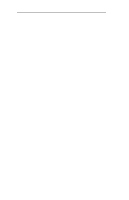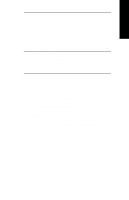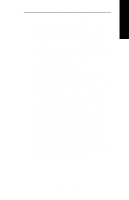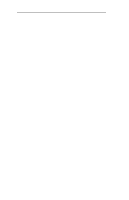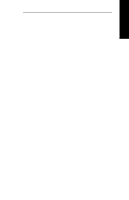Oki ML421 Network User's Guide for OkiLAN 6020e - Page 188
Print Configuration, Status, Advanced Configuration Options, Set Type
 |
View all Oki ML421 manuals
Add to My Manuals
Save this manual to your list of manuals |
Page 188 highlights
Section 6 - Chapter 2 - The OkiLAN 6020e Utility Print Configuration The Print Configuration option is accessed by selecting Print Config from the File pull-down menu. Choose this option to print an OkiLAN 6020e configuration sheet. A configuration sheet will print to all output ports. Status The Status option is accessed by selecting Status from the File pull-down menu. This option displays the status and EtherTalk configuration of the selected OkiLAN 6020e printer. Advanced Configuration Options The following configuration options are advanced features of the OkiLAN 6020e utility. Most users will not need to access these features. Read the folloiwng descriptions carefully before utilizing these options. Set Type The Set Type option is accessed by selecting Type from the Configure pull-down menu. This option allows you to configure the AppleTalk Type. For some print spoolers to work properly, the AppleTalk Type must be changed. Refer to Appendix C of this section for more information. The default AppleTalk Type is LaserWriter. For most printer drivers, this setting should not be changed. This includes the LaserWriter Drivers, HP LaserJet Drivers and other drivers. Each EtherTalk printer port supports two AppleTalk Types: • Type1 (mandatory) - The Type 1 default is LaserWriter. This option should not be changed unless the user wishes to use a print spooler without bypass or the user does not want the printer to respond to any of the LaserWriter drivers. • Type 2 (optional) - Select this option when configuring for a spooler. VI - 6 OKI OkiLAN 6020e User's Guide