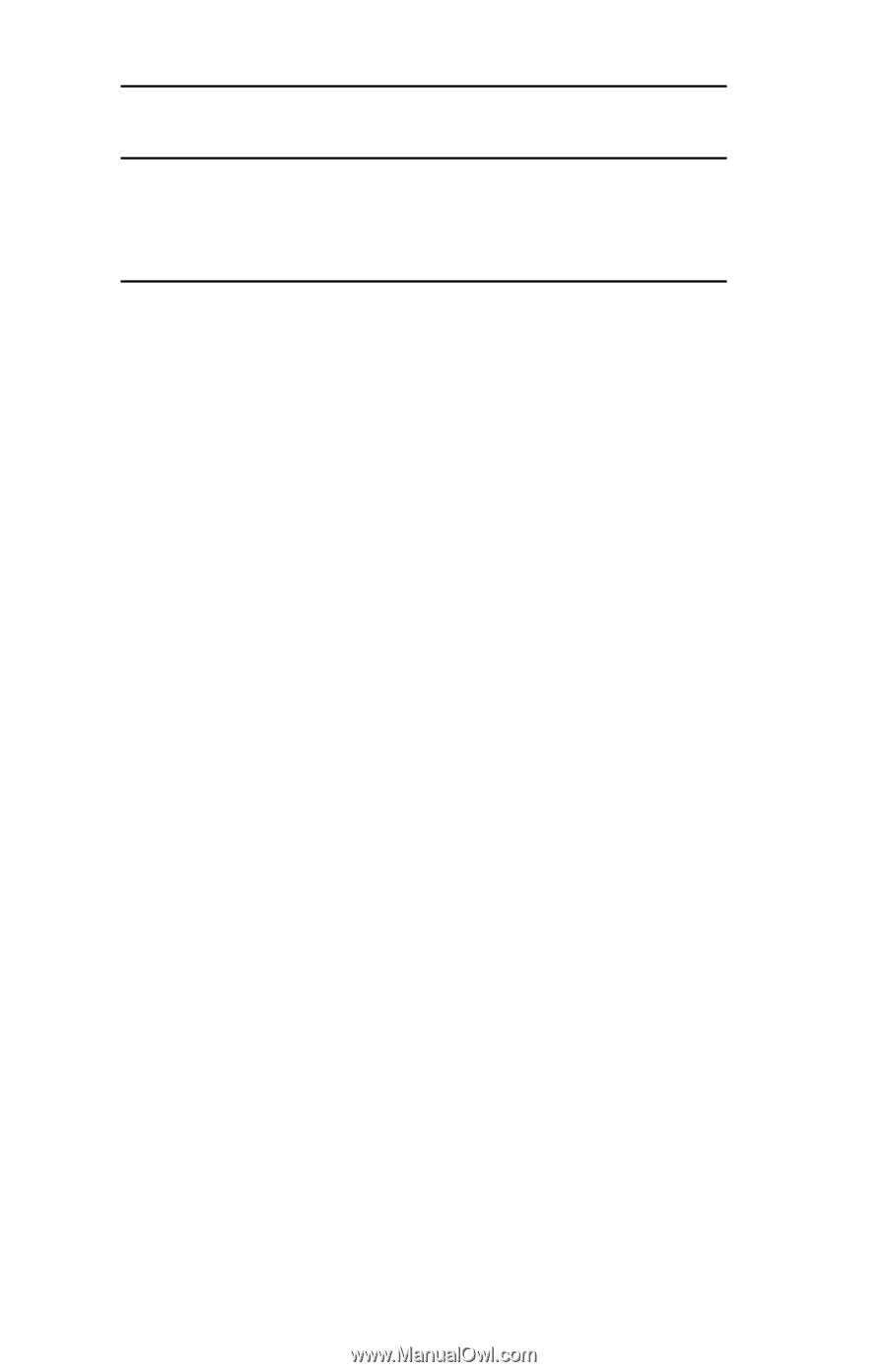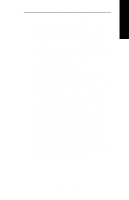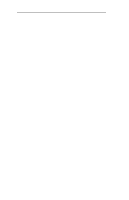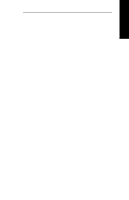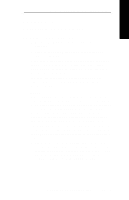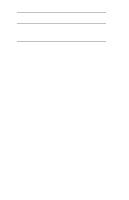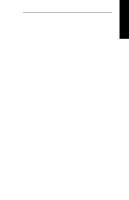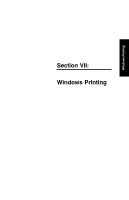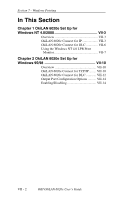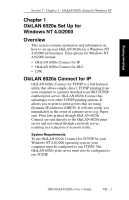Oki ML421 Network User's Guide for OkiLAN 6020e - Page 196
Appendix C, Capturing With a Spooler, Overview, Capturing without Bypass
 |
View all Oki ML421 manuals
Add to My Manuals
Save this manual to your list of manuals |
Page 196 highlights
Section 6 - Appendix C - Capturing with a Spooler 2. Click on the printer name you want to use. Note: If your printer is the only name listed in the box, it still must be selected. Your printer will remain selected until you choose a different printer with your Chooser. 3. Click on the Close box to exit the Chooser. 4. Print a directory from your Macintosh by selecting Print Directory, Print Window or Print Desktop from the File pull-down menu. If your printer prints a directory, you have connected your printer to your network correctly. Appendix C Capturing With a Spooler Overview To use the OkiLAN 6020e with the AppleShare Print Server, follow these steps to capture the OkiLAN 6020e. Capturing without Bypass Capturing 1. Use the OkiLAN 6020e utility and do the following: a) Change Type 1 to LaserShared b) Change Type 2 to LaserWriter 2. Capture with print spooler. 3. Use the OkiLAN 6020e utility to remove Type 2. The two device types should be: • Type 1 : LaserShared • Type 2 : (none) VI - 14 OKI OkiLAN 6020e User's Guide