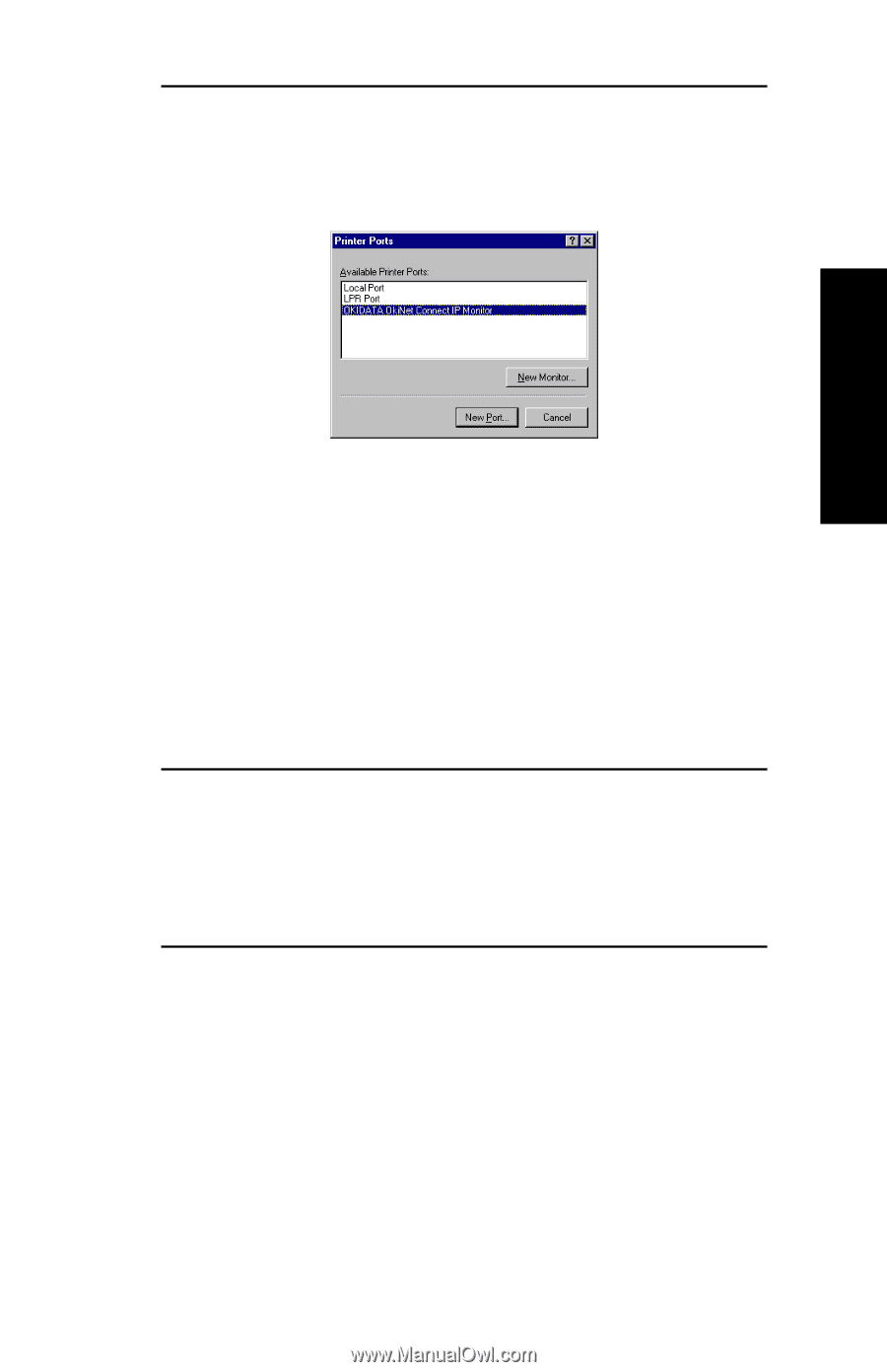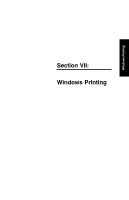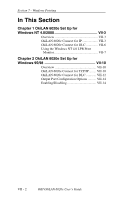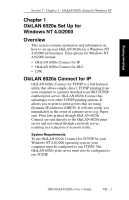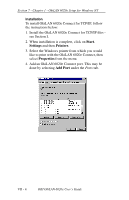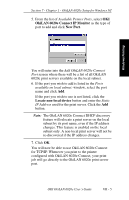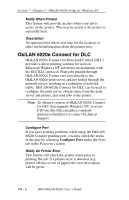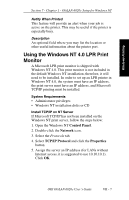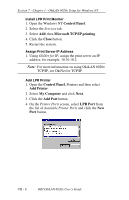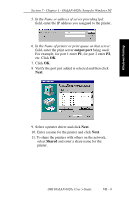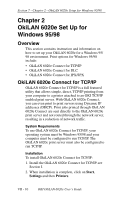Oki ML421 Network User's Guide for OkiLAN 6020e - Page 203
OkiLAN 6020e Connect IP Monitor, New Port, Locate non-local device, Available Printer Ports
 |
View all Oki ML421 manuals
Add to My Manuals
Save this manual to your list of manuals |
Page 203 highlights
Section 7 - Chapter 1 - OkiLAN 6020e Setup for Windows NT 5. From the list of Available Printer Ports, select OKI OkiLAN 6020e Connect IP Monitor as the type of port to add and click New Port. Windows Printing You will enter into the Add OkiLAN 6020e Connect Port screen where there will be a list of all OkiLAN 6020e print servers available on the local subnet. 6. If the port you wish to add is listed in the Ports available on local subnet: window, select the port name and click Add. If the port you wish to use is not listed, click the Locate non-local device button and enter the Static IP Address used for the print server. Click the Add button. Note: The OkiLAN 6020e Connect DHCP discovery feature will relocate a print server on the local subnet by its port name, even if the IP address changes. This feature is enabled on the local subnet only. A non-local print server will not be re-discovered if the IP address changes. 7. Click OK. You will now be able to use OkiLAN 6020e Connect for TCP/IP. Whenever you print to the printer configured with OkiLAN 6020e Connect, your print job will go directly to the OkiLAN 6020e print server port. OKI OkiLAN 6020e User's Guide VII - 5