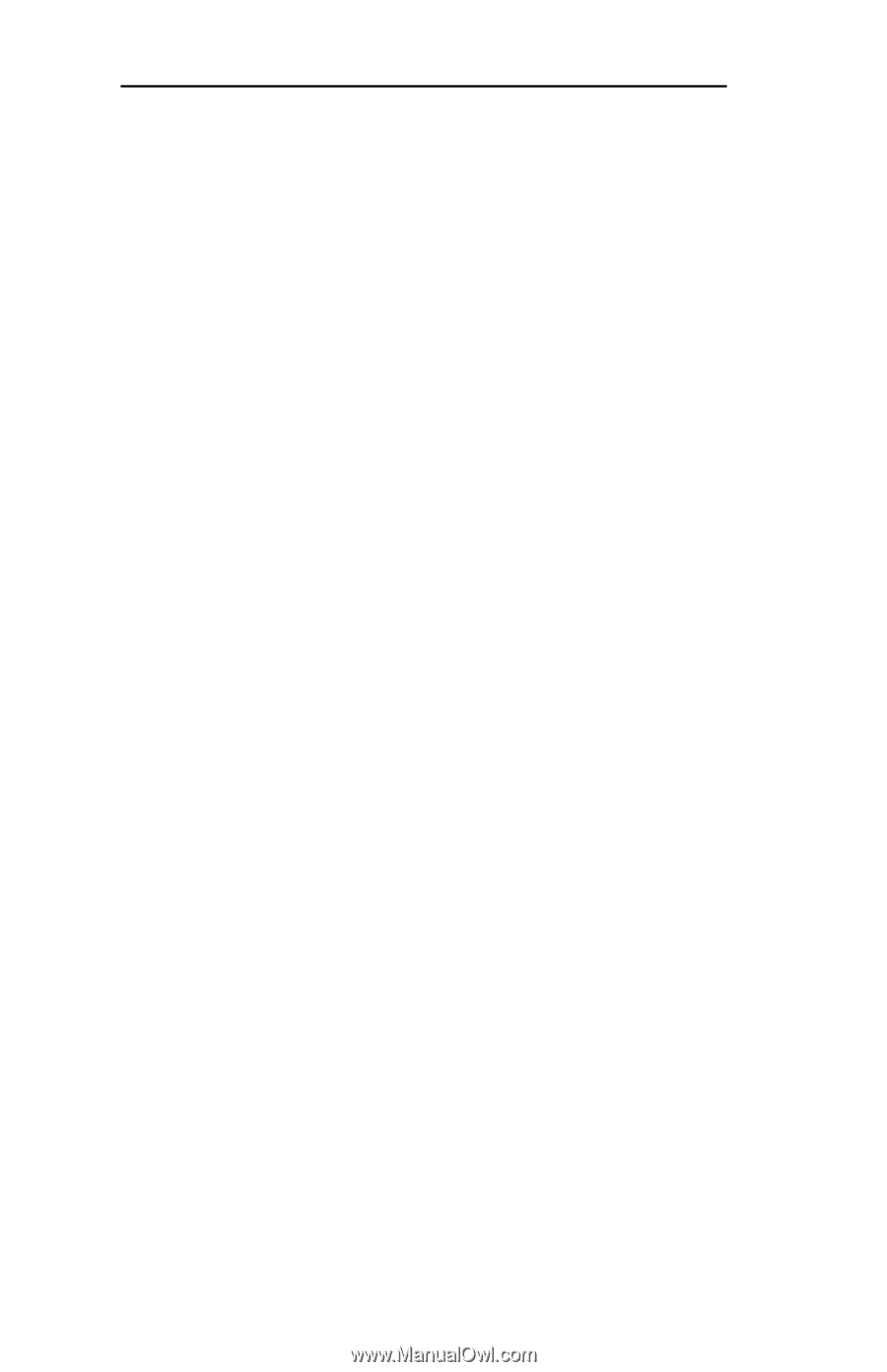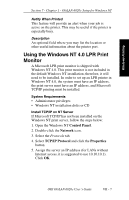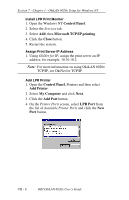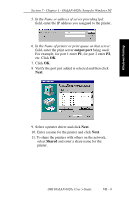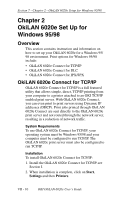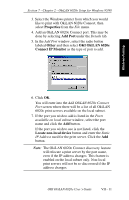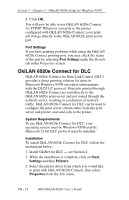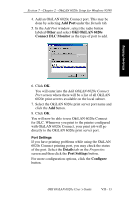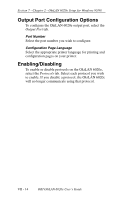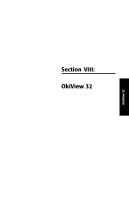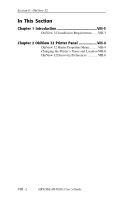Oki ML421 Network User's Guide for OkiLAN 6020e - Page 210
Port Settings, Start, Settings, Printers, Properties, Install OkiNet for DLC - see I.
 |
View all Oki ML421 manuals
Add to My Manuals
Save this manual to your list of manuals |
Page 210 highlights
Section 7 - Chapter 2 - OkiLAN 6020e Setup for Windows 95/98 8. Click OK. You will now be able to use OkiLAN 6020e Connect for TCP/IP. Whenever you print to the printer configured with OkiLAN 6020e Connect, your print job will go directly to the OkiLAN 6020e print server port. Port Settings If you have printing problems while using the OkiLAN 6020e Connect printing port, you may check the status of the port by selecting Port Settings under the Details tab in the Properties screen. OkiLAN 6020e Connect for DLC OkiLAN 6020e Connect for Data-Link Control (DLC) provides a direct printing solution for users in Microsoft Windows 95/98 serverless environments with the DLC/LLC protocol. Print jobs printed through OkiLAN 6020e Connect are sent directly to the OkiLAN 6020e print server and not routed through the network server, resulting in a reduction of network traffic. OkiLAN 6020e Connect for DLC can be used to configure the print server, obtain status from the print server and printer, and send jobs to the printer. System Requirements To use OkiLAN 6020e Connect for DLC, your operating system must be Windows 95/98 and the Microsoft 32-bit DLC protocol must be installed. Installation To install OkiLAN 6020e Connect for DLC, follow the instructions below: 1. Install OkiNet for DLC - see Section I. 2. When the installation is complete, click on Start, Settings and then Printers. 3. Select the printer driver from which you would like to print with OkiLAN 6020e Connect, then select Properties from the File menu. VII - 12 OKI OkiLAN 6020e User's Guide