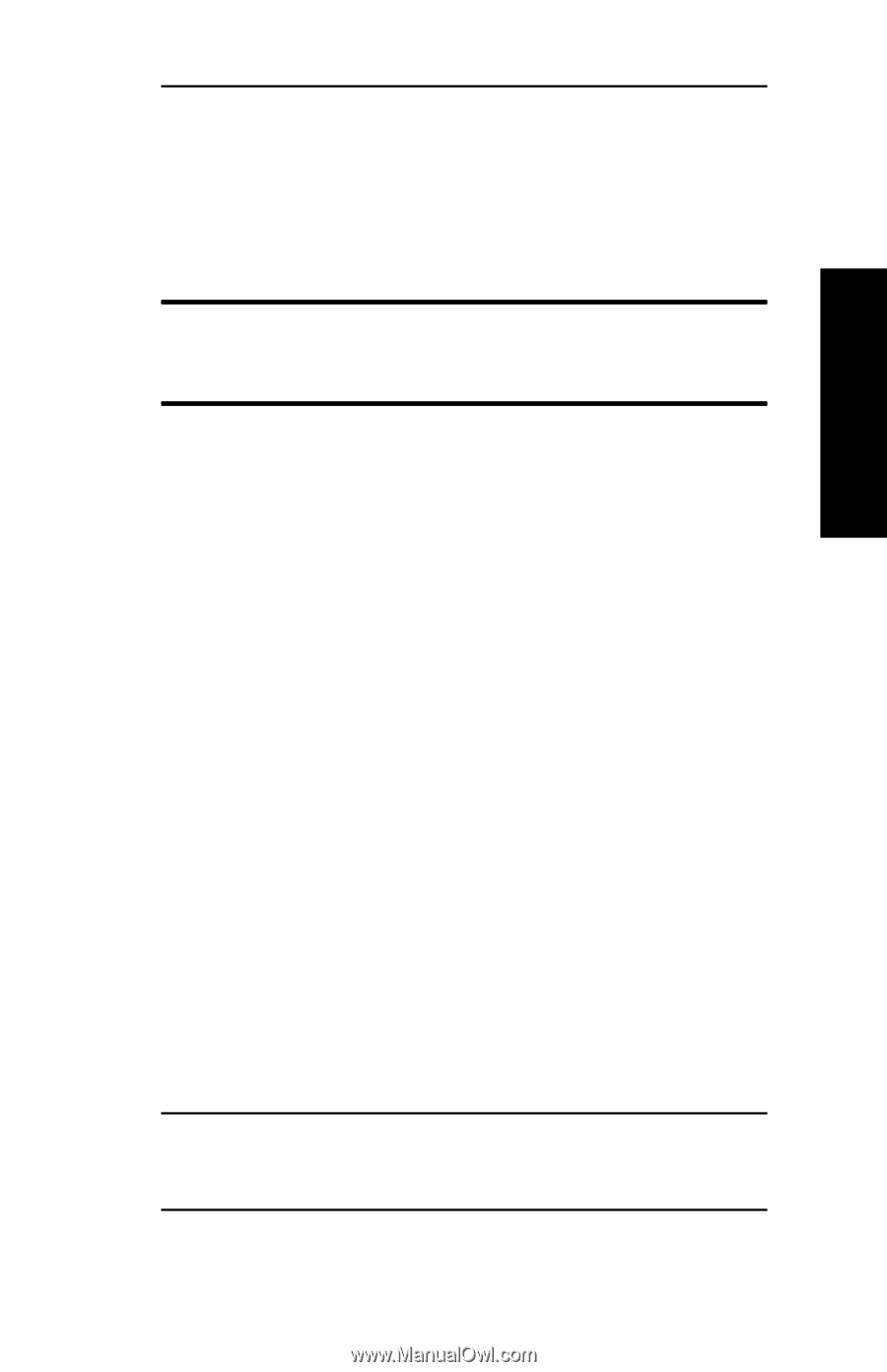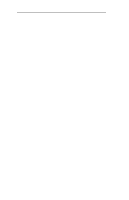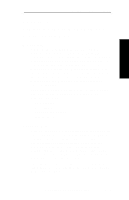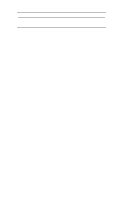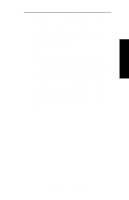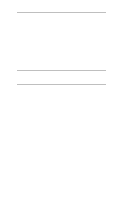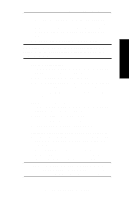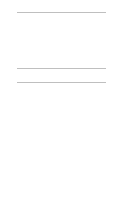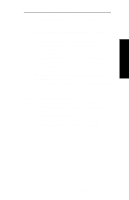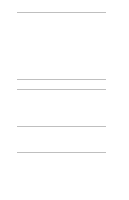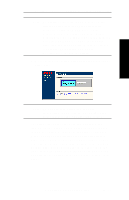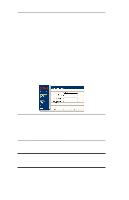Oki ML421 Network User's Guide for OkiLAN 6020e - Page 31
Serviced Queues, Device, Configuration, Properties, Get community, public, screen, select
 |
View all Oki ML421 manuals
Add to My Manuals
Save this manual to your list of manuals |
Page 31 highlights
Advanced Management Section 2 - Chapter 2 - HP JetAdmin Support 7. Select the desired queues from the list of Available Queues to be added into service. Click the Service button to move the selection to the Serviced Queues column. When all queues have been added, click OK. 8. Click OK again to return to the main screen. WARNING: Do not use both OkiNet and JetAdmin to change NetWare configuration settings as unexpected results may occur. TCP/IP Configuration 1. From the main JetAdmin screen, select the OkiLAN 6020e port you wish to configure. 2. Select Modify from the Device menu. 3. On the Configuration screen, select the General tab and enter the print server name and description. 4. Select the TCP/IP tab and set the print server IP configuration. AppleTalk Configuration 1. From the main JetAdmin screen, select the OkiLAN 6020e port you wish to configure. 2. Select Modify from the Device menu. 3. Under the Optional tab, select Mac. 4. Enter the Apple Talk name and click OK. Obtaining Diagnostic Information Using JetAdmin 1. From the main JetAdmin screen, select the OkiLAN 6020e port on which you wish to view diagnostic information. 2. Select Properties from the Device menu. 3. From the Properties screen, select the appropriate tab to view the desired diagnostic information. Note: For JetAdmin to function correctly with the OkiLAN 6020e, the SNMP Get community name in JetAdmin must be set to public. OKI OkiLAN 6020e User's Guide II - 7