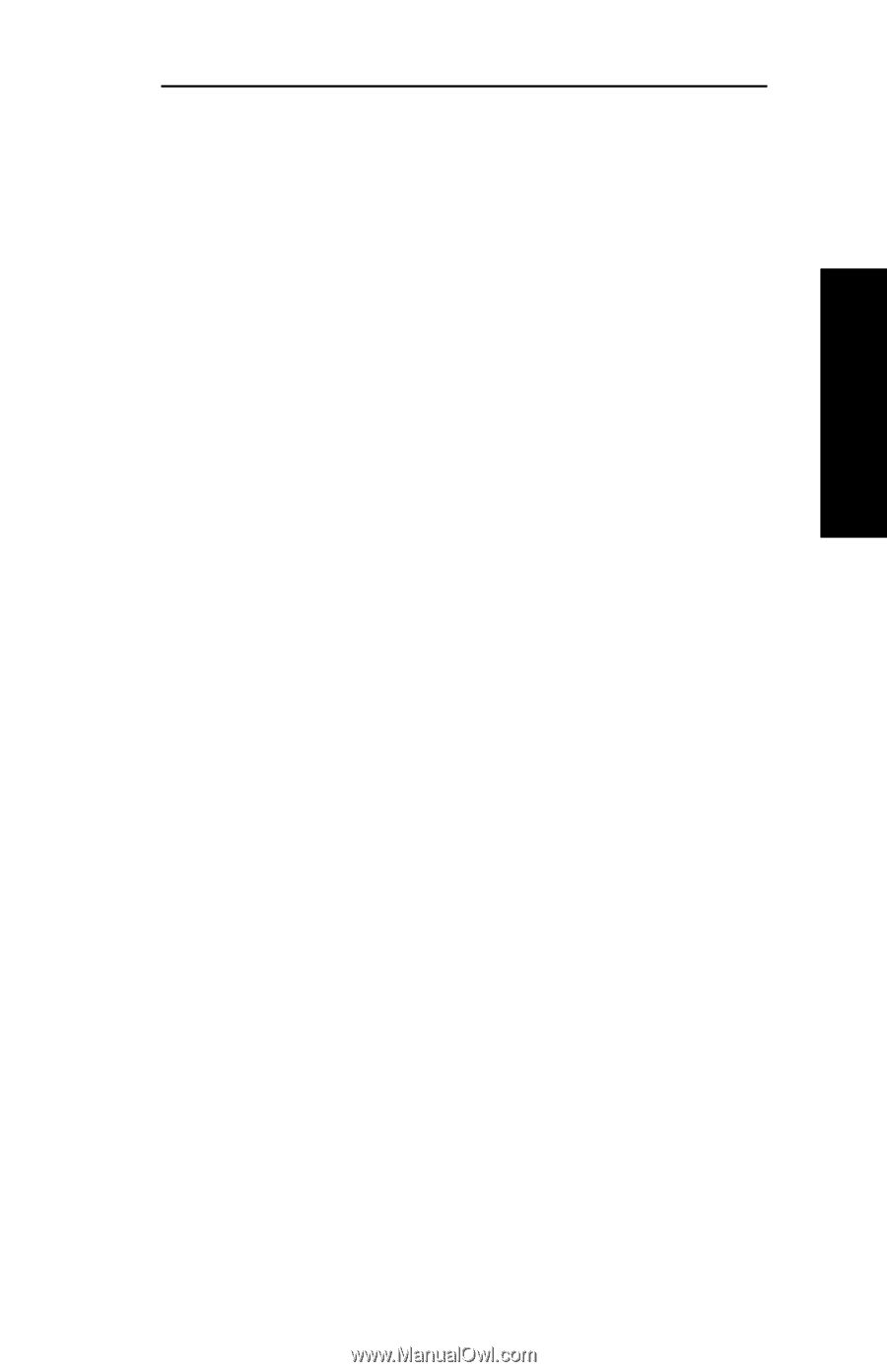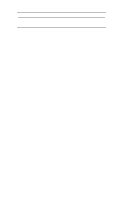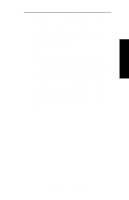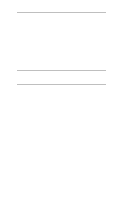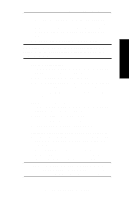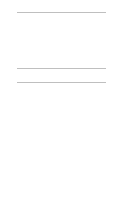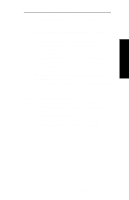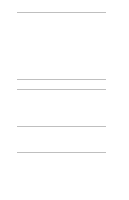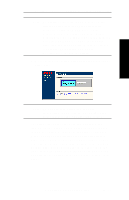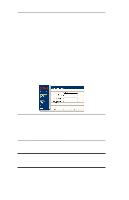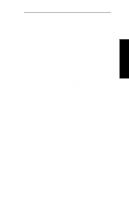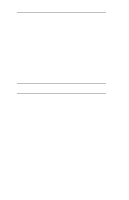Oki ML421 Network User's Guide for OkiLAN 6020e - Page 33
Obtaining Diagnostic Information, from the OkiLAN 6020e, Install Printer Properties - oki drivers
 |
View all Oki ML421 manuals
Add to My Manuals
Save this manual to your list of manuals |
Page 33 highlights
Advanced Management Section 2 - Chapter 3 - HP Web JetAdmin Support 4. On the Install Printer Page 1 page, select an NT domain from the pull-down menu. Enter the user name and password of a domain user with sufficient rights to create a printer and click the Continue button. 5. On the Install Printer Page 2 page, select the Windows NT machine from the pull-down menu on which you want to create the shared printer and click the Continue button. 6. On the Install Printer Page 3 page, select a printer driver from the pull-down menu and click the Continue button. 7. On the Install Printer Page 4 page, enter a name for the printer in the Select Printer Name field and click the Install Printer button. 8. Users in the domain can now print to the new printer. Obtaining Diagnostic Information from the OkiLAN 6020e 1. From the main Web JetAdmin page, select the OkiLAN 6020e port on which you wish to view diagnostic information. 2. Click the Diagnose button. 3. From the Properties page, select the appropriate diagnostic category name to view information. OKI OkiLAN 6020e User's Guide II - 9