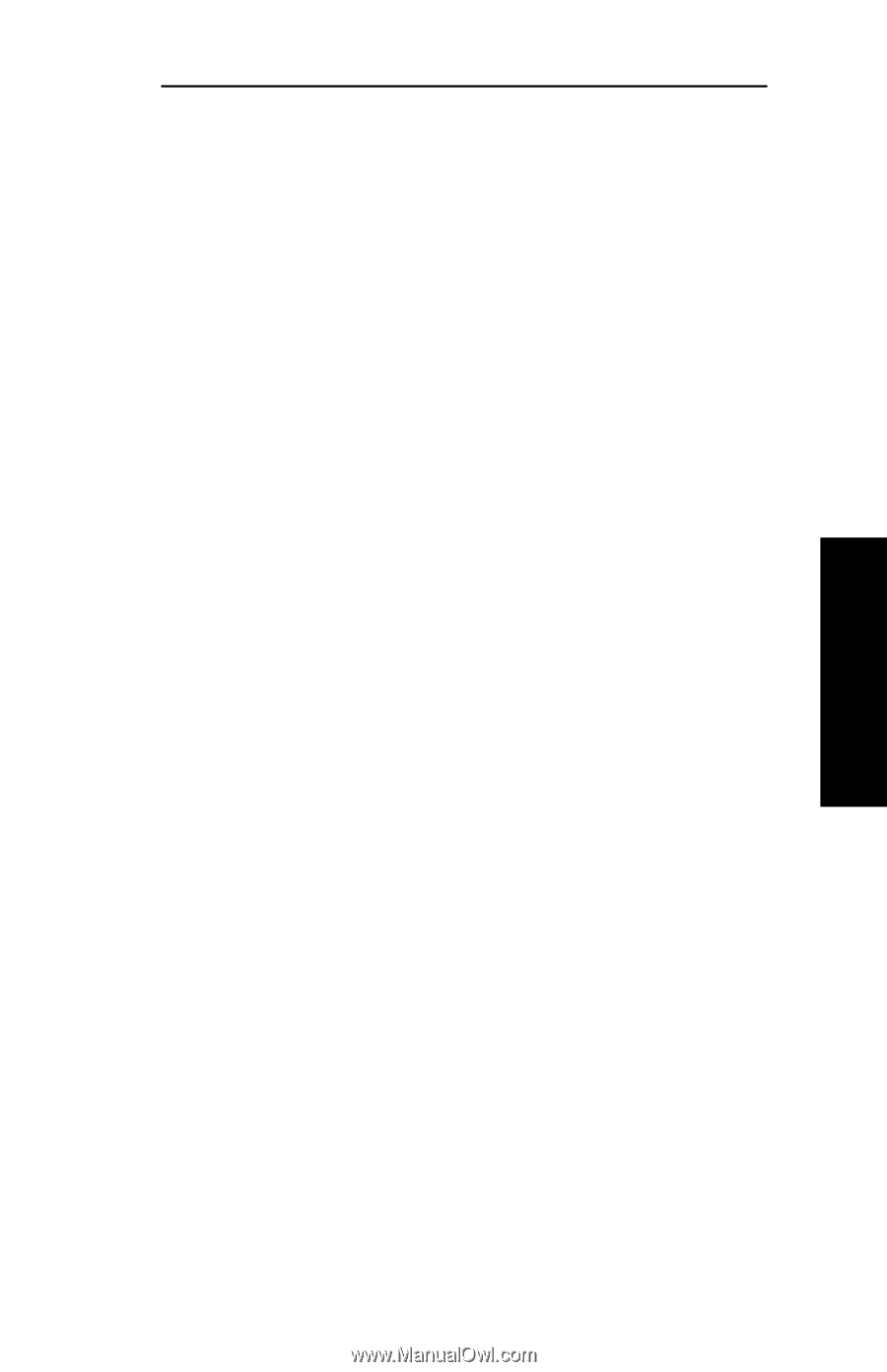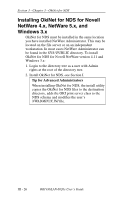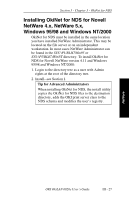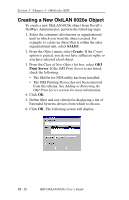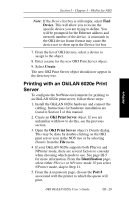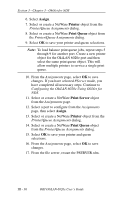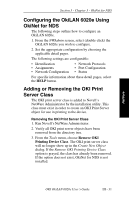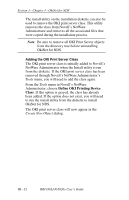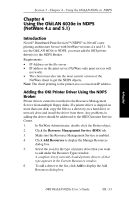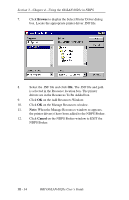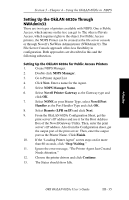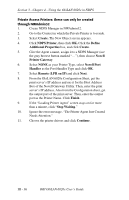Oki ML421 Network User's Guide for OkiLAN 6020e - Page 75
Configuring the OkiLAN 6020e Using, OkiNet for NDS, Adding or Removing the OKI Print, Server Class
 |
View all Oki ML421 manuals
Add to My Manuals
Save this manual to your list of manuals |
Page 75 highlights
Section 3 - Chapter 3 - OkiNet for NDS Configuring the OkiLAN 6020e Using OkiNet for NDS The following steps outline how to configure an OkiLAN 6020e. 1. From the NWAdmin screen, select (double-click) the OkiLAN 6020e you wish to configure. 2. Set the appropriate configuration by choosing the applicable detail pages. The following settings are configurable: • Identification • Assignments • Network Configuration • Network Protocols • Port Configuration • Status For specific information about these detail pages, select the HELP button. Adding or Removing the OKI Print Server Class The OKI print server class is added to Novell's NetWare Administrator by the installation utility. This class must exist in order to create an OKI Print Server object for use in printing to the device. Removing the OKI Print Server Class 1. Run Novell's NetWare Administrator. 2. Verify all OKI print server objects have been removed from the directory tree. 3. From the Tools menu, choose Remove OKI Printing Device Class. The OKI print server class will no longer show up in the Create New Object dialog. If the Remove OKI Printing Device Class option is grayed, the class has already been removed. If the option does not exist, OkiNet for NDS is not installed. NetWare OKI OkiLAN 6020e User's Guide III - 31