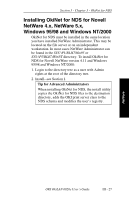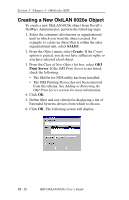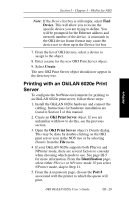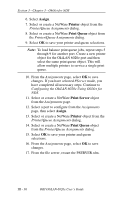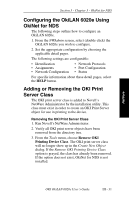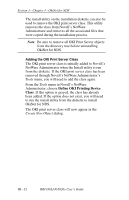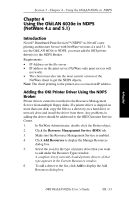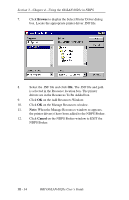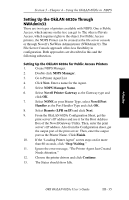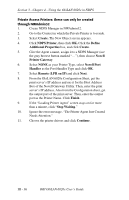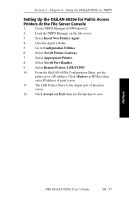Oki ML421 Network User's Guide for OkiLAN 6020e - Page 76
Define OKI Printing Device, Class, removed through Novell's NetWare Administrator's
 |
View all Oki ML421 manuals
Add to My Manuals
Save this manual to your list of manuals |
Page 76 highlights
Section 3 - Chapter 3 - OkiNet for NDS The install utility on the installation diskette can also be used to remove the OKI print server class. This utility removes the class from Novell's NetWare Administrator and removes all the associated files that were copied during the installation process. Note: Be sure to remove all OKI Print Server objects from the directory tree before uninstalling OkiNet for NDS. Adding the OKI Print Server Class The OKI print server class is initially added to Novell's NetWare Administrator when the Install utility is run from the diskette. If the OKI print server class has been removed through Novell's NetWare Administrator's Tools menu, you will need to add the class again. From the Tools menu in Novell's NetWare Administrator, choose Define OKI Printing Device Class. If this option is grayed, the class has already been added. If the option does not exist, you will need to run the install utility from the diskette to install OkiNet for NDS. The OKI print server class will now appear in the Create New Object dialog. III - 32 OKI OkiLAN 6020e User's Guide