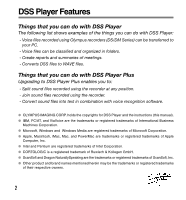Olympus 147475 AS-2300 PC Transcription Kit (English)
Olympus 147475 - AS 2300 PC Transcription Manual
 |
UPC - 050332152427
View all Olympus 147475 manuals
Add to My Manuals
Save this manual to your list of manuals |
Olympus 147475 manual content summary:
- Olympus 147475 | AS-2300 PC Transcription Kit (English) - Page 1
PC TRANSCRIPTION KIT AS-2300 INSTRUCTIONS EN INSTRUCTIONS EN - Olympus 147475 | AS-2300 PC Transcription Kit (English) - Page 2
Split sound files recorded using the recorder at any position. - Join sound files recorded using the recorder. - Convert sound files into text in combination with voice recognition software. OLYMPUS IMAGING CORP. holds the copyrights for DSS Player and the instructions (this manual). IBM, PC/AT, and - Olympus 147475 | AS-2300 PC Transcription Kit (English) - Page 3
Contents Introduction Operating Environment 4 Getting Ready Installing Software 5 Uninstalling Software 8 Using Online Help 10 Let's Get Started Running DSS Player 11 Connecting the RS25/RS26 Foot Switch .... 13 Connecting the E102 Headset 14 Window Names 15 Play a Voice File 16 Upgrade - Olympus 147475 | AS-2300 PC Transcription Kit (English) - Page 4
Operating Environment Basic Operating Environment of DSS Player Windows PC: IBM PC/AT compatible PC Operating System: Microsoft Windows Me/ 2000 Professional/XP Professional,Home Edition CPU: Intel Pentium II class 333 MHz processor or more (If recording to a hard disk directly with the - Olympus 147475 | AS-2300 PC Transcription Kit (English) - Page 5
player software from the included Software CD. Applications included with "DSS Player" • DSS Player: Recorded voice files can be downloaded to the PC for complete file management and playback solution. • Acrobat Reader is installed on your PC. It is required to view the accompanying manual in PDF - Olympus 147475 | AS-2300 PC Transcription Kit (English) - Page 6
installation folder, click [Back]. 10 Copy files. Wait until DSS Player is installed on your PC, then click [Finish]. The screen returns to the opening screen automatically. Installing the Device Driver 11 Connect the recorder to your PC. When you connect the recorder to your PC for the first time - Olympus 147475 | AS-2300 PC Transcription Kit (English) - Page 7
's registration screen will be displayed, if the is double clicked. Please input your name, company name, and serial number. Please see the seal attached to the CDROM package included with the DSS Player, for the serial number. After the input has ended, click [OK] to complete the registration. 7 - Olympus 147475 | AS-2300 PC Transcription Kit (English) - Page 8
To uninstall any of the software component of the DSS player software installed on your PC, follow the steps below. Windows 1 Exit DSS Player. 2 Select [Control Panel] from [start] menu. 3 Click [Add/Remove programs] in the control panel window. 4 A list of applications that have been installed - Olympus 147475 | AS-2300 PC Transcription Kit (English) - Page 9
Uninstalling Software Macintosh 1 Exit DSS Player. 2 Delete the Preferences File. Delete the [DSS Preference] file in the following location. Macintosh HD : Users : Library : Preferences 3 Delete the Executable File. Delete the [DSS Player] file in the location where you installed the file. 4 - Olympus 147475 | AS-2300 PC Transcription Kit (English) - Page 10
Windows • Click the [start] button, select [All Programs], then [Olympus DSS Player], then click [Help]. • While DSS Player is running, choose [Contents] from the [Help] menu. • While DSS Player topic is displayed. 3 Search by Key word 1 Once the Online Help screen 10 after DSS Player is installed. - Olympus 147475 | AS-2300 PC Transcription Kit (English) - Page 11
Running DSS Player Windows By connecting the recorder to your PC, you can automatically start the DSS 2 Player to reinstate again. 23 Manual start 1 Start Windows. 2 Click the [start] button, select [All Programs], then [Olympus DSS Player]. 3 Click [Olympus DSS Player]. Running DSS Player - Olympus 147475 | AS-2300 PC Transcription Kit (English) - Page 12
Running DSS Player Running DSS Player Macintosh To start, open the "DSS Player" folder created upon installation and double-click the icon. When it starts for the first time after installation, user information needs to be registered. Please see P.7 for details...Note The Mac version DSS Player has - Olympus 147475 | AS-2300 PC Transcription Kit (English) - Page 13
the USB adapter cable to the PC's USB port. USB adapter Windows 1 Connecting to a Serial Port 2 1 Connect the foot switch cable to the serial adapter cable. 2 Connect the serial adapter cable to the PC's serial port. Foot switch setting 3 Start the DSS Player and select "Foot Switch Settings - Olympus 147475 | AS-2300 PC Transcription Kit (English) - Page 14
E102 is a stereo headset. When playing stereo sound, wear the set properly, observing the L and R markings. ➔ Connecting the E102 Headset Plug the headset into the PC's earphone terminal . ... Note If your PC does not have a terminal marked , plug the headset into a terminal marked or . 14 - Olympus 147475 | AS-2300 PC Transcription Kit (English) - Page 15
displayed when DSS Player is started 4 Macintosh 4 Window Names 1 Play Control Bar Control buttons to play and stop voice files. 2 Dictation Folder Window Will display the directory structure of the DSS, WMA, WAVE (Windows only) and AIFF (Macintosh only)-format files stored on your PC's hard disk - Olympus 147475 | AS-2300 PC Transcription Kit (English) - Page 16
Play a Voice File 1 Select the folder. Select the folder that contains the voice file you would like to play. 2 Select the voice file. Select the voice file to play from the Voice File List Box. 3 Play the voice file. Click the (play) button of the Play Control Bar. Other playback control - Olympus 147475 | AS-2300 PC Transcription Kit (English) - Page 17
using voice recognition software, joining of files, sharing of files and the menu setting of this recorder can be utilized. Purchase and Upgrade To purchase "DSS Player Plus" and upgrading from "DSS Player" is operated in the following procedures. Windows Macintosh 1 Start the DSS Player. Please see - Olympus 147475 | AS-2300 PC Transcription Kit (English) - Page 18
Plus]. Also, you can confirm the upgrade by selecting [About DSS Player] from the [Help] menu on the tool bar. In the [About DSS Player] window, the [DSS Player Plus] should be displayed...Notes • To purchase the license number, it requires an environment where the Internet can be utilized. • Please - Olympus 147475 | AS-2300 PC Transcription Kit (English) - Page 19
support for Olympus recorders and software only. Technical Hotline Number in the U.S. and Canada 1-888-553-4448 User Support E-mail address in the U.S. and Canada [email protected] Technical Hotline Number in Europe Toll free number 00800 67 10 Product : Foot Switch 19 Technical Assistance and - Olympus 147475 | AS-2300 PC Transcription Kit (English) - Page 20
(Letters) Postfach 10 49 08. 20034 Hamburg. Germany. 2-8 Honduras Street, London EC1Y OTX, United Kingdom, Tel. 020-7253-2772 http://www.olympus.com/ For customers in North and South America Declaration of Conformity Model Number: RS25 Trade Name: DIGITAL VOICE RECORDER Responsible Party

PC TRANSCRIPTION KIT
AS-2300
INSTRUCTIONS
INSTRUCTIONS
EN
E
N