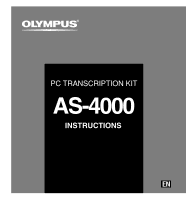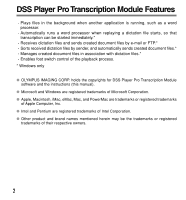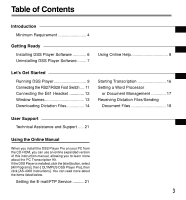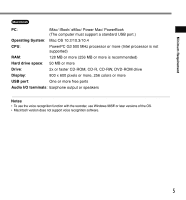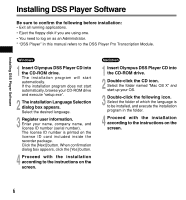Olympus AS4000 AS-4000 Instructions (English)
Olympus AS4000 - AS Transcription Kit Manual
 |
View all Olympus AS4000 manuals
Add to My Manuals
Save this manual to your list of manuals |
Olympus AS4000 manual content summary:
- Olympus AS4000 | AS-4000 Instructions (English) - Page 1
PC TRANSCRIPTION KIT AS-4000 INSTRUCTIONS EN - Olympus AS4000 | AS-4000 Instructions (English) - Page 2
files in association with dictation files.* - Enables foot switch control of the playback process. * Windows only ● OLYMPUS IMAGING CORP. holds the copyrights for DSS Player Pro Transcription Module software and the instructions (this manual). ● Microsoft and Windows are registered trademarks of - Olympus AS4000 | AS-4000 Instructions (English) - Page 3
manual, allowing you to learn more about the PC Transcription Kit. If the DSS Player is installed, click the [start] button, select [All Programs], then [ OLYMPUS DSS Player Pro], then click [AS-4000 Instructions]. You can read more about the items listed below. Setting the E-mail/FTP Service - Olympus AS4000 | AS-4000 Instructions (English) - Page 4
Minimum Requirement Minimum Requirement Windows PC: IBM PC/AT compatible PC Operating System: Microsoft Windows 2000 Professional/ XP Professional, Home Edition CPU: Intel Pentium III class 500 MHz processor or more RAM: 128 MB or more (256 MB or more - Olympus AS4000 | AS-4000 Instructions (English) - Page 5
colors or more USB port: One or more free ports Audio I/O terminals: Earphone output or speakers ...Notes • To use the voice recognition function with the recorder, use Windows 98SE or later versions of the OS. • Macintosh version does not support voice recognition software. 5 - Olympus AS4000 | AS-4000 Instructions (English) - Page 6
to log on as an Administrator. * "DSS Player" in this manual refers to the DSS Player Pro Transcription Module. Windows 1 Insert Olympus DSS Player CD into the CD-ROM drive. The installation program will start automatically. If the installation program does not start automatically, browse your CD - Olympus AS4000 | AS-4000 Instructions (English) - Page 7
Uninstalling DSS Player Software Uninstalling DSS Player Software Windows 1 Exit DSS Player program. 2 Click the [start] button on the taskbar. 3 Select [Add/Remove programs] from the [Control Panel]. A list of installed applications is displayed. 4 Select [Olympus DSS Player Pro], then click the - Olympus AS4000 | AS-4000 Instructions (English) - Page 8
, refer to the online Help. To start online Help: Windows • Click the [start] button, then select [All Programs], [Olympus DSS Player Pro], [Transcription Help]. • While DSS Player is running, select the [Help] menu, [Contents] . • While DSS Player is running, press F1 on the keyboard. Macintosh - Olympus AS4000 | AS-4000 Instructions (English) - Page 9
DSS Player To start the Transcription Module, follow these steps: Windows 1 Start Windows. 2 Click the [start] button, then select [All Programs]. All program menu will be displayed. 3 Select [Olympus DSS Player Pro], then click [Transcription Module]. 2 3 ...Notes • If you connect the foot - Olympus AS4000 | AS-4000 Instructions (English) - Page 10
Macintosh. 2 Double-click the [DSS Player] folder. The DSS Player folder opens. 3 Double-click DSS Player. DSS Player Plus launches. 2 "The user see the seal attached to the CD- ROM package included with the DSS Player, for the serial number. After the input has ended, click [OK] to complete - Olympus AS4000 | AS-4000 Instructions (English) - Page 11
adapter cable to the PC's USB port. USB adapter Windows Connecting to a Serial Port 1 2 1 Connect the foot switch cable to the serial adapter cable. 2 Connect the serial adapter cable to the PC's serial port. Foot switch setting 3 Start the DSS Player and select "Foot Switch Settings" from - Olympus AS4000 | AS-4000 Instructions (English) - Page 12
playing stereo sound, wear the set properly, observing the L and R markings. ➔ Connecting the E61 Headset STEREO HEADSET E61 Plug the headset into the PC's earphone terminal . Note If your PC does not have a terminal marked with , plug the headset into a terminal marked with or . 12 - Olympus AS4000 | AS-4000 Instructions (English) - Page 13
* Main screen is displayed when DSS Player is started. Window Names 5 2 1 Windows 2 4 3 1 Playback Control Bar Control buttons to play and stop dictation files. 2 Transcriptionist Tree View Displays the directory structure of the folders in which dictation files and document files are stored - Olympus AS4000 | AS-4000 Instructions (English) - Page 14
Downloading Dictation Files To save dictation files to DSS Player Pro Transcription Module, follow these steps. Downloading a Dictation from with the Recorder Windows Macintosh 1 Connect the recorder. For instruction on how to connect the recorder, check the recorder manual. 2 Click the [Download - Olympus AS4000 | AS-4000 Instructions (English) - Page 15
Downloading Dictation Files Downloading a Dictation File Sent by E-mail or FTP Windows 1 Create a Client Profile for E-mail or FTP. For the profile settings, see P.18. For details. Follow the on screen instruction. 2 On the toolbar, click the [Send/Receive files] icon. The transcription module will - Olympus AS4000 | AS-4000 Instructions (English) - Page 16
an associated document file, the document file is listed under the Document column. ...Notes • When transcribing a dictation file sent by E-mail or FTP from the DSS Player Pro Dictation Module Release 4 or later is completed, the created document file is automatically returned to the sender of the - Olympus AS4000 | AS-4000 Instructions (English) - Page 17
set application or file automatically when starting transcribing. Windows Setting a Word Processor To set a word processor for transcription, follow these steps. 1 From the [Tools] menu, select [Options]. 2 Select the [Send] tab, and set the word processor software. 3 Click the [OK] button to save - Olympus AS4000 | AS-4000 Instructions (English) - Page 18
Windows The transcription module will automatically send the document to the dictation sender or to a third party as specified in the Client Profile.This process can be automated by configuring the DSS Player with the Client Profile information and the sending method. Setting the E-mail/FTP Service - Olympus AS4000 | AS-4000 Instructions (English) - Page 19
Decryption Enter the password to decrypt when a received file is encrypted. Destination Folder Select a default folder to save dictation files received from the sender. Manually Sending Document Files 1 From the Transcriptionist Tree View, select the Documents folder. 2 Right-click the document file - Olympus AS4000 | AS-4000 Instructions (English) - Page 20
Dictation Files/Sending Document Files Automatically Receiving Dictation Files Enabling this function allows the transcription module to automatically check for new dictation [Automatically place outgoing transcribed document in the Outbox folder]. When dictation file transcription is complete, the - Olympus AS4000 | AS-4000 Instructions (English) - Page 21
Technical Assistance and Support Technical Assistance and Support AS-4000 is part of the Olympus Professional Dictation System. Your dealer is trained to troubleshoot and fix many common problems that you may be having with this system. If you encounter problems with use of AS-4000, we recommend - Olympus AS4000 | AS-4000 Instructions (English) - Page 22
- Olympus AS4000 | AS-4000 Instructions (English) - Page 23
Address: Telephone Number: RS27/RS28 PC TRANSCRIPTION KIT OLYMPUS IMAGING AMERICA INC. 3500 Corporate digital apparatus does not exceed the Class B limits for radio noise emissions from digital collection systems available in your country for the disposal of this product. Applicable Product : Foot - Olympus AS4000 | AS-4000 Instructions (English) - Page 24
, P.O. Box 610, Center Valley, PA 18034-0610, U.S.A. Tel. 1-888-553-4448 (Premises/Goods delivery) Wendenstrasse 14-18, 20097 Hamburg, Germany. Tel. 040-237730 (Letters) Postfach 10 49 08. 20034 Hamburg. Germany. 2-8 Honduras Street, London EC1Y 0TX, United Kingdom, Tel. 020-7253-2772 http://www
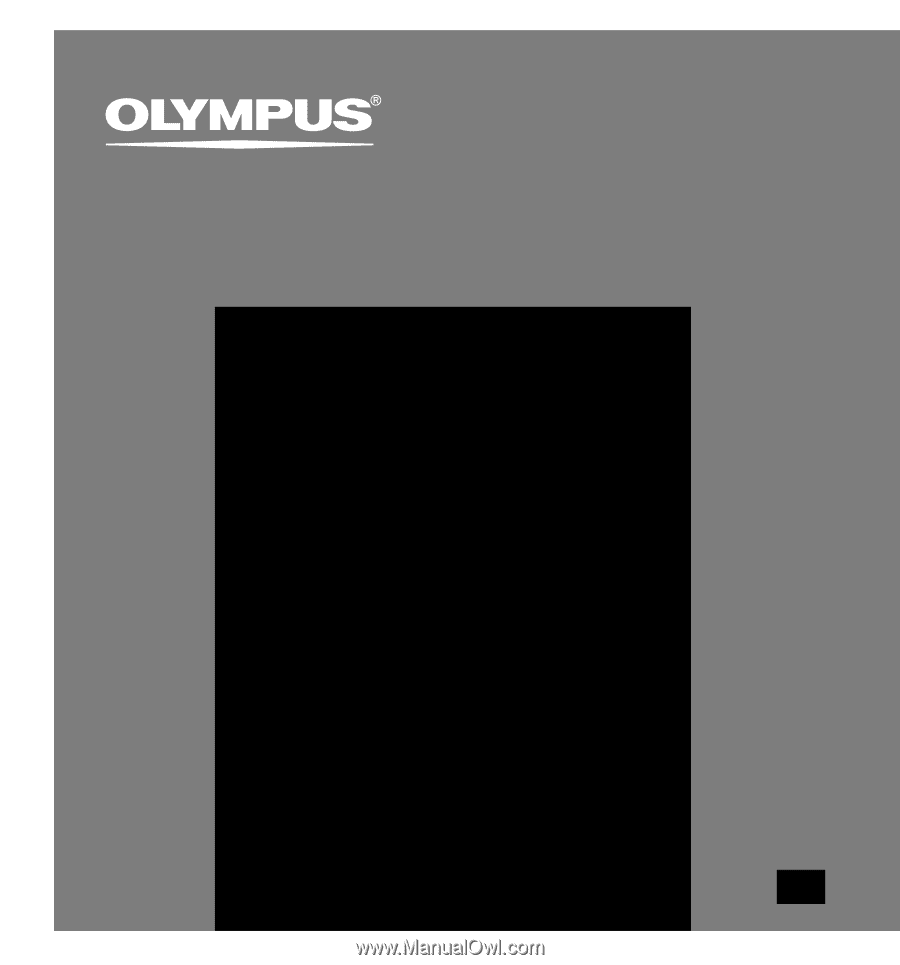
PC TRANSCRIPTION KIT
AS-4000
EN
INSTRUCTIONS