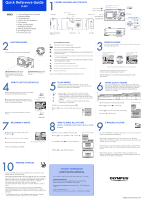Olympus D435 D-435 Quick Start Guide
Olympus D435 - Camedia 5MP Digital Camera Manual
 |
UPC - 050332155107
View all Olympus D435 manuals
Add to My Manuals
Save this manual to your list of manuals |
Olympus D435 manual content summary:
- Olympus D435 | D-435 Quick Start Guide - Page 1
by-step instructions to set up and quickly begin using your new Digital Camera. Digital camera 2 × AA (R6) alkaline batteries Strap CD-ROM (OLYMPUS Master software) USB cable The following items are also included in the Digital Camera package: Basic Manual, warranty card, Advanced Manual on CD - Olympus D435 | D-435 Quick Start Guide - Page 2
a PictBridge* compatible printer, such as the Olympus P-10 Digital Photo Printer. This permits fast, easy printing without using a computer. * For detailed instructions on using PictBridge, please refer to your camera's Advanced Manual included in digital format on the CD-ROM. CONTACT INFORMATION

UNPACK THE BOX CONTENTS
Please gather the items shown in the illustration. You’ll need these
to complete the procedures that follow.
Digital camera
2 × AA (R6)
alkaline batteries
Strap
CD-ROM
(OLYMPUS Master software)
USB cable
The following items are also included in the Digital Camera package: Basic
Manual, warranty card, Advanced Manual on CD-ROM and registration card.
S
T
E
P
REVIEW THE DOCUMENTATION
Quick Start Guide
(this document)
Getting started with your digital camera.
Quick Reference Guide
(reverse side of this document)
Quick guide to using common features and functions.
Basic Manual
(printed booklet)
Guide to mastering the basics of taking and viewing pictures.
Advanced Manual
(CD-ROM)
Detailed instructions on all camera features and functions.
Software Installation Guide
(separate document on OLYMPUS Master CD-
ROM)
Detailed instructions on installing the OLYMPUS Master software.
S
T
E
P
INSERT THE BATTERIES
a.
Make sure the camera is off.
b.
Open the battery compartment/card cover on the side of the camera and
insert the batteries.
c.
Close the cover.
TIPS: The alkaline batteries included are only intended for start up and initial
usage. For extended battery life, we recommend using NiMH rechargeable
batteries.
S
T
E
P
ATTACH THE STRAP
S
T
E
P
TURN ON THE CAMERA
Set the mode dial to
h
and
slide the power switch to
ON
.
The lens barrier opens.
The monitor turns on. The orange
lamp lights indicating that the
camera is in shooting mode.
Note: After use, slide the power switch to
OFF
. The lens barrier closes and
the monitor turns off.
S
T
E
P
Power switch
Mode dial
Orange lamp
SET THE DATE AND TIME
a.
With the camera on, press
j
.
b.
Press
[\
to select [
X
], and press
i
.
c.
Press
[\
to select the date format, and press
]
.
d.
Press
[\
to set each item, and press
]
to move
to the next item.
e.
Press
i
when you have finished entering the
date and time.
Note: Press
j
to quit the menu.
S
T
E
P
,
05.01.01
00:00
0.0
1/3
F
D
BACKUP
X
HQ
EXIT
EXIT
2005
X
Y
M
D
SET
SELECT
GO
200
5
X
SET
SELECT
GO
TAKING A PICTURE
a.
Place the AF target mark on your subject using
the monitor.
b.
Press the shutter button halfway to lock the
focus and exposure, then press the shutter button
completely to take the picture.
• Pictures are automatically stored in the internal memory ([IN] is
displayed on the monitor). Alternately, you can store your pictures on
an xD-Picture Card (sold separately). While the card is inserted, [xD] is
displayed on the monitor and all pictures are stored on the card.
S
T
E
P
2592 1944
AF target mark
Shutter button
Monitor
REVIEWING A PICTURE
a.
Press
k
. The green
lamp lights indicating that
the camera is in playback
mode. The last picture taken
is displayed on the monitor.
b.
Use the arrow pad to
display the picture you
want.
Note: Press
l
to return to
shooting mode.
S
T
E
P
k
button
Arrow pad
Green lamp
ERASING A PICTURE
a.
Display the picture you want to erase
and press the
S
button.
b.
Press
[\
to select [YES] and press
i
.
S
T
E
P
S
button
S
ERASE
YES
NO
SELECT
GO
CONNECTING THE CAMERA
TO A COMPUTER
a.
Make sure the camera is off.
b.
Connect the camera to the computer using the USB cable (included). The
camera turns on and the green lamp lights.
c.
Press
[\
to select [PC] on the camera’s monitor
and press
i
.
S
T
E
P
EXIT
PRINT
PC
USB
SELECT
GO
VERIFY CAMERA CONNECTION
WINDOWS:
a.
From the desktop (“Start”
menu for XP), open “My
Computer”.
b.
Verify that the “Removable
Disk” icon representing the
camera is displayed.
MACINTOSH:
a.
Verify that the “NO_NAME”
icon representing the camera is displayed.
• The above steps confirm that the camera has been installed
correctly. You can transfer your images immediately using the
standard drag and drop procedure, or enhance your experience using
OLYMPUS Master software (included).
S
T
E
P
ABOUT THE CD-ROM DISCS
Now that you’ve mastered the basic functionality of your new
Olympus Digital Camera, you are ready to begin exploring the
possibilities that digital photography brings to your computer.
Activities such as photo editing, printing and much more are only steps
away!
CD-ROM1
OLYMPUS Master software:
Download pictures from the camera,
view, organize, retouch, e-mail and print your digital photos and
movies and more! This CD also contains the complete software users
manual in Adobe Acrobat (PDF) format.
CD-ROM2
Advanced Manual:
A complete camera guide in Adobe Acrobat
(PDF) format. This manual contains detailed instructions on the
camera’s features and functions which are not covered in the printed
Basic Manual or Quick Start/Quick Reference Guides.
S
T
E
P
INSTALLING THE CAMERA
SOFTWARE
a.
Insert the OLYMPUS Master
CD-ROM into your computer’s
CD-ROM drive.
b.
For Windows:
Click the “OLYMPUS Master”
button in the “Setup” window.
For Macintosh:
Double-click the “Installer”
icon.
c.
Follow the on-screen instructions. For more details, click “Please Read First”.
S
T
E
P
Please refer to the Quick Reference
Guide on the reverse side of this sheet to
familiarize yourself with the commonly
used features and functions of your new
Olympus Digital Camera.
Printed in Japan
1AG6P1P2592--
VH107401
Quick Start Guide
D-435
It is strongly recommended that you follow
these step-by-step instructions to set up and
quickly begin using your new Digital
Camera.
Start Here