Olympus DM-1 DM-1 Instructions (English)
Olympus DM-1 Manual
 |
View all Olympus DM-1 manuals
Add to My Manuals
Save this manual to your list of manuals |
Olympus DM-1 manual content summary:
- Olympus DM-1 | DM-1 Instructions (English) - Page 1
VOICE&MUSIC DM-1 INSTRUCTIONS Thank you for purchasing the Olympus Digital Voice Recorder DM-1. Please read these instructions for information about using the product correctly and safely. Keep the instructions handy for future reference. To ensure successful recordings, we recommend that you test - Olympus DM-1 | DM-1 Instructions (English) - Page 2
DM-1 digital voice recorder. Double-click on the Online Manual shortcut that will appear on the desktop once the DSS Player is installed and open "ONLINE INSTRUCTIONS" to read more about the items listed below. Uninstall Software 21 Assigning Folder Names 34 Moving Files Across Folders 36 Window - Olympus DM-1 | DM-1 Instructions (English) - Page 3
the batteries immediately while being careful not to burn yourself, and; 2 call your dealer or local Olympus representative for servicing. AC Adapter Warning • Do not attempt to disassemble, repair or modify the AC adapter in any way. • Keep foreign objects including water, metal, or flammable - Olympus DM-1 | DM-1 Instructions (English) - Page 4
q The DM-1 provides digital voice recording function and also functions as a digital music player function (→ P.11). q The DM-1 includes the Olympus Voice & Music DM-1 Utility Software, in which the DSS Player software and MusicMatch Jukebox are bundled together. q Connect the included USB cable to - Olympus DM-1 | DM-1 Instructions (English) - Page 5
Voice Recorder and Music Player Alarm Playback Function 53 Formatting SmartMedia 55 Backlight 56 Hold 57 Reset 57 Other Information Alarm Message List 58 Troubleshooting 59 Multidecoder System 60 Accessories (optional 61 Specifications 62 Technical Assistance and Support .......... 63 - Olympus DM-1 | DM-1 Instructions (English) - Page 6
Media player 7 or later Notes • USB ports are not available on PCs running Windows 95 or that have been upgraded from Windows 95 to any other OS. An optional PC Card adapter or floppy disk adapter is needed to download audio files to such PCs. • Certain functions, such as remote and direct recording - Olympus DM-1 | DM-1 Instructions (English) - Page 7
music player, for copyright protection, a SmartMedia card without an ID function cannot be used. * Many of the 4MB and 8MB SmartMedia cards available in stores do not have the ID function. Notes • Commercial 5 V SmartMedia cards cannot be used. • When using the DM-1 as a digital voice recorder - Olympus DM-1 | DM-1 Instructions (English) - Page 8
(supplied with SmartMedia card) can be attached to a SmartMedia card to guard against accidental recording, erasing, and -in speaker 9 MENU button 0 STOP button ! REC (Record) button* @ Display (LCD panel) # Record/Play indicator lamp * applicable for Voice recorder ** applicable for Music player - Olympus DM-1 | DM-1 Instructions (English) - Page 9
3 WOW indicator** 4 Folder* 5 Recording Date/Time indicator* 6 Record mode indicator* 7 VCVA(Variable Control Voice Actuator) indicator* 8 Repeat, Random play indicator** 9 Current file 0 Erase lock indicator ! Data, Alarm indicator * applicable for Voice recorder ** applicable for Music player 9 - Olympus DM-1 | DM-1 Instructions (English) - Page 10
replacing batteries. Unloading the batteries while the recorder is recording, erasing or otherwise accessing an audio or a music file may corrupt the file. • Be to reset the time when you load fresh batteries (→ P.14-15). 10 • Remove the batteries if you are not going to use the recorder for an - Olympus DM-1 | DM-1 Instructions (English) - Page 11
back voice recordings. MUSIC : For listening to music files. Meaning of icons in this manual Set the MODE switch to VOICE before operating the DM-1. Set the MODE switch to MUSIC before operating the DM-1. Convenient features that can be used with both the Voice Recorder and Music Player. 11 - Olympus DM-1 | DM-1 Instructions (English) - Page 12
the correct direction. Push the SmartMedia card fully into position. 2 Set the card is inserted, "FORMAT YES?" will display automatically. Format the SmartMedia card (→ P.55). • Never use any SmartMedia card other than one that has been formatted on this unit or on a CAMEDIA series Olympus digital - Olympus DM-1 | DM-1 Instructions (English) - Page 13
not work if the POWER/LOCK switch is set to ON. Attention • SmartMedia cards are precision devices. Never force the cards when inserting them, or subject them to sharp blows. • Avoid handling and storing SmartMedia cards in a hot, damp environment. • Do not touch the contact area (gold electrodes - Olympus DM-1 | DM-1 Instructions (English) - Page 14
Setting Time/Date Setting Time/Date If you have set the time and date, information as to when an audio or a music file is recorded is stored automatically with that file. The time and date should be set to ease file management tasks. The time and date setting is also - Olympus DM-1 | DM-1 Instructions (English) - Page 15
accept the month. 9 Set the date. 1 Press the FF/+ button or REW/- button to set the date. 2 Press the PLAY button to accept the date. 10 Press the STOP button to end. This completes the Time/Date setup procedure. Note If you press the STOP button during the setup operation, the - Olympus DM-1 | DM-1 Instructions (English) - Page 16
need to input the licence number, so have the license number ID card handy. • If you are running Windows 2000 on a network, you need to log on as an administrator. 1 Insert Olympus Voice & Music DM-1 Utility Software into the CD-ROM drive. The installation program will start automatically. Once - Olympus DM-1 | DM-1 Instructions (English) - Page 17
click on . Note Installing Acrobat Reader allows you to view detailed operating instructions for DSS Player. 12 Click on when Olympus DSS Player 2000 for DM-1 Setup appears. If you selected and unchecked DSS Player, skip to step 18. 13 Confirm your acceptance of the terms of - Olympus DM-1 | DM-1 Instructions (English) - Page 18
Installing Software Installing Software 17 Copy files. Wait until DSS Player is installed on your PC, then click on . 18 Install MusicMatch Jukebox. If you selected and unchecked the music utility check box, skip to step 31. 19 Click on when the Welcome screen appears. 20 - Olympus DM-1 | DM-1 Instructions (English) - Page 19
Installing Software 22 Select the Personal Music Recommendations. If you plan to use the Personal Music Recommendation, click on , if not, select , then click on . Refer to the Personal Music Recommendation screen for the features and contents. 23 Set the Install - Olympus DM-1 | DM-1 Instructions (English) - Page 20
Installing Software Installing Software 26 Select a program menu folder. You may change the program , then click on . 28 File type Registration. Check the appropriate boxes to associate music files with MusicMatch Jukebox, then click on . Association means to run the application that - Olympus DM-1 | DM-1 Instructions (English) - Page 21
VOICE Recording { When Using the DM-1 as a Voice Recorder Recording The recorder provides three folders, A, B, and C, and each message recorded in a folder is saved as a Digital Speech Standard (DSS) file. These three folders can be selectively used to distinguish the kind of recording; for - Olympus DM-1 | DM-1 Instructions (English) - Page 22
60 seconds, 30 seconds, and 10 seconds while recording. • "MEMORY FULL" or "FOLDER FULL" will be displayed when the memory or file capacity is full. Delete any unnecessary files before recording any further (→P.30). • Using the DSS Player, it will be possible to transfer voice files to your computer - Olympus DM-1 | DM-1 Instructions (English) - Page 23
mode suited for dictation. Notes • If you want to clearly record a speaker, switch to DICT mode and place the internal microphone close (5 to 10 cm) to the speaker. • If the ambient (background) noise is too loud to get a clear recording even in DICT mode, we recommend that you use an ME - Olympus DM-1 | DM-1 Instructions (English) - Page 24
reached a preset volume, the built-in Variable Control Voice Actuator (VCVA) starts recording automatically, and stops when the volume drops. Particularly helpful for extended recording, the VCVA not only conserves memory by turning off recording during silent periods, but also makes playback more - Olympus DM-1 | DM-1 Instructions (English) - Page 25
Using the Variable Control Voice Actuator (VCVA) 7 REC STOP INDEX/EQ MENU ERASE 7 Press the REC button to start recording. When the sound volume is lower than the preset pause sound level, recording automatically pauses after approximately 1 second, and "STANDBY VCVA" flashes on 8 the - Olympus DM-1 | DM-1 Instructions (English) - Page 26
VOICE Recording Modes Recording Modes You can choose between two recording modes: SP (Standard Playback) mode and LP (Long Playback) mode. The included 64MB SmartMedia card holds approximately 10 hours and 20 minutes in SP mode and approximately 22 hours and 10 minutes in LP mode. 1 Press the MENU - Olympus DM-1 | DM-1 Instructions (English) - Page 27
INDEX button during recording or playback to set an index mark. 1 An index mark is set and the index number appears on the display. VOICE Index Marks Clearing an set or cleared in a file stored on a SmartMedia card with a write-protect seal attached to it (→ P.8). • Index marks cannot be set - Olympus DM-1 | DM-1 Instructions (English) - Page 28
. and date of the selected file 3 Press the PLAY button to start playback. The record/play indicator lamp glows green. { VOICE Playing 4 Adjust the VOLUME control to your liking. b c The recorder stops automatically when it finishes playing each file. b Elapsed time for the file being played - Olympus DM-1 | DM-1 Instructions (English) - Page 29
next file. • If an index mark is encountered in the middle of the file, the recorder stops at that point, but will proceed with the review if the REW/- button is still pressed. Canceling the Review Release the REW/- button where you want the file played. ➥ Playback begins. Canceling Playback Press - Olympus DM-1 | DM-1 Instructions (English) - Page 30
VOICE Erasing Erasing Erasing One File at a Time A selected file can be erased from a folder. • If the ERASE button is not pressed within the 8 seconds after "FILE ERASE?" starts flashing, the DM-1 will revert to stop status. • An erased file cannot be restored. • Locked files cannot be erased - Olympus DM-1 | DM-1 Instructions (English) - Page 31
VOICE Erasing Erase All Files from a Folder All files in a folder can be erased flashing, the DM-1 will revert to stop status. • It might take more than 10 seconds to complete erasing tracks. Do not eject the SmartMedia card before erasing is finished. • Files stored on a SmartMedia card with a - Olympus DM-1 | DM-1 Instructions (English) - Page 32
Locking Files VOICE Locking Files Locking a file keeps important data from being accidentally erased. Locked the STOP button to close the menu Notes • The locking function of the DM-1 is different from the read-only function on your PC. • Any locked files are erased when you format a SmartMedia - Olympus DM-1 | DM-1 Instructions (English) - Page 33
MODE) Press the MENU button VOICE Menu List (VOICE MODE) REC MODE Record mode setting (P.26), selection between order of hour, minute, year, month and day (P.14) FOLDER NAME Folder naming FORMAT SmartMedia card formatting (P.55) Notes • If you press the STOP button, the REC button, or : - Olympus DM-1 | DM-1 Instructions (English) - Page 34
card. Only format the cards using either the DM-1 or the Olympus CAMEDIA digital camera (→P.55). q The folder names that can be set with the DM-1 or the included DSS Player are only effective for the DM-1 and DSS Player. Note that the default names on Microsoft Windows' file management software - Olympus DM-1 | DM-1 Instructions (English) - Page 35
following: • Click on the [Start] button, select , then , then click on "DSS Player 2000 for DM-1 Help". • While DSS Player is running, choose from the menu. • While DSS Player is running, press on the keyboard. Search by contents - Olympus DM-1 | DM-1 Instructions (English) - Page 36
installing DSS Player before connecting the DM-1. If you connect the DM-1 before installing DSS Player, the "Add New Hardware Wizard" dialog box will open. If this happens, click on [Cancel] to exit the wizard, then install DSS Player. Once you connect the DM-1 to your PC, the included USB cable (CB - Olympus DM-1 | DM-1 Instructions (English) - Page 37
window appears, click on . 3 Disconnect the USB connecting cable. Notes • NEVER remove the SmartMedia card or disconnect the USB connecting cable while the record/play indicator lamp is flashing. If you do, the data on the SmartMedia card will be destroyed. • Refer to the user's manual - Olympus DM-1 | DM-1 Instructions (English) - Page 38
install DSS Player. 1 Start Windows. 4 2 Connecting the DM-1 to your PC. For the connection procedure, refer to "Connecting to Your PC" (→P.36). 3 Click on the [Start] button. 4 Point to , then choose "Olympus DSS Player 2000 for DM-1". 5 Click on the - Olympus DM-1 | DM-1 Instructions (English) - Page 39
automatic startup By connecting the DM-1 to your PC, you can automatically start an application. If you have DSS Player installed, it will start up automatically. If you have a music utility installed, regardless of whether you have DSS Player installed or not, MusicMatch Jukebox will automatically - Olympus DM-1 | DM-1 Instructions (English) - Page 40
files to your PC from the DM-1 is called downloading. With DSS Player, there are three ways to download voice files to your PC: • Download Selected Files Download one or several voice files to your PC. • Download Folders Download all the voice files in one folder. • Download All Click on the icon - Olympus DM-1 | DM-1 Instructions (English) - Page 41
Windows 2000) after the transmission screen closes before downloading is completed. 5 Transmission complete. Before disconnecting the DM-1 from your PC, refer to "Disconnecting from Your PC" (→P.37). Notes • NEVER remove the SmartMedia card or disconnect the USB connecting cable while the record - Olympus DM-1 | DM-1 Instructions (English) - Page 42
Using the DM-1 as a Music Player Using the DM-1 as a Music Player The DM-1 can be used as a music player to play MP3- or WMA-format music files downloaded onto the SmartMedia card. In order to download music files on to the DM1, use the included MusicMatch Jukebox. About music playback drivers In - Olympus DM-1 | DM-1 Instructions (English) - Page 43
DM-1 OR COPY THE SOFTWARE. INSTEAD, PROMPTLY CONTACT OLYMPUS FOR INSTRUCTIONS ON RETURN OF THE UNUSED DM-1(S) FOR A REFUND. ANY USE OF THE SOFTWARE, INCLUDING BUT NOT LIMITED TO USE ON THE DM communication systems, air traffic control, direct life support machines, or weapons systems, in which the - Olympus DM-1 | DM-1 Instructions (English) - Page 44
[Stop] button. 4 Click on under of the menu. 5 Select a music file that is listed in the Transfer Possible File window, then click on the button. Once the transmission screen closes and the record/play indicator lamp on - Olympus DM-1 | DM-1 Instructions (English) - Page 45
(→P.37). Transferring a sample music file to the DM-1 1 Add "If You're Gone (clip).mp3" to the play list from C:\My Documents\My Music. 2 Click on under of the menu. 3 Select "If You're Gone" and click on . If you do not - Olympus DM-1 | DM-1 Instructions (English) - Page 46
filename and the length of the music b track will be displayed. The display of the a File being track length will change to "00M00S" after selected 2 approximately 2 seconds. b Length of the file being selected 3 Press the PLAY button to start playback. The record/play indicator lamp will flash - Olympus DM-1 | DM-1 Instructions (English) - Page 47
bit rates for playback possible on the DM-1 are 32 kbps to 160 kbps for both the MP3 and WMA format. • When playing back while playing a music file. ➥ The recorder skips to the beginning of the current track and starts playing it. Fast Forward Hold the FF/+ button while playing a music file. ➥ Will - Olympus DM-1 | DM-1 Instructions (English) - Page 48
the following order each time the FOLDER/REPEAT button is pressed with playback stopped or during playback. → Normal play → Single music repeat play → All music repeat play Random play ← Random repeat play ← Function Explanation Display indicator Normal play Will stop after all the tracks been - Olympus DM-1 | DM-1 Instructions (English) - Page 49
erased. OFF : Unlocks the music file and allows it to be erased. b Erase lock indicator 6 Press the PLAY button to complete the setup process. 7 Press the STOP button to close the menu. Note Any locked music files are erased when you format a SmartMedia card. MUSIC Locking Music Files 49 - Olympus DM-1 | DM-1 Instructions (English) - Page 50
Increasing the WOW effect The DM-1 has WOW, an audio processing technology that increases sound presence and bass quality. The level of the surround in this order. 4 Press the PLAY button to register your setting. The bass effect setup process begins (TruBass). MUSIC Increasing the WOW effect 50 - Olympus DM-1 | DM-1 Instructions (English) - Page 51
If there is no action taken within 8 seconds during the WOW settings during playback, the DM-1 will revert to normal play. • " WOW " will be displayed on the screen set. • The WOW effect will be weakened if the bit rate for any music file is less than 32 kbps. • Depending on the song, the WOW effect - Olympus DM-1 | DM-1 Instructions (English) - Page 52
your equalizer settings LOCK ALARM LIGHT BEEP TIME&DATE Locking music files setting (P.49), selection between ON (locked) and FORMAT SmartMedia card formatting (P.55) Notes • If you press the STOP button, the REC button, or the MENU button during a menu setup operation, the recorder will stop - Olympus DM-1 | DM-1 Instructions (English) - Page 53
Features Common to the Voice Recorder and Music Player Alarm Playback Function The alarm playback function can be set to play a selected file at a pre-set time. REC STOP INDEX/EQ 4 MENU ERASE 1 Set the MODE switch to either MUSIC or VOICE. 2 6 2 Press the FOLDER button to choose a folder. If - Olympus DM-1 | DM-1 Instructions (English) - Page 54
Press the FF/+ or REW/- button to set the hour. 10 Press the PLAY button to accept the hour. The minute indicator recorder begins to play the file associated with the alarm when you press any button. • The alarm playback setting is cleared if the selected file is erased or the SmartMedia card - Olympus DM-1 | DM-1 Instructions (English) - Page 55
Formatting SmartMedia Formatting prepares SmartMedia cards for recording. SmartMedia cards that have been used on non-Olympus devices, or that can't be accessed by this unit, require formatting. The SmartMedia card that comes with this unit and Olympus SmartMedia cards are preformatted and can be - Olympus DM-1 | DM-1 Instructions (English) - Page 56
other than one that has been formatted with this unit or with a CAMEDIA series Olympus digital camera. Other SmartMedia cards may not perform as expected. Backlight The backlight for the DM-1 will be activated for approximately 15 seconds each time a button is pressed. You can select whether or - Olympus DM-1 | DM-1 Instructions (English) - Page 57
and switches except the HOLD switch will be disabled. This feature is useful when the recorder has to be carried in a bag or pocket. Remember to reset the HOLD switch when using the recorder. Notes • If you set the DM-1 to hold during the Stop mode, the current time will be displayed. If you - Olympus DM-1 | DM-1 Instructions (English) - Page 58
locked file. Replace with new batteries (→ P.10). Remove the write-protect seal from the SmartMedia card and try again (→ P.8). Insert a compatible SmartMedia card (→ P.7). Connect the USB cable to the DM-1 and computer (→ P.36). Reinsert the SmartMedia card. Erase files that are no longer required - Olympus DM-1 | DM-1 Instructions (English) - Page 59
works The recorder is in HOLD mode. The SmartMedia card is not formatted. The batteries are dead. The SmartMedia card has a write-protect seal attached to it. The SmartMedia card is unformatted. The SmartMedia card does not have enough memory. The maximum number of files has been reached. MUSIC mode - Olympus DM-1 | DM-1 Instructions (English) - Page 60
/LOCK switch is set to ON. eject the SmartMedia card Cannot find the The destination folder for downloading was other than downloaded the SmartMedia root folder. file VOICE mode is active. Cannot find MUSIC mode is active. the recorded voice Wrong folder. Action Set the POWER/LOCK switch - Olympus DM-1 | DM-1 Instructions (English) - Page 61
An adapter that connects devices such as microphones with ø2.5 mm mini-plugs to the unit's ø3.5 mm mini-jack. * When using the DM-1 as a digital music recorder, for copyright protection, a SmartMedia card without an ID function cannot be used. ** Use these accessories with the PA3 plug adapter. 61 - Olympus DM-1 | DM-1 Instructions (English) - Page 62
time SP mode:10 hours 20 minutes LP mode: 22 hours 10 minutes (64MB card) Battery life (Recording) Approx. 11 hours (Playback) Approx. 8 hours (with alkaline batteries, based on our standard testing procedure) For the Digital Music Player Compatible data format WMA, MP3 format (using the - Olympus DM-1 | DM-1 Instructions (English) - Page 63
for only technical questions and support about OLYMPUS DSS player. x Technical Hotline Number in the U.S. and Canada 1-888-553-4448 x User Support E-mail address in the U.S. and Canada [email protected] x Technical Hotline Number in Europe Toll free number 00800 67 10 83 00 available for Austria - Olympus DM-1 | DM-1 Instructions (English) - Page 64
(Letters) Postfach 10 49 08. 20034 Hamburg. Germany. 2-8 Honduras Street, London EC1Y 0TX, United Kingdom, Tel. 020-7253-2772 http://www.olympus.com Declaration of Conformity Model Number: Trade Name: Responsible Party: Address: Telephone Number: DM-1 DIGITAL VOICE RECORDER OLYMPUS AMERICA INC
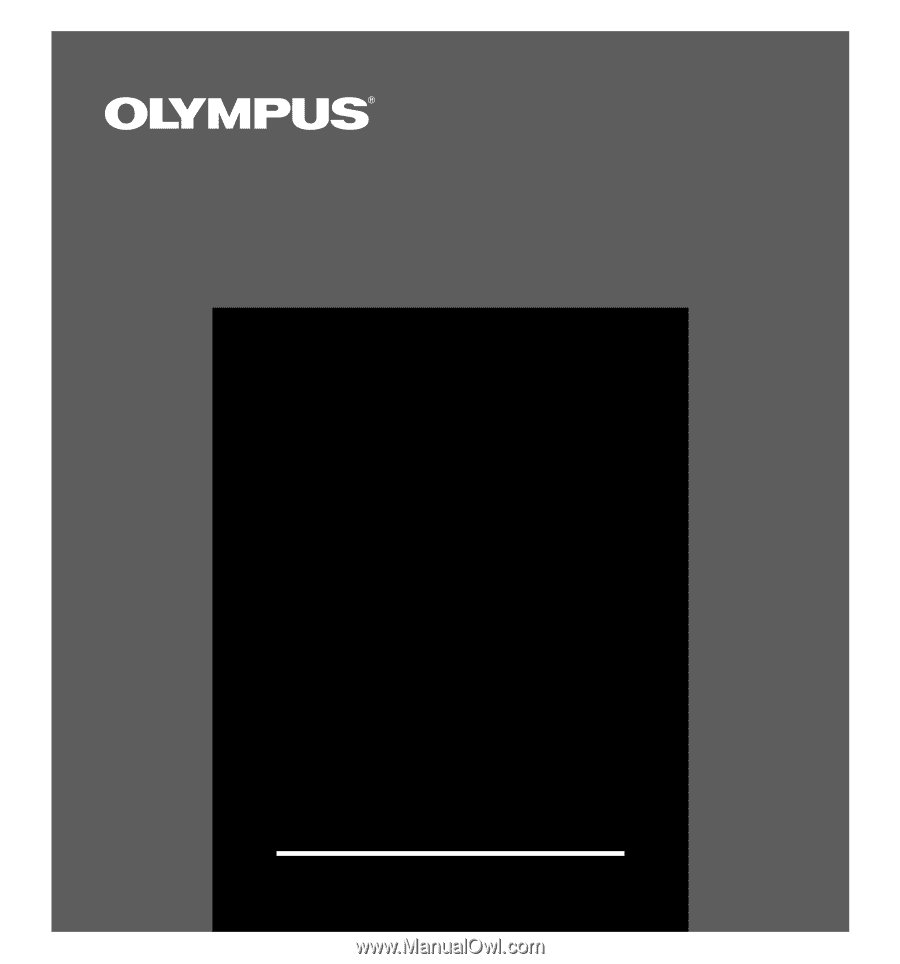
VOICE&MUSIC
DM-1
Thank you for purchasing the Olympus
Digital Voice Recorder DM-1.
Please read these instructions for information about using
the product correctly and safely.
Keep the instructions handy for future reference.
To ensure successful recordings, we recommend that
you test the record function and volume before use.
INSTRUCTIONS









