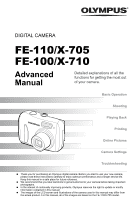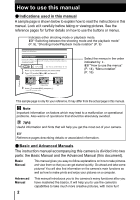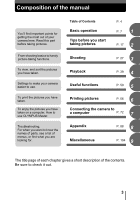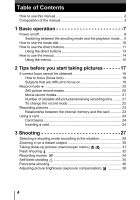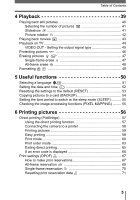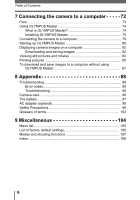Olympus FE 100 FE-110 Advanced Manual (English)
Olympus FE 100 - 4MP Digital Camera Manual
 |
UPC - 050332155961
View all Olympus FE 100 manuals
Add to My Manuals
Save this manual to your list of manuals |
Olympus FE 100 manual content summary:
- Olympus FE 100 | FE-110 Advanced Manual (English) - Page 1
Playing Back Printing Online Pictures Camera Settings Troubleshooting Thank you for purchasing an Olympus digital camera. Before you start to use your new camera, please read these instructions carefully to enjoy optimum performance and a longer service life. Keep this manual in a safe place for - Olympus FE 100 | FE-110 Advanced Manual (English) - Page 2
or associated information. (Basic and Advanced Manuals The instruction manual accompanying this camera is divided into two parts: the Basic Manual and the Advanced Manual (this document). Basic Manual This manual gives you easy-to-follow explanations on how to take pictures and view them so that - Olympus FE 100 | FE-110 Advanced Manual (English) - Page 3
. To view, and sort the pictures you have taken. Settings to make your camera easier to use. To print the pictures you have taken. To enjoy the pictures you have taken on a computer. How to use OLYMPUS Master. Troubleshooting. For when you want to know the names of parts, see a list of menus, or - Olympus FE 100 | FE-110 Advanced Manual (English) - Page 4
recording time ......... 21 To change the record mode 22 Recording pictures 23 Relationship between the internal memory and the card 23 Using a card 24 Card basics 24 Inserting a card 24 3 Shooting 27 Selecting a shooting mode according to the situation 28 Zooming in on a distant - Olympus FE 100 | FE-110 Advanced Manual (English) - Page 5
53 Copying pictures to a card (BACKUP 54 Setting the time period to switch to the sleep mode (SLEEP 55 Checking the image processing functions (PIXEL MAPPING) ......... 55 6 Printing pictures 56 Direct printing (PictBridge 57 Using the direct printing function 57 Connecting the camera to - Olympus FE 100 | FE-110 Advanced Manual (English) - Page 6
and saving images 82 Viewing still pictures and movies 84 Printing pictures 85 To download and save images to a computer without using OLYMPUS Master 87 8 Appendix 88 Troubleshooting 89 Error codes 89 Troubleshooting 90 Camera care 96 The battery 97 AC adapter (optional 98 Safety - Olympus FE 100 | FE-110 Advanced Manual (English) - Page 7
1 Basic operation Basic operation Being able to use the buttons effectively is important for operating the digital camera. Just display a menu on the monitor and use the buttons to choose a setting. Familiarize yourself with the buttons and menus before reading the explanations of - Olympus FE 100 | FE-110 Advanced Manual (English) - Page 8
lamp goes out. Note • Never open the battery compartment/card cover, remove the card or the batteries, or connect or disconnect the AC adapter while the camera is turned on. Doing so may destroy all data in the internal memory or on the card. Destroyed data cannot be restored. When changing the - Olympus FE 100 | FE-110 Advanced Manual (English) - Page 9
is turned on, sometimes the monitor flashes before displaying the picture. This is not a malfunction. Shooting mode/Playback mode notation In this manual, the following icons indicate the camera mode necessary for using functions. Indicates shooting mode. The orange lamp next to l is lit. Indicates - Olympus FE 100 | FE-110 Advanced Manual (English) - Page 10
Basic operation How to use the mode dial This camera is capable of taking still pictures and movies. Use the mode dial to switch between shooting modes before taking pictures. When the mode dial is set to a mode, the explanation for that mode is displayed on the monitor 1 259620 1920 (About the - Olympus FE 100 | FE-110 Advanced Manual (English) - Page 11
buttons The buttons that can be used in shooting mode and playback mode differ. (Direct buttons in shooting mode c 1 Basic operation i de h fg c k (Playback) button The camera switches to playback mode. gP. 9 d button The shooting mode menu is displayed. gP. 14 e (Flash mode) button - Olympus FE 100 | FE-110 Advanced Manual (English) - Page 12
Basic operation How to use the direct buttons (Direct buttons in playback mode c 1 ed c l (Shooting) button The camera switches to shooting mode. d button The playback mode menu is displayed. e (Erase) button This function erases displayed pictures. gP. 9 gP. 14 gP. 47 12 - Olympus FE 100 | FE-110 Advanced Manual (English) - Page 13
Basic operation How to use the direct buttons Using the direct buttons Basic functions can be easily operated using the direct buttons. Use the arrow pad guide 2 Press [\ to select a flash mode. Selected setting 3 Press i. • The camera is ready to shoot. • If not used for 3 seconds, the camera - Olympus FE 100 | FE-110 Advanced Manual (English) - Page 14
Basic operation How to use the menus The menu is displayed on the monitor when is pressed with the camera on. This menu is used to make all camera settings. The menu items displayed in shooting mode and playback mode differ. 1 Press . Shooting mode menu Playback mode menu Indicates menu page 1 - Olympus FE 100 | FE-110 Advanced Manual (English) - Page 15
How to use the menus Using the menus Use the arrow pad and i to select and set menu items. Follow the buttons displayed on the menu screen and use the arrow pad to make settings. How to use the menus using screens from shooting mode is shown below. 1 Ex: Setting the [SLEEP] function 1 Press . - Olympus FE 100 | FE-110 Advanced Manual (English) - Page 16
• Settings made in the menu are saved even if the camera is turned off. • Menu items common to both shooting mode and playback mode apply to the same setting, and the setting can be made from either mode. Menu notation In this manual, procedures for using the menus are expressed as follows - Olympus FE 100 | FE-110 Advanced Manual (English) - Page 17
which button to press or which setting to change can help you solve these problems. And did you know that by selecting an image size according to how you plan to use the pictures afterwards, you can store more pictures? These are just some of the hints provided in this chapter. 2 Printing - Olympus FE 100 | FE-110 Advanced Manual (English) - Page 18
Tips before you start taking pictures If correct focus cannot be obtained The camera automatically detects the focus target in the frame. The level of contrast is one of the criteria it uses to detect the subject. The camera may fail to determine subjects with lower contrast than the surroundings - Olympus FE 100 | FE-110 Advanced Manual (English) - Page 19
) on an object with high contrast at the same distance as the intended subject, recompose your shot and then take the picture. If the subject has no vertical lines, hold the camera vertically and focus the camera using the focus lock function by pressing the shutter button halfway, then return the - Olympus FE 100 | FE-110 Advanced Manual (English) - Page 20
file size, but makes the pictures appear grainy. Picture with high number of pixels Picture with low number of pixels Image becomes clearer Image size becomes larger Application Compression Image size Select according to print size • FE-110/X-705 2560 × 1920 • FE-100/X-710 2272 × 1704 1600 - Olympus FE 100 | FE-110 Advanced Manual (English) - Page 21
remaining recording time Still pictures 2 Number of storable still pictures Record mode Image size Internal memory Card (Using a 16 MB card) 2560 × 1920 (FE-110/X-705) 7 4 SHQ 2272 × 1704 (FE-100/X-710) 9 5 2560 × 1920 (FE-110/X-705) 22 12 HQ 2272 × 1704 (FE-100/X-710) 28 16 SQ1 - Olympus FE 100 | FE-110 Advanced Manual (English) - Page 22
according to the subject or factors like whether print reservations have been made or not. In certain instances, the number of remaining pictures does not change even when you take pictures or stored images are erased. 2 To change the record mode [K] i g "How to use the menus" (P. 14) 1 For still - Olympus FE 100 | FE-110 Advanced Manual (English) - Page 23
taking pictures Recording pictures Pictures taken are stored in the internal memory. You can also use xD-Picture Card (referred to as "card" in this manual) to store pictures. The card has greater capacity than the internal memory, and so, is able to store more pictures. The card is convenient - Olympus FE 100 | FE-110 Advanced Manual (English) - Page 24
space to write the contents of the card. d Contact area The part where the data transferred from the camera c enters the card. d Compatible cards • xD-Picture Card (16 MB to 1 GB) Note • This camera may not recognize a non-Olympus card or a card that was formatted on another device (computer - Olympus FE 100 | FE-110 Advanced Manual (English) - Page 25
pictures 2 Holding the lock button, slide the battery compartment/card cover in the direction of A, and then lift it in the direction of B. • Use the ball of your finger to slide the cover. Do not use your fingernail as this could result in injury. Using a card Lock button 2 (Inserting the card - Olympus FE 100 | FE-110 Advanced Manual (English) - Page 26
it to eject forcefully out of the slot. • Grasp the card and remove. 4 Close the battery compartment/card cover down onto the batteries in the direction of C, and then slide the cover in the direction of D. • Do not force the battery compartment/card cover if it is difficult to shut. Close the - Olympus FE 100 | FE-110 Advanced Manual (English) - Page 27
selects the type of film according to the subject. With a digital camera, you don't need to learn how to make difficult settings. Your camera will adjust the settings for you! All you have to do scenes at night 2560 1920 SELF PORTRAIT Take picture of yourself while holding the camera. 2560 1920 27 - Olympus FE 100 | FE-110 Advanced Manual (English) - Page 28
of the street is captured. Since the shutter speed is slow, make sure that you stabilize the camera by using a tripod. o Self Portrait Suitable for taking pictures of yourself - by yourself. The camera is set to focus at a short distance. Macro shooting and super macro shooting can not be set - Olympus FE 100 | FE-110 Advanced Manual (English) - Page 29
movies. As the focus is locked while recording, be sure to keep the distance between the camera and subject constant to avoid losing focus. Audio recording is not available. g"Recording movies" (P. explanation for that mode is displayed on the monitor. 2 Take the picture. 2560 1920 Shooting 29 - Olympus FE 100 | FE-110 Advanced Manual (English) - Page 30
38 mm - 106 mm on a 35 mm camera). By combining the optical zoom with the digital zoom, zoom magnification can be increased to a maximum digital zoom. The digital zoom is available when the cursor is reached the red area as pressing the zoom button toward T. Note • Pictures taken with the digital - Olympus FE 100 | FE-110 Advanced Manual (English) - Page 31
shooting Macro mode shooting Super macro shooting 1 Press o. • The macro settings screen is displayed. g"How to use the direct buttons" (P. 11) 2 Select macro mode, and press i. 3 Take the picture. Note • If you use the flash in macro mode, shadows may be conspicuous and the correct exposure may - Olympus FE 100 | FE-110 Advanced Manual (English) - Page 32
from the flash may make the subject's eyes appear red in the picture. The red-eye reduction flash mode reduces this phenomenon by emitting pre- released. Hold the camera firmly, and prevent it from moving. • Effectiveness may be limited if the subject is not looking directly at the preflashes, - Olympus FE 100 | FE-110 Advanced Manual (English) - Page 33
Press . • The flash settings screen is displayed. g"How to use the direct buttons" (P. 11) 2 Select the flash mode, and press i. • You fire, # lights (flash stand-by). 4 Press the shutter button fully to take the picture. 3 # mark TIPS 2560 1920 When the # (flash charge) indication blinks → The - Olympus FE 100 | FE-110 Advanced Manual (English) - Page 34
long movies • The camera continues to record the movie until the shutter button is pressed again or the space in the internal memory or card is exhausted. • If a single movie recording uses up all of the space in the internal memory or card, create space by erasing the movie or downloading it to - Olympus FE 100 | FE-110 Advanced Manual (English) - Page 35
using the self-timer. Fix the camera securely on a tripod for self-timer shooting. This function is useful for taking pictures when you want to be included in the photograph. 1 Press m. • The self-timer settings screen is displayed. g"How to use the direct buttons" (P. 11) 2 Select [ON], and press - Olympus FE 100 | FE-110 Advanced Manual (English) - Page 36
shooting You can take advantage of panorama shooting with an Olympus xDPicture Card. Panorama shooting lets you connect pictures with overlapping edges into a single panoramic picture, using the OLYMPUS Master software. Shooting The part of the previous picture where it will be joined to the next - Olympus FE 100 | FE-110 Advanced Manual (English) - Page 37
used when there is a card in the camera. Panorama mode is only available with Olympus cards. • [PANORAMA] is not available in o mode. • During panorama shooting, the flash is not available. • The camera itself cannot connect panorama pictures. The OLYMPUS Master software is necessary to connect the - Olympus FE 100 | FE-110 Advanced Manual (English) - Page 38
[+] increases brightness and minus [-] decreases brightness. Shooting 3 Take the picture. TIPS • Often bright subjects (such as snow) will turn out darker you may get better results when the exposure that the camera sets is compensated (adjusted) manually. Note • If the flash is used, the image - Olympus FE 100 | FE-110 Advanced Manual (English) - Page 39
of the same scene because you weren't sure whether they would come out or not. That's no way to record important memories! With a digital camera, you can review your pictures immediately. Just play the picture back as soon as you've taken it. If you don't like what you see, erase and take it again - Olympus FE 100 | FE-110 Advanced Manual (English) - Page 40
Playing back still pictures When a card is in the camera, a picture from the card is displayed. To play back pictures from the internal memory, remove the card. 1 Press k. • The green lamp on the camera lights. • The last picture taken is displayed on the monitor (single-frame playback). • Use - Olympus FE 100 | FE-110 Advanced Manual (English) - Page 41
i. • Press to exit the menu. 4 Slideshow This function displays still pictures stored in the internal memory or card one after another. Only the first frame of each movie is displayed. Select of time. When using batteries, the slideshow stops after about 30 minutes and the camera turns off. 41 - Olympus FE 100 | FE-110 Advanced Manual (English) - Page 42
[EXIT], and press i. • Press to exit the menu. Note • The following pictures cannot be rotated. Movies, protected pictures, pictures that have been edited on a computer and pictures taken with another camera. • New picture orientations are saved even when the power is turned off. Playback 42 - Olympus FE 100 | FE-110 Advanced Manual (English) - Page 43
Playing back movies 1 Use the arrow pad to display a picture with n. g "Playing back still pictures" (P. 40) n mark 2 Press i. • The movie the camera is reading the movie from the internal memory or card. Reading of movies may take some time. Do not open the battery compartment/card cover while - Olympus FE 100 | FE-110 Advanced Manual (English) - Page 44
4 input (yellow) terminal. Video cable VIDEO OUT jack 2 Turn the TV on and set it to the video input mode. • For details of switching to video input, refer to your TV's instruction manual. 3 Press the power switch to turn the camera on, and press k. • The last picture taken is displayed on the - Olympus FE 100 | FE-110 Advanced Manual (English) - Page 45
select NTSC or PAL according to your TV's video signal type. Select the video signal type before connecting the camera to the TV. If you select the wrong video signal type, the recorded pictures will not be played back properly on your TV. [VIDEO OUT] i g"How to use the menus" (P. 14) 1 Select - Olympus FE 100 | FE-110 Advanced Manual (English) - Page 46
are all erased by formatting. [0] i g"How to use the menus" (P. 14) 1 Press ^] to select the picture you want to protect. 2 Press [\ to select [ON], and press i. • Select [OFF] to cancel. 4 Displayed when a picture is protected. 3 Press [\ to select [EXIT], and press i. • Press to exit the menu - Olympus FE 100 | FE-110 Advanced Manual (English) - Page 47
one at a time or all the pictures in the internal memory or card at once. • When you want to erase pictures in the internal memory, do not insert the card. • Insert the card when you want to erase pictures on the card. Note • You cannot erase protected pictures. Cancel protection before erasing such - Olympus FE 100 | FE-110 Advanced Manual (English) - Page 48
Playback Erasing pictures All-frame erase This function erases all the pictures in the internal memory or card. [MEMORY SETUP (CARD SETUP)] i g"How to use the menus" (P. 14) 1 Select [RALL ERASE], and press i. 4 2 Select [YES], and press i. • All the pictures are erased. 48 - Olympus FE 100 | FE-110 Advanced Manual (English) - Page 49
format the internal memory, do not insert the card. • To format the card, have it inserted. • Before using non-OLYMPUS cards or cards which have been formatted on a computer, you must format them with this camera. All existing data, including protected pictures, are erased when the card is formatted - Olympus FE 100 | FE-110 Advanced Manual (English) - Page 50
key features of a digital camera is that you can view the pictures you have taken immediately. But that isn't all. For instance, you can select the appropriate interface language for when your friends from abroad use the camera; make a backup of the pictures from your camera to card media; or set - Olympus FE 100 | FE-110 Advanced Manual (English) - Page 51
" (P. 14) 1 Select a language, and press i. • Press to exit the menu. TIPS To increase the number of languages 5 → You can add another language to your camera with the provided OLYMPUS Master software. For details, refer to the "Help" guide in the OLYMPUS Master software. Useful functions 51 - Olympus FE 100 | FE-110 Advanced Manual (English) - Page 52
setting, press ^. • The first two digits of the year are fixed. 3 Repeat this camera is left without batteries for approximately 1 day. The settings will be canceled more quickly if the batteries were only loaded in the camera for a short time before being removed. Before taking important pictures - Olympus FE 100 | FE-110 Advanced Manual (English) - Page 53
settings to the default (RESET) The camera retains the changed settings even if the power is turned off. To reset the settings to the factory default setting, use the reset function. 1 Press p. • The [RESET] screen is displayed. g"How to use the direct buttons" (P. 11) 2 Select [RESET], and press - Olympus FE 100 | FE-110 Advanced Manual (English) - Page 54
. • Press to exit the menu. 5 Note • When the card has insufficient memory, [CARD FULL] is displayed and copying is canceled. • When the f mark is blinking, pictures cannot be backed up because of insufficient battery power. • If the battery power runs out during copying, the image data may be lost - Olympus FE 100 | FE-110 Advanced Manual (English) - Page 55
) 1 Select [30sec], [1min], [3min] or [10min], and press i. • Press to exit the menu. < MEMORY FORMAT 30sec 1min 3min 10min 5 Checking the image processing functions (PIXEL MAPPING) The pixel mapping feature allows the camera to check and adjust the CCD and image processing functions. It is not - Olympus FE 100 | FE-110 Advanced Manual (English) - Page 56
data on the card first. This lets you select the pictures you want to print and decide how many prints you want. If you print the pictures at home, you can either connect the camera directly to the printer or you can connect the camera to a computer and download the pictures to the computer - Olympus FE 100 | FE-110 Advanced Manual (English) - Page 57
with PictBridge, refer to the printer's instruction manual. What is PictBridge?... It is the standard for connecting digital cameras and printers of different manufacturers and printing out pictures directly. STANDARD... All printers that support PictBridge have standard print settings. If - Olympus FE 100 | FE-110 Advanced Manual (English) - Page 58
plug the printer end of the USB cable into the printer's USB port. • For details of how to turn the printer on and the position of the USB port, refer to the printer's instruction manual. 2 Plug the USB cable into the camera's USB connector. • The camera turns on automatically. • The monitor turns - Olympus FE 100 | FE-110 Advanced Manual (English) - Page 59
Direct printing (PictBridge) Printing pictures When the camera is connected to a PictBridgecompatible printer, the [PRINT MODE SELECT] screen is displayed on the monitor. Use this screen to select the print mode. You can choose from the following print modes. Operation guide [PRINT MODE SELECT] - Olympus FE 100 | FE-110 Advanced Manual (English) - Page 60
Direct printing (PictBridge) 3 Press [\ to select framed or unframed, and press i. OFF ( ) The image is printed inside a blank frame. ON ( ) The image is printed filling the entire page. 4 Press ^] to select the picture you want to print, and press i. • The [PRINT] screen is displayed. Printing - Olympus FE 100 | FE-110 Advanced Manual (English) - Page 61
Direct printing (PictBridge) 3 Press [\ to select framed or unframed, and press i. OFF ( ) The image is printed inside a blank frame. ON ( ) The image is printed filling the entire page. 4 Press ^] to select the picture you want to print. • Press W on the zoom button to display the pictures in - Olympus FE 100 | FE-110 Advanced Manual (English) - Page 62
Direct printing (PictBridge) (Set [MORE] print reservations c Press \. • The [PRINT INFO] select up to 10 prints. DATE ( ) If you select [WITH], pictures are printed with the date. FILE NAME (M) If you select [WITH], pictures are printed with the file name. e After you have selected your - Olympus FE 100 | FE-110 Advanced Manual (English) - Page 63
, the monitor returns to the [PRINT MODE SELECT] screen. g"Exiting direct printing" (P. 65) (To cancel printing Pressing i during print data cancel printing, select [CANCEL], and press i. [TRANSFERRING] screen 6 Printing pictures Print order mode 1 In the [PRINT MODE SELECT] screen, select [ - Olympus FE 100 | FE-110 Advanced Manual (English) - Page 64
Direct printing (PictBridge) 3 Press [\ to select framed or unframed, and press i. OFF ( ) The image • When printing is finished, the monitor returns to the [PRINT MODE SELECT] screen. g"Exiting direct printing" (P. 65) 6 (To cancel printing Pressing i during print data transfer displays the screen - Olympus FE 100 | FE-110 Advanced Manual (English) - Page 65
) Exiting direct printing When you have finished printing, disconnect the camera from the printer. 1 In the [PRINT MODE SELECT] screen, press ^. • The message is displayed. REMOVE USB CABLE 2 Remove the USB cable from the camera. 6 • The camera turns off. 3 Remove the USB cable from the - Olympus FE 100 | FE-110 Advanced Manual (English) - Page 66
camera's monitor during direct print setting or printing, see the following table. For more details, refer to the printer's instruction manual Turn off the camera and There is a problem with the printer. Check the printer and PRINT ERROR printer and/or camera. remedy any problems before turning - Olympus FE 100 | FE-110 Advanced Manual (English) - Page 67
is possible directly from a card containing print reservation data without using a computer. For more details, refer to the printer's instruction manual. A PC card adapter may also be necessary. To use print services without using DPOF 6 Pictures stored in the internal memory cannot be printed - Olympus FE 100 | FE-110 Advanced Manual (English) - Page 68
• If there is not enough space in the card memory, you may not be able to enter the reservation data. [CARD FULL] will be displayed. • You can make DPOF print reservations for up to 999 images per card. • Even if an image is displayed with the message [PICTURE ERROR], it may be possible to make - Olympus FE 100 | FE-110 Advanced Manual (English) - Page 69
print one copy of all the images stored on the card. Select whether the print date or time will also be or [TIME], and press i. NO The pictures are printed without the date and time. DATE All the pictures are printed with the shooting date. TIME All the pictures are printed with the shooting time. 3 - Olympus FE 100 | FE-110 Advanced Manual (English) - Page 70
want to print, set 6 the number of copies, and press i. • Press ^] to select a picture. ^ : Displays the previous picture. 05 ] : Displays the next picture. • Press [\ to set the desired number of copies. [ : Increases the number. \ : Decreases the number. • To cancel the print reservation - Olympus FE 100 | FE-110 Advanced Manual (English) - Page 71
05 10 27 Resetting print reservation data This function resets all the print reservation data for the pictures stored in the card. To cancel printing individually, use the single-frame reservation function. 6 [ - Olympus FE 100 | FE-110 Advanced Manual (English) - Page 72
you have taken on your computer is just one of the many ways you can enjoy your pictures. You can print out your favorite pictures, use the application software to download your pictures from your camera and edit them or arrange them by date or category, or attach them to e-mail and send them - Olympus FE 100 | FE-110 Advanced Manual (English) - Page 73
in the internal memory or on the card. If the data cannot be downloaded from the camera using the USB cable → Image files on the xD-Picture Card may be downloaded using the optional PC card adapter. For details, visit the Olympus web site at the address shown on the back cover of this manual. Note - Olympus FE 100 | FE-110 Advanced Manual (English) - Page 74
files, install the OLYMPUS Master software from the provided CD-ROM. What is OLYMPUS Master? OLYMPUS Master is application software for editing images taken with a digital camera on a computer. Installing it on your computer lets you do the following: Download images from the camera or other media - Olympus FE 100 | FE-110 Advanced Manual (English) - Page 75
Master Installing OLYMPUS Master Before installing the OLYMPUS Master software, please confirm that your computer is compatible with the following system requirements. For newer operating systems, please refer to the Olympus web site as shown on the back cover of this manual. (Operating environment - Olympus FE 100 | FE-110 Advanced Manual (English) - Page 76
Using OLYMPUS Master Note • Operation is only guaranteed on a Macintosh equipped with a built-in USB port. • cable connecting the camera to the computer • Turn off the camera • Open the camera's battery compartment/card cover Windows 1 Insert the CD-ROM into the CD-ROM drive. • The OLYMPUS - Olympus FE 100 | FE-110 Advanced Manual (English) - Page 77
to install Adobe Reader is displayed. Adobe Reader is required to read the OLYMPUS Master instruction manual. If this screen is not displayed, Adobe Reader is already installed on your installation screen is displayed. Follow the on-screen instructions. Connecting the camera to a computer 77 - Olympus FE 100 | FE-110 Advanced Manual (English) - Page 78
3 Double-click the "Installer" icon. • The OLYMPUS Master installer starts up. • Follow the on-screen instructions. • When the OLYMPUS Master licensing agreement is displayed, read the agreement and Remove the CD-ROM from the CD-ROM drive and store it. Connecting the camera to a computer 78 - Olympus FE 100 | FE-110 Advanced Manual (English) - Page 79
. Monitor Green lamp 2 Plug the USB cable into the USB port on the computer. • Refer to your computer's instruction manual to locate the position of the USB port. 3 Plug the other end of the USB cable Connector cover into the camera's USB connector. • The camera turns on, and the green lamp - Olympus FE 100 | FE-110 Advanced Manual (English) - Page 80
images. When you connect your digital camera for the first time, the iPhoto application starts automatically, so close this application and start OLYMPUS Master. Note • The camera functions are disabled while the camera is connected to a computer. Starting up OLYMPUS Master Windows 1 Double-click - Olympus FE 100 | FE-110 Advanced Manual (English) - Page 81
Master main menu Starting up OLYMPUS Master i c h d e g f c "Transfer Images" button Downloads images from the camera or other media. d "Browse Images" button Displays the browse window. e "Online Print" button Displays the Online Print window. f "Print Images" button Displays - Olympus FE 100 | FE-110 Advanced Manual (English) - Page 82
the main menu, click "Menu" in the "Browse" window. Note • The orange lamp blinks while downloading images. Do not do any of the following while the lamp is blinking as it may damage the file. • Open the battery compartment/card cover of the camera. • Connect or disconnect the AC adapter from the - Olympus FE 100 | FE-110 Advanced Manual (English) - Page 83
on a computer (To disconnect the camera You can disconnect the camera after downloading the images to your computer. 1 Make sure that the orange lamp on Orange lamp the camera has stopped blinking. 2 Make the following preparations for disconnecting the USB cable. Windows 98SE 1 Double-click - Olympus FE 100 | FE-110 Advanced Manual (English) - Page 84
Viewing still pictures and movies 3 Disconnect the USB cable from the camera. Note • Windows Me/2000/XP: When you click "Unplug or Eject Hardware", a warning message may be displayed. Make sure that image data is not being downloaded from the camera and that all applications are closed. Click the " - Olympus FE 100 | FE-110 Advanced Manual (English) - Page 85
camera switches to view mode and the first frame of the movie is displayed. 2 To play back the movie, click playback button at the bottom of the screen. The names and functions of the controller parts the volume adjustment slider. 7 Printing pictures Pictures can be printed from the photo, - Olympus FE 100 | FE-110 Advanced Manual (English) - Page 86
Printing pictures 2 Click "Photo" . • The "Photo Print" window is displayed. 3 Click "Settings" in the "Photo Print" window. • The printer settings screen is "Add". • A preview of the selected image is displayed on the layout. 6 Select the number of copies. 86 Connecting the camera to a computer - Olympus FE 100 | FE-110 Advanced Manual (English) - Page 87
and save images to a computer without using OLYMPUS Master This camera is compatible with USB mass storage. You can connect the camera to your computer using the USB cable provided with the camera to download and save images without using OLYMPUS Master. The following environment is required to - Olympus FE 100 | FE-110 Advanced Manual (English) - Page 88
8 Appendix 8 Appendix This chapter contains useful information from OLYMPUS. Here you will find what to do when you are stuck or don't understand the meaning of the terms used in this manual. Refer to this section for basic troubleshooting, camera care and a full glossary to understanding the terms - Olympus FE 100 | FE-110 Advanced Manual (English) - Page 89
memory or contains no pictures. Record the card. pictures. The selected picture Use image processing software to PICTURE ERROR has a problem, therefore it cannot be played back on this view the picture on a PC. If that cannot be done, the image file is damaged. 8 camera. The battery - Olympus FE 100 | FE-110 Advanced Manual (English) - Page 90
on the camera. The flash has not finished charging. Remove your finger from the shutter button, and wait until the # (flash charge) indication stops blinking before taking the picture. The internal memory or Erase unwanted pictures or insert a new card is full. card. Before erasing, download - Olympus FE 100 | FE-110 Advanced Manual (English) - Page 91
written to the internal memory or card. (Monitor turns off.) There is a problem with See "Error codes". the card. P. 89 The monitor is hard to see. The monitor is exposed Block the sunlight with your hand. - to direct sunlight. Vertical lines appear on Aiming the camera at a bright subject - Olympus FE 100 | FE-110 Advanced Manual (English) - Page 92
Troubleshooting Possible cause Corrective action Panorama mode is set. The flash does not fire in the panorama mode. The battery run time is brief. You are using the camera in a cold environment. Battery performance deteriorates in low temperatures. Keep the camera warm by putting it inside - Olympus FE 100 | FE-110 Advanced Manual (English) - Page 93
Troubleshooting (Playback of recorded images Possible cause Corrective action Ref. page The picture is out of focus. A subject unsuited to AF Use focus lock to focus on the subject and was taken. then shoot. P. 18 The camera moved when the shutter button was pressed. Hold the camera - Olympus FE 100 | FE-110 Advanced Manual (English) - Page 94
] is displayed on the monitor. - the internal memory or Record pictures. card. There is a problem with See "Error codes". the card. P. 89 The camera is connected to a TV. The monitor does not function when the video cable is connected to the camera. P. 44 Single-frame erase and all-frame - Olympus FE 100 | FE-110 Advanced Manual (English) - Page 95
not support PictBridge. Refer to the printer's instruction manual or contact the manufacturer. The camera is not recognized by the computer. The computer failed to Disconnect the USB cable from the camera, recognize the camera. and connect it again. The USB driver has not Install OLYMPUS Master - Olympus FE 100 | FE-110 Advanced Manual (English) - Page 96
as benzene or alcohol, or chemically treated cloth. • Mold may form on the lens surface if the lens is left dirty. ( Storage • When storing the camera for extended periods, remove the batteries, AC adapter and card, and keep in a cool, dry place that is well ventilated. • Periodically insert the - Olympus FE 100 | FE-110 Advanced Manual (English) - Page 97
time of purchase. Charge the batteries with the battery charger specified by Olympus before use. For details, refer to the instruction manual for your charger. This camera uses two NiMH batteries. Lithium battery packs (CR-V3) and manganese (zinc-carbon) batteries cannot be used. (Power consumption - Olympus FE 100 | FE-110 Advanced Manual (English) - Page 98
AC adapter (optional) An AC adapter is useful for time-consuming tasks such as image downloads to a computer. An optional Olympus AC adapter allows you to power your digital camera from a common AC wall outlet. AC wall outlet Connector cover Power plug AC adaptor Connection cord plug DC-IN jack - Olympus FE 100 | FE-110 Advanced Manual (English) - Page 99
Always observe the operating environment restrictions described in the camera's manual. Battery Handling Precautions • Olympus NiMH batteries (included in some areas) are intended for use only with Olympus digital cameras. Never use these batteries with any other 8 device. • Always charge NiMH - Olympus FE 100 | FE-110 Advanced Manual (English) - Page 100
battery life or affect battery performance. Always unload the batteries from the camera before storing the camera for a long period. • Before using NiMH or NiCd batteries, always read the provided instructions. • The number of pictures diagonally in the camera, the edges camera in extremely Olympus Olympus - Olympus FE 100 | FE-110 Advanced Manual (English) - Page 101
use these written materials or software or equipment. Some countries do not allow the exclusion or limitation of liability for consequential or incidental damages, so the above limitations may not apply to you. • Olympus reserves all rights to this manual. Warning Unauthorized photographing or use - Olympus FE 100 | FE-110 Advanced Manual (English) - Page 102
and found to comply with the limits for a Class B digital device, pursuant to Part 15 of the FCC Rules. These limits are designed to provide radio/TV technician for help. Only the OLYMPUS-supplied USB cable should be used to connect the camera to USB enabled personal computers (PC). Any unauthorized - Olympus FE 100 | FE-110 Advanced Manual (English) - Page 103
8 A standard for connecting digital cameras and printers of different makers and printing out pictures directly. Pixels A pixel is the smallest unit (dot) used to make up an image. Clear large-sized printed images require millions of pixels. Sleep Mode A mode designed to save battery life. The - Olympus FE 100 | FE-110 Advanced Manual (English) - Page 104
Miscellaneous This chapter contains all the camera functions described in Chapters 1 to 7. Refer here for the lists of the menus. An index also helps you find the pages where a function or item that you are looking for appears. For effective use of the manual, reference page numbers are listed next - Olympus FE 100 | FE-110 Advanced Manual (English) - Page 105
. *2 Only available when an Olympus card is inserted. *3 In n mode, only HQ/SQ can be selected. *4 Available languages vary depending on the area where you purchased this camera. k mode Function Setting Ref. page m*1 BACKUP*2 - Olympus FE 100 | FE-110 Advanced Manual (English) - Page 106
List of factory default settings The functions are set as follows when the camera leaves the factory. l mode F FLASH MODE Y & K 0.0 AUTO (n is [$]) OFF OFF HQ k mode G 9 Common settings X W Y-M-D 2005.01.01.00:00 ENGLISH SLEEP VIDEO OUT* 30sec NTSC - Olympus FE 100 | FE-110 Advanced Manual (English) - Page 107
9 9 9 9 9 - 9 9 9 9 9 Zoom W 9 9 9 9 (Wide) 9 fixed K 9 9 9 9 9 9 F 9 9 9 9 9 9 PANORAMA 9 9 9 9 - - MEMORY FORMAT 9 9 9 9 9 9 (I CARD FORMAT) RESET 9 9 9 9 9 9 BACKUP 9 9 9 9 9 9 W 9 9 9 9 9 9 SLEEP 9 9 9 9 9 9 VIDEO OUT - Olympus FE 100 | FE-110 Advanced Manual (English) - Page 108
32 B BACKUP 54 Battery 97, 99 Battery compartment/card cover...... 25 C Card 23, 24 CARD SETUP 48, 49 CCD 55, 103 Close-up playback U 40 Compression 20 Connector cover 58, 79, 98 Current memory 23 D Date and time X 52 DCF 103 DC-IN jack 98 Digital zoom 30 Direct printing 57 DPOF 67 - Olympus FE 100 | FE-110 Advanced Manual (English) - Page 109
GLOSSARY INDEX P PANORAMA 36 PictBridge 57, 103 Picture rotation y 42 PIXEL MAPPING 55 Pixels 20, SQ1 20, 22 SQ2 20, 22 STANDARD 57 U USB cable 58, 73, 79 USB connector 58, 79 USB driver 75, 87 V VIDEO OUT jack 44 X xD-Picture Card 23, 24 Z Zoom 30 Zoom button 30, 40 9 - Olympus FE 100 | FE-110 Advanced Manual (English) - Page 110
: Tel. 1-888-553-4448 (Toll-free) Our phone customer support is available from 8 am to 10 pm (Monday to Friday) ET E-Mail: [email protected] Olympus software updates can be obtained at: http://www.olympus.com/digital Premises: Wendenstrasse 14-18, 20097 Hamburg, Germany Tel: +49 40-23 77 3-0 / Fax
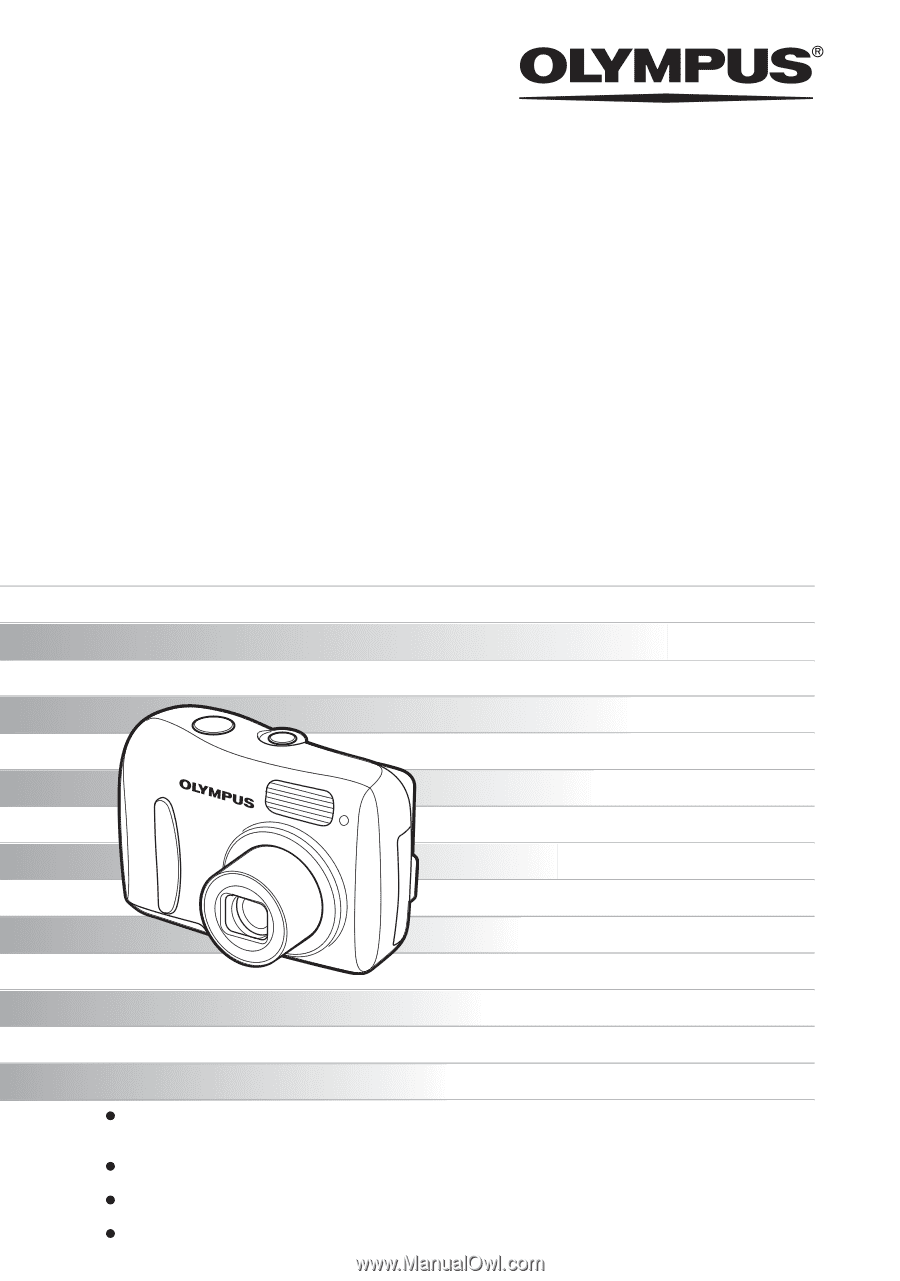
Thank you for purchasing an Olympus digital camera. Before you start to use your new camera,
please read these instructions carefully to enjoy optimum performance and a longer service life.
Keep this manual in a safe place for future reference.
We recommend that you take test shots to get accustomed to your camera before taking important
photographs.
In the interest of continually improving products, Olympus reserves the right to update or modify
information contained in this manual.
The images of the LCD screen and illustrations of the camera used in this manual may differ from
the actual product. For this manual, all of the images are based on the FE-110/X-705 model.
DIGITAL CAMERA
Advanced
Manual
FE-110/X-705
FE-100/X-710
Detailed explanations of all the
functions for getting the most out
of your camera.
Camera Settings
Basic Operation
Shooting
Playing Back
Printing
Online Pictures
Troubleshooting