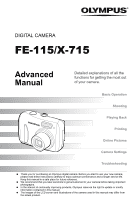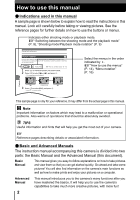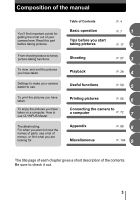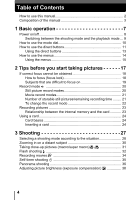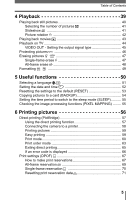Olympus FE 115 FE-115 Advanced Manual (English)
Olympus FE 115 - Digital Camera - 5.0 Megapixel Manual
 |
UPC - 050332157743
View all Olympus FE 115 manuals
Add to My Manuals
Save this manual to your list of manuals |
Olympus FE 115 manual content summary:
- Olympus FE 115 | FE-115 Advanced Manual (English) - Page 1
DIGITAL CAMERA FE-115/X-715 Advanced Manual Detailed explanations of all the functions for getting the most out of your camera. Basic Operation Shooting Playing Back Printing Online Pictures Camera Settings Troubleshooting Thank you for purchasing an Olympus digital camera. Before you start - Olympus FE 115 | FE-115 Advanced Manual (English) - Page 2
problems. Also warns of operations that should be absolutely avoided. TIPS Useful information and hints that will help you get the most out of your camera. g Reference pages describing details or associated information. (Basic and Advanced Manuals The instruction manual accompanying this camera - Olympus FE 115 | FE-115 Advanced Manual (English) - Page 3
functions. To view, and sort the pictures you have taken. Settings to make your camera easier to use. To print the pictures you have taken. To enjoy the pictures you have taken on a computer. How to use OLYMPUS Master. Troubleshooting. For when you want to know the names of parts, see a list of - Olympus FE 115 | FE-115 Advanced Manual (English) - Page 4
Table of Contents How to use this manual 2 Composition of the manual 3 1 Basic operation 7 Power on/off 8 Switching 22 Recording pictures 23 Relationship between the internal memory and the card 23 Using a card 24 Card basics 24 Inserting a card 24 3 Shooting 27 Selecting a shooting - Olympus FE 115 | FE-115 Advanced Manual (English) - Page 5
the default (RESET 53 Copying pictures to a card (BACKUP 54 Setting the time period to switch Using the direct printing function 57 Connecting the camera to a printer 58 Printing pictures 59 Exiting direct printing 65 If an error code is displayed 66 Print settings (DPOF 67 How to make - Olympus FE 115 | FE-115 Advanced Manual (English) - Page 6
82 Viewing still pictures and movies 84 Printing pictures 85 To download and save images to a computer without using OLYMPUS Master 87 8 Appendix 88 Troubleshooting 89 Error codes 89 Troubleshooting 90 Camera care 96 The battery 97 AC adapter (optional 98 Safety Precautions 99 Glossary of - Olympus FE 115 | FE-115 Advanced Manual (English) - Page 7
1 Basic operation Basic operation Being able to use the buttons effectively is important for operating the digital camera. Just display a menu on the monitor and use the buttons to choose a setting. Familiarize yourself with the buttons and menus before reading the explanations of the various - Olympus FE 115 | FE-115 Advanced Manual (English) - Page 8
lamp goes out. Note • Never open the battery compartment/card cover, remove the card or the batteries, or connect or disconnect the AC adapter while the camera is turned on. Doing so may destroy all data in the internal memory or on the card. Destroyed data cannot be restored. When changing the - Olympus FE 115 | FE-115 Advanced Manual (English) - Page 9
. • The green lamp on the camera lights. Note • When the camera is turned on, sometimes the monitor flashes before displaying the picture. This is not a malfunction. Shooting mode/Playback mode notation In this manual, the following icons indicate the camera mode necessary for using functions - Olympus FE 115 | FE-115 Advanced Manual (English) - Page 10
operation How to use the mode dial This camera is capable of taking still pictures and movies. Use the mode dial to switch between shooting modes before taking pictures. When the mode dial is set to a mode, the explanation for that mode is displayed on the monitor 1 259620 1920 (About the mode - Olympus FE 115 | FE-115 Advanced Manual (English) - Page 11
playback mode differ. (Direct buttons in shooting mode c 1 Basic operation i de h fg c k (Playback) button The camera switches to playback mode. gP. 9 d button The shooting mode menu is displayed. gP. 14 e (Flash mode) button This function is for selecting the flash mode. gP. 32 - Olympus FE 115 | FE-115 Advanced Manual (English) - Page 12
Basic operation How to use the direct buttons (Direct buttons in playback mode c 1 ed c l (Shooting) button The camera switches to shooting mode. d button The playback mode menu is displayed. e (Erase) button This function erases displayed pictures. gP. 9 gP. 14 gP. 47 12 - Olympus FE 115 | FE-115 Advanced Manual (English) - Page 13
in shooting mode. • The flash mode selection screen is displayed. Current setting Operating guide 2 Press [\ to select a flash mode. Selected setting 3 Press i. • The camera is ready to shoot. • If not used for 3 seconds, the camera applies the current settings, and the setting screen disappears - Olympus FE 115 | FE-115 Advanced Manual (English) - Page 14
Basic operation How to use the menus The menu is displayed on the monitor when is pressed with the camera on. This menu is used to make all camera settings. The menu items displayed in shooting mode and playback mode differ. 1 Press . Shooting mode menu Playback mode menu Indicates menu page 1 - Olympus FE 115 | FE-115 Advanced Manual (English) - Page 15
pad and i to select and set menu items. Follow the buttons displayed on the menu screen and use the arrow pad to make settings. How shown below. 1 Ex: Setting the [SLEEP] function 1 Press . • The menu is displayed. Basic operation 2 Press [\ to select the setting, and press i or ]. • - Olympus FE 115 | FE-115 Advanced Manual (English) - Page 16
• Settings made in the menu are saved even if the camera is turned off. • Menu items common to both shooting mode and playback mode apply to the same setting, and the setting can be made from either mode. Menu notation In this manual, procedures for using the menus are expressed as follows - Olympus FE 115 | FE-115 Advanced Manual (English) - Page 17
the picture doesn't come out the way you want... Just knowing which button to press or which setting to change can help you solve these problems. And did you know that by selecting an image size according to how you plan to use the pictures afterwards, you can store more pictures - Olympus FE 115 | FE-115 Advanced Manual (English) - Page 18
(focus lock) 1 Position the AF target mark on the subject you want to focus on. • When shooting a hard-to-focus or fastmoving subject, focus the camera on an object about the same distance away as the subject. 2560 1920 2 Press the shutter button halfway until the green lamp lights. AF target - Olympus FE 115 | FE-115 Advanced Manual (English) - Page 19
and then take the picture. If the subject has no vertical lines, hold the camera vertically and focus the camera using the focus lock function by pressing the shutter button halfway, then return the camera to the horizontal position while keeping the button pressed halfway and take the picture. 19 - Olympus FE 115 | FE-115 Advanced Manual (English) - Page 20
record mode for your purpose (printing, editing on a computer, website editing, etc.). For information on the image sizes for each record mode and memory capacity, see the table on P. 21. Still picture record modes 2 Record mode depicts the image size and compression rate of pictures you wish to - Olympus FE 115 | FE-115 Advanced Manual (English) - Page 21
pictures Record mode SHQ HQ SQ1 SQ2 Image size 2560 × 1920 2560 × 1920 2048 × 1536 640 × 480 2 Number of storable still pictures Internal memory Card (Using a 16 MB card) 7 4 22 12 34 19 160 91 Movies Record mode HQ SQ Image size 320 × 240 (15 frames/sec.) 160 × 120 (15 frames/sec - Olympus FE 115 | FE-115 Advanced Manual (English) - Page 22
Tips before you start taking pictures Record mode Note • The number of storable still pictures and movie recording times listed in the table are approximate. • The number of storable still pictures may change according to the subject or factors like whether print reservations have been made or not - Olympus FE 115 | FE-115 Advanced Manual (English) - Page 23
, and/or edited on a computer. The internal memory cannot be replaced or removed from the camera. Relationship between the internal memory and the card The monitor displays which memory (internal or card) is being used for shooting and displaying images. Shooting mode Playback mode 2560 1920 - Olympus FE 115 | FE-115 Advanced Manual (English) - Page 24
. d Contact area The part where the data transferred from the camera c enters the card. d Compatible cards • xD-Picture Card (16 MB to 1 GB) Note • This camera may not recognize a non-Olympus card or a card that was formatted on another device (computer, etc.). Before use, be sure to format - Olympus FE 115 | FE-115 Advanced Manual (English) - Page 25
could result in injury. Using a card Lock button 2 (Inserting the card Battery compartment/ card cover 3 Face the card the correct way and Index area insert it into the card slot as shown in the illustration. • Insert the card while keeping it straight. • The card stops with a click when it - Olympus FE 115 | FE-115 Advanced Manual (English) - Page 26
it to eject forcefully out of the slot. • Grasp the card and remove. 4 Close the battery compartment/card cover down onto the batteries in the direction of C, and then slide the cover in the direction of D. • Do not force the battery compartment/card cover if it is difficult to shut. Close the - Olympus FE 115 | FE-115 Advanced Manual (English) - Page 27
according to the subject. With a digital camera, you don't need to learn how to make difficult settings. Your camera will adjust the settings for you! All landscape, a night scene, a portrait-style image or whatever, and the camera will set the best exposure and coloration. There's nothing to it - - Olympus FE 115 | FE-115 Advanced Manual (English) - Page 28
(Shooting mode Program Auto Suitable for general situations. The camera automatically uses settings that captures the scene in its natural Night Scene Suitable for shooting pictures in the evening or at night. The camera sets a slower shutter speed than is used in normal shooting. For example - Olympus FE 115 | FE-115 Advanced Manual (English) - Page 29
the focus is locked while recording, be sure to keep the distance between the camera and subject constant to avoid losing focus. Audio recording is not available. g"Recording is set to a mode, the explanation for that mode is displayed on the monitor. 2 Take the picture. 2560 1920 Shooting 29 - Olympus FE 115 | FE-115 Advanced Manual (English) - Page 30
angle shooting are possible at 2.8x magnification (the optical zoom limit, equivalent to 38 mm - 106 mm on a 35 mm camera). By combining the optical zoom with the digital zoom, zoom magnification can be increased to a maximum of approximately 12x. 1 Press the zoom button. 3 Zoom button Wide-angle - Olympus FE 115 | FE-115 Advanced Manual (English) - Page 31
90 cm (1.6 ft. to 3.0 ft.)). Regular photographs can be taken, but the camera may take time to focus on distant subjects. ) : Use when shooting subjects as shooting Super macro shooting 1 Press o. • The macro settings screen is displayed. g"How to use the direct buttons" (P. 11) 2 Select macro - Olympus FE 115 | FE-115 Advanced Manual (English) - Page 32
the regular flash. Note The subject's eyes appear red. • After the pre-flashes, it takes about 1 second before the shutter is released. Hold the camera firmly, and prevent it from moving. • Effectiveness may be limited if the subject is not looking directly at the preflashes, or if the shooting - Olympus FE 115 | FE-115 Advanced Manual (English) - Page 33
Shooting Flash shooting 1 Press . • The flash settings screen is displayed. g"How to use the direct buttons" (P. 11) 2 Select the flash mode, and press i. • You can also set by pressing repeatedly. 3 Press the shutter button halfway. • - Olympus FE 115 | FE-115 Advanced Manual (English) - Page 34
remaining recording time has been used up, recording stops automatically. • When there is space in the internal memory or card, the remaining recording time (gP. 21) is displayed, and the camera is ready to shoot. Note • The flash is not available. • Remaining recording time may become exhausted - Olympus FE 115 | FE-115 Advanced Manual (English) - Page 35
take pictures using the self-timer. Fix the camera securely on a tripod for self-timer shooting. This function is useful for taking pictures when you want to be included in the photograph. 1 Press m. • The self-timer settings screen is displayed. g"How to use the direct buttons" (P. 11) 2 Select - Olympus FE 115 | FE-115 Advanced Manual (English) - Page 36
Panorama shooting You can take advantage of panorama shooting with an Olympus xDPicture Card. Panorama shooting lets you connect pictures with overlapping edges into a single panoramic picture, using the OLYMPUS Master software. Shooting The part of the previous picture where it will be joined to - Olympus FE 115 | FE-115 Advanced Manual (English) - Page 37
used when there is a card in the camera. Panorama mode is only available with Olympus cards. • [PANORAMA] is not available in o mode. • During panorama shooting, the flash is not available. • The camera itself cannot connect panorama pictures. The OLYMPUS Master software is necessary to connect the - Olympus FE 115 | FE-115 Advanced Manual (English) - Page 38
EV steps. 1 Press [F. • The setting screen for the exposure compensation is displayed. 2 3 Press ^] to make adjustments, and press i. • Plus [+] increases you may get better results when the exposure that the camera sets is compensated (adjusted) manually. Note • If the flash is used, the image - Olympus FE 115 | FE-115 Advanced Manual (English) - Page 39
several pictures of the same scene because you weren't sure whether they would come out or not. That's no way to record important memories! With a digital camera, you can review your pictures immediately. Just play the picture back as soon as you've taken it. If you don't like what you see, erase - Olympus FE 115 | FE-115 Advanced Manual (English) - Page 40
Playing back still pictures When a card is in the camera, a picture from the card is displayed. To play back pictures from the internal memory, remove the card. 1 Press k. • The green lamp on the camera lights. • The last picture taken is displayed on the monitor (single-frame playback). • Use - Olympus FE 115 | FE-115 Advanced Manual (English) - Page 41
This function displays still pictures stored in the internal memory or card one after another. Only the first frame of each movie is displayed. Select a still picture and display the menu period of time. When using batteries, the slideshow stops after about 30 minutes and the camera turns off. 41 - Olympus FE 115 | FE-115 Advanced Manual (English) - Page 42
pictures Picture rotation Pictures taken with the camera held vertically are displayed horizontally. This function lets you rotate such 2 Press [\ to select [w] or [s], and press i. • The rotated picture is displayed. 4 [w] Original picture [s] 3 Press [\ to select [EXIT], and press i. • - Olympus FE 115 | FE-115 Advanced Manual (English) - Page 43
Playback Playing back movies 1 Use the arrow pad to display a picture with n. g "Playing back still pictures" (P. 40) n mark blinks while the camera is reading the movie from the internal memory or card. Reading of movies may take some time. Do not open the battery compartment/card cover while the - Olympus FE 115 | FE-115 Advanced Manual (English) - Page 44
(yellow) terminal. Video cable VIDEO OUT jack 2 Turn the TV on and set it to the video input mode. • For details of switching to video input, refer to your TV's instruction manual. 3 Press the power switch to turn the camera on, and press k. • The last picture taken is displayed on the TV. Use - Olympus FE 115 | FE-115 Advanced Manual (English) - Page 45
the output signal type You can select NTSC or PAL according to your TV's video signal type. Select the video signal type before connecting the camera to the TV. If you select the wrong video signal type, the recorded pictures will not be played back properly on your TV. [VIDEO OUT - Olympus FE 115 | FE-115 Advanced Manual (English) - Page 46
. [0] i g"How to use the menus" (P. 14) 1 Press ^] to select the picture you want to protect. 2 Press [\ to select [ON], and press i. • Select [OFF] to cancel. 4 Displayed when a picture is protected. 3 Press [\ to select [EXIT], and press i. • Press to exit the menu. Playback 46 - Olympus FE 115 | FE-115 Advanced Manual (English) - Page 47
memory or card at once. • When you want to erase pictures in the internal memory, do not insert the card. • Insert the card when you want to erase pictures on the card Single-frame erase 1 Display the picture you want to erase, and press the button. • The [S ERASE] screen is displayed. g"How to use - Olympus FE 115 | FE-115 Advanced Manual (English) - Page 48
Playback Erasing pictures All-frame erase This function erases all the pictures in the internal memory or card. [MEMORY SETUP (CARD SETUP)] i g"How to use the menus" (P. 14) 1 Select [RALL ERASE], and press i. 4 2 Select [YES], and press i. • All the pictures are erased. 48 - Olympus FE 115 | FE-115 Advanced Manual (English) - Page 49
to receive data. • To format the internal memory, do not insert the card. • To format the card, have it inserted. • Before using non-OLYMPUS cards or cards which have been formatted on a computer, you must format them with this camera. All existing data, including protected pictures, are erased - Olympus FE 115 | FE-115 Advanced Manual (English) - Page 50
key features of a digital camera is that you can view the pictures you have taken immediately. But that isn't all. For instance, you can select the appropriate interface language for when your friends from abroad use the camera; make a backup of the pictures from your camera to card media; or set - Olympus FE 115 | FE-115 Advanced Manual (English) - Page 51
can select a language for on-screen display. Available languages vary depending on the area where you purchased this camera. [W] i g"How to use the to your camera with the provided OLYMPUS Master software. For details, refer to the "Help" guide in the OLYMPUS Master software. Useful functions - Olympus FE 115 | FE-115 Advanced Manual (English) - Page 52
Consequently, 2 p.m. is displayed as 14:00. 4 Press i. • For a more accurate setting, press i when the time signal hits 00 seconds. • Press to exit the menu. Note • The date and time settings will be returned to the factory default settings if the camera is left without batteries for approximately - Olympus FE 115 | FE-115 Advanced Manual (English) - Page 53
Resetting the settings to the default (RESET) The camera retains the changed settings even if the power is turned off. To reset the settings to the factory default setting, use the reset function. 1 Press p. • The [RESET] screen is displayed. g"How to use the direct buttons" (P. 11) 2 Select [RESET - Olympus FE 115 | FE-115 Advanced Manual (English) - Page 54
. • Press to exit the menu. 5 Note • When the card has insufficient memory, [CARD FULL] is displayed and copying is canceled. • When the f mark is blinking, pictures cannot be backed up because of insufficient battery power. • If the battery power runs out during copying, the image data may be lost - Olympus FE 115 | FE-115 Advanced Manual (English) - Page 55
menu. < MEMORY FORMAT 30sec 1min 3min 10min 5 Checking the image processing functions (PIXEL MAPPING) The pixel mapping feature allows the camera to check 1 Select [START], and press i. • The [BUSY] bar is displayed during pixel mapping. When pixel mapping is finished, the screen returns to - Olympus FE 115 | FE-115 Advanced Manual (English) - Page 56
, it is a good idea to store the print reservation data on the card first. This lets you select the pictures you want to print and decide home, you can either connect the camera directly to the printer or you can connect the camera to a computer and download the pictures to the computer first. - Olympus FE 115 | FE-115 Advanced Manual (English) - Page 57
with PictBridge, refer to the printer's instruction manual. What is PictBridge?... It is the standard for connecting digital cameras and printers of different manufacturers and printing out pictures directly. STANDARD... All printers that support PictBridge have standard print settings. If - Olympus FE 115 | FE-115 Advanced Manual (English) - Page 58
on and the position of the USB port, refer to the printer's instruction manual. 2 Plug the USB cable into the camera's USB connector. • The camera turns on automatically. • The monitor turns on and the selection screen for the USB connection is displayed. Connector cover 6 3 Select [PRINT], and - Olympus FE 115 | FE-115 Advanced Manual (English) - Page 59
reservation data on the card. If no print reservations have been made, this option is not available. g"Print settings (DPOF)" (P. 67) Print modes and settings Available printing modes, paper sizes etc., vary depending on the printer you use. Refer to the instruction manual for your printer. Easy - Olympus FE 115 | FE-115 Advanced Manual (English) - Page 60
is printed filling the entire page. 4 Press ^] to select the picture you want to print, and press i. • The [PRINT] screen is displayed. Printing pictures 5 Select [OK], and press i. • Printing starts. • To cancel printing, select [CANCEL] and press i. The [PRINT MODE SELECT] 6 screen will - Olympus FE 115 | FE-115 Advanced Manual (English) - Page 61
. ON ( ) The image is printed filling the entire page. 4 Press ^] to select the picture you want to print. • Press W on the zoom button to display the pictures in index format. You can then select the pictures you want to print from the index. 5 Select the print reservation method. SINGLE PRINT - Olympus FE 115 | FE-115 Advanced Manual (English) - Page 62
pictures are printed with the file name. e After you have selected your desired settings, select [END], and press i. • The screen in Step 4 is displayed. 6 • To print more than one picture in [PRINT] mode, repeat the [SINGLE PRINT] and [MORE] reservations in Steps 4 and 5 for all the pictures - Olympus FE 115 | FE-115 Advanced Manual (English) - Page 63
Select [OK], and press i. • Printing starts. • To cancel printing, select [CANCEL] and press i. The [PRINT MODE SELECT] screen will be displayed again. Direct printing (PictBridge) • When printing is finished, the monitor returns to the [PRINT MODE SELECT] screen. g"Exiting direct printing" (P. 65 - Olympus FE 115 | FE-115 Advanced Manual (English) - Page 64
the monitor returns to the [PRINT MODE SELECT] screen. g"Exiting direct printing" (P. 65) 6 (To cancel printing Pressing i during print data transfer displays the screen for selecting whether to continue or cancel printing. To cancel printing, press [\ to select [CANCEL], and press i. [TRANSFERRING - Olympus FE 115 | FE-115 Advanced Manual (English) - Page 65
When you have finished printing, disconnect the camera from the printer. 1 In the [PRINT MODE SELECT] screen, press ^. • The message is displayed. REMOVE USB CABLE 2 Remove the USB cable from the camera. 6 • The camera turns off. 3 Remove the USB cable from the printer. Printing pictures 65 - Olympus FE 115 | FE-115 Advanced Manual (English) - Page 66
Direct printing (PictBridge) If an error code is displayed If an error code is displayed on the camera's monitor during direct print setting or printing, see the following table. For more details, refer to the printer's instruction manual. Monitor indication NO CONNECTION NO PAPER Possible cause - Olympus FE 115 | FE-115 Advanced Manual (English) - Page 67
at a photo store that supports DPOF. DPOF is a standard format used to record automatic print information from digital cameras. You can print out 's instruction manual. A PC card adapter may also be necessary. To use print services without using DPOF 6 Pictures stored in the internal memory cannot - Olympus FE 115 | FE-115 Advanced Manual (English) - Page 68
reservations set by another device, entering reservations using this camera may overwrite the previous reservations. • If there is not enough space in the card memory, you may not be able to enter the reservation data. [CARD FULL] will be displayed. • You can make DPOF print reservations for up - Olympus FE 115 | FE-115 Advanced Manual (English) - Page 69
Print settings (DPOF) All-frame reservation You can print one copy of all the images stored on the card. Select whether the print date or time will also be included. You cannot change the number of copies for this feature. If you want to - Olympus FE 115 | FE-115 Advanced Manual (English) - Page 70
Use this feature to print only selected pictures. It is also used to change the reserved number of prints and the date/time settings. Display the frame you want to print and set the desired number of copies. [ - Olympus FE 115 | FE-115 Advanced Manual (English) - Page 71
press i. • < icon is displayed on the image displayed on the screen. • Press to exit the menu. Print settings (DPOF) < icon Printing pictures 06 02 10 Resetting print reservation data This function resets all the print reservation data for the pictures stored in the card. To cancel printing - Olympus FE 115 | FE-115 Advanced Manual (English) - Page 72
computer is just one of the many ways you can enjoy your pictures. You can print out your favorite pictures, use the application software to download your pictures from your camera and edit them or arrange them by date or category, or attach them to e-mail and send them over the Internet. There - Olympus FE 115 | FE-115 Advanced Manual (English) - Page 73
in the internal memory or on the card. If the data cannot be downloaded from the camera using the USB cable → Image files on the xD-Picture Card may be downloaded using the optional PC card adapter. For details, visit the Olympus web site at the address shown on the back cover of this manual. Note - Olympus FE 115 | FE-115 Advanced Manual (English) - Page 74
is OLYMPUS Master? OLYMPUS Master is application software for editing images taken with a digital camera on a computer. Installing it on your computer lets you do the following: Download images from the camera or other media Manage images You can organize your images using the calendar display - Olympus FE 115 | FE-115 Advanced Manual (English) - Page 75
Installing OLYMPUS Master Before installing the OLYMPUS Master software, please confirm that your computer is compatible with the following system requirements. For newer operating systems, please refer to the Olympus web site as shown on the back cover of this manual. (Operating environment Windows - Olympus FE 115 | FE-115 Advanced Manual (English) - Page 76
to reboot. • Disconnect the cable connecting the camera to the computer • Turn off the camera • Open the camera's battery compartment/card cover Windows 1 Insert the CD-ROM into the CD-ROM drive. • The OLYMPUS Master setup screen is displayed. • If the screen is not displayed, double-click the "My - Olympus FE 115 | FE-115 Advanced Manual (English) - Page 77
". • A screen asking whether or not you 7 want to install Adobe Reader is displayed. Adobe Reader is required to read the OLYMPUS Master instruction manual. If this screen is not displayed, Adobe Reader is already installed on your computer. 5 To install Adobe Reader, click "OK". • To cancel - Olympus FE 115 | FE-115 Advanced Manual (English) - Page 78
window is displayed. • If the CD-ROM window is not displayed, double-click the CD-ROM icon on the desktop. 2 7 Double-click on the desired language folder. 3 Double-click the "Installer" icon. • The OLYMPUS Master installer starts up. • Follow the on-screen instructions. • When the OLYMPUS - Olympus FE 115 | FE-115 Advanced Manual (English) - Page 79
instruction manual to locate the position of the USB port. 3 Plug the other end of the USB cable Connector cover into the camera's USB connector. • The camera turns on, and the green lamp on the camera lights. • The monitor turns on and the selection screen for the USB connection is displayed - Olympus FE 115 | FE-115 Advanced Manual (English) - Page 80
while the camera is connected to a computer. Starting up OLYMPUS Master Windows 1 Double-click the "OLYMPUS Master" icon desktop. on the • The main menu is displayed. • When OLYMPUS Master is started up for the first time after installation, the "Registration" dialog box is displayed before the - Olympus FE 115 | FE-115 Advanced Manual (English) - Page 81
menu Starting up OLYMPUS Master i c h d e g f c "Transfer Images" button Downloads images from the camera or other media. d "Browse Images" button Displays the browse window. e "Online Print" button Displays the Online Print window. f "Print Images" button Displays the print menu - Olympus FE 115 | FE-115 Advanced Manual (English) - Page 82
displayed in the browse window. • To return to the main menu, click "Menu" in the "Browse" window. Note • The orange lamp blinks while downloading images. Do not do any of the following while the lamp is blinking as it may damage the file. • Open the battery compartment/card cover of the camera - Olympus FE 115 | FE-115 Advanced Manual (English) - Page 83
downloading the images to your computer. 1 Make sure that the orange lamp on Orange lamp the camera has stopped blinking. 2 Make the following preparations for disconnecting the USB cable. Windows 98SE 1 Double-click the "My Computer" icon and right-click the "Removable Disk" icon to display - Olympus FE 115 | FE-115 Advanced Manual (English) - Page 84
Viewing still pictures and movies 3 Disconnect the USB cable from the camera. Note • Windows Me/2000/XP: When you click "Unplug or Eject Hardware", a warning message may be displayed. Make sure that image data is not being downloaded from the camera and that all applications are closed. Click the " - Olympus FE 115 | FE-115 Advanced Manual (English) - Page 85
that you want to see in the "Browse" window. • The camera switches to view mode and the first frame of the movie is displayed. 2 To play back the movie, click playback 1 Click "Print Images" on the OLYMPUS Master main menu. • The print menu is displayed. Connecting the camera to a computer 85 - Olympus FE 115 | FE-115 Advanced Manual (English) - Page 86
Photo" . • The "Photo Print" window is displayed. 3 Click "Settings" in the "Photo Print" window. • The printer settings screen is displayed. Make the necessary printer settings. 4 "Add". • A preview of the selected image is displayed on the layout. 6 Select the number of copies. 86 Connecting the - Olympus FE 115 | FE-115 Advanced Manual (English) - Page 87
• If your computer is running Windows 98SE, you will need to install the USB driver. Before connecting the camera to your computer with the USB cable, double-click the files from the following folders on the OLYMPUS Master CD- ROM provided. (Drive name):\USB\INSTALL.EXE 7 • Data transfer is not - Olympus FE 115 | FE-115 Advanced Manual (English) - Page 88
8 Appendix 8 Appendix This chapter contains useful information from OLYMPUS. Here you will find what to do when you are stuck or don't understand the meaning of the terms used in this manual. Refer to this section for basic troubleshooting, camera care and a full glossary to understanding the terms - Olympus FE 115 | FE-115 Advanced Manual (English) - Page 89
memory or contains no pictures. Record the card. pictures. PICTURE ERROR The selected picture has a problem, therefore it cannot be played back on this camera. Use image processing software to view the picture on a PC. If that cannot be done, the image file is damaged. The battery compartment - Olympus FE 115 | FE-115 Advanced Manual (English) - Page 90
on the camera. The flash has not finished charging. Remove your finger from the shutter button, and wait until the # (flash charge) indication stops blinking before taking the picture. The internal memory or Erase unwanted pictures or insert a new card is full. card. Before erasing, download - Olympus FE 115 | FE-115 Advanced Manual (English) - Page 91
. page The batteries ran out of Replace the batteries with new ones, or - power during shooting or charge the batteries. (Wait until the orange while the images were lamp turns off when blinking.) being written to the internal memory or card. (Monitor turns off.) There is a problem with See - Olympus FE 115 | FE-115 Advanced Manual (English) - Page 92
, the camera may turn off without displaying the battery warning indicator. Replace the batteries with new ones, or charge the batteries. The green and orange lamps on the camera blink simultaneously. The batteries are exhausted. Replace the batteries with new ones, or charge the batteries. Ref - Olympus FE 115 | FE-115 Advanced Manual (English) - Page 93
Troubleshooting (Playback of recorded images Possible cause Corrective action Ref. page The picture is out of focus. A subject unsuited to AF Use focus lock to focus on the subject and was taken. then shoot. P. 18 The camera moved when the shutter button was pressed. Hold the camera - Olympus FE 115 | FE-115 Advanced Manual (English) - Page 94
in [NO PICTURE] is displayed on the monitor. - the internal memory or Record pictures. card. There is a problem with See "Error codes". the card. P. 89 The camera is connected to a TV. The monitor does not function when the video cable is connected to the camera. P. 44 Single-frame erase - Olympus FE 115 | FE-115 Advanced Manual (English) - Page 95
not support PictBridge. Refer to the printer's instruction manual or contact the manufacturer. The camera is not recognized by the computer. The computer failed to Disconnect the USB cable from the camera, recognize the camera. and connect it again. The USB driver has not Install OLYMPUS Master - Olympus FE 115 | FE-115 Advanced Manual (English) - Page 96
as benzene or alcohol, or chemically treated cloth. • Mold may form on the lens surface if the lens is left dirty. ( Storage • When storing the camera for extended periods, remove the batteries, AC adapter and card, and keep in a cool, dry place that is well ventilated. • Periodically insert the - Olympus FE 115 | FE-115 Advanced Manual (English) - Page 97
AA NiMH batteries (rechargeable batteries) Olympus NiMH batteries are rechargeable and economical. For details, refer to the instruction manual for your charger. • Lithium battery packs (CR-V3) and AA manganese (zinc-carbon) batteries cannot be used. (Power consumption by the camera varies depending - Olympus FE 115 | FE-115 Advanced Manual (English) - Page 98
AC adapter (optional) An AC adapter is useful for time-consuming tasks such as image downloads to a computer. An optional Olympus AC adapter allows you to power your digital camera from a common AC wall outlet. AC wall outlet Connector cover Power plug AC adaptor Connection cord plug DC-IN jack - Olympus FE 115 | FE-115 Advanced Manual (English) - Page 99
Always observe the operating environment restrictions described in the camera's manual. Battery Handling Precautions • Olympus NiMH batteries (included in some areas) are intended for use only with Olympus digital cameras. Never use these batteries with any other 8 device. • Always charge NiMH - Olympus FE 115 | FE-115 Advanced Manual (English) - Page 100
, charging, or storing the batteries outside these ranges could shorten battery life or affect battery performance. Always unload the batteries from the camera before storing the camera for a long period. • Before using NiMH or NiCd batteries, always read the provided instructions. • The number of - Olympus FE 115 | FE-115 Advanced Manual (English) - Page 101
use these written materials or software or equipment. Some countries do not allow the exclusion or limitation of liability for consequential or incidental damages, so the above limitations may not apply to you. • Olympus reserves all rights to this manual. Warning Unauthorized photographing or use - Olympus FE 115 | FE-115 Advanced Manual (English) - Page 102
Consult your dealer or an experienced radio/TV technician for help. Only the OLYMPUS-supplied USB cable should be used to connect the camera to USB enabled personal computers (PC). Any unauthorized changes or modifications to this equipment would void the user's authority to operate. 8 102 Appendix - Olympus FE 115 | FE-115 Advanced Manual (English) - Page 103
Print Order Format) This is for saving desired print settings on digital cameras. By entering which images to print and the number of copies of each, the user can easily have the desired images printed by a printer or print lab that supports the DPOF format. Exposure The amount of light used to - Olympus FE 115 | FE-115 Advanced Manual (English) - Page 104
Miscellaneous This chapter contains all the camera functions described in Chapters 1 to 7. Refer here for the lists of the menus. An index also helps you find the pages where a function or item that you are looking for appears. For effective use of the manual, reference page numbers are listed next - Olympus FE 115 | FE-115 Advanced Manual (English) - Page 105
. *2 Only available when an Olympus card is inserted. *3 In n mode, only HQ/SQ can be selected. *4 Available languages vary depending on the area where you purchased this camera. k mode Function Setting Ref. page m*1 BACKUP*2 - Olympus FE 115 | FE-115 Advanced Manual (English) - Page 106
List of factory default settings The functions are set as follows when the camera leaves the factory. l mode F FLASH MODE Y & K 0.0 AUTO (n is [$]) OFF OFF HQ k mode G 9 Common settings X W* Y-M-D 2006.01.01.00:00 SLEEP 30sec VIDEO OUT* NTSC or - Olympus FE 115 | FE-115 Advanced Manual (English) - Page 107
9 9 9 Zoom K W 9 9 9 9 9 (Wide) 9 fixed 9 9 9 9 9 9 9 F 9 9 9 9 9 9 9 PANORAMA 9 9 9 9 9 - - MEMORY FORMAT 9 9 9 9 9 9 9 (I CARD FORMAT) RESET 9 9 9 9 9 9 9 BACKUP W 9 9 9 9 9 9 9 9 9 9 9 9 9 9 SLEEP 9 9 9 9 9 9 9 VIDEO OUT - Olympus FE 115 | FE-115 Advanced Manual (English) - Page 108
B BACKUP 54 Battery 97, 99 Battery compartment/card cover...... 25 C Card 23, 24 CARD SETUP 48, 49 CCD 55, 103 Close-up playback U 40 Compression 20 Connector cover 58, 79, 98 Current memory 23 D D image stabilization h 28 Date and time X 52 DCF 103 DC-IN jack 98 Digital zoom 30 Direct - Olympus FE 115 | FE-115 Advanced Manual (English) - Page 109
erase S 47 Single-frame reservation 70 SLEEP 55 Sleep mode 55, 103 Slideshow m 41 SQ 21, 22 SQ1 20, 22 SQ2 20, 22 STANDARD 57 U USB cable 58, 73, 79 USB connector 58, 79 USB driver 75, 87 V VIDEO OUT jack 44 X xD-Picture Card 23, 24 Z Zoom 30 Zoom button 30, 40 9 Index 109 - Olympus FE 115 | FE-115 Advanced Manual (English) - Page 110
: Tel. 1-888-553-4448 (Toll-free) Our phone customer support is available from 8 am to 10 pm (Monday to Friday) ET E-Mail: [email protected] Olympus software updates can be obtained at: http://www.olympus.com/digital Premises: Wendenstrasse 14-18, 20097 Hamburg, Germany Tel: +49 40-23 77 3-0 / Fax
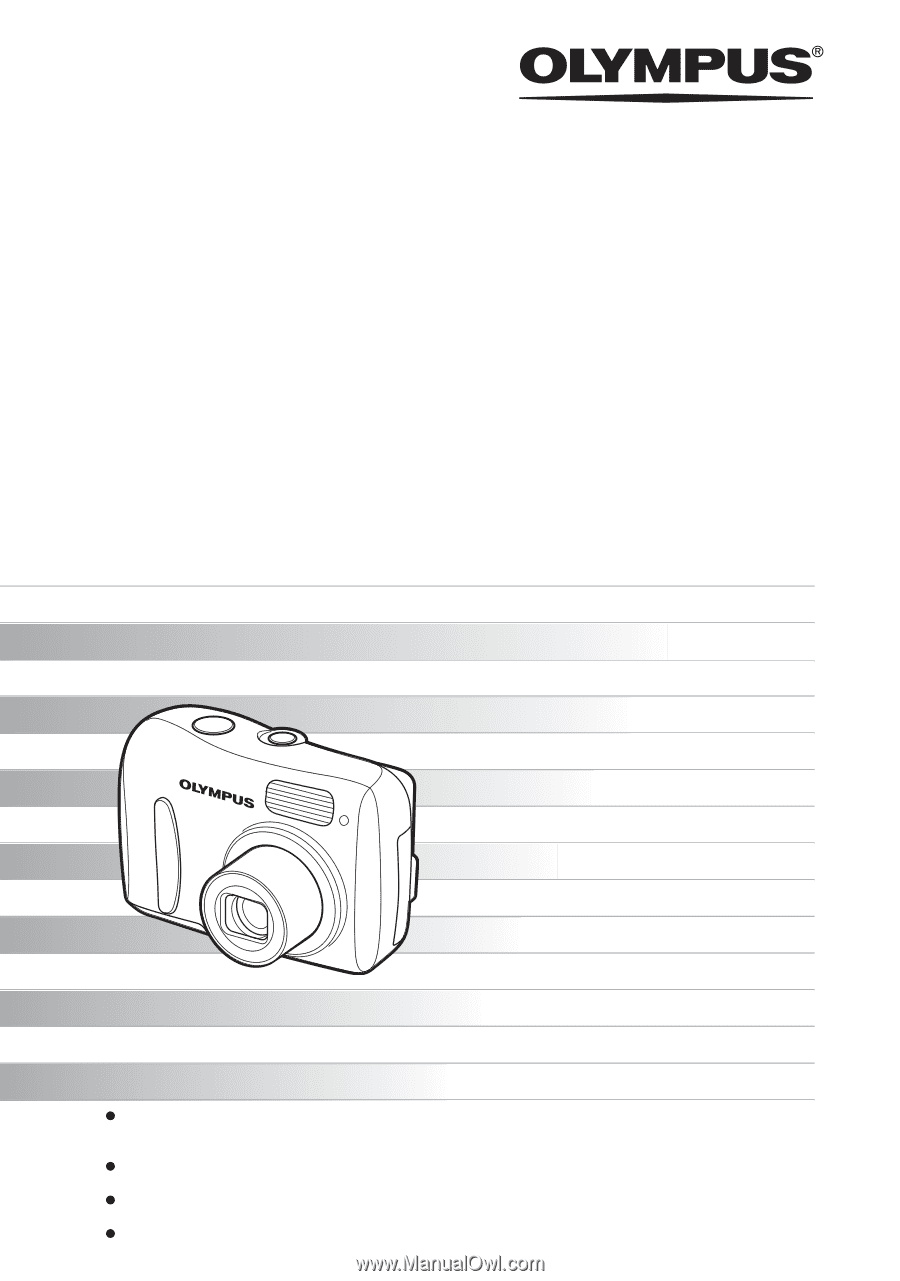
Thank you for purchasing an Olympus digital camera. Before you start to use your new camera,
please read these instructions carefully to enjoy optimum performance and a longer service life.
Keep this manual in a safe place for future reference.
We recommend that you take test shots to get accustomed to your camera before taking important
photographs.
In the interest of continually improving products, Olympus reserves the right to update or modify
information contained in this manual.
The images of the LCD screen and illustrations of the camera used in this manual may differ from
the actual product.
DIGITAL CAMERA
Advanced
Manual
FE-115/X-715
Detailed explanations of all the
functions for getting the most out
of your camera.
Camera Settings
Basic Operation
Shooting
Playing Back
Printing
Online Pictures
Troubleshooting