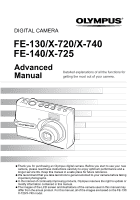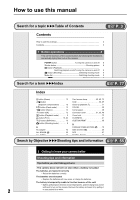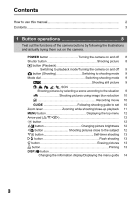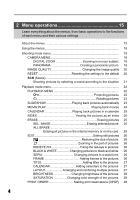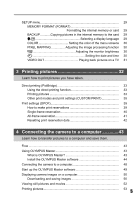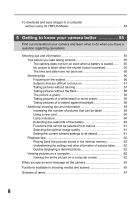Olympus FE 130 FE-140 Advanced Manual (English)
Olympus FE 130 - 5.1MP Digital Camera Manual
 |
UPC - 050332157859
View all Olympus FE 130 manuals
Add to My Manuals
Save this manual to your list of manuals |
Olympus FE 130 manual content summary:
- Olympus FE 130 | FE-140 Advanced Manual (English) - Page 1
DIGITAL CAMERA FE-130/X-720/X-740 FE-140/X-725 Advanced Manual Detailed explanations of all the functions for getting the most out of your camera. Thank you for purchasing an Olympus digital camera. Before you start to use your new camera, please read these instructions carefully to enjoy - Olympus FE 130 | FE-140 Advanced Manual (English) - Page 2
30 Compression 20 Connector cover 31, 33, 48 Cover lock 72 CUISINE V 21 CUSTOM PRINT 35 D D IMAGE STABILIZATION h . . . 10 Date and time X 30 DCF 67 DIGITAL ZOOM 18 Search by Objective XXXShooting tips and information gP. 55 5 Getting to know your camera better 5 Getting to know - Olympus FE 130 | FE-140 Advanced Manual (English) - Page 3
manual 2 Contents...3 1 Button operations 8 Test out the functions of the camera buttons by following the illustrations and actually trying them out on the camera. POWER button Turning the camera reduction 10 n Recording movie 10 GUIDE Following shooting guide to set 10 Zoom lever Zooming - Olympus FE 130 | FE-140 Advanced Manual (English) - Page 4
menus 15 Using the menus 16 Shooting mode menu 18 CAMERA MENU 18 DIGITAL ZOOM Zooming in on your subject 18 PANORAMA Creating a panoramic in the internal memory or on the card 25 EDIT Editing still pictures 26 Q Reducing the size of picture 26 P Zooming in the part of pictures 26 REDEYE - Olympus FE 130 | FE-140 Advanced Manual (English) - Page 5
(FORMAT Formatting the internal memory or card 29 BACKUP Copying pictures in the internal memory to the card 29 W Selecting a OLYMPUS Master What is OLYMPUS Master Install the OLYMPUS Master software Connecting the camera to a computer Start up the OLYMPUS Master software Displaying camera - Olympus FE 130 | FE-140 Advanced Manual (English) - Page 6
59 Using a new card 60 Lamp indicators 60 memory 62 Understanding the settings and other information of pictures taken.... 62 Quickly displaying a desired picture 62 Viewing pictures on a computer 62 Viewing the entire picture on a computer screen 62 When you get an error message on the camera - Olympus FE 130 | FE-140 Advanced Manual (English) - Page 7
6 Miscellaneous 69 Read about convenient functions and safety precautions on how to use your camera more effectively. Camera care 69 The battery 70 Useful use of the accessories 71 The card 71 AC adapter 73 Safety Precautions 74 Index...77 7 - Olympus FE 130 | FE-140 Advanced Manual (English) - Page 8
Button operations G1 Button operations 1 Button operations 3 4 12 1 5 Monitor 1 POWER button Turning the camera on and off Power on: The camera turns on in shooting mode. • Monitor turns on • Lens extends 2 Shutter button Shooting picture Shooting still picture Set the mode dial to h, - Olympus FE 130 | FE-140 Advanced Manual (English) - Page 9
the mode dial to the desired mode to shoot. Switching shooting mode Shooting mode HQ 2592×1944 4 h Shooting still picture The camera determines the optimum settings and shoots the picture. i, l, k, L, j, SCN Shooting pictures by selecting a scene according to the situation The scene selection - Olympus FE 130 | FE-140 Advanced Manual (English) - Page 10
on the monitor. • Press the MENU button to display the shooting guide again. • When you change the camera setting or playing back images without using the shooting guide, set the mode dial other than GUIDE to cancel the shooting guide function first. • When you press the MENU button or change the - Olympus FE 130 | FE-140 Advanced Manual (English) - Page 11
6 Zoom lever Zooming while shooting/close-up playback Shooting mode: Zooming in on your subject Button operations Wide-angle: Push the zoom lever toward W. Telephoto: 1 Pull the zoom lever toward T. HQ 2592×1944 4 HQ 2592×1944 4 Optical zoom magnification: 3X Playback mode: Switching - Olympus FE 130 | FE-140 Advanced Manual (English) - Page 12
Button operations e d7 Self-timer 0 9 Exposure compensation +2.0 8 1 ab 7 MENU button Displays the top menu on the monitor. c HQ 2592×1944 4 Macro mode/ Flash mode Super macro mode Displaying the top menu 8 Arrow pad (O/N/X/Y) Use the arrow pad to select the playback picture and the - Olympus FE 130 | FE-140 Advanced Manual (English) - Page 13
Button operations b NY button Self-timer shooting Press the NY button repeatedly in shooting mode. Press F to set. Y ON Y OFF After setting this function, press the shutter button fully. Cancels self-timer function. • The self-timer lamp lights for approximately 10 seconds, blinks for - Olympus FE 130 | FE-140 Advanced Manual (English) - Page 14
12:30 100-0004 4 Simple display 10 Detailed HQ 2592×1944 display +2.0 '06.02.16 12:30 100-0004 4 Display off Displaying the menu guide PIXEL MAPPING Checks the CCD and image processing functions. This check should be conducted once a year at least one minute after shooting/playback. With - Olympus FE 130 | FE-140 Advanced Manual (English) - Page 15
dial is set to GUIDE, the shooting guide screen is displayed. Top menu Shooting mode Playback mode IMAGE QUALITY CAMERA RESET MENU SETUP EXIT MENU select [CAMERA MENU], [PLAYBACK MENU], [EDIT], [ERASE] or [SETUP], the screen for the further settings will be displayed. SETUP 1 MEMORY FORMAT - Olympus FE 130 | FE-140 Advanced Manual (English) - Page 16
to the shooting mode, and set the mode dial to the mode other than GUIDE. 2 • Common menus for each mode are retained even if the mode is selected. Top menu RESET IMAGE QUALITY CAMERA MENU SETUP EXIT MENU SCN SET OK F MENU button SETUP 1 MEMORY FORMAT 2 BACKUP W ENGLISH COLOR NORMAL - Olympus FE 130 | FE-140 Advanced Manual (English) - Page 17
Menu operations 2 3 Press O/N to select a setting, and press F. • Select the video signal, [NTSC] or [PAL] from [VIDEO OUT] menu and then press F. • The menu item is set and the previous menu is displayed. • Press the MENU button repeatedly, to close the menu. • When the MENU button is pressed - Olympus FE 130 | FE-140 Advanced Manual (English) - Page 18
Menu operations Shooting mode menu h i l k L j h SCN n 12 IMAGE QUALITY 3 CAMERA RESET MENU SETUP 1 CAMERA MENU DIGITAL ZOOM PANORAMA*1 2 IMAGE QUALITY 3 RESET 4 SCN (Scene)*2 *1 xD-Picture Card SCN (Optional) is required. 2 EXIT MENU SET OK g "SETUP menu" *2 Available when SCN (P.29) - Olympus FE 130 | FE-140 Advanced Manual (English) - Page 19
OLYMPUS Master software from the provided CD-ROM. An Olympus xD-Picture Card (referred to as "Card" in this manual) is required for panorama shooting. Connects pictures from left to right 2 Connects in the frame. You have to remember what the part in the frame looked like and take the next picture - Olympus FE 130 | FE-140 Advanced Manual (English) - Page 20
as contrast HQ Standard adjustment and red-eye reduction. 2 FE-130/X-720/X-740 compression 2592 × 1944 FE-140/X-725 2816 × 2112 SQ1 SQ2 2048 × 1536 default settings Function FLASH MODE & F IMAGE QUALITY DIGITAL ZOOM Factory default setting AUTO OFF 0.0 HQ OFF Ref. Page P.13 P.12 P. - Olympus FE 130 | FE-140 Advanced Manual (English) - Page 21
4 SCN (Scene) Shooting pictures by selecting a scene according to the situation M NIGHT + PORTRAIT /N INDOOR /b CANDLE /R SELF PORTRAIT /c AVALIABLE LIGHT /S SUNSET /c FIREWORKS /j MUSEUM /V BEHIND GLASS /V CUISINE /p DOCUMENTS /i AUCTION /Z BEACH /a SNOW 1 NIGHT + PORTRAIT M • The - Olympus FE 130 | FE-140 Advanced Manual (English) - Page 22
WHITE SEPIA FRAME TITLE CALENDER LAYOUT BRIGHTNESS SATURATION 8 PRINT ORDER*1*2 *1 This setting is not available for a movie data. *2 xD-Picture Card (Optional) is required. • The factory default settings are displayed in gray ( ). 1 PLAYBACK MENU 0 Protecting pictures OFF 0 / ON OFF ON EXIT - Olympus FE 130 | FE-140 Advanced Manual (English) - Page 23
Menu operations y...Rotating pictures +90° / 0° / -90° y y y EXIT OK +90° EXIT OK 0° EXIT OK -90° 2 Pictures taken with the camera held vertically are displayed horizontally. This function lets you turn such pictures so that they are displayed vertically. New picture orientations are saved - Olympus FE 130 | FE-140 Advanced Manual (English) - Page 24
Menu operations 3 MOVIE PLAY Playing back movies Select the data with n and press F to playback a movie. Selecting [MOVIE PLAY] from the top menu and pressing F will also playback a movie. '06.02.16 12:30 100-0004 MOVIE PLAY OK 4 2 Operations during movie playback Press F to pause playback. - Olympus FE 130 | FE-140 Advanced Manual (English) - Page 25
pictures to erase. BACK MENU SET OK ERASE ALL ERASE Erasing all pictures in the internal memory or on the card • Select [YES], and press F. • To erase pictures stored in the internal memory, remove the card from the camera. • To erase pictures stored on the card, insert the card to a camera. 25 - Olympus FE 130 | FE-140 Advanced Manual (English) - Page 26
can edit a picture recorded on the internal memory or on the card and save it as a new picture. Q Reducing the size of picture 640 × 480 /320 × 240 This changes the image size of a picture and saves it as a new file. 2 P Zooming in the part of pictures Crops part of a picture and saves it as - Olympus FE 130 | FE-140 Advanced Manual (English) - Page 27
OK LAYOUT Arranging and combining multiple pictures ALL IMAGES CALENDAR SEL. IMAGE LAYOUT ALL IMAGES CALENDAR SEL. IMAGE All pictures in the internal memory or the card are added to the layout. Select the pictures you want to add to the layout by day from the monthly display. Select the pictures - Olympus FE 130 | FE-140 Advanced Manual (English) - Page 28
(DPOF) This function allows you to save printing data (the number of prints and the date and time information) with the pictures stored on the card. g"Print settings (DPOF)" (P.39) 28 - Olympus FE 130 | FE-140 Advanced Manual (English) - Page 29
data to a computer before formatting the card. • Make sure there is no card inserted in the camera when formatting the internal memory. • Be sure that the card is inserted in the camera when formatting the card. • Before using non-Olympus cards or cards which have been formatted on a computer - Olympus FE 130 | FE-140 Advanced Manual (English) - Page 30
the image processing function The pixel mapping function allows the camera to check and adjust the CCD and image processing functions. the previous or next setting. O/N : Sets the date and time. • The first two digits of the year are fixed. • The time is displayed in the 24-hour format. • For - Olympus FE 130 | FE-140 Advanced Manual (English) - Page 31
Playing back pictures on a TV Turn off the camera and the TV before connecting. Connector cover Multi-connector Connect to the TV's video input (yellow) terminal. Video cable (provided) Settings on the camera Press the q button to turn the camera on. • The last picture taken is displayed on - Olympus FE 130 | FE-140 Advanced Manual (English) - Page 32
reservation data on the card first. With print reservation, you can print out pictures easily either at home using a personal DPOF-compatible printer or at a photo store that supports DPOF. DPOF is a standard format used to record automatic print information from digital cameras. It allows you to - Olympus FE 130 | FE-140 Advanced Manual (English) - Page 33
instruction manual or contact the printer manufacturer. 1 In the playback mode, display the picture you want to print out on the monitor. 2 Connect one end of the provided USB cable into the camera's multi-connector and the other end into the printer's USB connector. Multi-connector Connector cover - Olympus FE 130 | FE-140 Advanced Manual (English) - Page 34
the < button. • When you have finished, disconnect the USB cable from the camera with the picture 3 selection screen displayed. 4 Disconnect the USB cable from the camera. EASY PRINT START < PC/CUSTOM PRINT OK EXIT PRINT 5 Disconnect the USB cable from the printer. Printing pictures 34 - Olympus FE 130 | FE-140 Advanced Manual (English) - Page 35
[CUSTOM PRINT], and press F. [USB] screen USB • When the camera turned off is connected PC to a PC with the attached USB cable, the EASY PRINT [USB] screen appears on the monitor of the CUSTOM PRINT 3 camera. EXIT Operation guide SET OK 3 Follow the operation guide to set each setting - Olympus FE 130 | FE-140 Advanced Manual (English) - Page 36
Printing pictures Setting the printing paper PRINTPAPER SIZE STANDARD BORDERLESS STANDARD SIZE Choose from the available paper sizes on your printer. BORDERLESS Select framed or unframed. In [MULTI PRINT] mode, this function is not available. BACK MENU SET OK OFF ( ) The picture is printed - Olympus FE 130 | FE-140 Advanced Manual (English) - Page 37
to 10 prints. If you select [WITH], pictures are printed with the date. ) If you select [WITH], pictures are printed with the file name. Crops part of a picture and prints it. • Use the zoom lever to adjust the trimming size and the arrow pad to adjust the trimming position, and press - Olympus FE 130 | FE-140 Advanced Manual (English) - Page 38
Printing pictures 6 Disconnect the USB cable from the camera. • The camera turns off. 7 Disconnect the USB cable from the printer. 3 38 - Olympus FE 130 | FE-140 Advanced Manual (English) - Page 39
a computer. For more details, refer to the printer's instruction manual. A PC card adapter may also be necessary. Note • This camera cannot change DPOF reservations set by another device. Make changes using the original device. If a card contains DPOF reservations set by another device, entering - Olympus FE 130 | FE-140 Advanced Manual (English) - Page 40
picture. 1 In the playback mode, press the MENU button to display the top menu. 2 Select [PRINT ORDER] [ - Olympus FE 130 | FE-140 Advanced Manual (English) - Page 41
F. X NO DATE TIME BACK MENU SET OK < PRINT ORDER 2( 4) SET CANCEL BACK MENU 3 SET OK All-frame reservation Reserves all the pictures stored on the card. The number of prints is set at one print per picture. 1 In the playback mode, press the MENU button to display the top menu. 2 Select - Olympus FE 130 | FE-140 Advanced Manual (English) - Page 42
Printing pictures Resetting print reservation data You can reset all the print reservation data or just for selected pictures. 1 Select the top menu [PRINT ORDER], and press F. To reset the print reservation data for all the pictures 2 Select [ - Olympus FE 130 | FE-140 Advanced Manual (English) - Page 43
using the OLYMPUS Master software, also provided with the camera. Prepare the following items before starting. Install the OLYMPUS Master software gP.44 OLYMPUS Master CD-ROM USB cable Connect the camera to the computer using the USB cable gP.48 Start up the OLYMPUS Master software gP.49 - Olympus FE 130 | FE-140 Advanced Manual (English) - Page 44
98SE, the USB driver is installed automatically. Macintosh OS CPU RAM Hard disk capacity Connector Monitor Mac OS X 10.2 or later Power PC G3 500 MHz or later 128 MB or more (at least 256 MB is recommended) 300 MB or more USB port 1,024 × 768 pixels, 32,000 colors or more Connecting the camera to - Olympus FE 130 | FE-140 Advanced Manual (English) - Page 45
operation and the need to reboot. • Disconnect the cable connecting the camera to the computer. • Turn off the camera. • Open the camera's battery compartment/card cover. Windows 1 Insert the CD-ROM into the CD-ROM drive. • The OLYMPUS Master setup screen is displayed. 4 • If the screen - Olympus FE 130 | FE-140 Advanced Manual (English) - Page 46
not you want to install Adobe Reader is displayed. Adobe Reader is required to read the OLYMPUS Master instruction manual. To install Adobe Reader, click "OK". If this screen is not displayed, Adobe Reader the CD-ROM from the CD-ROM drive and store it. Connecting the camera to a computer 46 - Olympus FE 130 | FE-140 Advanced Manual (English) - Page 47
Double-click the "Installer" icon. • The OLYMPUS Master installer starts up. • Follow the on-screen instructions. • When the OLYMPUS Master licensing agreement is displayed, read the agreement . • Remove the CD-ROM from the CD-ROM drive and store it. Connecting the camera to a computer 47 - Olympus FE 130 | FE-140 Advanced Manual (English) - Page 48
the provided USB cable. Monitor Connector cover • Refer to your computer's instruction manual to locate the position of the USB port. 4 • The camera turns on automatically. • The monitor turns on and the selection screen Multi-connector for the USB connection is displayed. 3 Select [PC], and - Olympus FE 130 | FE-140 Advanced Manual (English) - Page 49
Connecting the camera to a computer Start up the OLYMPUS Master software Windows 1 Double-click the "OLYMPUS Master" icon on the desktop. • The main menu is displayed. • When OLYMPUS Master is started up for the first time after installation, the "Registration" dialog box is displayed before the - Olympus FE 130 | FE-140 Advanced Manual (English) - Page 50
Connecting the camera to a computer To exit OLYMPUS Master 1 Click "Exit" on the main menu. • OLYMPUS Master is exited. Displaying camera images on a computer Downloading and saving images 1 Click "Transfer Images" on the OLYMPUS the camera 1 Make sure that the card access lamp is not blinking - Olympus FE 130 | FE-140 Advanced Manual (English) - Page 51
Connecting the camera to a computer 2 Make the following preparations for disconnecting the USB cable. Windows 98SE 1 Double- desktop is dragged. Drag and drop it on the eject icon. 3 Disconnect the USB cable from the camera. Note • Windows Me/2000/XP: When you click "Unplug or Eject Hardware", - Olympus FE 130 | FE-140 Advanced Manual (English) - Page 52
still pictures and movies 1 Click "Browse Images" menu. on the OLYMPUS Master main • The "Browse" window is displayed. 2 Double-click the still picture thumbnail that you want to view. Thumbnail Connecting the camera to a computer • The camera switches to view mode and the picture is enlarged - Olympus FE 130 | FE-140 Advanced Manual (English) - Page 53
Connecting the camera to a computer Printing pictures Pictures can be printed from the photo, index, postcard and calendar menus. The explanation below uses the photo menu. 1 Click "Print Images at Home" on the OLYMPUS Master main menu. • The print menu is displayed. 2 Click "Photo" . • The "Photo - Olympus FE 130 | FE-140 Advanced Manual (English) - Page 54
computer is running Windows 98SE, you will need to install the USB driver. Before connecting the camera to the computer with the USB cable, double-click the files from the following folders on the provided OLYMPUS Master CD-ROM. (Drive name): \USB\INSTALL.EXE • Data transfer is not guaranteed in the - Olympus FE 130 | FE-140 Advanced Manual (English) - Page 55
. Press the POWER button to turn the camera on. The mode dial is set to GUIDE • You cannot take pictures while the guide is displayed. To take a picture, complete the desired setting by following the guide, or set the mode dial to other than GUIDE for the shooting mode. The flash is charging - Olympus FE 130 | FE-140 Advanced Manual (English) - Page 56
Wait until there is space in the memory gauge. a Shoot Before taking any pictures (Off) b After taking one picture (Lit) Shoot c Shoot Wait After taking several pictures (Lit) d Maximum reached (All lit) The time and date have not been set Using the camera with the default setting • The - Olympus FE 130 | FE-140 Advanced Manual (English) - Page 57
in the center of the frame In these cases, focus (focus lock) on an object with Taking pictures without blurring Hold the camera properly and press the shutter button gently cause blurring. • Shooting with the higher magnifications such as digital zoom or optical zoom. • Shooting a dark subject - Olympus FE 130 | FE-140 Advanced Manual (English) - Page 58
button Flash shooting" (P.13) Getting to know your camera better The picture is grainy There are several factors that can cause the picture to appear grainy. Using the digital zoom to take close-up pictures • With the digital zoom, part of the image is cropped and enlarged. The greater 5 the - Olympus FE 130 | FE-140 Advanced Manual (English) - Page 59
Image quality Image size SHQ HQ SQ1 SQ2 FE-130/X-720/X-740: 2592 × 1944 FE-140/X-725: 2816 × 2112 FE-130/X-720/X-740: 2592 × 1944 FE-140/X-725: 2816 × 2112 2048 × 1536 640 × 480 Number of storable still pictures Internal memory Card (Using a 128 MB card) 5 34 5 29 17 102 14 86 27 162 - Olympus FE 130 | FE-140 Advanced Manual (English) - Page 60
is blinking. Doing so may prevent the image data from being saved and render the internal memory or card unusable. 5 • Open the camera's battery compartment/card cover • Remove the battery. • Connect or disconnect the AC adapter. Green lamp on the monitor Lit: The focus and exposure are - Olympus FE 130 | FE-140 Advanced Manual (English) - Page 61
etc. • Some functions cannot be used when there is no card in the camera. [PANORAMA], [FORMAT], [BACKUP], [PRINT ORDER] mode Selecting the When the camera is turned off, all the shooting settings other than [IMAGE QUALITY] and [DIGITAL ZOOM] return to default. [IMAGE QUALITY] and [DIGITAL ZOOM] - Olympus FE 130 | FE-140 Advanced Manual (English) - Page 62
browsing software • Install the OLYMPUS Master software from the provided CD-ROM. Change the monitor setting • The icons on the computer desktop may be rearranged. For details of changing the settings on the computer, refer to the computer's instruction manual. Getting to know your camera better - Olympus FE 130 | FE-140 Advanced Manual (English) - Page 63
. r PICTURE ERROR There is a problem with the selected picture and it cannot be played back on this camera. Use image processing software to view the picture on a computer. If that cannot be done, the image file is damaged. The card cover is open. Close the card cover. CARD-COVER OPEN g BATTERY - Olympus FE 130 | FE-140 Advanced Manual (English) - Page 64
F. All data on the card is erased. MEMORY SETUP POWER OFF MEMORY FORMAT SET OK There is an error in the internal memory. Select [MEMORY FORMAT] [YES] and press F. All data in the internal memory is erased. The camera is not Disconnect the camera and connect connected to the printer it again - Olympus FE 130 | FE-140 Advanced Manual (English) - Page 65
zoom 9 9 SCN F - 9 9- 5 IMAGE QUALITY 9 9* 9 9 DIGITAL ZOOM 9 - PANORAMA 9 - RESET 9 MEMORY FORMAT 9 (FORMAT) BACKUP 9 W 9 COLOR 9 PIXEL MAPPING 9 s 9 X 9 VIDEO OUT 9 * Only [2048 × 1536] and [640 × 480] are available. Getting to know your camera better 65 - Olympus FE 130 | FE-140 Advanced Manual (English) - Page 66
shooting scenes Function Scene a ZN V M c j P d R W S X i & 9 - 9 -9 - % 9 - 9 -9 - Y 9 Flash 9 - 9 - Optical zoom 9 - 9 IMAGE QUALITY 9 *91 9 *91 *92 DIGITAL ZOOM 9 - 9 PANORAMA 9 *1 Only [2048 × 1536] and [640 × 480] are available. *2 Only [640 × 480 - Olympus FE 130 | FE-140 Advanced Manual (English) - Page 67
takes up part of the screen. JPEG (Joint Photographic Experts Group) A compression format for still images. Photographs (pictures) taken using this camera are recorded onto the card in JPEG format. By downloading these images to a computer, users can edit them using graphics application software or - Olympus FE 130 | FE-140 Advanced Manual (English) - Page 68
(dot) used to make up an image. Clear large-sized printed images require millions of pixels. Sleep mode A mode designed to save battery life. The camera automatically enters the sleep mode if you do not operate it for a certain time. To exit the sleep mode, use any button on the - Olympus FE 130 | FE-140 Advanced Manual (English) - Page 69
treated cloth. • Mold may form on the lens surface if the lens is left dirty. 6 Storage • When storing the camera for extended periods of time, remove the battery, AC adapter and card, and keep it in a cool, dry place that is well ventilated. • Periodically insert the battery and test the - Olympus FE 130 | FE-140 Advanced Manual (English) - Page 70
depending on the battery manufacturer and shooting conditions. AA NiMH batteries (rechargeable batteries) Olympus NiMH batteries are rechargeable and economical. For details, refer to the instruction manual for your charger. (Lithium battery packs (CR-V3) and AA manganese (zinc-carbon - Olympus FE 130 | FE-140 Advanced Manual (English) - Page 71
use of the accessories The card Pictures can be recorded on the optional xD-Picture Card. The internal memory and card are the camera's media for recording pictures, similar to film in a film camera. Pictures recorded to the internal memory or card can be easily erased on the camera or processed - Olympus FE 130 | FE-140 Advanced Manual (English) - Page 72
the card 1 Turn off the camera. 2 Open the battery compartment/card cover. 2 Battery compartment/ Card cover 3 1 Inserting the card Cover lock 3 Orient the card, and insert it into the Notch card slot as shown in the illustration. • Insert the card straight in. • Insert the card until - Olympus FE 130 | FE-140 Advanced Manual (English) - Page 73
while the camera is reading the images. Reading of images may take some time. Do not open the Battery compartment/ Card cover while the card access lamp is blinking. Doing so may damage the data in the internal memory or the card and render the internal memory or card unusable. Card access lamp - Olympus FE 130 | FE-140 Advanced Manual (English) - Page 74
camera's manual. Miscellaneous Battery Handling Precautions • Olympus NiMH batteries (included in some areas) are intended for use only with Olympus digital cameras it is absolutely necessary. In some cases, alkaline batteries may have a shorter service life than NiMH battery packs. Alkaline - Olympus FE 130 | FE-140 Advanced Manual (English) - Page 75
camera before storing the camera for a long period. • Before using NiMH or NiCd batteries, always read the provided instructions camera, camera in Olympus Olympus makes no representations or warranties, either expressed or implied, by or concerning any content of these written materials or software - Olympus FE 130 | FE-140 Advanced Manual (English) - Page 76
Olympus. No liability is assumed with respect to the use of the information contained in these written materials or software limits for a Class B digital device, pursuant to Part 15 of the FCC Rules OLYMPUS-supplied USB cable should be used to connect the camera to USB enabled personal computers (PC - Olympus FE 130 | FE-140 Advanced Manual (English) - Page 77
display 11 CAMERA MENU 18 CANDLE b 21 Card 19, 29, 71 Card access lamp 50, 60, 73 CCD 30, 67 Close-up playback U 11 COLOR 30 Compression 20 Connector cover 31, 33, 48 Cover lock 72 CUISINE V 21 CUSTOM PRINT 35 D D IMAGE STABILIZATION h . . . 10 Date and time X 30 DCF 67 DIGITAL ZOOM - Olympus FE 130 | FE-140 Advanced Manual (English) - Page 78
LANDSCAPE l 9 LAYOUT 27 M Macro mode 12 MEMORY FORMAT 29 Memory gauge 56 Menu 15 MENU button 12, 15 Menu guide 14 Mode dial 9 Monitor 8 Monitor brightness adjustment . . . 59 O OLYMPUS Master 19, 43 Operation guide 16 Optical zoom 18 P PAL 31, 67 PANORAMA 19 PC 48 PictBridge 33, 67 - Olympus FE 130 | FE-140 Advanced Manual (English) - Page 79
33 SUNSET S 21 Super macro mode 12 T TFT 68 TITLE 27 Top menu 15 Total recording time 24 Trimming P 26, 37 U USB cable 33, 43, 48, 54 USB driver 44, 54 V Video cable 31 VIDEO OUT 31 X xD-Picture Card 19, 71 Z Zoom 11 ZOOM (SLIDE SHOW 23 Zoom bar 18 Zoom lever 11, 55 79 - Olympus FE 130 | FE-140 Advanced Manual (English) - Page 80
: Tel. 1-888-553-4448 (Toll-free) Our phone customer support is available from 8 am to 10 pm (Monday to Friday) ET E-Mail: [email protected] Olympus software updates can be obtained at: http://www.olympus.com/digital Premises: Wendenstrasse 14-18, 20097 Hamburg, Germany Tel: +49 40-23 77 3-0 / Fax
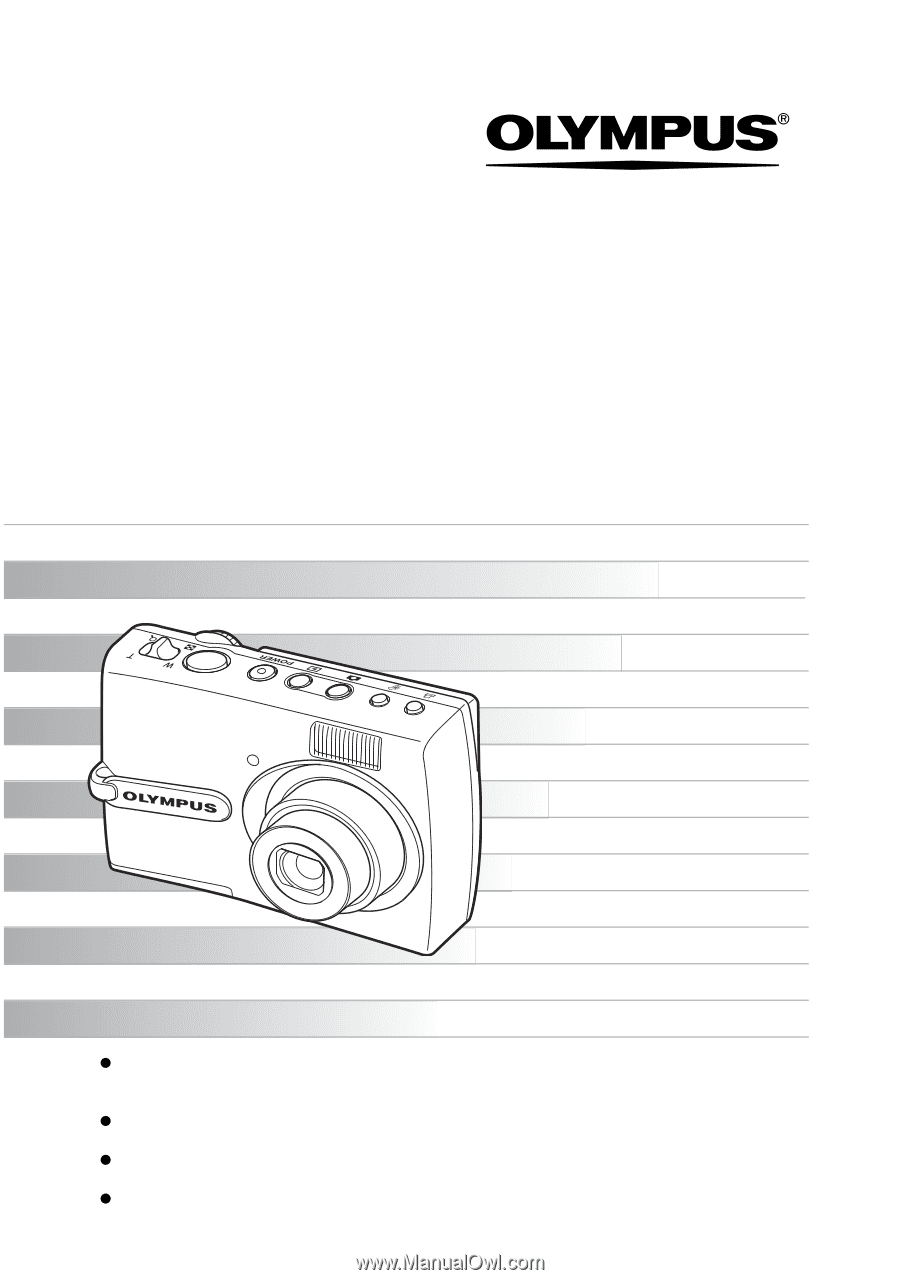
DIGITAL CAMERA
Detailed explanations of all the functions for
getting the most out of your camera.
Advanced
Manual
Thank you for purchasing an Olympus digital camera. Before you start to use your new
camera, please read these instructions carefully to enjoy optimum performance and a
longer service life. Keep this manual in a safe place for future reference.
We recommend that you take test shots to get accustomed to your camera before taking
important photographs.
In the interest of continually improving products, Olympus reserves the right to update or
modify information contained in this manual.
The images of the LCD screen and illustrations of the camera used in this manual may
differ from the actual product. For this manual, all of the images are based on the FE-130/
X-720/X-740 model.
FE-130/X-720/X-740
FE-140/X-725