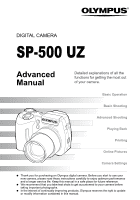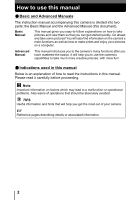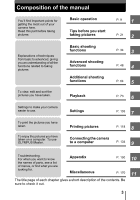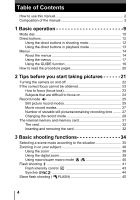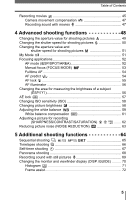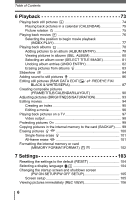Olympus SP 500 SP-500 UZ Advanced Manual (English)
Olympus SP 500 - UZ Digital Camera Manual
 |
UPC - 050332156173
View all Olympus SP 500 manuals
Add to My Manuals
Save this manual to your list of manuals |
Olympus SP 500 manual content summary:
- Olympus SP 500 | SP-500 UZ Advanced Manual (English) - Page 1
Settings Thank you for purchasing an Olympus digital camera. Before you start to use your new camera, please read these instructions carefully to enjoy optimum performance and a longer service life. Keep this manual in a safe place for future reference. We recommend that you take test shots to - Olympus SP 500 | SP-500 UZ Advanced Manual (English) - Page 2
How to use this manual (Basic and Advanced Manuals The instruction manual accompanying this camera is divided into two parts: the Basic Manual and the Advanced Manual (this document). Basic Manual This manual gives you easy-to-follow explanations on how to take pictures and view them so that you - Olympus SP 500 | SP-500 UZ Advanced Manual (English) - Page 3
make your camera easier to use. To print the pictures you have taken. To enjoy the pictures you have taken on a computer. To use OLYMPUS Master. P. 48 4 P. 64 5 Playback P. 73 6 Settings P. 103 7 Printing pictures P. 118 8 Connecting the camera to a computer P. 134 9 Troubleshooting. For - Olympus SP 500 | SP-500 UZ Advanced Manual (English) - Page 4
time ......... 27 Changing the record mode 29 The internal memory and memory card 31 The card 32 Inserting and removing the card 32 3 Basic shooting functions 34 Selecting a scene mode according to the situation 35 Zooming in on your subject 38 Using the zoom 38 Using the digital zoom - Olympus SP 500 | SP-500 UZ Advanced Manual (English) - Page 5
Table of Contents Recording movies 45 Camera movement compensation 47 Recording sound with movies 47 4 Advanced shooting functions 48 Changing the aperture value for shooting pictures 69 Changing the monitor and viewfinder display (DISP./GUIDE 70 Histogram 71 Frame assist 72 5 - Olympus SP 500 | SP-500 UZ Advanced Manual (English) - Page 6
pictures (BRIGHTNESS/SATURATION 93 Editing movies 94 Creating an index 95 Editing a movie 96 Playing back pictures on a TV 97 Video output 98 Protecting pictures 99 Copying pictures in the internal memory to the card (BACKUP)....... 99 Erasing pictures 100 Single-frame erase 101 - Olympus SP 500 | SP-500 UZ Advanced Manual (English) - Page 7
reservation data 133 9 Connecting the camera to a computer - - - - 134 Flow 135 Using OLYMPUS Master 136 What is OLYMPUS Master 136 Installing OLYMPUS Master 137 Connecting the camera to a computer 141 Starting up OLYMPUS Master 142 Displaying camera images on a computer 144 Downloading - Olympus SP 500 | SP-500 UZ Advanced Manual (English) - Page 8
151 Error messages 151 Troubleshooting 153 Camera care 160 Batteries 161 AC adapter (optional 162 Safety Precautions 163 Glossary of terms 167 11 Miscellaneous 170 Menu list 171 List of factory default settings 180 Functions available in shooting modes and scenes 182 Index 185 8 - Olympus SP 500 | SP-500 UZ Advanced Manual (English) - Page 9
photographers use these functions to achieve a variety of effects. Now you too can achieve such effects simply by pressing the buttons on your digital camera. You can use the various functions available to adjust the brightness and white balance of your pictures, alter the focusing range, and much - Olympus SP 500 | SP-500 UZ Advanced Manual (English) - Page 10
the optimum aperture value and shutter speed for the brightness of the subject. This function allows you to set the aperture manually. The A camera sets the shutter speed automatically. g"Changing the aperture value for shooting pictures" (P. 49) Shooting modes This function allows you to set - Olympus SP 500 | SP-500 UZ Advanced Manual (English) - Page 11
Basic operation Mode dial Mode dial notation In this manual, the following icons indicate the position of the mode dial 1 necessary for operating functions. This indicates an operation when the mode dial is set to n. - Olympus SP 500 | SP-500 UZ Advanced Manual (English) - Page 12
camera features buttons for setting functions directly. 1 The direct buttons have different functions in shooting mode and in playback mode. Using the direct buttons in shooting mode 12 monitor and viewfinder. 4 DISP./GUIDE button gP. 19, P. 70 mode are available. To return to shooting mode, press - Olympus SP 500 | SP-500 UZ Advanced Manual (English) - Page 13
u button (Monitor/Viewfinder) Toggles between the monitor and viewfinder. 3 DISP./GUIDE button gP. 19, P. 70 Select a menu item, and press this movies. The playback screen is displayed. Detailed camera information is displayed. 100- 0004 SQ1 '05. 09. 26 12:30 4 100- 0004 SQ1 SIZE: 1600× - Olympus SP 500 | SP-500 UZ Advanced Manual (English) - Page 14
Basic operation Menus Set the mode dial to any mode and press Z to display the menus on the 1 monitor. Menus are used to make each camera setting. Mode dial Press Z About the menus The menu items displayed in shooting mode and playback mode differ. Top menu Menus are divided into shortcut - Olympus SP 500 | SP-500 UZ Advanced Manual (English) - Page 15
MENU RESET OK HOLD (Playback mode For still pictures gP. 67 gP. 40 gP. 25 1 For movies DIGITAL ZOOM MODE MENU RESET OK HOLD gP. 39 gP. 47 gP. 25 For movies EDIT ALBUM MODE MENU in any mode other than h, n, and q. g"Customizing the camera (MY MODE SETUP/SHORT CUT/CUSTOM BUTTON)" (P. 113) 15 - Olympus SP 500 | SP-500 UZ Advanced Manual (English) - Page 16
-related functions, such as record mode and white tab balance. MEMORY/ For formatting internal memory or a card. Also saves internal memory CARD tab data to a card. SETUP tab For setting basic camera functions and settings that make the camera easier to use. (Playback mode OFF 0° SET MEM EDIT - Olympus SP 500 | SP-500 UZ Advanced Manual (English) - Page 17
arrow pad and Z to set menu items. Follow the operation guide and arrows on the screen to select and change settings. Ex: select [MODE MENU]. This refers to the arrow pad (srpq). 4 Press sr to select the [CAMERA] tab, and press q. • Refer to the arrows on the screen to select and make settings with - Olympus SP 500 | SP-500 UZ Advanced Manual (English) - Page 18
to exit the menu. SET MEM PIC CAMERA ESP/ DRIVE ISO 1/2/3/4 AUTO 80 100 200 400 TIPS • The operation guide displayed at the bottom of the screen depends Operation guide Press psr to select a setting. Press Z to finalize the setting. SELECT GO OK Menu operation notation In this manual, - Olympus SP 500 | SP-500 UZ Advanced Manual (English) - Page 19
Basic operation Menus Using the GUIDE function 1 This camera has a GUIDE function. Pressing the DISP./GUIDE button during menu display in shooting mode or playback mode automatically displays a menu guide explaining the menus. 1 With a menu selected, hold down the DISP./GUIDE button. • The menu - Olympus SP 500 | SP-500 UZ Advanced Manual (English) - Page 20
differ for h mode, n mode, and album playback mode. This sample page is only for your reference. It may differ from the actual page in this manual. 20 - Olympus SP 500 | SP-500 UZ Advanced Manual (English) - Page 21
which button to press or which setting to change can help you solve these problems. And did you know that by selecting an image size according to how pictures afterwards, you can store more pictures in the internal memory and on the memory card? These are just some of the hints provided in this chapter - Olympus SP 500 | SP-500 UZ Advanced Manual (English) - Page 22
press the POWER button. (Turning the camera off Press the POWER button. • The monitor turns off. • The lens retracts. • Reattach the lens cap to protect the lens. TIPS • The screen on the right is displayed when the date and time setting has returned to the factory default setting. Setting the - Olympus SP 500 | SP-500 UZ Advanced Manual (English) - Page 23
press the shutter button halfway again. 3 Keeping the shutter button Green lamp pressed halfway, recompose your shot. 1/200 F4.0 0.0 4 Press the shutter button fully. • The camera takes the picture. The card access lamp blinks while the picture is recorded. SQ1 1600×1200 4 Shutter button 23 - Olympus SP 500 | SP-500 UZ Advanced Manual (English) - Page 24
the camera may move causing the picture to blur. • Never open the card cover, remove the batteries or disconnect the AC adapter while the card access hold the camera vertically and focus the camera using the focus lock function by pressing the shutter button halfway, then return the camera to the - Olympus SP 500 | SP-500 UZ Advanced Manual (English) - Page 25
number of storable still pictures/movie recording time, see the tables on P. 27 and 28. 2 Still picture record modes Still pictures (other than those in becomes clearer Image size becomes larger Application Image size Compression Low com- High compression pression 2816 × 2112 SHQ HQ 2592 × - Olympus SP 500 | SP-500 UZ Advanced Manual (English) - Page 26
data with Photoshop software by installing the Plug-in available from the Olympus website. Raw data cannot be displayed using ordinary software, and print with the record mode set to raw data can be edited with this camera. g"Editing still pictures (RAW DATA EDIT/Q/P/REDEYE FIX/BLACK & WHITE/SEPIA - Olympus SP 500 | SP-500 UZ Advanced Manual (English) - Page 27
× 480 NORMAL Number of storable still pictures Internal memory Using a 128 MB card With Without With Without sound sound sound sound 1 12 13 156 162 7 7 88 90 19 21 241 257 11 11 135 140 29 32 362 399 16 17 204 215 43 50 532 614 38 43 469 532 82 109 997 1330 27 - Olympus SP 500 | SP-500 UZ Advanced Manual (English) - Page 28
Record mode For movies Remaining recording time Record mode Image size Internal memory Using a 128 MB card With Without With Without 2 sound sound sound sound HQ 320 × 240 (30 frames/sec.) 15 sec. 15 sec. 3 min. 10 sec. 3 min. 13 sec. SQ - Olympus SP 500 | SP-500 UZ Advanced Manual (English) - Page 29
Tips before you start taking pictures Changing the record mode Record mode Top menu [MODE MENU] [PICTURE] [K] 2 g"Using the menus" (P. 17) • For hn: Top menu [K] 1 For still pictures, select from [RAW], [SHQ], [HQ], [SQ1] or [SQ2]. • [RAW] cannot be set in h or f mode. • If you select [RAW], - Olympus SP 500 | SP-500 UZ Advanced Manual (English) - Page 30
Record mode (JPEG copy Pictures taken in the raw data format can be stored in JPEG format at the same time as they are recorded in raw data. To record pictures in JPEG format you can select [SHQ], [HQ], [SQ1] or [SQ2] for the record mode, but you cannot select the image size. Pictures are - Olympus SP 500 | SP-500 UZ Advanced Manual (English) - Page 31
pictures The internal memory and memory card Pictures taken are recorded in the internal memory. Pictures can also be recorded to an optional xD-Picture Card ("card"). The card can be used to record more pictures than is possible with the internal memory of the camera. A card can be convenient - Olympus SP 500 | SP-500 UZ Advanced Manual (English) - Page 32
(16 MB to 1GB) Note • This camera may not recognize a non-OLYMPUS card or a card that was formatted on another device (such as a computer, etc.). Make sure to format the card on this camera before use. g"Formatting the internal memory or card (MEMORY FORMAT/FORMAT)" (P. 102) Inserting and removing - Olympus SP 500 | SP-500 UZ Advanced Manual (English) - Page 33
you start taking pictures The internal memory and memory card (Inserting the card 3 Orient the card as shown, and insert it into the card slot as shown in the illustration. • Insert the card straight in. • Insert the card until it clicks into place. • Inserting the card in the wrong direction or - Olympus SP 500 | SP-500 UZ Advanced Manual (English) - Page 34
optimal setting, chooses the best focusing method and even selects the type of film according to the subject. With a digital camera, you don't need to learn how to make difficult settings. Your camera will adjust the settings for you! All you have to do is choose a scene mode for whatever you want - Olympus SP 500 | SP-500 UZ Advanced Manual (English) - Page 35
. Even fast-moving subjects appear to be stationary. U Night + Portrait Suitable for taking pictures of your subject against a distant night scene. The camera sets a slower shutter speed than is used in normal shooting. N Indoor Suitable for taking pictures of people indoors. The atmosphere of the - Olympus SP 500 | SP-500 UZ Advanced Manual (English) - Page 36
for taking pictures of the evening sunlight. Reds and yellows are vividly reproduced. X Fireworks Suitable for taking pictures of fireworks displays. The camera sets a slower shutter speed than is used in normal shooting. j Museum Suitable for taking pictures in museums and other places where flash - Olympus SP 500 | SP-500 UZ Advanced Manual (English) - Page 37
• If you select a scene that does not use the flash or a scene with a slower shutter speed, camera movement may occur. It is recommended that you use a tripod to prevent camera movement. • In order to produce specialized effects, some scenes limit control of certain functions. For details, refer to - Olympus SP 500 | SP-500 UZ Advanced Manual (English) - Page 38
the optical zoom and digital zoom. With the optical zoom, the image is enlarged on the CCD when the lens magnification is changed, 38 mm to 380 mm on a 35 mm camera) Optical zoom × digital zoom Max. 50× ([n] mode: Max. 30×) Note that camera movement is likely to occur at higher magnifications. - Olympus SP 500 | SP-500 UZ Advanced Manual (English) - Page 39
zoom Zooming in on your subject Top menu [MODE MENU] [CAMERA] [DIGITAL ZOOM] [ON] g"Using the menus" (P. 17) • For n: Top menu [DIGITAL ZOOM] [ON] 1 Pull the zoom lever toward T. 3 Optical zoom 1/200 F4.0 0.0 Digital zoom 1/200 F4.0 0.0 SQ1 1600×1200 4 SQ1 1600×1200 4 The white area - Olympus SP 500 | SP-500 UZ Advanced Manual (English) - Page 40
is also possible, but the position of the zoom is fixed automatically and cannot be adjusted. Basic shooting functions & % Top menu [MODE MENU] [CAMERA] • For h: Top menu g"Using the menus" (P. 17) Note • During super macro mode, the zoom, flash and AF predict are not available. 40 - Olympus SP 500 | SP-500 UZ Advanced Manual (English) - Page 41
flash. Note The subject's eyes appear red. • After the pre-flashes, it takes about 1 second before the shutter is released. Hold the camera firmly to avoid camera movement. • Effectiveness may be limited if the subject is not looking directly at the preflashes, or if the shooting range is too far - Olympus SP 500 | SP-500 UZ Advanced Manual (English) - Page 42
of a tripod is recommended to prevent your pictures from being blurred by camera movement. Basic shooting functions 1 3 Press the # button (flash button (flash mode) repeatedly to set the flash mode. g"Direct buttons" (P. 12) • After 2 seconds of non-operation, the selection is set and the mode - Olympus SP 500 | SP-500 UZ Advanced Manual (English) - Page 43
results by adjusting the light emission. Examples include small subjects, distant backgrounds, or situations when increased contrast is desired. SET MEM PIC CAMERA Top menu [MODE MENU] [CAMERA] [w] g"Using the menus" (P. 17) 1 Press sr to adjust the flash intensity, and press Z. 0.0 SYNCRO FLASH - Olympus SP 500 | SP-500 UZ Advanced Manual (English) - Page 44
functions 4 sec. rear curtain 4 sec. 0 front curtain rear curtain flash fires Shutter closes front curtain flash fires Shutter button fully pressed Top menu [MODE MENU] [CAMERA] [#SYNCRO] [#SYNC1] / [#SYNC2] g"Using the menus" (P. 17) 44 - Olympus SP 500 | SP-500 UZ Advanced Manual (English) - Page 45
be longer if a high emission level is set. Flash mode automatically changes to [#] for all flash modes except [$]. Top menu [MODE MENU] [CAMERA] [QFLASH] [SLAVE] g"Using the menus" (P. 17) 3 1 Select an emission level from [1] to [10], then press Z. SLAVE FLASH 1 SELECT GO OK Basic shooting - Olympus SP 500 | SP-500 UZ Advanced Manual (English) - Page 46
g"Using the digital zoom" (P. 39) Note • The remaining recording time may drop rapidly during recording. Try using the internal memory or card again after formatting it with your camera. g"Formatting the internal memory or card (MEMORY FORMAT/FORMAT)" (P. 102) • In n mode, the flash and manual focus - Olympus SP 500 | SP-500 UZ Advanced Manual (English) - Page 47
to move. Recording sound with movies Sound can be recorded while shooting a movie. Top menu [MODE MENU] [R] [ON] g"Using the menus" (P. 17) Note • If the camera is more than 1 m (3.3 ft.) away from the source of the sound, sound may not be recorded clearly by the built-in microphone. 47 - Olympus SP 500 | SP-500 UZ Advanced Manual (English) - Page 48
basic operation, you can start enjoying your camera's more advanced functions. You can adjust the shooting conditions manually and try out different effects. For example all sorts of new possibilities. SET MEM PIC CAMERA 48 NOISE REDUCTION AF MODE FOCUS MODE FULLTIME AF PANORAMA iESP SPOT AREA - Olympus SP 500 | SP-500 UZ Advanced Manual (English) - Page 49
aperture value for shooting pictures This function allows you to set the aperture manually. The camera sets the shutter speed automatically. By decreasing the aperture value (F-number), the camera will focus within a smaller range, producing a picture with a blurred background. Increasing the value - Olympus SP 500 | SP-500 UZ Advanced Manual (English) - Page 50
Changing the shutter speed for shooting pictures This function allows you to set the shutter speed manually. The camera sets the aperture automatically. Set the shutter speed according to the subject and the type of effect you want. Setting a fast shutter speed lets you - Olympus SP 500 | SP-500 UZ Advanced Manual (English) - Page 51
, allowing you to set the aperture and shutter speed manually. Advanced shooting functions 1 Adjust the aperture and shutter 1600×1200 4 halfway, the exposure differential from the exposure metered as correct by the camera is shown as a range from -3.0EV to +3.0EV. • When the exposure - Olympus SP 500 | SP-500 UZ Advanced Manual (English) - Page 52
Advanced shooting functions 4 Subject suitable for [iESP] Subject suitable for [SPOT] Top menu [MODE MENU] [CAMERA] [AF MODE] [iESP] / [SPOT] / [AREA] g"Using the menus" (P. 17) ( Note • The AF target mark returns to the center position when the mode dial is turned or the zoom lever is - Olympus SP 500 | SP-500 UZ Advanced Manual (English) - Page 53
be accurately focused on with auto focus, set manual focus and manually adjust the focus. Top menu [MODE MENU] [CAMERA] [FOCUS MODE] [MF] g"Using the menus MODE] to [AF] to return to auto focus. TIPS When you move the cursor to the top of the distance indicator, but the camera cannot focus at ) ( - Olympus SP 500 | SP-500 UZ Advanced Manual (English) - Page 54
OFF Fulltime AF keeps the subject in front of the lens in focus at all times, without having to press the functions Top menu [MODE MENU] [CAMERA] [FULLTIME AF] [ON] / [OFF] g"Using the menus" (P. 17) 4 Note • Setting [FULLTIME AF] to [ON] consumes more battery power. • [FULLTIME AF] cannot be - Olympus SP 500 | SP-500 UZ Advanced Manual (English) - Page 55
button) before use. g"Customizing the camera (MY MODE SETUP/SHORT CUT/CUSTOM memory. When the AF lock was canceled even SQ1 1600×1200 4 though it was engaged j Do not operate any of the buttons or the mode dial after performing the AF lock. Doing so will cancel the AF lock. j When the camera - Olympus SP 500 | SP-500 UZ Advanced Manual (English) - Page 56
center of the screen. This method is used when you do not want to allow surrounding light to affect the picture. Top menu [MODE MENU] [CAMERA] [ESP/n] [ESP] / [n] / [4] g"Using the menus" (P. 17) 56 - Olympus SP 500 | SP-500 UZ Advanced Manual (English) - Page 57
exposure, and press the [ button. g "Direct buttons" (P. 12) 1/200 F4.0 0.0 • The meter reading is saved. the [ button, reassign the function. g"Customizing the camera While the AE lock is engaged, B is Press the [ button again to cancel the AE memory. When the AE lock was canceled even though it - Olympus SP 500 | SP-500 UZ Advanced Manual (English) - Page 58
film. Changing picture brightness In some situations, you may get better results when the exposure that the camera sets is compensated (adjusted) manually. You can adjust the exposure in the range of ±2.0 EV in 1/3 EV steps. When the exposure is changed, you can check the result on the - Olympus SP 500 | SP-500 UZ Advanced Manual (English) - Page 59
color. For setting a more precise white balance than preset white balance can provide. To set the optimum white balance for the shooting conditions, point the camera at a white object under the light source you want to use and save the white balance. 59 - Olympus SP 500 | SP-500 UZ Advanced Manual (English) - Page 60
[PRESET] is selected 1 Select a white balance setting, and press Z. PRESET WB 4 (When [V] is selected 1 With the [ONE TOUCH WB] screen displayed, point the camera at a sheet of white paper. • Position the paper so that it fills the screen, making sure there are no shadows. 2 Press Z. • The new - Olympus SP 500 | SP-500 UZ Advanced Manual (English) - Page 61
[AUTO], colors may appear different in the resulting picture from the colors you see on the monitor. • When setting the white balance by pointing the camera at a sheet of white paper, the correct setting may not be obtained if the light reflected by the paper is too bright or too dark - Olympus SP 500 | SP-500 UZ Advanced Manual (English) - Page 62
Adjusting a picture for recording (SHARPNESS/ CONTRAST/SATURATION) These functions adjust the sharpness, contrast and color strength of a picture. SHARPNESS CONTRAST SATURATION This function adjusts the sharpness of the picture. This function adjusts the contrast of the picture. For example, you - Olympus SP 500 | SP-500 UZ Advanced Manual (English) - Page 63
parts of the CCD where no light is focused and are recorded on the picture as noise. When [NOISE REDUCTION] is set to [ON], the camera automatically reduces this noise to produce clearer pictures. ON OFF Noise is reduced. Shooting time takes Noise is not reduced. Noise may be 4 twice as - Olympus SP 500 | SP-500 UZ Advanced Manual (English) - Page 64
Additional shooting 5 Additional shooting functions 5 functions At a party or family gathering... Use the self-timer function to take group photos at school reunions or birthday parties. At a sporting event... Use sequential shooting mode to take a succession of shots of a goal and pick out the - Olympus SP 500 | SP-500 UZ Advanced Manual (English) - Page 65
. Ex: When the exposure differential is set to [±1.0] with [7] and the number of frames is set to [×3] -1.0 0.0 (j / i / k 5 +1.0 Top menu [MODE MENU] [CAMERA] [DRIVE] [j] / [i] / [k] g"Using the menus" (P. 17) 1 Take the picture. • Press the shutter button fully and keep it pressed. The - Olympus SP 500 | SP-500 UZ Advanced Manual (English) - Page 66
sec., adequate exposure is not obtained when shooting a dark subject in modes other than S and M. • If the battery power is low and f blinks during sequential shooting, shooting stops and the camera starts saving the pictures you have taken. Whether or not 5 all of the shots are saved depends on - Olympus SP 500 | SP-500 UZ Advanced Manual (English) - Page 67
internal memory or the card, and after the first picture is taken, the camera enters SQ1 1600×1200 4 sleep mode. The camera automatically camera cancels the timelapse mode and returns to normal shooting. 5 Opening the battery compartment cover, opening the card cover, connecting the camera - Olympus SP 500 | SP-500 UZ Advanced Manual (English) - Page 68
Self-timer lamp Panorama shooting You can take advantage of panorama shooting with Olympus cards (xD- 5 Picture Card). Panorama shooting lets you connect pictures with overlapping edges into a single from right to left). Top menu [MODE MENU] [CAMERA] [PANORAMA] g"Using the menus" (P. 17) 68 - Olympus SP 500 | SP-500 UZ Advanced Manual (English) - Page 69
is displayed. 5 3 Press Z to exit panorama shooting. Note • Panorama mode is not available when there is no card in the camera. Panorama mode is only available with Olympus cards. • During panorama shooting, the flash, sequential shooting, and recording sound with still pictures are not available - Olympus SP 500 | SP-500 UZ Advanced Manual (English) - Page 70
Sound recording may also pick up camera noises, such as button operations, shutter movement, etc. • Sound recording may not be possible if there is insufficient space in the internal memory or the card. Changing the monitor and viewfinder display (DISP./GUIDE) This function displays histograms and - Olympus SP 500 | SP-500 UZ Advanced Manual (English) - Page 71
Changing the monitor and viewfinder display (y) 1 Press the DISP./GUIDE button repeatedly. • Press the DISP./GUIDE button to change the display in the following order. g"Direct buttons" (P. 12) Displays the regular shooting information. 1/200 F4.0 0.0 Displays only the AF target mark. Additional - Olympus SP 500 | SP-500 UZ Advanced Manual (English) - Page 72
Changing the monitor and viewfinder display (y) Top menu [MODE MENU] [SETUP] [u] [OFF] / [ON] / [DIRECT] g"Using the menus" (P. 17) TIPS How to read the histogram 1 1 If the peak fills too much of the frame, the image will appear mostly black. 2 2 If the peak fills too much of the frame, the - Olympus SP 500 | SP-500 UZ Advanced Manual (English) - Page 73
several pictures of the same scene because you weren't sure whether they would come out or not. That's no way to record important memories! With a digital camera, you can review your pictures immediately. Just play the picture back as soon as you've taken it. If you don't like what you see, erase - Olympus SP 500 | SP-500 UZ Advanced Manual (English) - Page 74
-frame index display, push the lever toward W to play back W 4 5 6 7 8 9 10 the pictures in a calendar. 11 12 13 14 15 16 17 • Use the arrow pad to select a 18 19 20 21 22 23 24 date with a picture and press Z, 25 26 27 28 29 30 1 or pull the zoom lever toward T 2 3 4 5 6 7 8 to return to - Olympus SP 500 | SP-500 UZ Advanced Manual (English) - Page 75
of recording. You need to have the date and time set on the camera before shooting if you want your pictures to be played back on the SQ1 100- 0004 SQ1 100- 0004 SQ1 '05. 09. 26 12:30 4 +90° '05. 09. 26 12:30 4 0° '05. 09. 26 12:30 4 -90° Note • The following pictures cannot be rotated. - Olympus SP 500 | SP-500 UZ Advanced Manual (English) - Page 76
camera automatically returns 12 card access lamp blinks while the camera is reading the movie. Reading of movies may take some time. Do not open the card cover while the card access lamp is blinking. Doing so may damage the data in the internal memory or the card and render the internal memory or card - Olympus SP 500 | SP-500 UZ Advanced Manual (English) - Page 77
Playing back movies Selecting the position to begin movie playback (INDEX PLAY) This function displays a movie with a time index, allowing you to play back the movie from the desired frame. Top menu [MODE MENU] [PLAY] [INDEX PLAY] g"Using the menus" (P. 17) 1 Press srpq to select a frame. • Push or - Olympus SP 500 | SP-500 UZ Advanced Manual (English) - Page 78
them into albums. Pictures stored in the internal memory cannot be entered in albums. You can enter up to 100 pictures into each of the available 12 albums. Using the provided OLYMPUS Master software, you can enter pictures from a computer into an album on a card. (Album playback mode menu To enable - Olympus SP 500 | SP-500 UZ Advanced Manual (English) - Page 79
protected pictures, and enters them into one album. 2 Press pq to select an album, and press Z. SEL. ALBUM 1 2 3 4 5 6 7 8 (SEL. IMAGE 9 10 11 12 SELECT GO OK 3 Press srpq to select a picture to enter the album, and press Z. • R is displayed on the selected picture. • Press Z again - Olympus SP 500 | SP-500 UZ Advanced Manual (English) - Page 80
Z. 4 Select [YES], and press Z. 2005 Sun Mon Tue Wed Thu Fri Sat 9 28 29 30 31 1 2 3 4 5 6 7 8 9 10 11 12 13 14 15 16 17 18 19 20 21 22 23 24 25 26 27 28 29 30 1 2345678 SET ALL PHOTO MOVIE SELECT 6 Note • The same picture cannot be entered in multiple albums - Olympus SP 500 | SP-500 UZ Advanced Manual (English) - Page 81
3 Press srpq to select an album to view, and press Z. • The title image for each album is displayed. SEL. ALBUM 1 2 3 4 5 6 7 8 9 10 11 12 SELECT 4 Use the arrow pad to display GO OK the picture you want. q : Displays the next picture. p : Displays the previous picture. s : Jumps to - Olympus SP 500 | SP-500 UZ Advanced Manual (English) - Page 82
entered in an album. The picture will still be saved on the card. This only removes the picture from the album. Select the album containing single-frame playback. SEL. IMAGE 1 2 3 4 5 6 7 8 9 10 11 12 GO OK EXIT OK HOLD Playback 3 After selecting all the pictures to undo, hold down - Olympus SP 500 | SP-500 UZ Advanced Manual (English) - Page 83
in an album. Unlike undoing album pictures, this erases the picture from the card. Display and erase a picture from an album. Note • You cannot erase you want to erase, and press the S button. g "Direct buttons" (P. 12) 2 Select [YES], and press Z. ERASE SELECT YES 6 NO GO OK Playback 83 - Olympus SP 500 | SP-500 UZ Advanced Manual (English) - Page 84
function displays still pictures stored in the internal memory or the card one after another. You can select from 9 current picture gradually fades out as the next picture gradually fades in. ZOOM DOWN The camera gradually zooms out from the current picture until it disappears into the center of the - Olympus SP 500 | SP-500 UZ Advanced Manual (English) - Page 85
ZOOM DOWN CANCEL SELECT GO OK Note • You are recommended to use the optional AC adapter when running a slideshow for a long period of time. The camera will enter sleep mode after about 30 minutes and stop the slideshow automatically. 6 Playback 85 - Olympus SP 500 | SP-500 UZ Advanced Manual (English) - Page 86
Press q to display [START]. Playback SET MEM EDIT PLAY 2 Aim the camera microphone toward the sound you want to 6 record, and press Z to recording is not possible if there is insufficient space in the internal memory or on the card. • The microphone may pick up the sound of buttons operated. - Olympus SP 500 | SP-500 UZ Advanced Manual (English) - Page 87
EFEIdXid/tBiniLgtAisnCtiKgll &psicWttiuHlrlIeTpsEi/(SRcEAtPuWIArDe) AsTA(REDAITW/ReDsizAinTgA/TriEmmDiInTg//RQ EDE/YE P/REDEYE FIX/BLACK & WHITE/SEPIA) This function lets you edit still pictures and save them as new pictures. The following editing operations are possible. RAW DATA EDIT Adjusts - Olympus SP 500 | SP-500 UZ Advanced Manual (English) - Page 88
Editing still pictures (RAW DATA EDIT/Q/P/REDEYE FIX/BLACK & WHITE/SEPIA) 2 Edit the picture. (When [RAW DATA EDIT] is selected 1 Select an editing option, and press Z. 2 When you have finished editing the data, press Z. 3 Select [OK], and press Z. (When [Q] is selected 1 Select [640 × 480] or [320 - Olympus SP 500 | SP-500 UZ Advanced Manual (English) - Page 89
The [BUSY] bar is displayed and after the selected image is saved, the camera returns to the playback mode. Note • Editing with [RAW DATA EDIT], [Q], space in the internal memory or the card, or for movies, pictures edited with a computer, pictures taken with another camera, or pictures in raw - Olympus SP 500 | SP-500 UZ Advanced Manual (English) - Page 90
picture. Adds a selected title to a picture and saves it as a new picture. Adds a calendar to a picture and saves it as a new picture. Creates an index layout of pictures selected in normal playback, album playback or calendar display, and saves it as a new picture. Top menu [EDIT] [FRAME] / [TITLE - Olympus SP 500 | SP-500 UZ Advanced Manual (English) - Page 91
Creating composite pictures (FRAME/TITLE/CALENDAR/LAYOUT) (When [TITLE] is selected 1 Press pq to select a picture, and press Z. 2 Press pq to select a title, and press Z. • Press sr to rotate the picture 90° clockwise or counterclockwise. 3 Adjust the position and size of the title, and press Z. - Olympus SP 500 | SP-500 UZ Advanced Manual (English) - Page 92
, and press Z. LAYOUT ALL IMAGES All pictures in the ALL IMAGES internal memory or ALBUM the card are added to the layout. gGo to Step 3. CALENDAR SEL. IMAGE ALBUM 29 30 31 1 2 3 4 5 6 7 8 9 10 11 12 13 14 15 16 17 18 19 20 21 22 23 24 25 26 27 28 29 30 1 2345678 SEL. IMAGE SELECT GO OK 92 - Olympus SP 500 | SP-500 UZ Advanced Manual (English) - Page 93
camera returns memory or the card, or for movies, pictures edited with a computer, pictures taken with another camera, or pictures in raw data format. TIPS • You can change frames and titles using OLYMPUS Master software. For details, refer to the "Help" guide and the OLYMPUS Master reference manual - Olympus SP 500 | SP-500 UZ Advanced Manual (English) - Page 94
after the image is saved, the camera returns to the playback mode. NEW FILE CANCEL memory or the card, or for movies, pictures edited with a computer, pictures taken with another camera, or pictures in raw data format. Editing movies This function lets you create indexes and edit movies. INDEX - Olympus SP 500 | SP-500 UZ Advanced Manual (English) - Page 95
As in Step 2, select the last frame of the index, and press Z. GO OK Playback 4 Select [OK], and press Z. • The [BUSY] bar is displayed. The 9 frames extracted from the movie are displayed in index format, and the camera returns to playback mode. The index is stored as a new picture. 00:00/00:36 - Olympus SP 500 | SP-500 UZ Advanced Manual (English) - Page 96
frames that are automatically extracted varies depending on the length of the movie. • You cannot create an index if there is insufficient memory space in the internal memory or the card. Editing a movie Top menu [MODE MENU] [EDIT] [EDIT]g"Using the menus" (P. 17) 1 Select [NEW FILE] or [OVERWRITE - Olympus SP 500 | SP-500 UZ Advanced Manual (English) - Page 97
a new movie or the original movie is overwritten, the camera returns to the playback mode. 00:00/00:36 EDIT SELECT OK RESET CANCEL GO OK Note • You cannot select [NEW FILE] if there is insufficient memory space in the internal memory or the card. • The editing process of long movies is more time - Olympus SP 500 | SP-500 UZ Advanced Manual (English) - Page 98
instruction manual. 3 Press the POWER button to turn the camera index display and slideshow functions can also be used on a TV screen. • You are recommended to use the optional AC adapter when playing back pictures on a TV. Note • Make sure that the camera AV cable to connect the camera to the - Olympus SP 500 | SP-500 UZ Advanced Manual (English) - Page 99
pictures in the internal memory to the card (BACKUP) Pictures recorded to the internal memory can be copied to a card (backup). A backup does not erase the pictures in the internal memory. You need an optional card to use the backup function. Insert a card into the camera before using this function - Olympus SP 500 | SP-500 UZ Advanced Manual (English) - Page 100
], and press Z. • All image data in the internal memory is copied to the card. BACKUP YES NO SELECT GO OK Note • If there is not enough space left on the card, [CARD FULL] is displayed and backup is canceled. • If the battery power runs out while the camera is backing up the data, the image data - Olympus SP 500 | SP-500 UZ Advanced Manual (English) - Page 101
the picture you want to erase, and press the S button. g "Direct buttons" (P. 12) 2 Select [YES], and press Z. • The displayed picture is erased. All-frame erase ERASE SELECT YES NO GO OK Top menu [MODE MENU] [MEMORY (CARD)] [ALL ERASE] g"Using the menus" (P. 17) 6 1 Select [YES], and press - Olympus SP 500 | SP-500 UZ Advanced Manual (English) - Page 102
memory or the memory card. Formatting prepares the card or internal memory to receive data. • Make sure there is no card inserted in the camera when formatting the internal memory. • Be sure that the card is inserted in the camera when formatting the card. • Before using non-OLYMPUS cards or cards - Olympus SP 500 | SP-500 UZ Advanced Manual (English) - Page 103
Settings Settings 7 One of the key features of a digital camera is that you can view the pictures you have taken use of these functions will make such a difference to how much fun you get out of your camera. Why not try them out? START Which language? Use shutter sound? Power on setup Use the - Olympus SP 500 | SP-500 UZ Advanced Manual (English) - Page 104
for on-screen display. Available languages vary depending on the area where you purchased this camera. 7 Settings Top menu [MODE MENU] [SETUP] [W] g"Using the menus" (P. 17 j You can add other languages to your camera with the provided OLYMPUS Master software. For details, refer to the help in the - Olympus SP 500 | SP-500 UZ Advanced Manual (English) - Page 105
OFF SETUP) You can select the picture displayed and the sound played when the camera is turned on and turned off. You can also register your favorite picture the power is turned on and turned off. Still pictures in the internal memory or the card can be registered. Use [PW ON SETUP] or [PW OFF SETUP - Olympus SP 500 | SP-500 UZ Advanced Manual (English) - Page 106
GO OK 1 Select the picture you want to register, and press Z. 2 Select [OK], and press Z. SCREEN SETUP • The picture is registered and the screen returns to the menu. SET AS PW ON SCREEN OK CANCEL CANCEL SELECT GO OK Registering a picture for the startup screen 7 Settings Viewing pictures - Olympus SP 500 | SP-500 UZ Advanced Manual (English) - Page 107
SVSOetLteiUntgMtiEcna) mgerca saomundesr(aBeseposuounndd/BsEE(8 P/SH/UBTTEEER PSO/UND/ SHUTTER SOUND/VOLUME) 8 Select [OFF], [LOW] or [HIGH] for the camera warning sound. BEEP Select [OFF], [1] or [2] for the sound of the button operations, for example when making menu selections. You can also - Olympus SP 500 | SP-500 UZ Advanced Manual (English) - Page 108
set the volume, and press Z. Resetting file names (FILE NAME) File names and their folder names for recorded pictures are automatically 7 generated by the camera. File names and folder names respectively include file numbers (0001 to 9999) and folder names (100 to 999), and are named as follows - Olympus SP 500 | SP-500 UZ Advanced Manual (English) - Page 109
file number and folder number are reset every time a new card is inserted in the camera. The folder number returns to No. 100 and the file number returns to No. 0001. This method is useful when grouping files on separate cards. Even if a new card is inserted, the folder number and file number are - Olympus SP 500 | SP-500 UZ Advanced Manual (English) - Page 110
• The [BUSY] bar is displayed during pixel mapping. When pixel mapping is finished, the screen returns to the mode menu. PIXEL MAPPING START DUAL TIME SETUP m/ft Note • If you turn the camera off during pixel mapping, check must be performed again. Adjusting the monitor brightness This function - Olympus SP 500 | SP-500 UZ Advanced Manual (English) - Page 111
first two digits of the year 24-hour format. Consequently, 2 p.m. is displayed as 14:00. 4 Press Z. • For a more accurate setting, press Z when the time signal hits 00 seconds. Note • The date and time settings will be returned to the factory default settings if the camera is left without batteries - Olympus SP 500 | SP-500 UZ Advanced Manual (English) - Page 112
. • To move back to the previous setting, 7 press p. • The first two digits of the year are fixed. • The date format is the same as that set in . 01 . 01 SELECT 00 : 00 SET GO OK • The time is displayed in the 24-hour format. Consequently, 2 p.m. is displayed as 14:00. 4 Press Z. • For a - Olympus SP 500 | SP-500 UZ Advanced Manual (English) - Page 113
the manual focus mode. m At long ranges, the camera measures in meters, and at short ranges in centimeters. ft At long ranges, the camera measures SETUP You can set shooting-related functions. You can also save the current camera settings. When the mode dial is set to r, your customized settings are - Olympus SP 500 | SP-500 UZ Advanced Manual (English) - Page 114
camera having to go through the menu. g"Direct buttons" (P. 12) (Functions that can be assigned to My Mode, shortcut menus, 9 P. 67 w 9 9 - P. 43 #SYNCRO 9 9 9 P. 44 QFLASH 9 9 9 P. 45 DIGITAL ZOOM 9 9 9 P. 39 NOISE REDUCTION 9 9 9 P. 63 AF MODE 9 9 9 P. 52 FOCUS MODE - Olympus SP 500 | SP-500 UZ Advanced Manual (English) - Page 115
200 mm, or 380 mm (these numbers are based on the focal length of a 35mm camera). (Setting My Mode Settings Top menu [MODE MENU] [SETUP] [MY MODE SETUP] and press q. SETUP MEM PIC CAM CURRENT Saves the current camera settings. RESET Restores the factory default settings. CUSTOM Saves settings - Olympus SP 500 | SP-500 UZ Advanced Manual (English) - Page 116
(MY MODE SETUP/SHORT CUT/CUSTOM BUTTON) 3 Make the settings. If you selected [CURRENT] in Step 1 Select [SET], and press Z. • The current camera settings are saved in the selected My Mode. MY MODE SETUP SET CURRENT SETTING SET CANCEL SELECT GO OK If you selected [RESET] in Step 1 - Olympus SP 500 | SP-500 UZ Advanced Manual (English) - Page 117
Customizing the camera (MY MODE SETUP/SHORT CUT/CUSTOM BUTTON) (Setting shortcuts Top menu [MODE MENU] [SETUP] [SHORT CUT] g"Using the menus" (P. 17) 1 Select [A], [B] or [C], and press q. • For f - Olympus SP 500 | SP-500 UZ Advanced Manual (English) - Page 118
store, it is a good idea to store the print reservation data on the card first. This lets you select the pictures you want to print and decide how pictures at home, you can either connect the camera directly to the printer or you can connect the camera to a computer and download the pictures to the - Olympus SP 500 | SP-500 UZ Advanced Manual (English) - Page 119
with PictBridge, refer to the printer's instruction manual. What is PictBridge?... It is the standard for connecting digital cameras and printers of different manufacturers and printing out pictures directly. STANDARD... All printers that support PictBridge have standard print settings. If - Olympus SP 500 | SP-500 UZ Advanced Manual (English) - Page 120
of the provided USB cable into the camera's multi-connector and the other end into the printer's USB connector. • The [EASY PRINT START] screen is displayed. • For details of how to turn the printer on and the position of the USB port, refer to the printer's instruction manual. 3 Press the < button - Olympus SP 500 | SP-500 UZ Advanced Manual (English) - Page 121
provided USB cable to connect the camera to USB connector. • The camera turns on automatically. • The monitor turns on and the selection screen for the USB connection is displayed. • For details of how to turn the printer on and the position of the USB port, refer to the printer's instruction manual - Olympus SP 500 | SP-500 UZ Advanced Manual (English) - Page 122
camera and printer are connected. The USB P C EASY PRINT [PRINT MODE SELECT] screen is CUSTOM PRINT displayed on the monitor. Select the EXIT print settings on the camera to print When there is a card in the camera, a screen is displayed for selecting ALL INDEX EXIT SELECT GO OK - Olympus SP 500 | SP-500 UZ Advanced Manual (English) - Page 123
5 Press pq to select a picture, and press s. • [SINGLE PRINT] is set. 6 Press Z. • The [PRINT] screen is displayed. Direct printing (PictBridge) SELECT SINGLEPRINT 100- 0004 PRINT OK MORE 7 Select [PRINT], and press Z. • Printing starts. • When printing is finished, the [PRINT MODE SELECT] - Olympus SP 500 | SP-500 UZ Advanced Manual (English) - Page 124
(PictBridge) 8 In the [PRINT MODE SELECT] screen, press p. • A message is displayed. 9 Remove the USB cable from the camera. • The camera turns off. PRINT MODE SELECT PRINT ALL PRINT MULTI PRINT ALL INDEX EXIT SELECT GO OK 10Remove the USB cable from the printer. 8 Printing pictures 124 - Olympus SP 500 | SP-500 UZ Advanced Manual (English) - Page 125
guide SELECT GO OK Selecting a print mode PRINT ALL PRINT Prints the selected picture. Prints all the pictures stored in PRINT MODE SELECT the internal memory or the PRINT MULTI PRINT card. Prints one picture in multiple layout format. ALL PRINT MULTI PRINT ALL INDEX Prints an index - Olympus SP 500 | SP-500 UZ Advanced Manual (English) - Page 126
picture to print Press pq to select the picture you want to print. You can also use the zoom lever and select a picture from the index display. PRINT Prints one copy of the selected picture. SINGLE PRINT Makes a print reservation for the displayed picture. MORE Sets the number of prints and - Olympus SP 500 | SP-500 UZ Advanced Manual (English) - Page 127
Direct printing (PictBridge) Setting the number of prints and data to be printed [MORE] - Olympus SP 500 | SP-500 UZ Advanced Manual (English) - Page 128
the printer's instruction manual. Monitor indication NO CONNECTION NO PAPER NO INK Possible cause The camera is not camera. changing settings on the camera. PRINT ERROR There is a problem with the Turn off the camera and printer and/or camera. printer. Check the printer and remedy any problems - Olympus SP 500 | SP-500 UZ Advanced Manual (English) - Page 129
at a photo store that supports DPOF. DPOF is a standard format used to record automatic print information from digital cameras. It allows you to 's instruction manual. A PC card adapter may also be necessary. To use print services without using DPOF Pictures stored in the internal memory cannot - Olympus SP 500 | SP-500 UZ Advanced Manual (English) - Page 130
DPOF reservations set by another device, entering reservations using this camera may overwrite the previous reservations. • If there is not enough space in the card memory, you may not be able to enter the reservation data. [CARD FULL] will be displayed. • You can make DPOF print reservations - Olympus SP 500 | SP-500 UZ Advanced Manual (English) - Page 131
the operation guide and press pq to select the frames for print reservations, and then press sr to set the number of prints. • You cannot make print reservations for pictures with A. • Repeat Step 2 to make print reservations for other pictures. 0 100- 0004 SQ1 '05. 09. 26 12:30 4 SELECT - Olympus SP 500 | SP-500 UZ Advanced Manual (English) - Page 132
Z. NO DATE TIME CANCEL SELECT GO OK PRINT ORDER 1 ( 1) SET CANCEL CANCEL SELECT GO OK All-frame reservation Reserves all the pictures stored on the card. The number of prints is set at one print per picture. You can set to print the shooting date and time. For album playback mode - Olympus SP 500 | SP-500 UZ Advanced Manual (English) - Page 133
Print settings (DPOF) Resetting print reservation data This function allows you to reset the print reservation data for pictures. You can reset all the print reservation data or just for selected pictures. Top menu [MODE MENU] [PLAY] [ - Olympus SP 500 | SP-500 UZ Advanced Manual (English) - Page 134
the many ways you can enjoy your pictures. You can print out your favorite pictures, use the application software to download your pictures from your camera and edit them or organize them by date or category, or attach them to e-mail and send them over the Internet. There are all kinds - Olympus SP 500 | SP-500 UZ Advanced Manual (English) - Page 135
the internal memory or on the card. If the data cannot be downloaded from the camera using the USB cable jImage files on xD-Picture Card may be downloaded using the optional PC card adapter. For details, visit the Olympus web site at the address shown on the back cover of this manual. 9 Note - Olympus SP 500 | SP-500 UZ Advanced Manual (English) - Page 136
images using pictures taken in panorama mode. Print images You can print images and make indexes, calendars and postcards. View pictures taken in raw data format For details of functions and operations other than the above, refer to the "Help" guide and OLYMPUS Master reference manual. 136 - Olympus SP 500 | SP-500 UZ Advanced Manual (English) - Page 137
operating systems, please refer to the Olympus web site as shown on the back cover of this manual. (Operating environment Windows OS CPU to Windows 2000 Professional. • If you are using Windows 98SE, the USB driver is installed automatically. Macintosh OS CPU RAM Hard disk capacity Connector - Olympus SP 500 | SP-500 UZ Advanced Manual (English) - Page 138
and the need to reboot. • Disconnect the cable connecting the camera to the computer • Turn off the camera • Open the camera's card cover • Open the camera's battery compartment cover Windows 1 Insert the CD-ROM into the CD-ROM drive. • The OLYMPUS Master setup screen is displayed. • If the - Olympus SP 500 | SP-500 UZ Advanced Manual (English) - Page 139
camera to a computer Using OLYMPUS Master 3 Click "Next" and follow the onscreen instructions. • When the QuickTime licensing agreement is displayed, read the agreement and click "Agree" to proceed with the installation. • The OLYMPUS to read the OLYMPUS Master instruction manual. If this screen - Olympus SP 500 | SP-500 UZ Advanced Manual (English) - Page 140
• Remove the CD-ROM from the CD-ROM drive and store it. Connecting the camera to a computer Macintosh 1 Insert the CD-ROM into the CD-ROM drive. • " icon. • The OLYMPUS Master installer starts up. • Follow the on-screen instructions. • When the OLYMPUS Master licensing agreement is displayed - Olympus SP 500 | SP-500 UZ Advanced Manual (English) - Page 141
the USB cable provided with the camera. 1 Make sure the camera is turned off. • The monitor is off. • The lens is retracted. Monitor 2 Plug the USB cable into the USB port on the computer. • Refer to your computer's instruction manual to locate the position of the USB port. 3 Plug the USB cable - Olympus SP 500 | SP-500 UZ Advanced Manual (English) - Page 142
main menu. Follow the prompts and fill in the registration form. Connecting the camera to a computer Macintosh 1 Double-click the "OLYMPUS Master" icon "OLYMPUS Master" folder. • The main menu is displayed. • When OLYMPUS Master is started up for the first time, the "User Information" dialog box - Olympus SP 500 | SP-500 UZ Advanced Manual (English) - Page 143
Connecting the camera to a computer (OLYMPUS Master main menu Starting up OLYMPUS Master 7 1 6 2 3 5 4 1 "Transfer Images" button Downloads images from the camera or other media. 2 "Browse Images" button Displays the browse window. 3 "Online Print" button The online print window is - Olympus SP 500 | SP-500 UZ Advanced Manual (English) - Page 144
browse window. • To return to the main menu, click "Menu" in the "Browse" window. Note • The card access lamp blinks while downloading images. Do not do any of the 9 following while the lamp is blinking. • Open the camera's card cover. • Open the camera's battery compartment cover. • Connect - Olympus SP 500 | SP-500 UZ Advanced Manual (English) - Page 145
images on a computer (To disconnect the camera You can disconnect the camera after downloading the images to your computer. 1 Make sure that the card access lamp has stopped blinking. 2 Make the following preparations for disconnecting the USB cable. Windows 98SE 1 Double-click the "My Computer - Olympus SP 500 | SP-500 UZ Advanced Manual (English) - Page 146
and movies 3 Disconnect the USB cable from the camera. Connecting the camera to a computer Note • Windows Me/2000/XP: When you click "Unplug or Eject Hardware", a warning message may be displayed. Make sure that image data is not being downloaded from the camera and that all applications are - Olympus SP 500 | SP-500 UZ Advanced Manual (English) - Page 147
Connecting the camera to a computer the next frame. 6 Stop button Stops playback and returns to the first frame. 7 Repeat button Plays the adjustment slider. Printing pictures Pictures can be printed from the photo, index, postcard and calendar menus. The explanation below uses the photo menu - Olympus SP 500 | SP-500 UZ Advanced Manual (English) - Page 148
Connecting the camera to a computer Printing pictures 2 Click "Photo" . • The "Photo Print" window is displayed. 3 Click "Settings" in the "Photo Print" window. • The printer settings screen is displayed. - Olympus SP 500 | SP-500 UZ Advanced Manual (English) - Page 149
. • To return to the main menu, click "Menu" in the "Photo Print" window. To download and save images to a computer without using OLYMPUS Master This camera is compatible with USB mass storage. You can connect the camera to your computer using the USB cable provided with the camera to download and - Olympus SP 500 | SP-500 UZ Advanced Manual (English) - Page 150
chapter contains useful information from OLYMPUS. • When you get an error message while using the camera... • When you press the POWER button but nothing happens... • When you want to know how to safely store your camera... • When you don't understand a term used in the manual...Here is where you'll - Olympus SP 500 | SP-500 UZ Advanced Manual (English) - Page 151
There are no pictures in The internal memory or the card the internal memory or contains no pictures. on the card. Record pictures. r PICTURE ERROR There is a problem with the selected picture and it cannot be played back on this camera. Use image processing software to view the picture - Olympus SP 500 | SP-500 UZ Advanced Manual (English) - Page 152
Troubleshooting Monitor indication Possible cause Corrective action Y/M/D When the camera is used for the first time or the batteries have been removed for a long time, the date and time are on the factory default setting. Set the date/time. CARD SETUP POWER OFF FORMAT SELECT GO OK This - Olympus SP 500 | SP-500 UZ Advanced Manual (English) - Page 153
or charge the batteries. - power during shooting or (Wait until the card access lamp turns off while the images were when blinking.) being written to the internal memory or the card. The memory gauge is full. Wait until there is space in the memory gauge. - There is a problem with See - Olympus SP 500 | SP-500 UZ Advanced Manual (English) - Page 154
Troubleshooting not preset. set. The camera has been left without batteries. If the camera is left for 3 days without batteries, the date and time camera. Use manual focus or focus lock to focus on the subject and then shoot. Turn the camera off. Before turning it on again, wait until the camera - Olympus SP 500 | SP-500 UZ Advanced Manual (English) - Page 155
Troubleshooting Possible cause Corrective action Ref. page The monitor goes off. The camera is in the Operate the camera with the shutter The battery run time is brief. You are using the Battery performance deteriorates in low - camera in a cold temperatures. Keep the camera warm by - Olympus SP 500 | SP-500 UZ Advanced Manual (English) - Page 156
Troubleshooting (Playback of recorded images Possible cause Corrective action The pictures in the internal memory cannot be played back. The card is inserted in When a card is inserted, only pictures on the the camera. card can be played back. Remove the card. The picture is out of focus. A - Olympus SP 500 | SP-500 UZ Advanced Manual (English) - Page 157
Troubleshooting Possible cause Corrective action The picture is too dark. The flash was blocked Hold the camera Part of the picture is dark. The lens was partly Hold the camera correctly, keeping your blocked by your finger or fingers and the strap away from the lens. the strap. Ref. page - - Olympus SP 500 | SP-500 UZ Advanced Manual (English) - Page 158
] is displayed on the monitor. the internal memory or Record pictures. on the card. There is a problem with See "Error messages". the card. The camera is connected to a TV. The monitor does not function when the AV cable is connected to the camera. Single-frame erase and all-frame erase cannot - Olympus SP 500 | SP-500 UZ Advanced Manual (English) - Page 159
PC] was selected on the monitor after connecting the camera to the printer with the USB cable. Remove the USB cable, and start again from Step 1 of "Printing pictures". The printer does not support PictBridge. Refer to the instruction manual for your printer. Or, contact your printer manufacturer - Olympus SP 500 | SP-500 UZ Advanced Manual (English) - Page 160
as benzene or alcohol, or chemically treated cloth. • Mold may form on the lens surface if the lens is left dirty. ( Storage • When storing the camera for extended periods, remove the batteries, AC adapter and card, and keep in a cool, dry place that is well ventilated. • Periodically insert the - Olympus SP 500 | SP-500 UZ Advanced Manual (English) - Page 161
are not fully charged at the time of purchase. Charge the batteries with the battery charger specified by Olympus before use. For more details, refer to the instruction manual attached to the charger. This camera uses four NiMH batteries. Lithium battery pack (CR-V3) and manganese (zinc-carbon - Olympus SP 500 | SP-500 UZ Advanced Manual (English) - Page 162
to a computer. Use the Olympus AC adapter to power your digital camera from a common AC wall outlet. Do not use any other AC adapter with this camera. DC-IN jack Power plug AC wall outlet Connection cord plug AC adapter Note • If the battery power runs out while the camera is connected to - Olympus SP 500 | SP-500 UZ Advanced Manual (English) - Page 163
or pull severely on the lens. • Before storing the camera for a long period, remove the batteries. Select a cool, dry camera's manual. Battery Handling Precautions • Olympus NiMH batteries (included in some areas) are intended for use only with Olympus digital cameras. Never use these batteries - Olympus SP 500 | SP-500 UZ Advanced Manual (English) - Page 164
batteries outside these ranges could shorten battery life or affect battery performance. Always unload the batteries from the camera before storing the camera for a long period. • Before using NiMH or NiCd batteries, always read the provided instructions product. • Olympus makes no representations - Olympus SP 500 | SP-500 UZ Advanced Manual (English) - Page 165
do not allow the exclusion or limitation of liability for consequential or incidental damages, so the above limitations may not apply to you. • Olympus reserves all rights to this manual. Warning Unauthorized photographing or use of copyrighted material may violate applicable copyright laws - Olympus SP 500 | SP-500 UZ Advanced Manual (English) - Page 166
to comply with the limits for a Class B digital device, pursuant to Part 15 of the FCC Rules installed and used in accordance with the instructions, may cause harmful interference to radio . Only the OLYMPUS-supplied USB cable should be used to connect the camera to USB enabled personal computers - Olympus SP 500 | SP-500 UZ Advanced Manual (English) - Page 167
digital cameras. By entering which images to print and the number of copies of each, the user can easily have the desired images printed by a printer or print lab that supports shutter speed) and the amount of light that passes through the lens (aperture). Image Size The size of an image expressed by - Olympus SP 500 | SP-500 UZ Advanced Manual (English) - Page 168
used in Europe and China. P (Program) Mode Also called Program AE mode. The camera automatically sets the best shutter speed and aperture for the shot. PictBridge A standard for connecting digital cameras and printers of different makers and printing out pictures directly. Pixels A pixel is the - Olympus SP 500 | SP-500 UZ Advanced Manual (English) - Page 169
Glossary of terms Sleep Mode A mode designed to save battery life. The camera automatically enters the sleep mode if you do not operate it for a certain time. To exit the sleep mode, use any button on the camera (shutter button, arrow pad, etc.). TFT (Thin-Film Transistor) Color Monitor A transistor - Olympus SP 500 | SP-500 UZ Advanced Manual (English) - Page 170
This chapter contains all the camera functions described in Chapters 1 to 9. Refer here for lists of the top menus and mode menus. The index helps you find the pages containing a function or item that you are looking for. For effective use of the manual, reference page numbers are listed - Olympus SP 500 | SP-500 UZ Advanced Manual (English) - Page 171
Menu list Shooting mode menus (P, A, S, M, r, f) Top menu Tab Item Sub menu Settings Ref. Page MODE MENU CAMERA ESP/n & DRIVE ISO r1/2/3/4*1 Y w #SYNCRO QFLASH DIGITAL ZOOM NOISE REDUCTION AF MODE FOCUS MODE FULLTIME AF PANORAMA R TIMELAPSE AF PREDICT ESP, n, 4 OFF, &, % o, j, i, k, 7 P. 56 - Olympus SP 500 | SP-500 UZ Advanced Manual (English) - Page 172
P. 59 RED7 - BLUE7 P. 61 -5 - +5 P. 62 -5 - +5 P. 62 -5 - +5 P. 62 MEMORY MEMORY FORMAT (CARD) (FORMAT) BACKUP YES, NO YES, NO P. 102 P. 99 SETUP RESET W* YES, NO P. 104 P. 104 PW BUTTON P. 113 * Available languages vary depending on the area where you purchased this camera. 172 - Olympus SP 500 | SP-500 UZ Advanced Manual (English) - Page 173
Menu list Shooting mode menus (P, A, S, M, r, f) Top menu Tab Item Sub menu Settings Ref. Page (Y)*2 P. 67 (K)*2 P. 29 SCENE/(&)*3 P. 35, 40 *1 Only available in r mode. *2 The function registered in [SHORT CUT] is displayed. *3 In f mode, [SCENE] is displayed. In other modes, the - Olympus SP 500 | SP-500 UZ Advanced Manual (English) - Page 174
MENU CAMERA ISO FULLTIME AF R(movies) AUTO, 80, 100, 200, 400 P. 58 OFF, ON P. 54 OFF, ON P. 47 PICTURE WB AUTO PRESET V > SHARPNESS CONTRAST SATURATION P. 59 5, 3, 4, 1, w, x, P. 59 y P. 59 RED7 - BLUE7 P. 61 -5 - +5 P. 62 -5 - +5 P. 62 -5 - +5 P. 62 MEMORY MEMORY FORMAT (CARD - Olympus SP 500 | SP-500 UZ Advanced Manual (English) - Page 175
Shooting mode menus (h) Top menu Tab Item Sub menu Settings Ref. Page MODE MENU MEMORY MEMORY FORMAT (CARD) (FORMAT) BACKUP YES, NO YES, NO P. 102 P. 99 SETUP RESET W* 480 11 & OFF, &, % P. 40 * Available languages vary depending on the area where you purchased this camera. 175 - Olympus SP 500 | SP-500 UZ Advanced Manual (English) - Page 176
NEW FILE, CANCEL SATURATION NEW FILE, CANCEL P. 87 P. 87 P. 87 P. 87 P. 87 P. 87 P. 87 P. 87 P. 87 P. 87 P. 87 P. 90 P. 90 P. 90 P. 90 P. 93 P. 93 Miscellaneous MEMORY ALL ERASE YES, NO P. 101 11 (CARD) MEMORY YES, NO FORMAT(FORMAT) P. 102 BACKUP YES, NO P. 99 176 - Olympus SP 500 | SP-500 UZ Advanced Manual (English) - Page 177
OFF, 1, 2 P. 107 P. 110 P. 111 OFF, ON P. 112 NTSC, PAL P. 98 - ALBUM P. 78 CALENDAR P. 75 *1 Available languages vary depending on the area where you purchased this camera. *2 This is the same as the [MODE MENU] [EDIT] menu. Miscellaneous 11 177 - Olympus SP 500 | SP-500 UZ Advanced Manual (English) - Page 178
SET ALL, CANCEL Ref. Page P. 99 P. 77 P. 78 EDIT INDEX EDIT NEW FILE, CANCEL P. 95 NEW FILE, OVERWRITE, P. 96 CANCEL MEMORY ALL ERASE (CARD) MEMORY FORMAT (FORMAT) BACKUP YES, NO YES, NO YES, NO P. 75 11 * Available languages vary depending on the area where you purchased this camera. 178 - Olympus SP 500 | SP-500 UZ Advanced Manual (English) - Page 179
Menu list Playback mode menus for album playback mode (q) Top menu Item Settings Ref. Page ALBUM MENU 0 y*1 SELECT TITLE IMAGE UNDO ENTRY - Olympus SP 500 | SP-500 UZ Advanced Manual (English) - Page 180
settings The functions are set as follows when the camera leaves the factory. Shooting mode Miscellaneous Information display (DISP./GUIDE) Optical zoom FNo. SHUTTER SPEED F Flash AEL ESP/n & DRIVE ISO r1/2/3/4 Y w #SYNCRO QFLASH DIGITAL ZOOM NOISE REDUCTION AF MODE FOCUS MODE FULLTIME AF - Olympus SP 500 | SP-500 UZ Advanced Manual (English) - Page 181
1 - LOW RESET m ON A: Y, B: K, C: & ON w AE LOCK Playback mode Information display (DISP./GUIDE) 0 y m R VOLUME Information off screen OFF 0° NORMAL OFF 3 Others Monitor/Viewfinder (u) W Monitor * PW NTSC or PAL* * Settings differ according to the region where the camera is sold. 11 181 - Olympus SP 500 | SP-500 UZ Advanced Manual (English) - Page 182
AF LOCK - 9 - AREA - 9 - ESP/n & - 9 - 9 - % DRIVE ISO 9 - 9 9*1 -9 9*2 - - 9 Y 9 - w - 9 - Miscellaneous #SYNCRO - 9 - QFLASH - 9 - DIGITAL ZOOM - 9 9 NOISE REDUCTION - 9 - AF MODE - 9 - FOCUS MODE 11 PANORAMA - 9 - -9 - - R (still pictures - Olympus SP 500 | SP-500 UZ Advanced Manual (English) - Page 183
and scenes Function Shooting mode h P A S M f A AF PREDICT - 9 - FULLTIME AF - 9 R (movies) - 9 h - 9 K 9*3 9 9 WB - 9 > - 9 SHARPNESS - 9 CONTRAST - 9 SATURATION - 9 MEMORY FORMAT (FORMAT) 9 BACKUP 9 RESET 9 W 9 PW ON SETUP 9 PW OFF SETUP 9 REC VIEW - Olympus SP 500 | SP-500 UZ Advanced Manual (English) - Page 184
d i e f Z a Function Flash 9 -9 - 9 Optical zoom 9 - 9 AREA & % 9 - 9 9 - 9- 9 9*1 9 9 - 9- 9 -9 DRIVE Y w #SYNCRO DIGITAL ZOOM NOISE REDUCTION 9 - 9 - 9 9 -9 9 -9 9 - - 9*2 - 9*2 9 - - - 9 - 9 9 - AF MODE FOCUS MODE 9 - 9 9 - 9 PANORAMA - Olympus SP 500 | SP-500 UZ Advanced Manual (English) - Page 185
58 AV cable 97 AVAILABLE LIGHT PORTRAIT 36 B BACKUP 99 Battery 161, 163 BEACH 37 BEEP 107 Beep sound 107 BEHIND GLASS 36 BLACK & WHITE 87 BLINDS 84 BRIGHTNESS 93 C CALENDAR (edit 90 CALENDAR (playback) ...... 74, 75 Camera movement compensation 47 CANDLE 36 Card 32 Card access lamp - Olympus SP 500 | SP-500 UZ Advanced Manual (English) - Page 186
74 INDEX PLAY 77 INDOOR 35 Information display 13, 70 Internal memory 31 ISO 58, 168 J JPEG 25, 30, 168 L LANDSCAPE 35 LANDSCAPE+PORTRAIT 35 LAYOUT 90 M m/ft 113 Macro mode 40 Manual focus 53 Manual mode 51, 168 MEMORY FORMAT .......... 102 Memory indicator 31 Menu guide - Olympus SP 500 | SP-500 UZ Advanced Manual (English) - Page 187
35 NiMH battery 161 Noise reduction ..........63, 168 NORMAL 84 NTSC 98, 168 Number of prints 129 Number of storable still pictures 27 O OLYMPUS Master 136 10, 168 Protect 99 PW OFF SETUP 105 PW ON SETUP 105 Index Q button ........ 12, 74 R RANDOM 84 RAW 26, 29 RAW DATA EDIT 87 - Olympus SP 500 | SP-500 UZ Advanced Manual (English) - Page 188
Index Index Selecting a language ....104 SELF PORTRAIT 36 Self-timer 82 UNDO ENTRY (ALBUM ENTRY) 82 USB cable ...... 120, 121, 141, 149 USB driver 137, 149 V VIDEO OUT 98 Viewfinder 12 VOLUME 107 W WB 59 White balance compensation 61 X xD 31 xD-Picture Card 32 Z Zoom 38 ZOOM DOWN - Olympus SP 500 | SP-500 UZ Advanced Manual (English) - Page 189
: Tel. 1-888-553-4448 (Toll-free) Our phone customer support is available from 8 am to 10 pm (Monday to Friday) ET E-Mail: [email protected] Olympus software updates can be obtained at: http://www.olympus.com/digital Premises: Wendenstrasse 14-18, 20097 Hamburg, Germany Tel: +49 40-23 77 3-0 / Fax
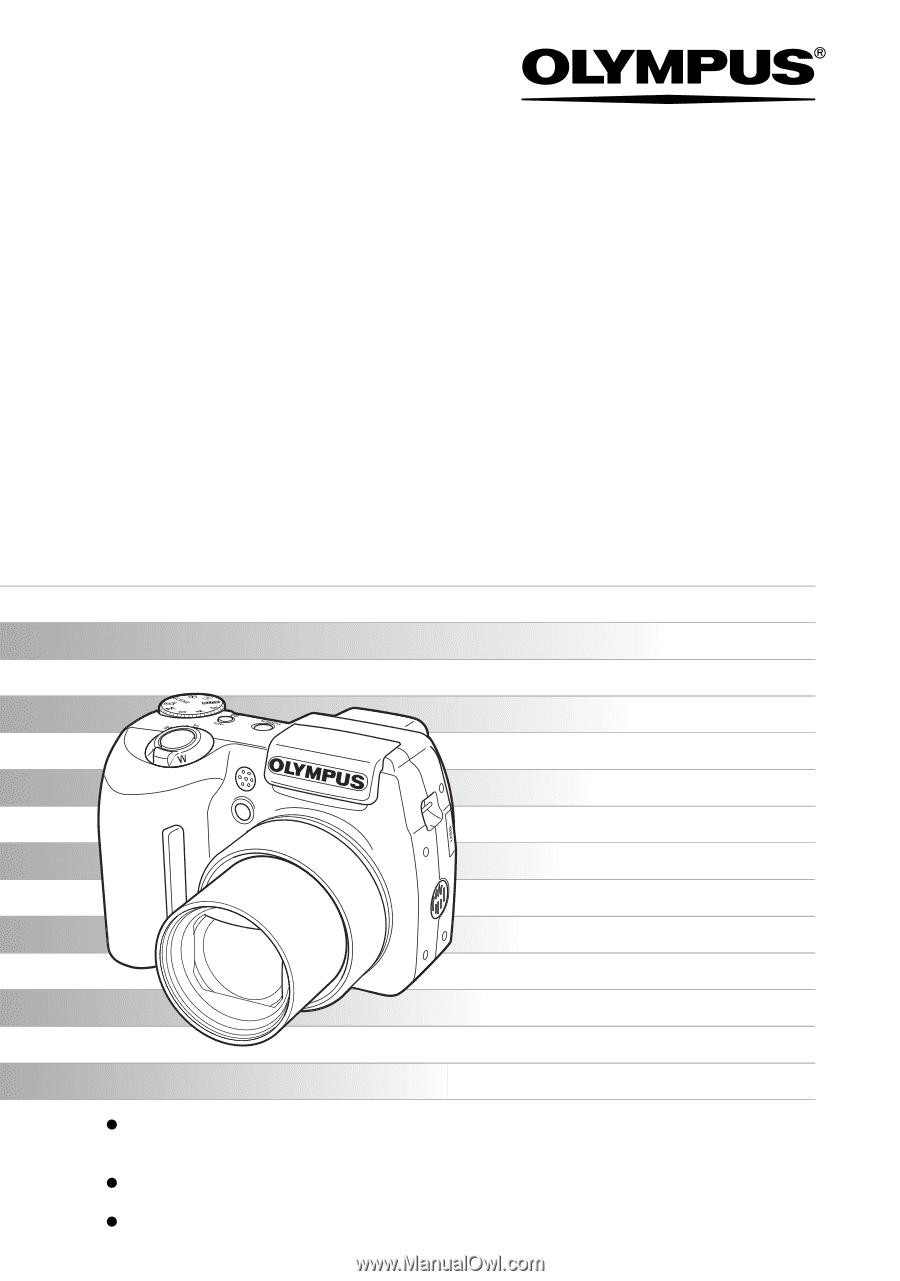
Thank you for purchasing an Olympus digital camera. Before you start to use your
new camera, please read these instructions carefully to enjoy optimum performance
and a longer service life. Keep this manual in a safe place for future reference.
We recommend that you take test shots to get accustomed to your camera before
taking important photographs.
In the interest of continually improving products, Olympus reserves the right to update
or modify information contained in this manual.
DIGITAL CAMERA
Advanced
Manual
Detailed explanations of all the
functions for getting the most out
of your camera.
SP-500 UZ
Online Pictures
Basic Operation
Basic Shooting
Advanced Shooting
Playing Back
Printing
Camera Settings