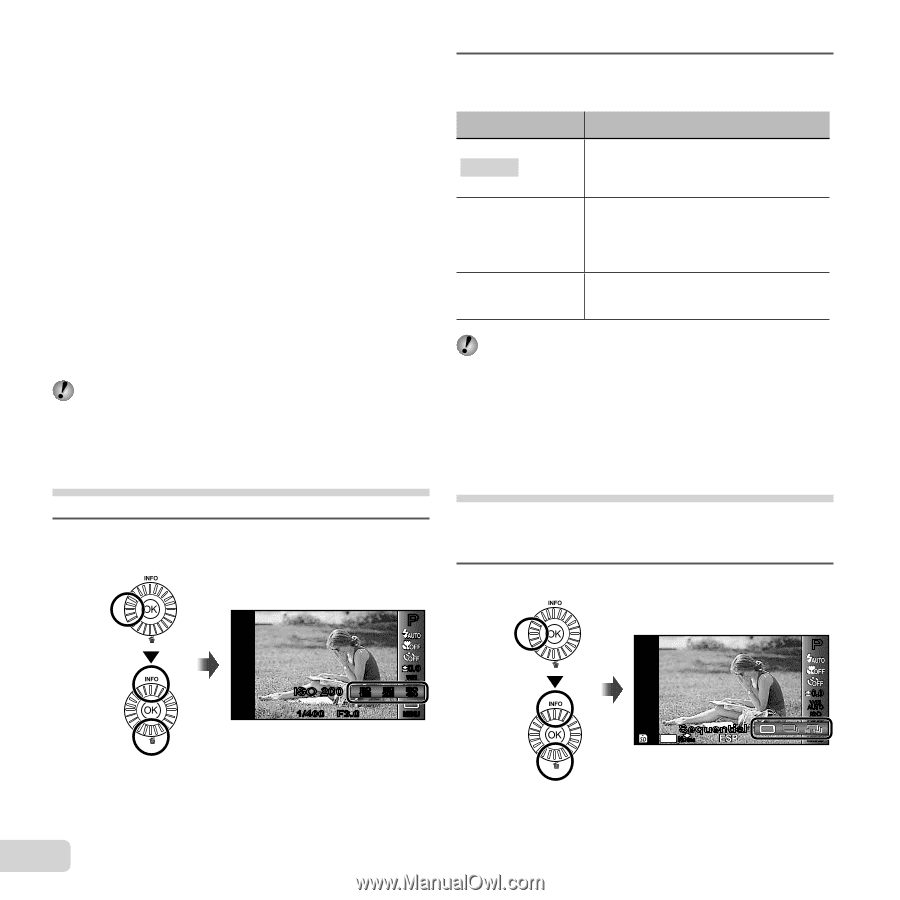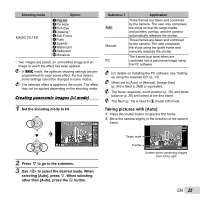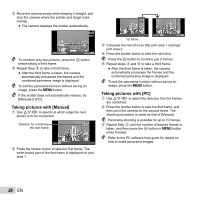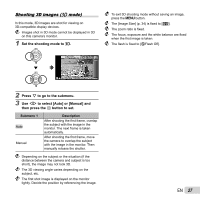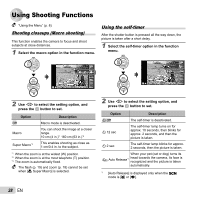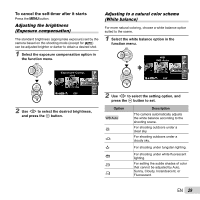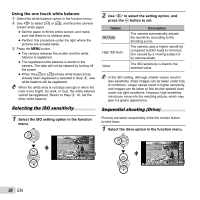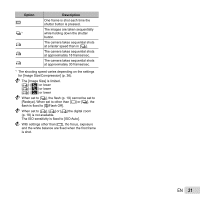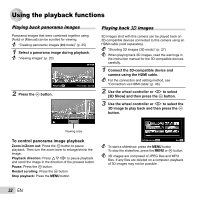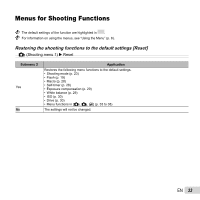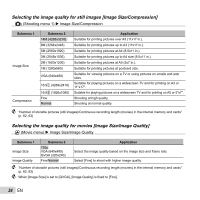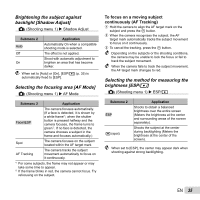Olympus SP-810UZ SP-810UZ Instruction Manual (English) - Page 30
Using the one touch white balance
 |
View all Olympus SP-810UZ manuals
Add to My Manuals
Save this manual to your list of manuals |
Page 30 highlights
Using the one touch white balance 1 Select the white balance option in the function menu. 2 Use HI to select [] or [], and face the camera toward white paper. ● Set the paper to fill the entire screen, and make sure that there is no shadow area. ● Perform this procedure under the light where the pictures are actually taken. 3 Press the button. ● The camera releases the shutter and the white balance is registered. ● The registered white balance is stored in the camera. The data will not be cleared by turning off the power. ● When the [] or [] whose white balance has already been registered is selected in Step 2, new white balance will be registered. When the white area is not large enough or when the color is too bright, too dark, or loud, the white balance cannot be registered. Return to Step 2. Or, set the other white balance. Selecting the ISO sensitivity 1 Select the ISO setting option in the function menu. P ISO 200 0.0 WB AUTO ISO ISO ISO 100 200 400 1/400 F3.0 MENU 2 Use HI to select the setting option, and press the A button to set. Option ISO Auto High ISO Auto Value Description The camera automatically adjusts the sensitivity according to the shooting scene. The camera uses a higher sensitivity compared to [ISO Auto] to minimize blur caused by a moving subject or by camera shake. The ISO sensitivity is fixed to the selected value. In the ISO setting, although smaller values result in less sensitivity, sharp images can be taken under fully lit conditions. Larger values result in higher sensitivity, and images can be taken at fast shutter speeds even under low light conditions. However, high sensitivity introduces noise into the resulting picture, which may give it a grainy appearance. Sequential shooting (Drive) Pictures are taken sequentially while the shutter button is held down. 1 Select the drive option in the function menu. Sequential 4 14M NORM P 0.0 WB AUTO ISO AUTO MENU 30 EN