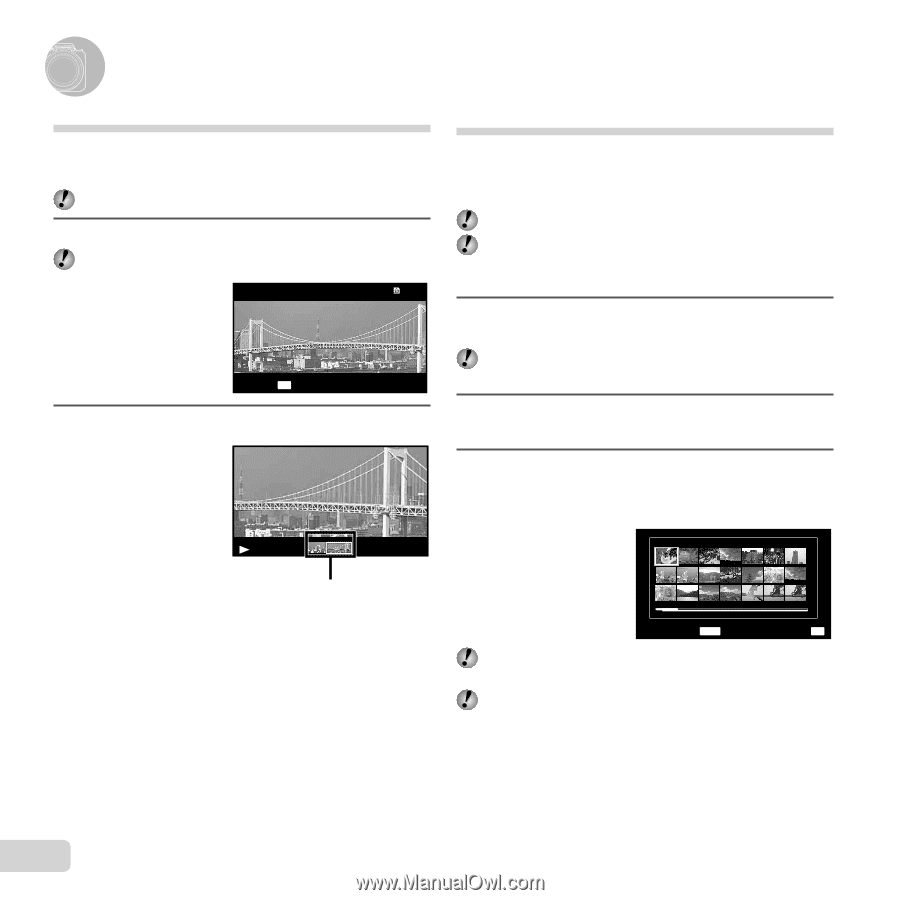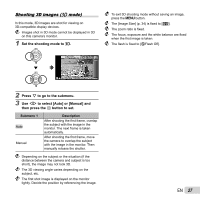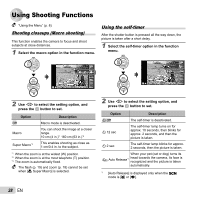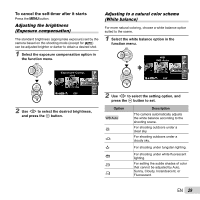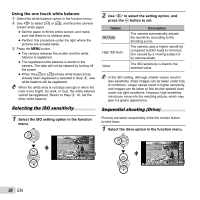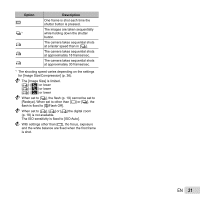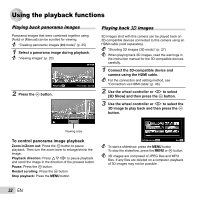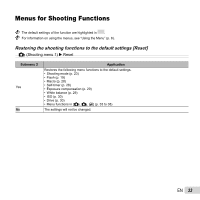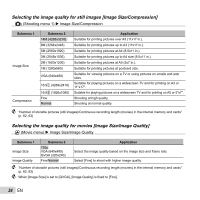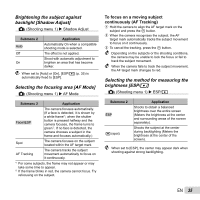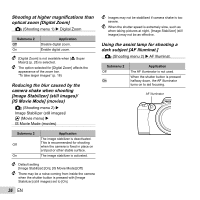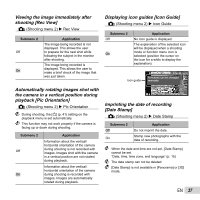Olympus SP-810UZ SP-810UZ Instruction Manual (English) - Page 32
Using the playback functions - instruction manual
 |
View all Olympus SP-810UZ manuals
Add to My Manuals
Save this manual to your list of manuals |
Page 32 highlights
Using the playback functions Playing back panorama images Panorama images that were combined together using [Auto] or [Manual] can be scrolled for viewing. "Creating panoramic images (p mode)" (p. 25) 1 Select a panorama image during playback. "Viewing images" (p. 20) 4/30 Replay OK 2 Press the A button. '11/10/26 00:00 Playing back W images 3D images shot with this camera can be played back on 3D-compatible devices connected to this camera using an HDMI cable (sold separately). "Shooting 3D images (3D mode)" (p. 27) When playing back 3D images, read the warnings in the instruction manual for the 3D-compatible devices carefully. 1 Connect the 3D-compatible device and camera using the HDMI cable. For the connection and setting method, see "Connection via HDMI cable" (p. 46) 2 Use the wheel controller or HI to select [3D Show] and then press the A button. 3 Use the wheel controller or HI to select the 3D image to play back and then press the A button. Viewing area To control panorama image playback Zoom in/Zoom out: Press the A button to pause playback. Then turn the zoom lever to enlarge/shrink the image. Playback direction: Press FGHI to pause playback and scroll the image in the direction of the pressed button. Pause: Press the A button. Restart scrolling: Press the A button. Stop playback: Press the button. 32 EN Slideshow MENU Set OK To start a slideshow, press the button. To stop the slideshow, press the or A button. 3D images are composed of JPEG files and MPO files. If any files are deleted on a computer, playback of 3D images may not be possible.