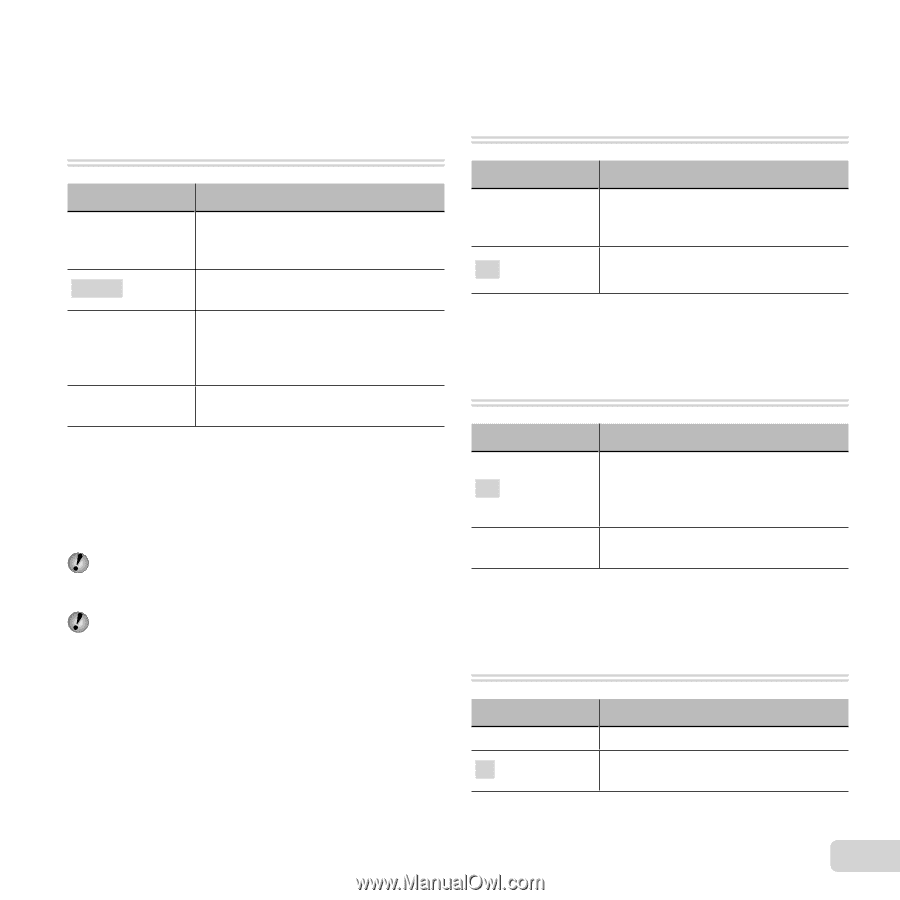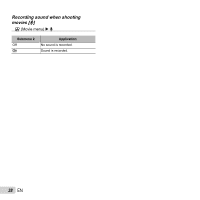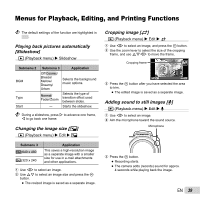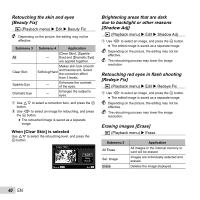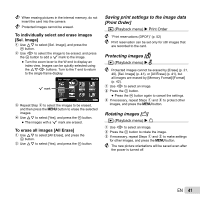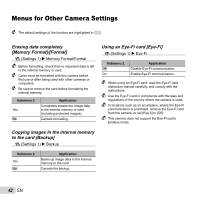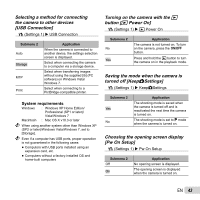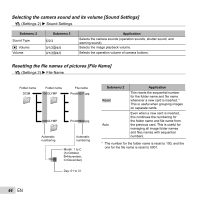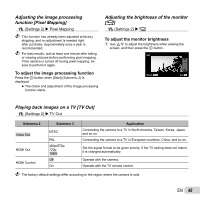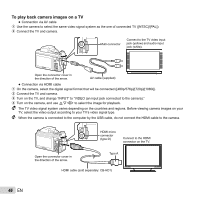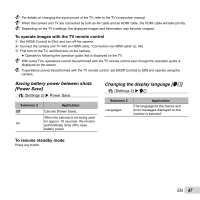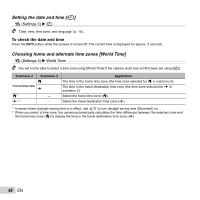Olympus SP-810UZ SP-810UZ Instruction Manual (English) - Page 43
Pw On Setup] - software
 |
View all Olympus SP-810UZ manuals
Add to My Manuals
Save this manual to your list of manuals |
Page 43 highlights
Selecting a method for connecting the camera to other devices [USB Connection] r (Settings 1) USB Connection Submenu 2 Auto Storage MTP Print Application When the camera is connected to another device, the settings selection screen is displayed. Select when connecting the camera to a computer via a storage device. Select when transferring images without using the supplied [ib] (PC software) on Windows Vista/ Windows 7. Select when connecting to a PictBridge-compatible printer. System requirements Windows : Windows XP Home Edition/ Professional (SP1 or later)/ Vista/Windows 7 Macintosh : Mac OS X v10.3 or later When using another system other than Windows XP (SP2 or later)/Windows Vista/Windows 7, set to [Storage]. Even if a computer has USB ports, proper operation is not guaranteed in the following cases: ● Computers with USB ports installed using an expansion card, etc. ● Computers without a factory-installed OS and home-built computers Turning on the camera with the q button [q Power On] r (Settings 1) q Power On Submenu 2 No Yes Application The camera is not turned on. To turn on the camera, press the n button. Press and hold the q button to turn the camera on in the playback mode. Saving the mode when the camera is turned off [KeepzSettings] r (Settings 1) KeepzSettings Submenu 2 Yes No Application The shooting mode is saved when the camera is turned off and is reactivated the next time the camera is turned on. The shooting mode is set to P mode when the camera is turned on. Choosing the opening screen display [Pw On Setup] r (Settings 1) Pw On Setup Submenu 2 Off On Application No opening screen is displayed. The opening screen is displayed when the camera is turned on. EN 43