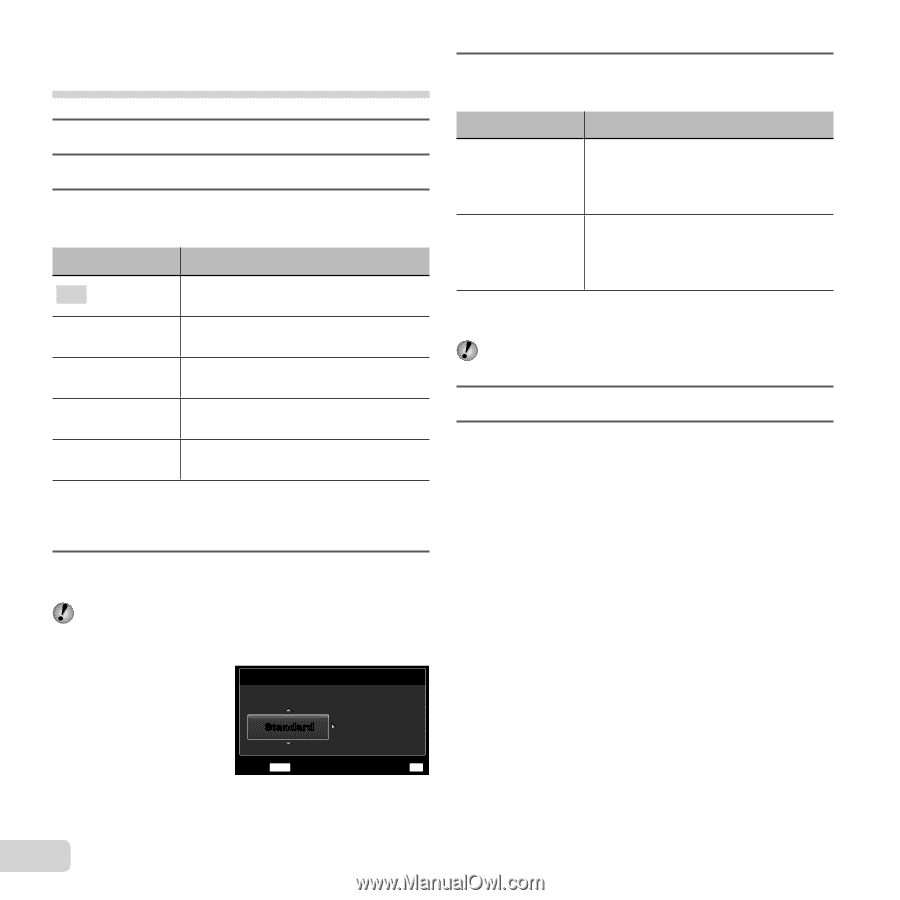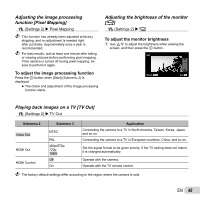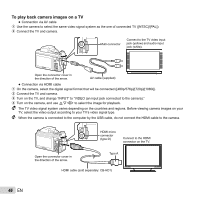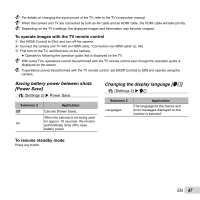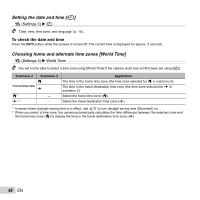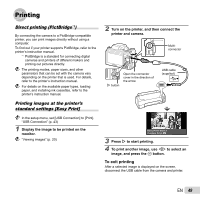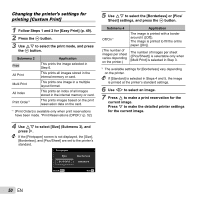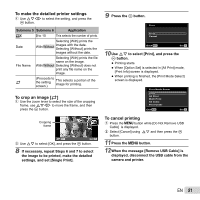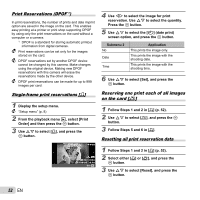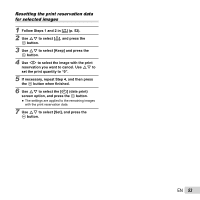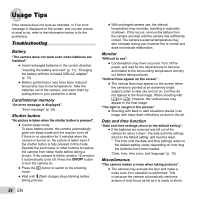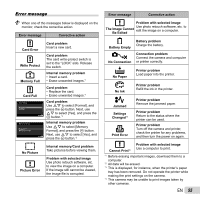Olympus SP-810UZ SP-810UZ Instruction Manual (English) - Page 50
Changing the printer's settings for, printing [Custom Print]
 |
View all Olympus SP-810UZ manuals
Add to My Manuals
Save this manual to your list of manuals |
Page 50 highlights
Changing the printer's settings for printing [Custom Print] 1 Follow Steps 1 and 2 for [Easy Print] (p. 49). 2 Press the A button. 3 Use FG to select the print mode, and press the A button. Submenu 2 Print All Print Multi Print All Index Print Order*1 Application This prints the image selected in Step 6. This prints all images stored in the internal memory or card. This prints one image in a multiple layout format. This prints an index of all images stored in the internal memory or card. This prints images based on the print reservation data on the card. *1 [Print Order] is available only when print reservations have been made. "Print Reservations (DPOF)" (p. 52) 5 Use FG to select the [Borderless] or [Pics/ Sheet] settings, and press the A button. Submenu 4 Off/On*1 (The number of images per sheet varies depending on the printer.) Application The image is printed with a border around it ([Off]). The image is printed to fill the entire paper ([On]). The number of images per sheet ([Pics/Sheet]) is selectable only when [Multi Print] is selected in Step 3. *1 The available settings for [Borderless] vary depending on the printer. If [Standard] is selected in Steps 4 and 5, the image is printed at the printer's standard settings. 6 Use HI to select an image. 7 Press F to make a print reservation for the current image. Press G to make the detailed printer settings for the current image. 4 Use FG to select [Size] (Submenu 3), and press I. If the [Printpaper] screen is not displayed, the [Size], [Borderless], and [Pics/Sheet] are set to the printer's standard. Printpaper Size Borderless Standard Standard Back MENU Set OK 50 EN