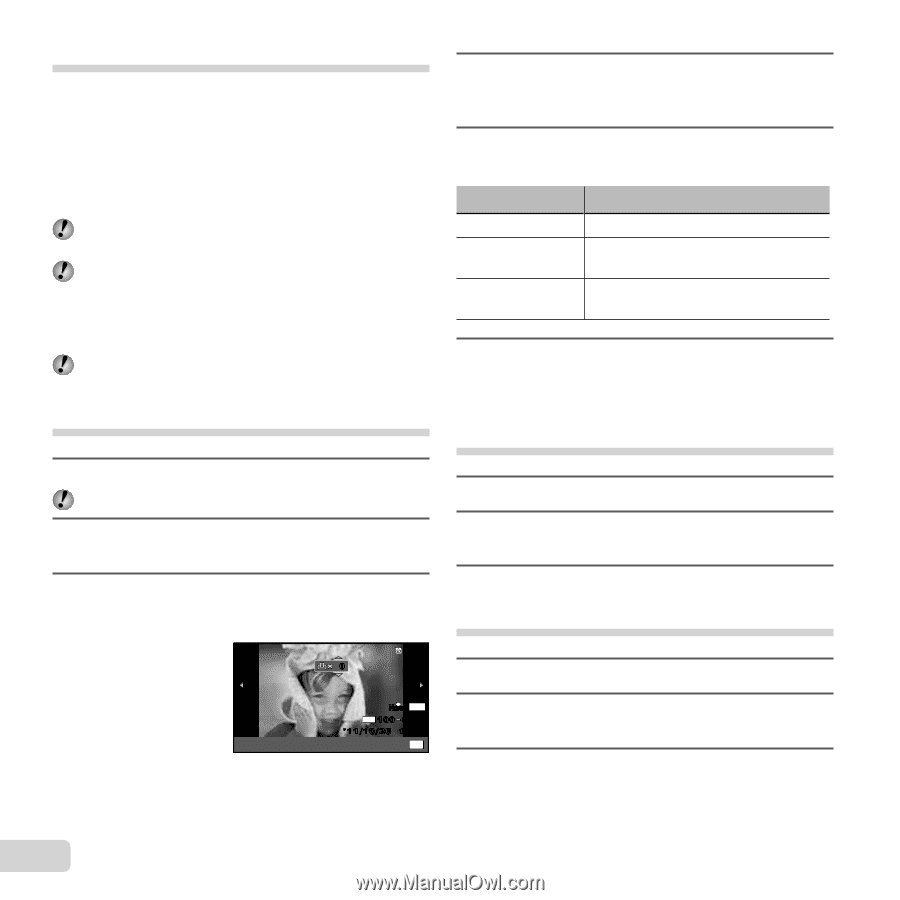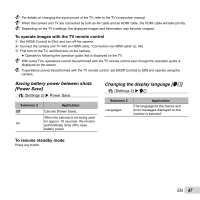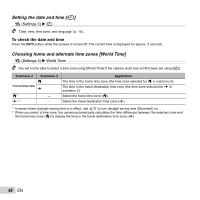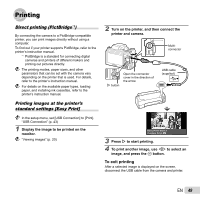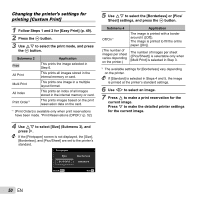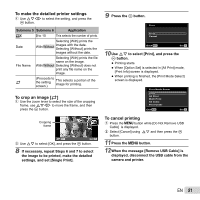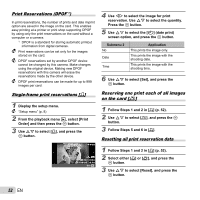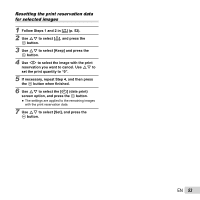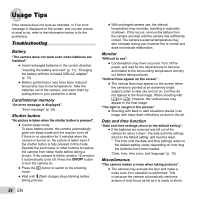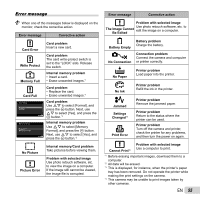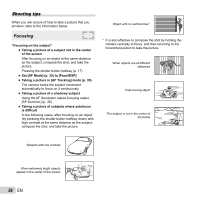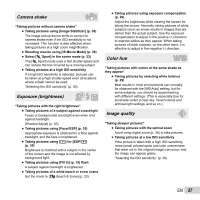Olympus SP-810UZ SP-810UZ Instruction Manual (English) - Page 52
Print Reservations DPOF, Single-frame print reservations, Reserving one print each of all images, - 14 0 digital
 |
View all Olympus SP-810UZ manuals
Add to My Manuals
Save this manual to your list of manuals |
Page 52 highlights
Print Reservations (DPOF*1) In print reservations, the number of prints and date imprint option are saved in the image on the card. This enables easy printing at a printer or print shop supporting DPOF by using only the print reservations on the card without a computer or a camera. *1 DPOF is a standard for storing automatic printout information from digital cameras. Print reservations can be set only for the images stored on the card. DPOF reservations set by another DPOF device cannot be changed by this camera. Make changes using the original device. Making new DPOF reservations with this camera will erase the reservations made by the other device. DPOF print reservations can be made for up to 999 images per card. Single-frame print reservations [