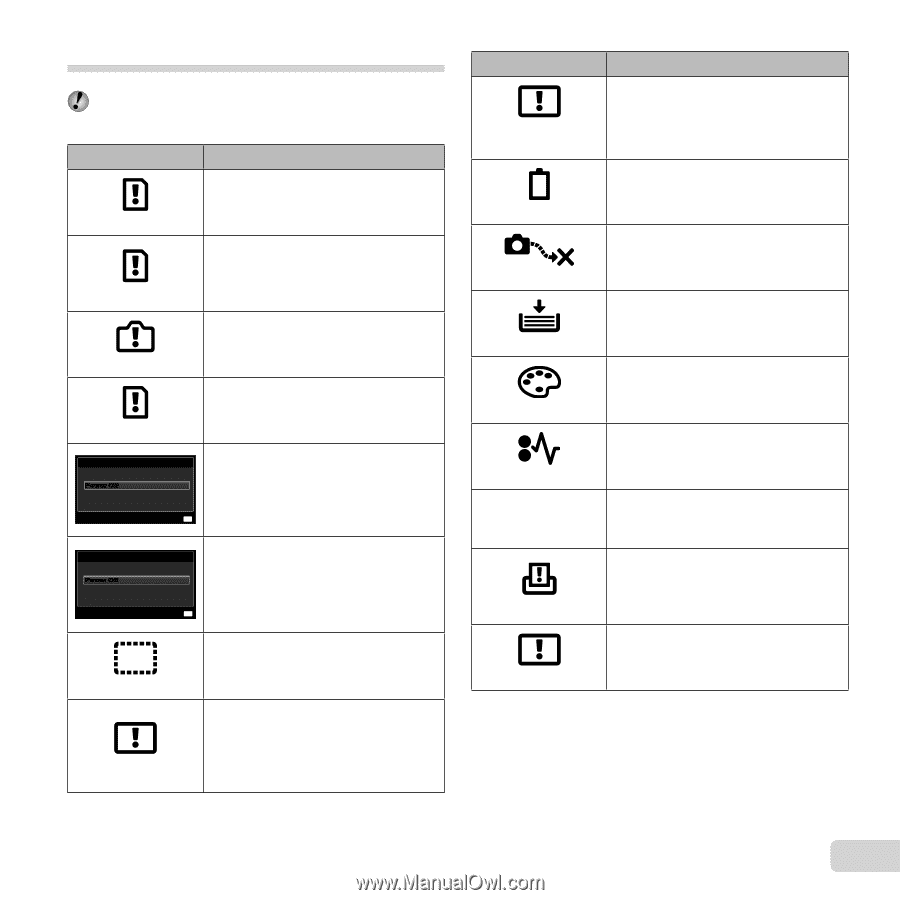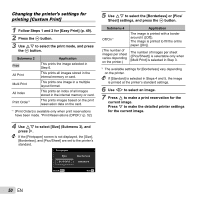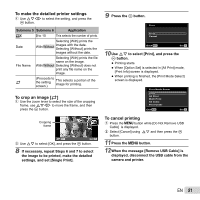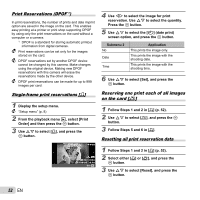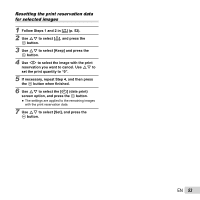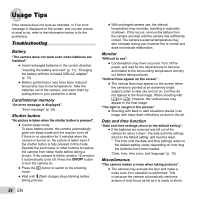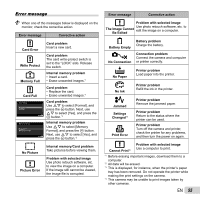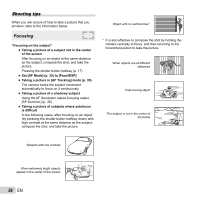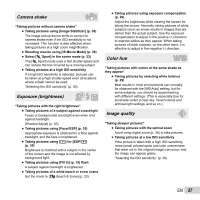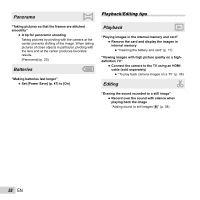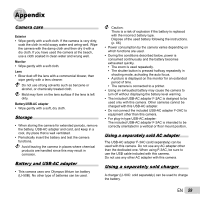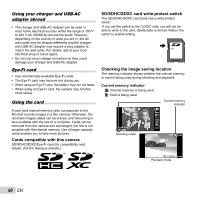Olympus SP-810UZ SP-810UZ Instruction Manual (English) - Page 55
The Image Cannot - software download
 |
View all Olympus SP-810UZ manuals
Add to My Manuals
Save this manual to your list of manuals |
Page 55 highlights
Error message When one of the messages below is displayed on the monitor, check the corrective action. Error message Corrective action Card Error Write Protect Card problem Insert a new card. Card problem The card write-protect switch is set to the "LOCK" side. Release the switch. Memory Full Internal memory problem • Insert a card. • Erase unwanted images.*1 Card Full Card Setup Power Off Format Set OK Memory Setup Power Off Memory Format Set OK Card problem • Replace the card. • Erase unwanted images.*1 Card problem Use FG to select [Format], and press the A button. Next, use FG to select [Yes], and press the A button.*2 Internal memory problem Use FG to select [Memory Format], and press the A button. Next, use FG to select [Yes], and press the A button.*2 No Picture Picture Error Internal memory/Card problem Take pictures before viewing them. Problem with selected image Use photo retouch software, etc. to view the image on a computer. If the image still cannot be viewed, the image file is corrupted. Error message Corrective action Problem with selected image Use photo retouch software, etc. to The Image Cannot edit the image on a computer. Be Edited Battery Empty No Connection Battery problem Charge the battery. Connection problem Connect the camera and computer or printer correctly. No Paper Printer problem Load paper into the printer. No Ink Printer problem Refill the ink in the printer. Jammed Settings Changed*3 Print Error Printer problem Remove the jammed paper. Printer problem Return to the status where the printer can be used. Printer problem Turn off the camera and printer, check the printer for any problems, and then turn the power on again. Cannot Print*4 Problem with selected image Use a computer to print. *1 Before erasing important images, download them to a computer. *2 All data will be erased. *3 This is displayed, for instance, when the printer's paper tray has been removed. Do not operate the printer while making the print settings on the camera. *4 This camera may be unable to print images taken by other cameras. EN 55