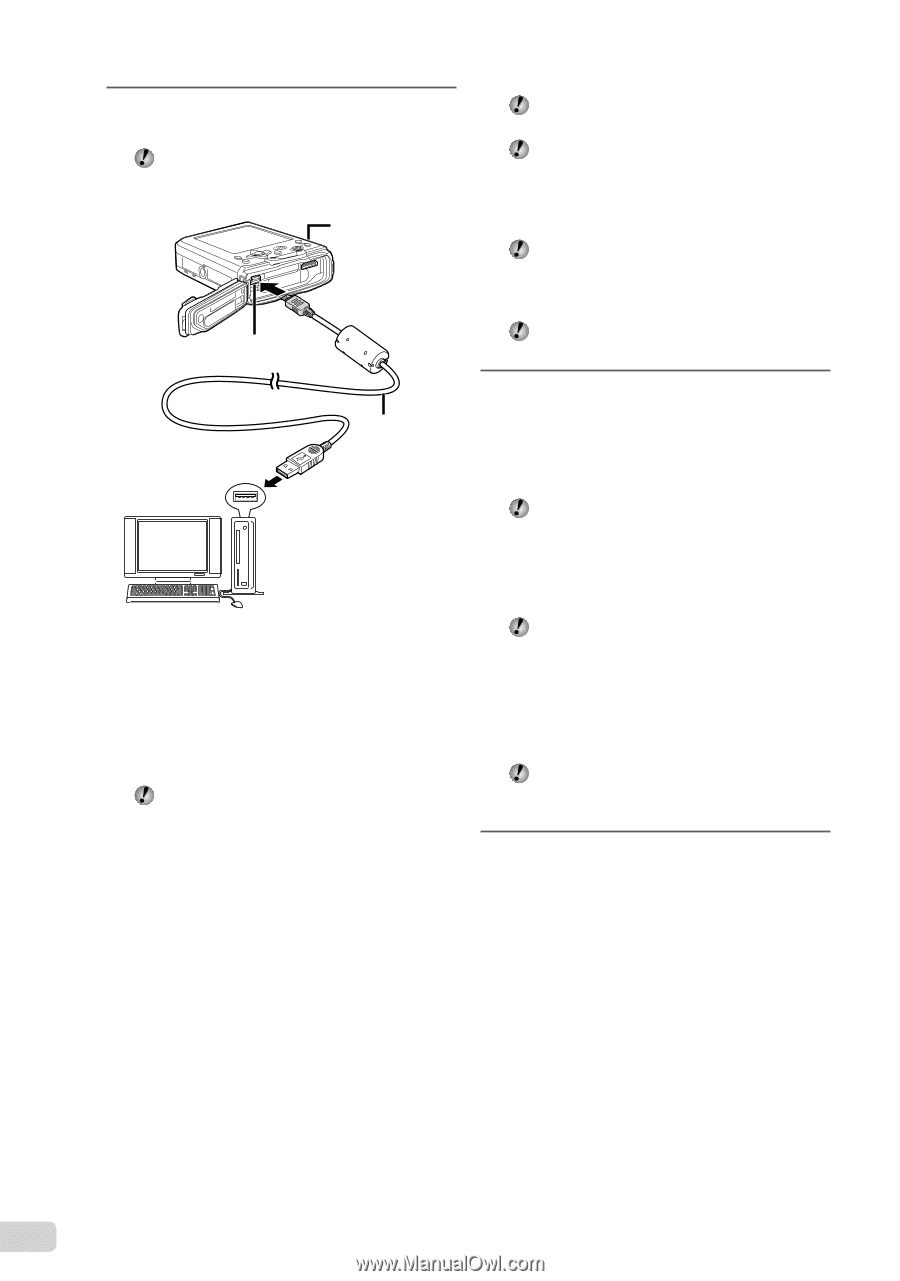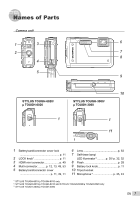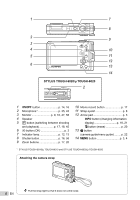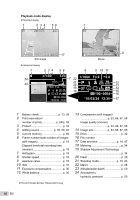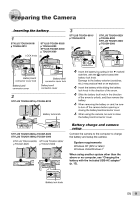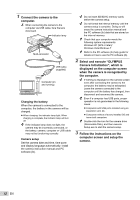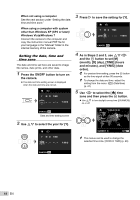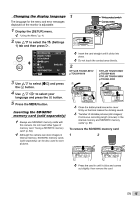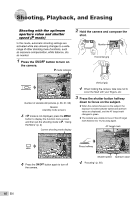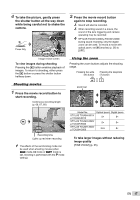Olympus STYLUS TOUGH-6020 STYLUS TOUGH-3000 Instruction Manual (English) - Page 12
the computer., Follow the instructions on - manual
 |
UPC - 769118339999
View all Olympus STYLUS TOUGH-6020 manuals
Add to My Manuals
Save this manual to your list of manuals |
Page 12 highlights
1 Connect the camera to the computer. When connecting the camera to the computer via USB cable, face the lens downward. Indicator lamp Multi-connector USB cable (supplied) Computer (on and running) Charging the battery When the camera is connected to the computer, the battery in the camera will be charged. ● When charging, the indicator lamp light. When charging is complete, the indicator lamp will turn off. If the indicator lamp does not light, the camera may be incorrectly connected, or the battery, camera, computer or USB cable may not be functioning correctly. Camera setup Set the camera date and time, time zone and display language automatically; install the camera instruction manual and PC software (ib). Do not insert SD/SDHC memory cards before the camera setup. Do not format the internal memory until the camera setup is complete. Doing so will erase the camera instruction manual and the PC software (ib) data that are stored on the internal memory. Check that your computer meets the following system requirements: Windows XP (SP2 or later)/ Windows Vista/Windows 7 Refer to the PC software (ib) help guide for details on how to use the PC software (ib). 2 Select and execute "OLYMPUS Camera Initialization", which is displayed on the computer screen when the camera is recognized by the computer. If nothing is displayed on the camera screen even after connecting the camera to the computer, the battery may be exhausted. Leave the camera connected to the computer until the battery has charged, then disconnect and reconnect the camera. Even if a computer has USB ports, proper operation is not guaranteed in the following cases: ● Computers with USB ports installed using an expansion card, etc. ● Computers without a factory-installed OS and home-built computers Double-click the icon for the camera drive (Removable Disk), and then execute Setup.exe to start the camera setup. 3 Follow the instructions on the computer screen and setup the camera. 12 EN