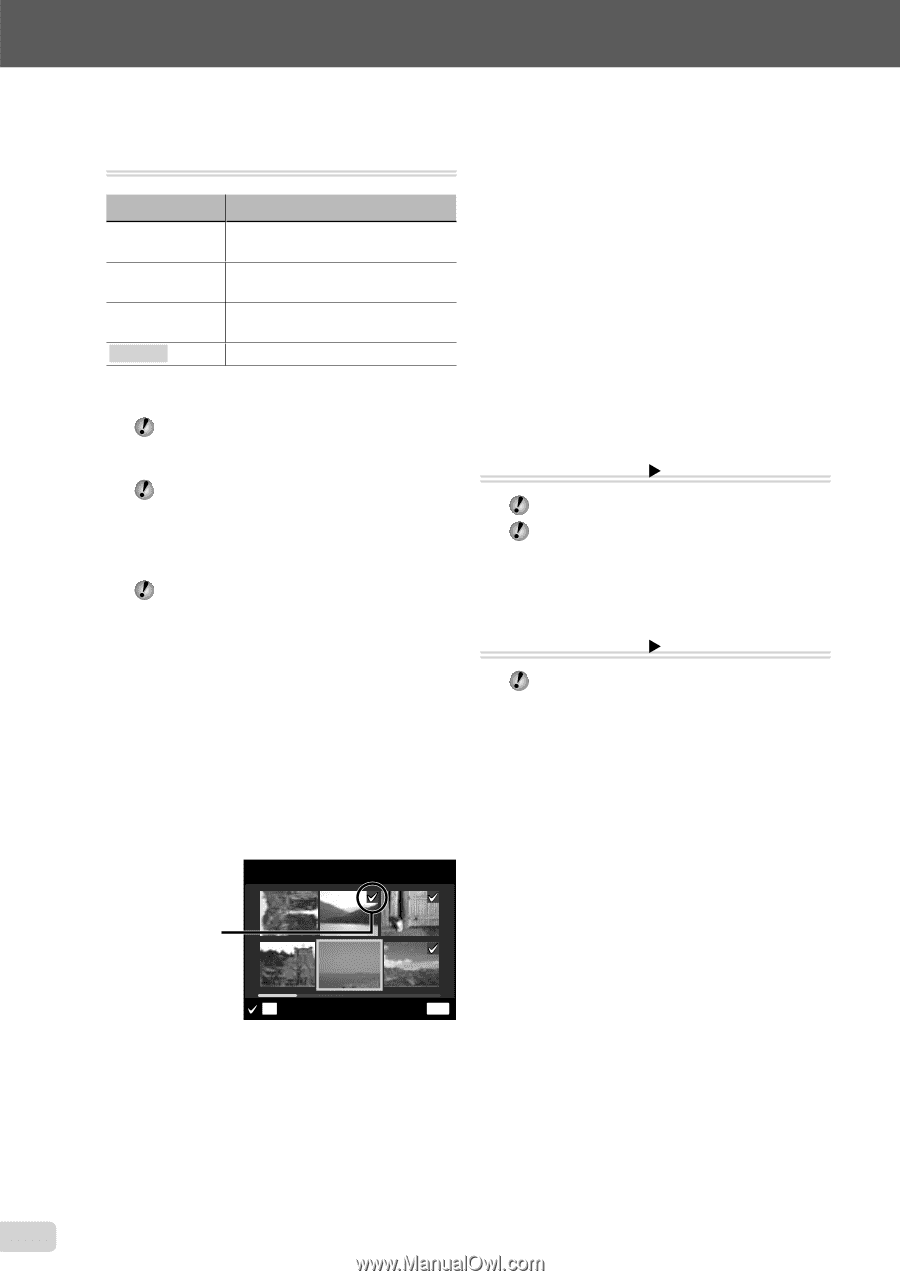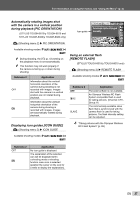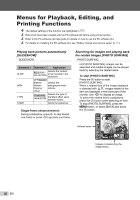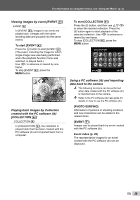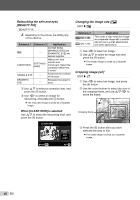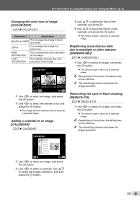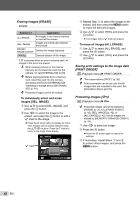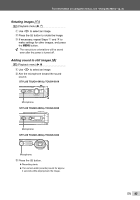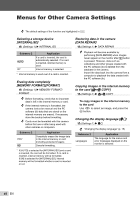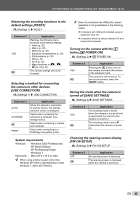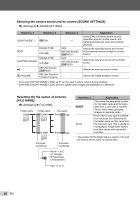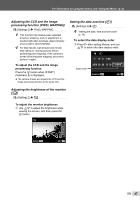Olympus STYLUS TOUGH-6020 STYLUS TOUGH-3000 Instruction Manual (English) - Page 42
Erasing images [ERASE], Saving print settings to the image data, PRINT ORDER], Protecting images
 |
UPC - 769118339999
View all Olympus STYLUS TOUGH-6020 manuals
Add to My Manuals
Save this manual to your list of manuals |
Page 42 highlights
Erasing images [ERASE] ERASE Submenu 1 Application ALL ERASE All images in the internal memory or card will be erased. SEL. IMAGE Images are individually selected and erased. ERASE/ ERASE EVENT*1 Deletes the image displayed. CANCEL Cancels deletion of the image. *1 If G is pressed when an event is played back, all images in the event are erased. When erasing pictures in the internal memory, do not insert the card into the camera. Or set [INTERNAL/SD] to [IN]. Before erasing pictures from a memory card, insert the card into the camera and select [AUTO] for [INTERNAL/SD]. "Selecting a storage device [INTERNAL/ SD]" (p. 44) Protected images cannot be erased. To individually select and erase images [SEL. IMAGE] 1 Use FG to select [SEL. IMAGE], and press the A button. 2 Use HI to select the image to be erased, and press the A button to add a R mark to the image. ● Press the W zoom button to display an index view. Images can be quickly selected using the FGHI buttons. Press the T button to return to the single frame display. SEL. IMAGE R mark 3 Repeat Step 2 to select the images to be erased, and then press the m button to erase the selected images. 4 Use FG to select [YES], and press the A button. ● The images with a R mark are erased. To erase all images [ALL ERASE] 1 Use FG to select [ALL ERASE], and press the A button. 2 Use FG to select [YES], and press the A button. Saving print settings to the image data [PRINT ORDER] q (Playback menu) X PRINT ORDER "Print reservations (DPOF)" (p. 56) Print reservation can be set only for still images that are recorded to the card. Set [INTERNAL/SD] to [AUTO]. Protecting images [0] q (Playback menu) X 0 Protected images cannot be erased by [ERASE] (p. 20, 42), [ERASE EVENT] (p. 42), [SEL. IMAGE] (p. 42), or [ALL ERASE] (p. 42), but all images are erased by [MEMORY FORMAT]/[FORMAT] (p. 44). 1 Use HI to select an image. 2 Press the A button. ● Press the A button again to cancel the settings. 3 If necessary, repeat Steps 1 and 2 to protect other images, and press the m button. OK ERASE/CANCEL MENU 42 EN