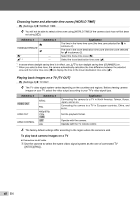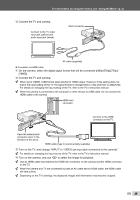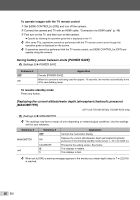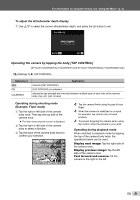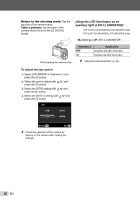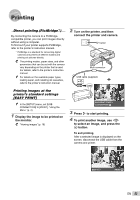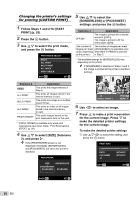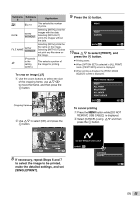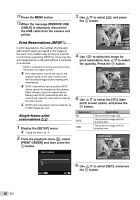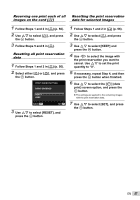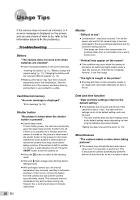Olympus STYLUS TOUGH-6020 STYLUS TOUGH-3000 Instruction Manual (English) - Page 53
Printing, To print another image, use - instructions
 |
UPC - 769118339999
View all Olympus STYLUS TOUGH-6020 manuals
Add to My Manuals
Save this manual to your list of manuals |
Page 53 highlights
Printing Direct printing (PictBridge*1) By connecting the camera to a PictBridgecompatible printer, you can print images directly without using a computer. To find out if your printer supports PictBridge, refer to the printer's instruction manual. *1 PictBridge is a standard for connecting digital cameras and printers of different makers and printing out pictures directly. The printing modes, paper sizes, and other parameters that can be set with the camera vary depending on the printer that is used. For details, refer to the printer's instruction manual. For details on the available paper types, loading paper, and installing ink cassettes, refer to the printer's instruction manual. 2 Turn on the printer, and then connect the printer and camera. I button Multi-connector USB cable (supplied) Printing images at the printer's standard settings [EASY PRINT] In the [SETUP] menu, set [USB CONNECTION] to [PRINT]. "Using the Menu" (p. 4) 1 Display the image to be printed on the monitor. "Viewing images" (p. 18) EASYPRINT START CUSTOM PRINT OK 3 Press I to start printing. 4 To print another image, use HI to select an image, and press the A button. To exit printing After a selected image is displayed on the screen, disconnect the USB cable from the camera and printer. EXIT PRINT OK EN 53