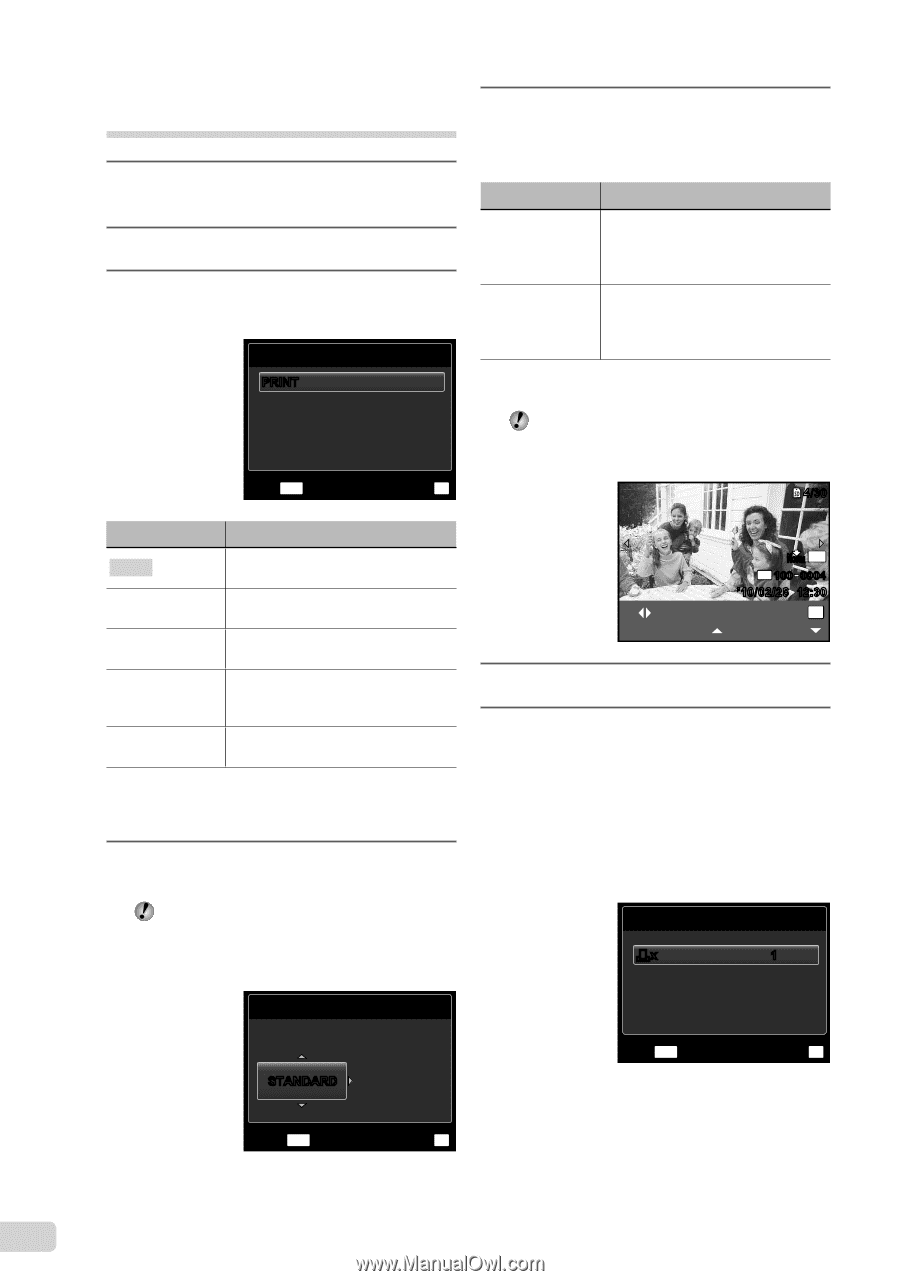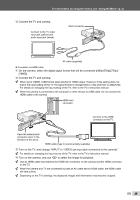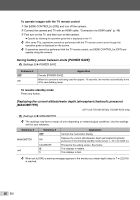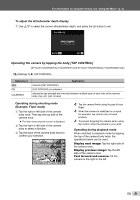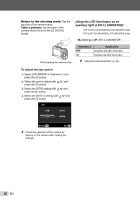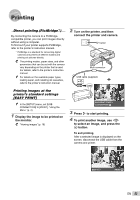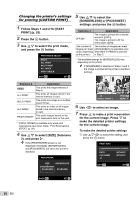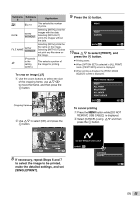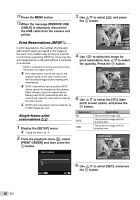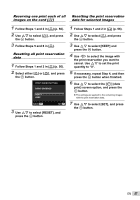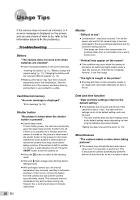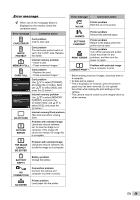Olympus STYLUS TOUGH-6020 STYLUS TOUGH-3000 Instruction Manual (English) - Page 54
Follow Steps 1 and 2 for [EASY, BORDERLESS] or [PICS/SHEET]
 |
UPC - 769118339999
View all Olympus STYLUS TOUGH-6020 manuals
Add to My Manuals
Save this manual to your list of manuals |
Page 54 highlights
Changing the printer's settings for printing [CUSTOM PRINT] 1 Follow Steps 1 and 2 for [EASY PRINT] (p. 53). 2 Press the A button. 3 Use FG to select the print mode, and press the A button. PRINT MODE SELECT PRINT ALL PRINT MULTI PRINT ALL INDEX PRINT ORDER EXIT MENU SET OK 5 Use FG to select the [BORDERLESS] or [PICS/SHEET] settings, and press the A button. Submenu 4 Application OFF/ON*1 The image is printed with a border around it ([OFF]). The image is printed to fill the entire paper ([ON]). (The number of The number of images per sheet images per sheet ([PICS/SHEET]) is selectable only varies depending when [MULTI PRINT] is selected on the printer.) in Step 3. *1 The available settings for [BORDERLESS] vary depending on the printer. If [STANDARD] is selected in Steps 4 and 5, the image is printed at the printer's standard settings. 4/30 Submenu 2 Application PRINT This prints the image selected in Step 6. ALL PRINT This prints all images stored in the internal memory or card. MULTI PRINT This prints one image in a multiple layout format. ALL INDEX This prints an index of all images stored in the internal memory or card. PRINT ORDER*1 This prints images based on the print reservation data on the card. *1 [PRINT ORDER] is available only when print reservations have been made. "Print Reservations (DPOF)" (p. 56) 4 Use FG to select [SIZE] (Submenu 3), and press I. If the [PRINTPAPER] screen is not displayed, the [SIZE], [BORDERLESS], and [PICS/SHEET] are set to the printer's standard. PRINTPAPER SINGLE PRINT NORM 14M FILE 100 0004 '10/02/26 12:30 PRINT OK MORE 6 Use HI to select an image. 7 Press F to make a print reservation for the current image. Press G to make the detailed printer settings for the current image. To make the detailed printer settings 1 Use FGHI to select the setting, and press the A button. PRINT INFO