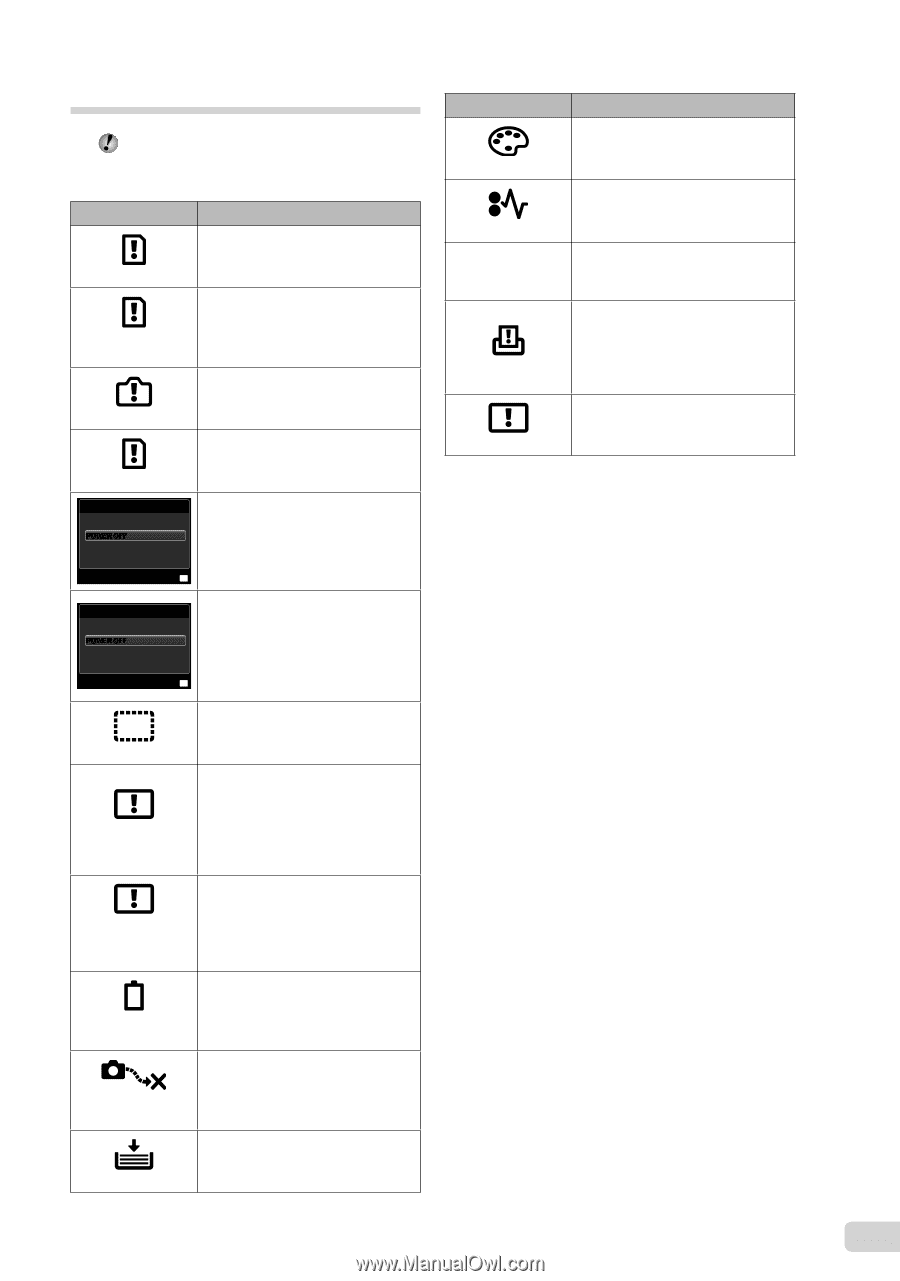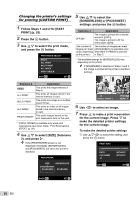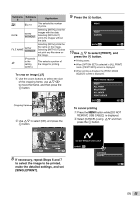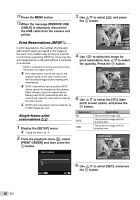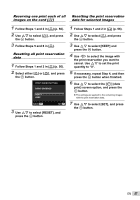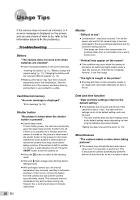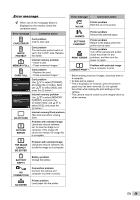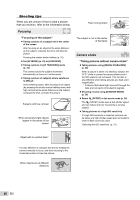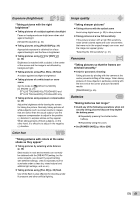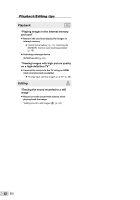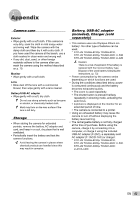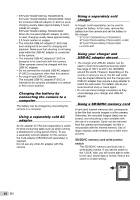Olympus STYLUS TOUGH-6020 STYLUS TOUGH-3000 Instruction Manual (English) - Page 59
Error message, Corrective action - software download
 |
UPC - 769118339999
View all Olympus STYLUS TOUGH-6020 manuals
Add to My Manuals
Save this manual to your list of manuals |
Page 59 highlights
Error message When one of the messages below is displayed on the monitor, check the corrective action. Error message Corrective action Card problem Insert a new card. CARD ERROR WRITE PROTECT Card problem The card write-protect switch is set to the "LOCK" side. Release the switch. Internal memory problem • Insert a card. MEMORY FULL • Erase unwanted images.*1 CARD FULL Card problem • Replace the card. • Erase unwanted images.*1 CARD SETUP POWER OFF FORMAT Card problem Use FG to select [FORMAT], and press the A button. Next, use FG to select [YES], and SET OK press the A button.*2 MEMORY SETUP Internal memory problem Use FG to select [MEMORY POWER OFF MEMORY FORMAT FORMAT], and press the A button. Next, use FG to select [YES], and press the SET OK A button.*2 NO PICTURE Internal memory/Card problem Take pictures before viewing them. PICTURE ERROR Problem with selected image Use photo retouch software, etc. to view the image on a computer. If the image still cannot be viewed, the image file is corrupted. Error message Corrective action NO INK Printer problem Refill the ink in the printer. JAMMED SETTINGS CHANGED*3 PRINT ERROR Printer problem Remove the jammed paper. Printer problem Return to the status where the printer can be used. Printer problem Turn off the camera and printer, check the printer for any problems, and then turn the power on again. Problem with selected image Use a computer to print. CANNOT PRINT*4 *1 Before erasing important images, download them to a computer. *2 All data will be erased. *3 This is displayed, for instance, when the printer's paper tray has been removed. Do not operate the printer while making the print settings on the camera. *4 This camera may be unable to print images taken by other cameras. THE IMAGE CANNOT BE EDITED Problem with selected image Use photo retouch software, etc. to edit the image on a computer. BATTERY EMPTY Battery problem Charge the battery. NO CONNECTION Connection problem Connect the camera and computer or printer correctly. NO PAPER Printer problem Load paper into the printer. EN 59