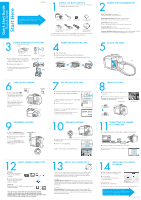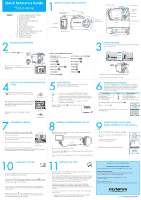Olympus Stylus Verve Stylus Verve Quick Start Guide (English)
Olympus Stylus Verve - Stylus Verve 4MP Digital Camera Manual
 |
UPC - 050332149700
View all Olympus Stylus Verve manuals
Add to My Manuals
Save this manual to your list of manuals |
Olympus Stylus Verve manual content summary:
- Olympus Stylus Verve | Stylus Verve Quick Start Guide (English) - Page 1
that you follow these step-by-step instructions to set up and quickly begin using your new Digital Camera. Digital Camera Strap xD-Picture Card Lithium Ion Battery (LI-30B) Lithium Ion Battery Charger (LI-30C) USB Cable AV Cable OLYMPUS Master software CD-ROM The following items are also - Olympus Stylus Verve | Stylus Verve Quick Start Guide (English) - Page 2
. You may also order prints online using the "Print Online" feature in OLYMPUS Master software. * For detailed instructions on using PictBridge, please refer to your camera's Advanced manual included in digital format on the CD-ROM. a. Press the OK/MENU button in playback mode (q). b. Use the arrow
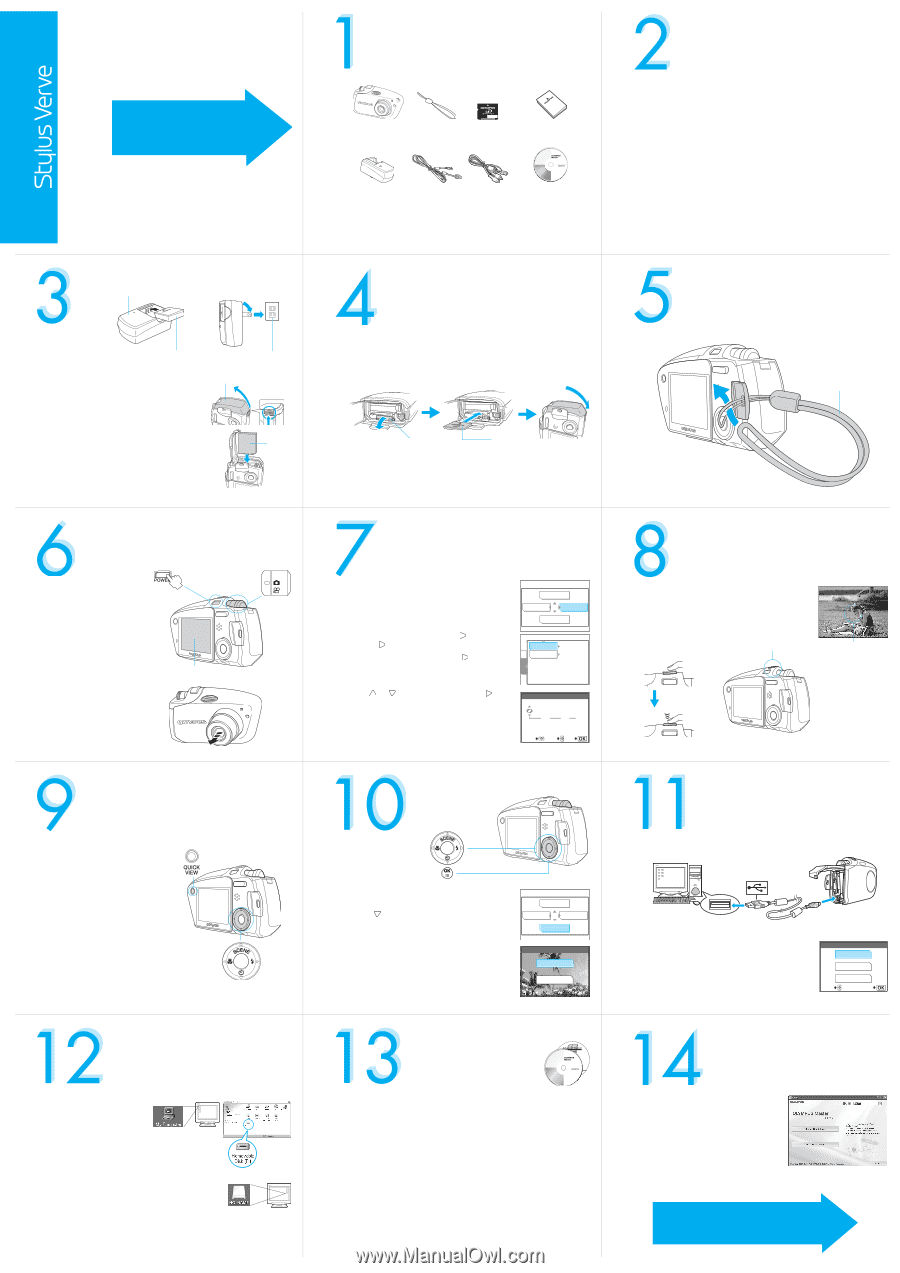
UNPACK THE BOX CONTENTS
Please gather the items shown in the illustration. You’ll need these
to complete the procedures that follow.
Digital Camera
Strap
xD-Picture Card
Lithium Ion Battery
(LI-30B)
Lithium Ion Battery
Charger (LI-30C)
USB Cable
AV Cable
OLYMPUS Master
software CD-ROM
The following items are also included in the Digital Camera package: Basic manual,
warranty card, Advanced manual on CD-ROM and registration card.
S
T
E
P
REVIEW THE DOCUMENTATION
Quick Start Guide
(this document)
Getting started with your digital camera.
Quick Reference Guide
(reverse side of this document)
Quick guide to using common features and functions.
Basic Manual
(printed booklet)
Guide to mastering the basics of taking and viewing pictures.
Advanced Manual
(CD-ROM)
Detailed instructions on all camera features and functions.
Software Installation Guide
(Separate document on OLYMPUS Master CD-ROM)
Detailed instructions on installing the OLYMPUS Master software.
S
T
E
P
CHARGE AND INSERT THE BATTERY
a.
Insert the battery into the charger and
charge completely (when fully charged, the
indicator turns green - approx. 110 min.).
b.
Make sure the camera is off.
c.
Open the battery compartment/connector
cover and insert the battery with correct
orientation.
S
T
E
P
Lithium ion battery charger
(LI-30C)
Lithium ion battery (LI-30B)
AC wall outlet
Battery compartment/
connector cover
Battery
INSERT THE xD-PICTURE CARD
a.
Open the card cover.
b.
Orient and insert the xD-Picture Card into the card slot.
c.
Close the card cover and the battery compartment/connector cover.
S
T
E
P
Card cover
Card
ATTACH THE STRAP
S
T
E
P
Strap
TURN ON THE CAMERA
a.
Set the mode dial to [
K
]
and press the POWER switch.
The lens barrier opens, the lens
extends and the monitor turns
on.
Note: To turn the camera off,
press the POWER switch again.
The lens retracts, the lens
barrier closes and the monitor
turns off.
S
T
E
P
Mode dial
POWER switch
Monitor
SET THE DATE AND TIME
a.
With the camera on, press the OK/MENU button.
b.
Use the arrow pad to select [MODE MENU].
c.
Select the [SETUP] tab and press
. Select [
X
]
and press
.
d.
Select the date format and press
.
e.
Use
or
to set each item and press
to
move to the next item.
f.
Press the OK/MENU button when you have
finished entering the date and time.
S
T
E
P
F
WB
K
MODE MENU
X
,
04.01.01
00:00
VIDEO OUT
NTSC
CARD
CAM
SETUP
X
20
200
4.
.
01
01
01
01
:
00
00
00
00
Y
M
D
GO
SELECT
SET
TAKING A PICTURE
a.
Place the AF target mark on your subject using
the monitor.
b.
Press the shutter button halfway to lock the focus
and exposure, then press the shutter button
completely to take the picture.
S
T
E
P
P
a
2272*1704
2272*1704
20
20
20
HQ
HQ
e
o
AF target mark
Shutter button
REVIEWING A PICTURE
a.
Press the
QUICK VIEW
button.
The last picture taken is displayed.
b.
Use the arrow pad to display the
picture you want.
c.
Press the
QUICK VIEW
button
again when you are ready to take
another picture.
S
T
E
P
QUICK VIEW
button
Arrow pad
ERASING A PICTURE
a.
Select the picture you want to erase and press the
OK/MENU button.
b.
Press
to select [
S
ERASE].
c.
Select [YES] and press the OK/MENU button.
S
T
E
P
m
S
ERASE
INFO
MODE MENU
YES
NO
S
ERASE
GO
SELECT
CONNECTING THE CAMERA
TO A COMPUTER
a.
Connect the one end of the USB cable (included) to the computer.
b.
Connect the other end of the USB cable to the camera.
c.
Select [PC] on the camera’s monitor and press the
OK/MENU button.
S
T
E
P
P
C
PRINT
EXIT
USB
GO
SELECT
VERIFY CAMERA CONNECTION
Windows:
a.
From the desktop ([Start]
menu for XP), open [My
Computer].
b.
Verify that the [Removable
Disk] icon representing the
camera is displayed.
Macintosh:
a.
Verify that the [NO_NAME] icon representing the
camera is displayed.
•The above steps confirm that the camera has been installed
correctly. You can transfer your images immediately using the
standard drag and drop procedure, or enhance your experience using
OLYMPUS Master image editing software (included).
S
T
E
P
ABOUT THE CD-ROM DISCS
You’ve now mastered the basic functionality of your new Olympus Digital
Camera! You are ready to begin exploring the possibilities that digital
photography brings to your computer. Activities such as photo editing,
printing and much more are only steps away!
CD-ROM1
OLYMPUS Master software:
To download pictures from the camera, view,
organize, retouch, e-mail and print your digital photos and movies and more!
This CD also contains the complete software user’s manual in Adobe Acrobat
(PDF) format.
CD-ROM2
Advanced Manual:
A complete camera guide in Adobe Acrobat (PDF)
format. This manual contains detailed instructions on the camera’s features
and functions which are not covered in the printed Basic Manual or Quick
Start/Quick Reference Guides.
S
T
E
P
INSTALLING THE CAMERA
SOFTWARE
a.
Insert the OLYMPUS Master CD-ROM
into your computer’s CD-ROM drive.
b.
[For Windows]
Click the [OLYMPUS Master] button
in the Setup window.
[For Macintosh]
Double-click the [Installer] icon.
c.
Follow the on-screen instructions. For more details, click [Please Read First].
S
T
E
P
Please refer to the Quick Reference Guide
on the reverse side of this sheet to familiarize yourself
with the commonly used features and functions of
your new Olympus Digital Camera.
VT971601
Quick Start Guide
It is strongly recommended that you follow
these step-by-step instructions to set up and
quickly begin using your new Digital
Camera.
Start Here
Printed in China