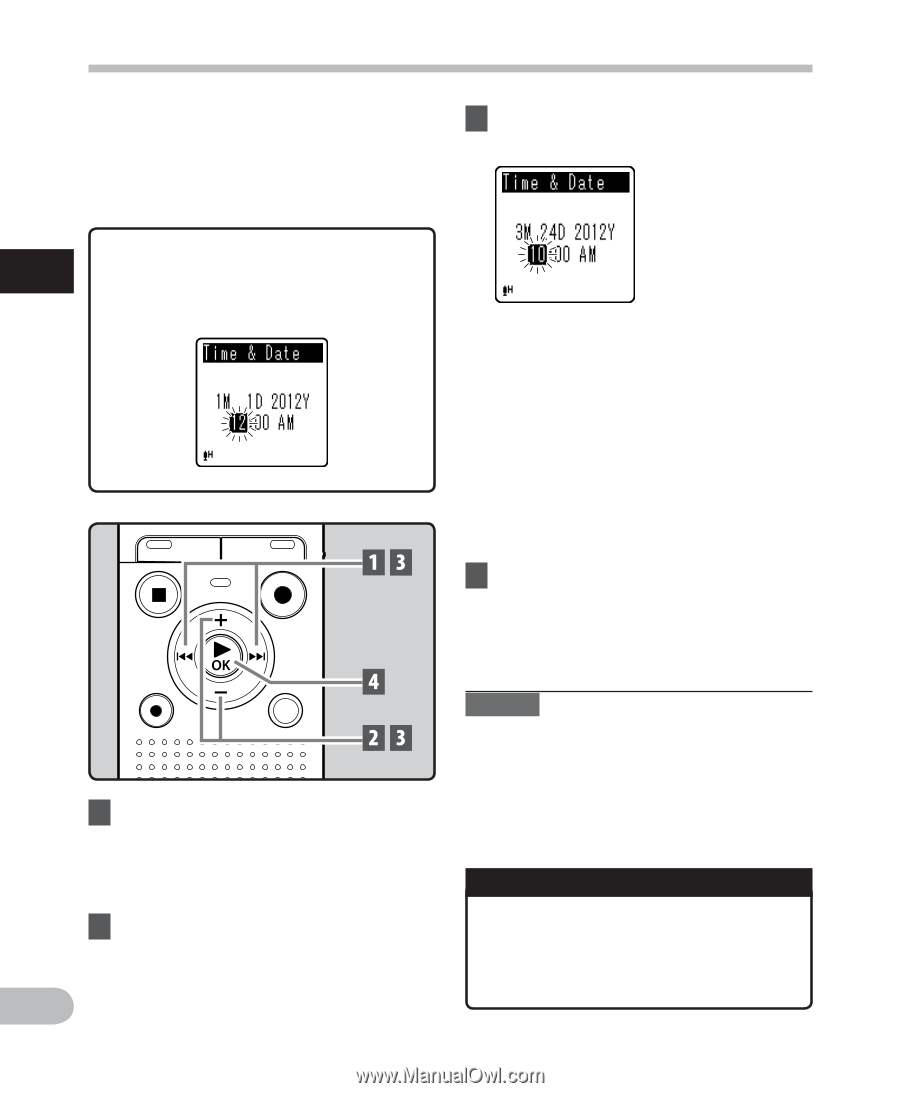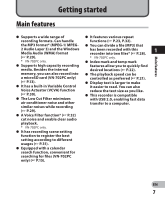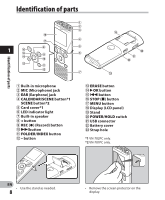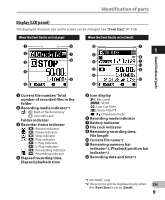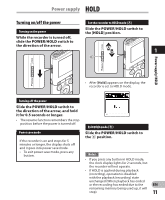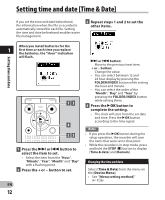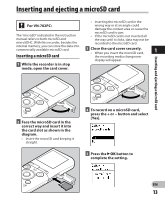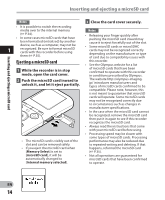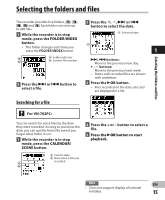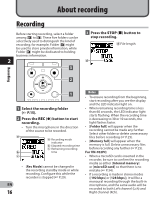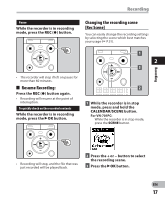Olympus VN-702PC VN-702PC Detailed Instructions (English) - Page 12
Setting time and date [Time & Date
 |
View all Olympus VN-702PC manuals
Add to My Manuals
Save this manual to your list of manuals |
Page 12 highlights
Setting time and date [Time & Date] Setting time and date If you set the time and date beforehand, the information when the file is recorded is automatically stored for each file. Setting the time and date beforehand enables easier file management. 3 Repeat steps 1 and 2 to set the other items. When you install batteries for the 1 first time or each time you replace the batteries, the "Hour" indication will flash. 1 Press the 9 or 0 button to select the item to set. • Select the item from the "Hour", "Minute", "Year", "Month" and "Day" with a flashing point. 2 Press the + or − button to set. EN 12 9 or 0 button: Move to the previous/next item. + or − button: Change the value. • You can select between 12 and 24 hour display by pressing the FOLDER/INDEX button while setting the hour and minute. • You can select the order of the "Month", "Day" and "Year" by pressing the FOLDER/INDEX button while setting them. 4 Press the `OK button to complete the setting. • The clock will start from the set date and time. Press the `OK button according to the time signal. Notes • If you press the `OK button during the setup operation, the recorder will save the items that were set to that point. • While the recorder is in stop mode, press and hold the STOP (4) button to display [Time & date] and [Remain]. Changing the time and date Select [Time & Date] from the menu on the [Device Menu]. • See "[Menu setting method]" (☞ P.26)