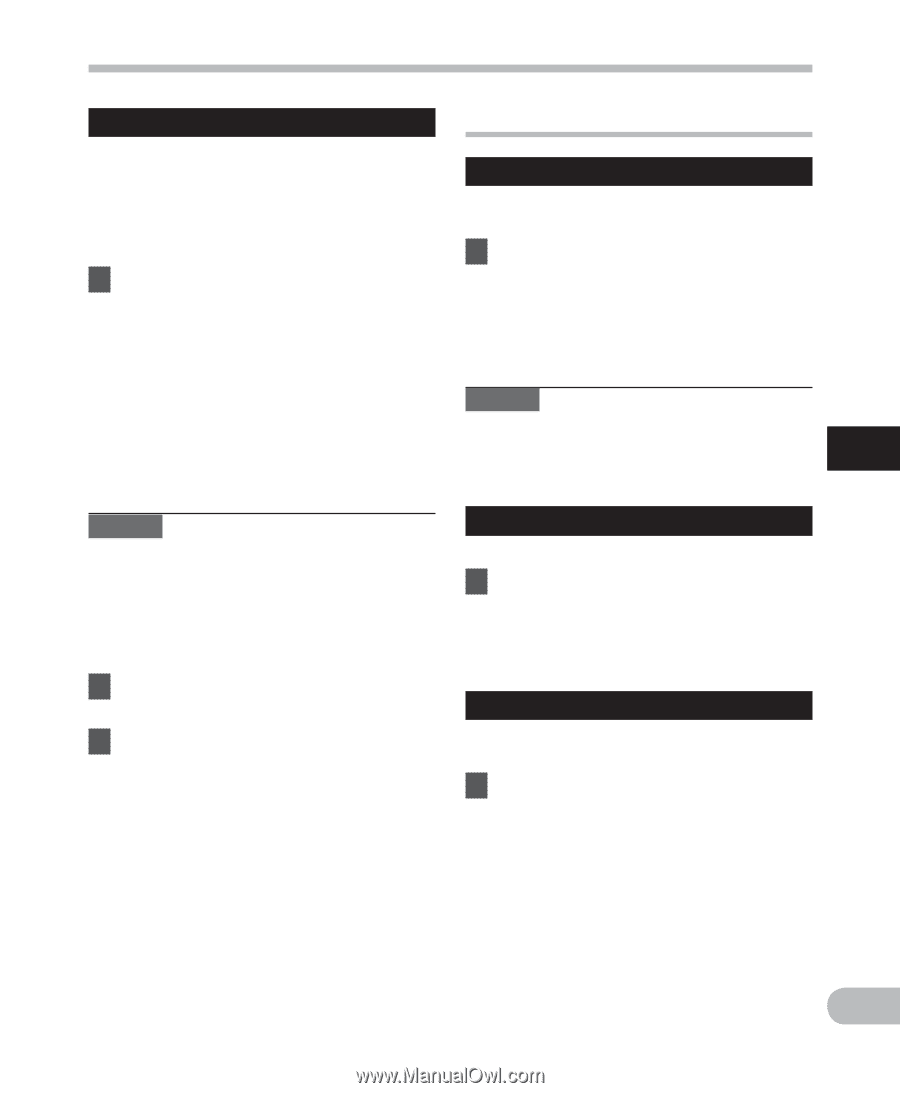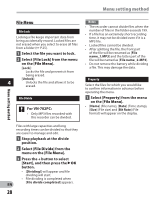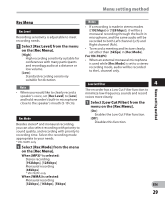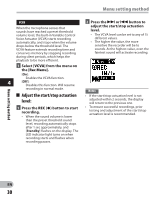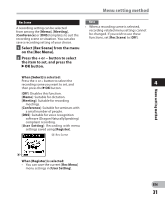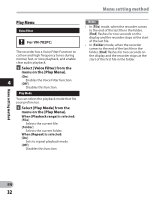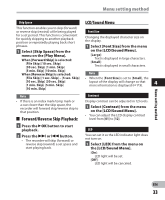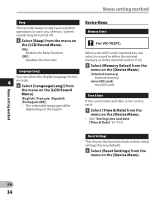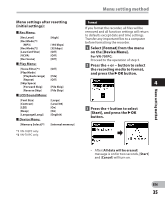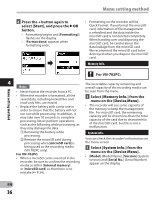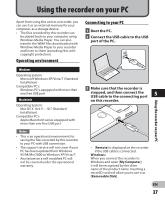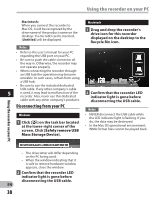Olympus VN-702PC VN-702PC Detailed Instructions (English) - Page 33
LCD/Sound Menu, Forward/Reverse Skip Playback
 |
View all Olympus VN-702PC manuals
Add to My Manuals
Save this manual to your list of manuals |
Page 33 highlights
Menu setting method Skip Space LCD/Sound Menu This function enables you to skip (forward) or reverse skip (rewind) a file being played Font Size for a set period. This function is convenient for quickly skipping to another playback position or repeatedly playing back short Changing the displayed character size on the display. phrases. 1 Select [Font Size] from the menu 1 Select [Skip Space] from the on the [LCD/Sound Menu]. menu on the [Play Menu]. When [Forward Skip] is selected: [File Skip] [10 sec. Skip] [30 sec. Skip] [1 min. Skip] [Large]: Text is displayed in large characters. [Small]: Text is displayed in small characters. [5 min. Skip] [10 min. Skip] When [Reverse Skip] is selected: Note [File Skip] [1 sec. Skip] - [5 sec. Skip] • When the [Font Size] is set to [Small], the [10 sec. Skip] [30 sec. Skip] [1 min. Skip] [5 min. Skip] layout of the display will change so that more information is displayed (☞ P.9). 4 [10 min. Skip] Note • If there is an index mark/temp mark or a cue closer than the skip space, the recorder will forward skip/reverse skip to that position. 4 Forward/Reverse Skip Playback: Contrast Display contrast can be adjusted in 12 levels. 1 Select [Contrast] from the menu on the [LCD/Sound Menu]. • You can adjust the LCD display contrast level from [01] to [12]. 1 Press the `OK button to start playback. 2 Press the 9 or 0 button. • The recorder will skip (forward) or reverse skip (rewind) a set space and start playing back. LED You can set it so the LED indicator light does not turn on. 1 Select [LED] from the menu on the [LCD/Sound Menu]. [On]: LED light will be set. [Off]: LED light will be canceled. Menu setting method EN 33