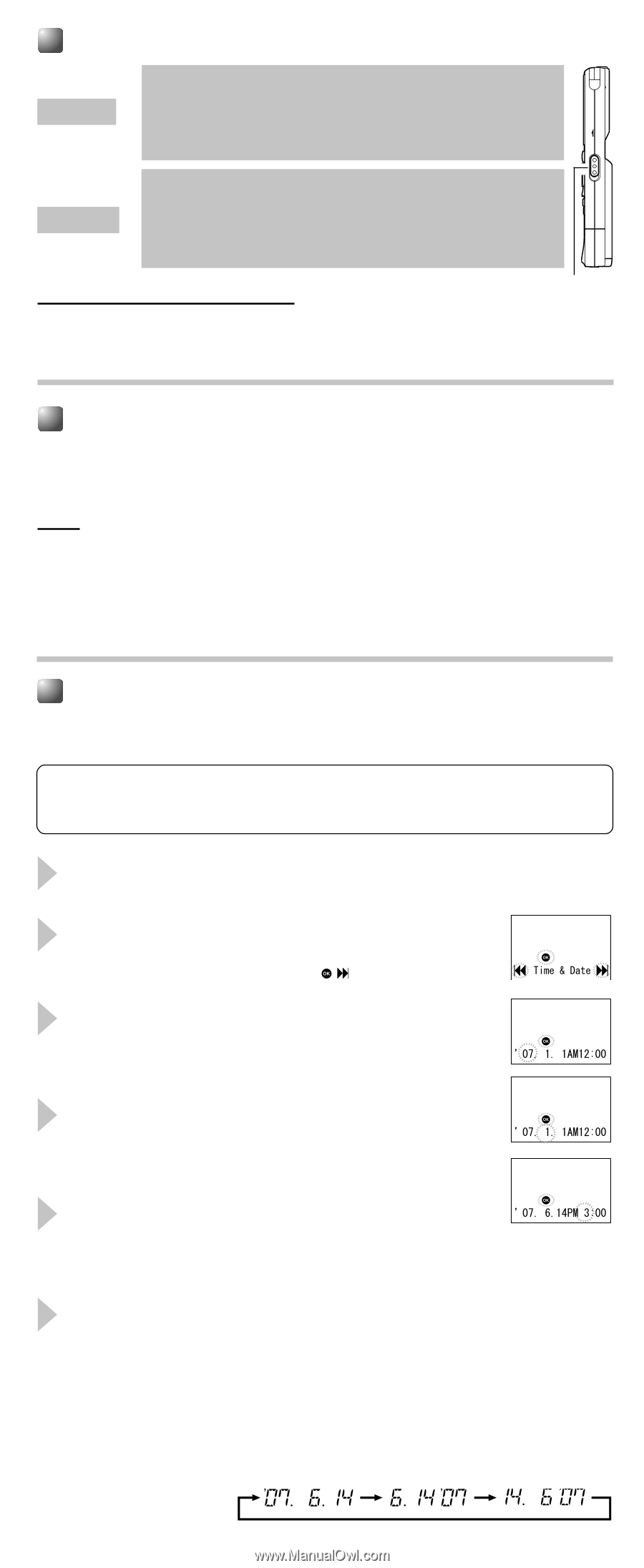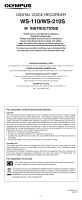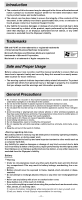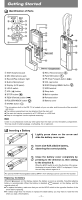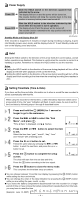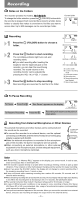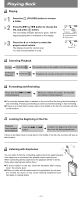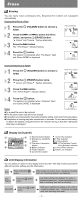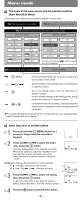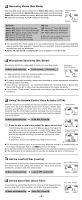Olympus WS 110 WS-210S Instruction Manual (English) - Page 4
Power Supply, Setting Time/Date Time & Date - reset
 |
UPC - 050332400658
View all Olympus WS 110 manuals
Add to My Manuals
Save this manual to your list of manuals |
Page 4 highlights
Power Supply Slide the HOLD switch in the direction opposite that indicated by the arrow. Power ON ➜ The display will turn on and the power will be turned on. The resume function will bring the recorder back to the stop position in memory before power was turned off. HOLD Slide the HOLD switch in the direction indicated by the arrow while the recorder is not in operation. Power OFF ➜ The display shuts off and the power will be turned off. The resume function remembers the stop position before the power is turned off. Standby Mode and Display Shut Off HOLD switch If the recorder is stopped for 5 minutes or longer during recording or playing, it goes into Standby (power-save) mode, and the display shuts off. To exit Standby mode and turn on the display, press any button. Hold Setting the HOLD switch to the direction of the arrow holds the current status, and all button operations are disabled. This feature is useful when the recorder is carried in a handbag or pocket. Remember to release the HOLD switch to use the recorder. Notes sSetting the HOLD switch to the direction of the arrow during playback will turn off the display at the time when playback of the current file ends. sSetting the HOLD switch to the direction of the arrow during recording will turn off the display and finish recording at the time when the remaining recording time reaches to zero. Setting Time/Date (Time & Date) If you have set the time and date, information as to when a sound file was recorded is stored automatically with that file. When using the recorder for the first time, or after the battery has been taken out for a log period of time, the "year" indication will flash. In such a case, be sure to set the time and date by following steps 4 through 6 described below. 1 Press and hold the 2 (MENU) for 1 second or longer to go to the mainmenu. 2 Press the 9 or 0 to select the "Sub Menu", and press t. "Time & Date" is displayed, and flashes. 3 Press the 9 or 0 button to select the item to set. Select the item from "year", "month", "day", "hour" and "minute" with a flashing point. 4 + - Press the or button to set. Follow the same steps by pressing the 9 or 0 button to elect the next item, and press the + or - button to set. 5 Press the t button to complete the setup screen. The clock will start from the set date and time. Press the t button according to the time signal. 6 Press the 5 button to close the menu mode. This completes the time/date setup procedure. sYou can choose between 12 and 24 hour display by pressing the 2 (DISP.) button while setting the hour and minute. sYou can change the order of the date indication by pressing the 2 (DISP.) button while you are setting the year, month, or day. sIf you leave the battery compartment disconnected from the recorder for a longer period of time or if you remove the battery compartment repeatedly at short intervals, you may have to reset the time. (Example: June 14, 2007) - 4 -