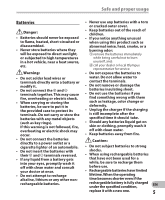Olympus WS-600S WS-710M Instructions (English)
Olympus WS-600S Manual
 |
UPC - 050332175716
View all Olympus WS-600S manuals
Add to My Manuals
Save this manual to your list of manuals |
Olympus WS-600S manual content summary:
- Olympus WS-600S | WS-710M Instructions (English) - Page 1
DIGITAL VOICE RECORDER DETAILED INSTRUCTIONS Thank you for purchasing an Olympus Digital Voice Recorder. Please read these instructions for information about using the product correctly and safely. Keep the instructions handy for future reference. To ensure successful recordings, we recommend that - Olympus WS-600S | WS-710M Instructions (English) - Page 2
may be changed in the future without advanced notice. Contact our Customer Support Center for the latest information relating to product names and model numbers. • The illustration of the screen and the recorder shown in this manual may differ from the actual product. The utmost care has been taken - Olympus WS-600S | WS-710M Instructions (English) - Page 3
39 4 About the FM radio (For WS-710M only) Using the FM radio 41 recorder 79 Copying voice file to the CD 80 Using as external memory of the PC 81 7 Other information Alarm message list 82 Troubleshooting 83 Accessories (optional 86 EN Specifications 87 3 Technical assistance and support - Olympus WS-600S | WS-710M Instructions (English) - Page 4
your new recorder, read this manual carefully to ensure that you know how to operate it safely and correctly. Keep this manual in an than Olympus or an Olympus authorized service station, or any other reasons is excluded from the Olympus's liability. Precautions relating to recording: • Olympus will - Olympus WS-600S | WS-710M Instructions (English) - Page 5
storing the batteries, be sure to put it in the provided case to protect its terminals. Do not carry or store the batteries with burn yourself, and; 2 call your dealer or local Olympus representative for service. • Do not expose the batteries to water. Do charged under the specified condition, EN replace it with - Olympus WS-600S | WS-710M Instructions (English) - Page 6
-in Stereo FM tuner. You can use the recorder as a radio (For WS-710M only) (☞ P.41). s Dual function recorder as a digital 1 voice recorder and a digital music player (For WS-710M, WS-700M only) (☞ P.25, P.31). s Supports high capacity recording media. Besides the built-in memory, you can - Olympus WS-600S | WS-710M Instructions (English) - Page 7
indicator light 4 EAR (Earphone) jack 5 MIC (Microphone) jack 6 Display (LCD panel) 7 Built-in speaker 8 + button 9 REC (s) (Record) button 0 9 button ! - button @ LIST button # ERASE button $ SCENE/INDEX button % OK `/MENU button ^ 0 button & STOP (4) button * Battery cover ( Card cover ) Strap - Olympus WS-600S | WS-710M Instructions (English) - Page 8
(LCD panel) Folder list display For WS-710M: 1 When [Recorder] mode is selected: 1 For WS-600S: 1 2 2 For WS-700M: When [Recorder] mode is selected: 1 2 For WS-710M/WS-700M: When [Music] mode is selected: 3 4 1 Recording media indicator*1, [Recorder] mode indicator, Battery indicator 2 Folder - Olympus WS-600S | WS-710M Instructions (English) - Page 9
media indicator*1, Folder name, Battery indicator 2 File name 3 Recording media indicator*1, Folder name, Battery indicator 4 File name *1 For WS-710M, WS-700M only File display For WS-710M/WS-700M: When [Recorder] mode is selected: 1 2 7 3 4 8 9 5 6 0 When [Music] mode is selected - Olympus WS-600S | WS-710M Instructions (English) - Page 10
& File length * Playback mode indicator *1 For WS-710M, WS-700M only *2 For WS-710M only Inserting batteries This recorder can be used with either Ni-MH Rechargeable Batteries or AAA Alkaline Batteries. For WS-710M/WS-700M: • When charging the recorder, be sure to use the supplied specified Ni - Olympus WS-600S | WS-710M Instructions (English) - Page 11
recorder. • When changing batteries, AAA alkaline batteries or Olympus Ni-MH rechargeable batteries are recommended. • Be sure to stop the recorder before 1 replacing the batteries. Unloading the batteries while the recorder and time settings. In this case, the [Battery] screen will appear. - Olympus WS-600S | WS-710M Instructions (English) - Page 12
changes as the batteries loose power. For WS-710M/WS-700M: You can charge the batteries by connecting to a PC's USB port. When charging, be sure to correctly place the rechargeable batteries (supplied) into the recorder (☞ P.10). Do not charge primary batteries such as alkaline or lithium batteries - Olympus WS-600S | WS-710M Instructions (English) - Page 13
to the USB connecting AC stopped, and connect to the PC's USB port. adapter (optional) to charge For WS-710M/WS-700M: 1 It can be charged by connecting to the USBconnecting AC adapter (A514) (optional). 1 Connect the recorder to the AC adapter's USB port. 4 Press the OK `/MENU button to start - Olympus WS-600S | WS-710M Instructions (English) - Page 14
when the PC is not switched on, or when it is in the standby, hibernate or sleep mode. • Do not charge the recorder with the USB hub connected. • Insert the supplied rechargeable battery and set [Battery] to [Ni-MH]. If [Battery] is set to [Alkaline], you cannot recharge (☞ P. - Olympus WS-600S | WS-710M Instructions (English) - Page 15
This recorder is designed to fully charge batteries regardless of their energy level. However, for best results when charging Olympus has a contract with the GRS (Joint Battery Disposal Association) in Germany to ensure environmentally friendly disposal. Turning on/off the power When the recorder - Olympus WS-600S | WS-710M Instructions (English) - Page 16
POWER/HOLD switch to the 1 [HOLD] position. Exit HOLD mode Slide the POWER/HOLD switch to the A position. • After [Hold] appears on the display, the recorder is set to HOLD mode. HOLD Notes • If you press any button in HOLD mode, the clock display flashes for 2 seconds, but it will not - Olympus WS-600S | WS-710M Instructions (English) - Page 17
is automatically stored for each file. Setting the time and date beforehand enables easier file management. When you use the recorder for the first time after purchasing it, or when the batteries have been inserted without the device having been used in a long time, the [Set - Olympus WS-600S | WS-710M Instructions (English) - Page 18
& Date] will appear on the display. • The "Hour" will flash on the display, indicating the start of the Time and Date setup process. 1 While the recorder is during stop mode, press and hold the OK `/MENU button. • The menu will appear on the display (☞ P.47). 2 Press the + or − button to select - Olympus WS-600S | WS-710M Instructions (English) - Page 19
ejecting a microSD card For WS-710M/WS-700M: The "microSD" indicated in the instruction manual refers to both microSD and microSDHC. This recorder can be used with commercially available microSD cards as well as the built-in memory. Inserting a microSD card 1 While the recorder is during stop mode - Olympus WS-600S | WS-710M Instructions (English) - Page 20
microSD card, turn off the write protection function. Check the Olympus website regarding microSD cards which are confirmed operation with Ejecting a microSD card this recorder. • This recorder may not recognize correctly 1 While the recorder is during stop mode, open the card cover. on some - Olympus WS-600S | WS-710M Instructions (English) - Page 21
[Home] display operations [Home] display operations For WS-710M/WS-700M: As well as an voice recorder and a music player, you can also use the recorder as a radio*. * For WS-710M only. +− button OK `/MENU button LIST button 1 Press the LIST button repeatedly to set the [Home] display. • [Home] - Olympus WS-600S | WS-710M Instructions (English) - Page 22
on the folders The built-in memory or the microSD card can be used for the recording media (For WS-710M, WS-700M only). The voice files and the music files are separated into folders for voice recordings and folders for music playback that are organized in a branching tree-style and saved. About - Olympus WS-600S | WS-710M Instructions (English) - Page 23
Notes on the folders Notes on the folders About the folder for music playback For WS-710M/WS-700M: When transferring music files to the device using Windows Media Player, a folder is automatically created within the music playback folder which has a layered structure as - Olympus WS-600S | WS-710M Instructions (English) - Page 24
the folders for voice recordings 1 Example: WS-710M Folder list display recorder to be changed (☞ P.21). File display: Information of the selected file is displayed. Enters in playback standby mode. List display: The folders and files recorded in this recorder are displayed. * For WS-710M, WS-700M - Olympus WS-600S | WS-710M Instructions (English) - Page 25
is stopped (☞ P.47, P.49). 3 Press the STOP (4) button to stop recording. • [¶] will appear on the display. Recording For WS-710M/WS-700M: • In modes other than [Recorder] mode, [Cannot record in this folder] will appear if you press the REC (s) button. Only record after you have set the mode to - Olympus WS-600S | WS-710M Instructions (English) - Page 26
Recording Recording For WS-710M, WS-700M only: • We recommend formatting the record media in the recorder before recording (☞ P.63). • When a microSD card is inserted in the recorder, be sure to confirm the recording media as either [Built-in Memory] or [microSD Card] so that there is no - Olympus WS-600S | WS-710M Instructions (English) - Page 27
[Rec Scene] earphone into the EAR jack on the recorder, you can hear the sound being recorded. The recording monitor volume can be adjusted by pressing the + or − button. You can easily change the recording settings by selecting the scene which best matches your usage (☞ P.47, P.52). Connect the - Olympus WS-600S | WS-710M Instructions (English) - Page 28
the file name extensions for 1 2 3 the recording format when recording with this device. • Linear PCM format* .WAV 1 User ID: • MP3 format .MP3 The user ID name that has been set on • WMA format .WMA the Digital Voice Recorder. 2 File number: * For WS-710M, WS-700M only. A file number is - Olympus WS-600S | WS-710M Instructions (English) - Page 29
The voice or conversation over the phone can be clearly recorded. Recording Applicable external recorder's MIC jack. • Microphones supported by plug-in power can also be used. • When the external stereo microphone is used while [Rec Mode] is set to a monaural recording mode, audio will be recorded - Olympus WS-600S | WS-710M Instructions (English) - Page 30
to other devices when connected to the audio input terminal (microphone jack) of other devices and the EAR jack of this recorder, with the connecting cord KA333 (optional) for dubbing. 2 To MIC jack To audio output terminal of other devices To EAR jack To audio input terminal - Olympus WS-600S | WS-710M Instructions (English) - Page 31
machines, you need to transfer (copy) it from a computer. * For WS-710M, WS-700M only. STOP (4) button +− button OK `/MENU button For WS-710M/WS-700M: • When you want to playback a file transferred from your PC, set the recorder in [Recorder] or [Music] mode based on where you have transferred the - Olympus WS-600S | WS-710M Instructions (English) - Page 32
Settings relating to playback For WS-710M/WS-700M: [Noise Cancel]*1 (☞ P.47, P.53) If recorded audio is difficult to understand select the playback mode that fits your preference. [Voice Filter]*1 (☞ P.47, P.54) The recorder has a Voice Filter Function to cut low and high frequency tones - Olympus WS-600S | WS-710M Instructions (English) - Page 33
. • If there is an index mark or temp mark in the middle of the file, the recorder will stop at that location (☞ P.35). • The recorder stops when it reaches the beginning of the file. Continue pressing the 0 button to proceed with the review from the end of the previous file. Playback EN 33 - Olympus WS-600S | WS-710M Instructions (English) - Page 34
playback (☞ P.47, P.55). About music file In cases where the recorder is unable to playback music files that have been * For WS-710M, WS-700M only. • Variable bitrate MP3 files (in which conversion bitrates can vary) may not playback properly. • For WAV files, this recorder can only playback - Olympus WS-600S | WS-710M Instructions (English) - Page 35
you want to listen to in fast forward and fast rewind and when cuing a file. Index marks can only be placed on files created by Olympus voice recorders, but temp marks can be placed instead to temporarily remember desired locations. Clearing an index mark or a temp mark 1 Locate the index or temp - Olympus WS-600S | WS-710M Instructions (English) - Page 36
reviewing spots that you couldn't catch in a language lesson at a slow speed. The tone will be automatically adjusted digitally without changing the voice playback is available even if either [Voice Filter] or [Equalizer] is set (☞ P.47, P.54, P.55). For WS-710M, WS-700M only: • The slow playback or - Olympus WS-600S | WS-710M Instructions (English) - Page 37
file being played. REC (s) button 3 Press the REC (s) button again at the position where you want to end segment repeat playback. • The recorder repeatedly plays back the segment until the segment repeat playback is cancelled. 3 Note 1 Select a file that has a segment you would like to playback - Olympus WS-600S | WS-710M Instructions (English) - Page 38
the recorder is during stop mode or playback mode, press and hold the SCENE/INDEX button. 2 Press the + or − button to select [Play Scene]. 3 Press the OK `/MENU button. 4 Press the + or − button to select the playback scene. Example: WS-710M, WS-700M EN • For WS-600S, you can select from [Voice - Olympus WS-600S | WS-710M Instructions (English) - Page 39
the file you want to erase (☞ P.22 to P.24). 2 While the recorder is during stop mode in the file display, press the ERASE button. 3 Press the + or − button to select [Erase in Folder] or [File Erase]. Erasing a folder For WS-710M/WS-700M: You can erase files by deleting folders. 4 Press the OK - Olympus WS-600S | WS-710M Instructions (English) - Page 40
a file that cannot be recognized by the recorder, the file and the folder EN which contains that file will not be erased. Please connect the record to your PC to 40 erase. For WS-710M, WS-700M only: • When an microSD card is inserted in the recorder, be sure to confirm the recording media as either - Olympus WS-600S | WS-710M Instructions (English) - Page 41
WS-710M only) Using the FM radio For WS-710M: Radio reception will vary substantially depending on where you are using the radio. If the reception is poor, adjust the antenna position or orientation, or place the recorder reception in these locations. • For best reception, avoid using the radio at - Olympus WS-600S | WS-710M Instructions (English) - Page 42
FM radio mode operations For WS-710M: Plug in the earphones Adding a radio station to the presets: Change the reception mode to manual reception, and adjust the frequency. The station you are tuned to can then be added (☞ P.44, P.45). 3 Press the 9 or 0 button to select a station. • You - Olympus WS-600S | WS-710M Instructions (English) - Page 43
FM radio mode operations Presetting radio stations automatically [Auto-preset] Presetting stations makes it easy to find your desired station. 4 Press the + or - button to select [Auto-preset]. Plug in the earphones 5 Press the OK `/MENU button. • [Auto-preset] will appear on the display. +− - Olympus WS-600S | WS-710M Instructions (English) - Page 44
reception conditions. If the signal from the station you are looking for is weak and cannot be detected using Auto Preset, change to manual reception and fine tune the frequency. 1 Perform Steps 1 through 3 from "FM radio mode operations" (☞ P.42). 2 Press the OK `/MENU button to select a reception - Olympus WS-600S | WS-710M Instructions (English) - Page 45
Adding a radio station You can add stations from Auto/Manual reception to the presets. FM radio mode operations 3 Press the OK `/MENU button. • Up to 30 stations can be preset. Plug in the earphones +− button - Olympus WS-600S | WS-710M Instructions (English) - Page 46
: Even if the FM radio sounds good, certain reception conditions may cause noise once the recording has started. To ensure that there are no mistakes with the recording, make a test recording. Also, be sure to record in a location with the best possible reception. 4 Press the STOP (4) button to stop - Olympus WS-600S | WS-710M Instructions (English) - Page 47
or − button to move to the item you want to set. 1 While the recorder is during stop mode, press and hold the OK `/MENU button. • The menu will appear on the display. • Menu items can be set during a recording or playback (☞ P.48). 2 Press the + or − button to move to the tab - Olympus WS-600S | WS-710M Instructions (English) - Page 48
Voice Filter]*4 [Play Mode] [Equalizer]*3 To menu item options [Skip Space] [Backlight] [LED] 4 Setting menu during FM radio reception (For WS-710M only): • During recording *1 For WS-710M only. *2 For WS-710M, WS-700M only (It only works in [Recorder] mode). *3 For WS-710M, WS-700M only (It - Olympus WS-600S | WS-710M Instructions (English) - Page 49
. Menu setting method Rec Mode The recorder can record in the linear PCM format (For WS-710M, WS-700M only). High resolution recording at a high sampling rate and high bit rate equivalent or superior to that of a music CD is possible. Moreover, it also supports the MP3 and WMA formats. 1 Select - Olympus WS-600S | WS-710M Instructions (English) - Page 50
], [SP], [LP] *1 For WS-710M, WS-700M only. *2 For WS-600S only. • To record a meeting and lecture clearly, set other recording range, you can record in a sound with expansive stereo feeling. Low Cut Filter The recorder has a Low Cut Filter function to minimize low-frequency sounds and record voices - Olympus WS-600S | WS-710M Instructions (English) - Page 51
value, even the faintest sound will activate recording. V-Sync. Rec Voice sync recording starts when a voice louder than the voice sync level (detection level) is detected. When the voice becomes quiet, recording will automatically stop. When voice sync recording is on and the input level falls - Olympus WS-600S | WS-710M Instructions (English) - Page 52
input is at or above the voice sync level, recording will start automatically. 5 4 Voice sync recording stops automatically. • If sound at a volume below the voice sync level continues for the specified time, voice sync recording will end automatically, and the recorder will return to the standby - Olympus WS-600S | WS-710M Instructions (English) - Page 53
High], slow/high speed playback and 5 [Voice Filter] will not function. To use these functions, set [Noise Cancel] to [Off] (☞ P.36, P.54). • [Noise Cancel] only works in [Recorder] mode. EUPHONY Menu setting method For WS-710M/WS-700M: This recorder is equipped with "EUPHONY MOBILE", the - Olympus WS-600S | WS-710M Instructions (English) - Page 54
Filter function. [Off]: Disables this function. For WS-710M, WS-700M only: • When [Voice Filter] is set to [On], [Noise Cancel] will not function. To use this function, set [Voice Filter] to [Off] (☞ P.53). • [Voice Filter] only works in [Recorder] mode. EN 54 Play Mode You can select the playback - Olympus WS-600S | WS-710M Instructions (English) - Page 55
recorder. Equalizer If you change the equalizer setting, you can enjoy the music with your favorite sound quality. For WS-710M/WS-700M: 1 Select the desired equalizer characteristics. [Off]: Disables the equalizer function. [Rock] [Pop] [Jazz]: Enables the equalizer function. [User]: Select [User - Olympus WS-600S | WS-710M Instructions (English) - Page 56
WS-710M, WS-700M 3 Specify a save destination for the 5 settings. For WS-710M, WS-700M only: • You can select the save destination from among [Voice 1] to [Music 3]. For WS be set. [Off]: LED light will be cancelled. Beep The recorder beeps to alert you to button operations or warn you of errors - Olympus WS-600S | WS-710M Instructions (English) - Page 57
case that you have set [Output] to [Speaker] when listening to the FM radio, sound from the radio will still be output from the speaker (☞ P.59). / Device Menu Memory Select For WS-710M/WS-700M: When an microSD card is inserted you can select to record when using the Olympus Ni-MH 5 rechargeable - Olympus WS-600S | WS-710M Instructions (English) - Page 58
[EUPHONY]*3 [Voice Filter] [Play WS-710M only. *2 For WS-710M, WS-700M only (It only works in [Recorder] mode). *3 For WS-710M, WS-700M only (It only works in [Music] mode). *4 For WS-600S. For WS-710M, WS-700M (It only works in EN [Recorder] mode). *5 For WS-710M, WS-700M only. 58 *6 For WS - Olympus WS-600S | WS-710M Instructions (English) - Page 59
WS-710M: Rec Mode You can change the recording mode when recording from the FM radio. Select a recording mode to suit your purpose. [PCM]: The recording rate will be automatically set to [44.1 kHz/16 bit]. [MP3]: The recording of the [Speaker] setting, in the case that you have set [Output] to [ - Olympus WS-600S | WS-710M Instructions (English) - Page 60
to select the location to move it to. +− button 9 0 button OK `/MENU button Only MP3 files and PCM* files recorded on this recorder can be 5 divided. * For WS-710M, WS-700M only. 6 Press the OK `/MENU button to complete the setting. • If there are more files to move, repeat Steps 3 through - Olympus WS-600S | WS-710M Instructions (English) - Page 61
. +− button 9 0 button OK `/MENU button Menu setting method 1 While the recorder is during stop mode, select [USB Settings] from 5 the menu on the [Device file will be named [File name_2.wav]. • If a file has an extremely short recording time, it may not be divided even if it is a MP3 file or PCM - Olympus WS-600S | WS-710M Instructions (English) - Page 62
or composite. [AC Adapter]: Setting for when the recorder is connected to the PC for charging or to the AC Adapter (A514) 5 ( recorder to your PC as an external storage device, the driver for the recorder will be automatically installed in your PC. • The PC cannot recognize when the recorder - Olympus WS-600S | WS-710M Instructions (English) - Page 63
enter the menu settings, see "Menu setting method"(☞ P.47). • If you are using the WS-600S, proceed to the operation of Step 5. 2 Press the + or − button to select the recording media to format. Example: WS-710M, WS-700M 5 Press the OK `/MENU button. • After [Data will be cleared] message is on for - Olympus WS-600S | WS-710M Instructions (English) - Page 64
and read-only files, are erased. • After formatting, recorded voice file names may start from [0001]. EN • When returning the settings for the functions to their initial settings, use 64 [Reset Settings] (☞ P.47, P.57). For WS-710M, WS-700M only: • When an microSD card is inserted in the - Olympus WS-600S | WS-710M Instructions (English) - Page 65
by using Windows Media Player or iTunes (☞ P.70, P.77). • The recorder is compatible with WMA, MP3 and WAV* language content. * For WS-710M, WS-700M only. • In addition to its uses as a voice recorder and a music player, this recorder can also be used as external memory for a computer by storing - Olympus WS-600S | WS-710M Instructions (English) - Page 66
, data may not be successfully (Digital Right Management) for copyright transferred. protection downloaded achieved on a PC. For initialization, follow from music distribution services. To transfer the instructions in [Format] screen of the a WMA file with DRM to the recorder, you recorder - Olympus WS-600S | WS-710M Instructions (English) - Page 67
desktop. • [Remote (Storage)] is appeared on recorder if the USB cable is connected. For WS-710M, WS-700M only For WS-600S only 3 Make sure that the recorder is stopped, and connect to the PC's USB port. 6 Connecting to your PC Notes • Refer to the user's manual for your PC regarding the USB - Olympus WS-600S | WS-710M Instructions (English) - Page 68
safe to remove hardware window appears, close the window. 2 Make sure that the recording indicator light is off, and disconnect the recorder from the 6 PC. • When you connect the recorder to a Mac OS, it will be recognized by the drive name of the product name on the desktop. 2 Make sure that - Olympus WS-600S | WS-710M Instructions (English) - Page 69
FM folder*2 Music *3 Transfer the voice files to your PC 4 Copy the data. microSD card *3 5 Disconnect the recorder from the PC (☞ P.68). Recognized by the drive name of the product name. *2 For WS-710M only *3 For WS-710M, WS-700M only. 3 Copy the data. Notes 4 Disconnect the recorder - Olympus WS-600S | WS-710M Instructions (English) - Page 70
that have been imported to your computer from music CDs and acquired over the Internet can be transferred to and played back with this recorder. It supports WAV, MP3, and WMA format music files. By using Windows Media Player, music files from music CDs can be converted (ripped) (☞ P.71) and music - Olympus WS-600S | WS-710M Instructions (English) - Page 71
Using Windows Media Player Copying music from CD 1 Insert CD into the CD-ROM drive, and start Windows Media Player. 2 From the Features taskbar, click [Rip CD] menu. • For Windows Media Player 11 Click [Rip]. • If Internet connectivity is available, CD information is searched. 3 Put a check mark on - Olympus WS-600S | WS-710M Instructions (English) - Page 72
For how to copy the music files from the CD to your PC, see "Copying music from CD" (☞ P.71). Windows Media Player 12 1 Connect the recorder to a PC, and start Windows Media Player. 2 2 From the [Organize] menu, click [Options]. At the Options dialog box, click the [Devices] tab. 3 Select the - Olympus WS-600S | WS-710M Instructions (English) - Page 73
. Note • Refer to the online help of Windows Media Player for details. Windows Media Player 11 1 Connect the recorder to a PC, and start Windows Media Player. 2 From the Features taskbar, click [Sync]. 3 Click [Sync] menu again to select [DVR] { [Advanced Options] { [Set Up Sync], - Olympus WS-600S | WS-710M Instructions (English) - Page 74
service to a portable device such as this recorder may be restricted. • To transfer the files by using Windows Media Player 9 or Windows Media Player 10, check the Olympus PC and delete unnecessary file] may appear on this recorder's display. In such a case, erase the files to make free space EN ( - Olympus WS-600S | WS-710M Instructions (English) - Page 75
them to CD. For how to copy the voice files from the recorder to your PC, see "Transfer the voice files to your PC" (☞ P.69). Windows Media [Burn] menu. 3 Select the desired category from [Library] on the left, and select voice files or albums to copy to the CD-R/RW, and Drag & Drop them in [Burn - Olympus WS-600S | WS-710M Instructions (English) - Page 76
Burn] menu. 3 Select the desired category from [Library] on the left, and select voice files or albums to copy to the CD-R/RW, and Drag & Drop them in [Burn is selected: Copying files with the format to be recorded. 5 Click [Start Burn]. 24 35 Using Windows Media Player Notes EN - Olympus WS-600S | WS-710M Instructions (English) - Page 77
that have been imported to your computer from music CDs and acquired over the Internet can be transferred to and played back with this recorder. It supports MP3 format music files. By using iTunes, music files from music CDs can be converted (ripped) (☞ P.78) and music files that you have bought - Olympus WS-600S | WS-710M Instructions (English) - Page 78
]. 5 Set the file format and bit rate for copying music files to your PC, and click [OK]. • This recorder supports MP3 and WAV* format music files (☞ P.34). * For WS-710M, WS-700M only. [Import Using]: Set the file format for copying music file from a CD. Please select [MP3 Encoder] or - Olympus WS-600S | WS-710M Instructions (English) - Page 79
by Drag & Drop of the music file in the play list displayed. 3 Double-click the corresponding drive with the recorder, and open [Music] folder. • When you connect the recorder to a Mac OS, it will be recognized by the drive name of the product name on the desktop. • Copy to [Music] folder of the - Olympus WS-600S | WS-710M Instructions (English) - Page 80
to the CD You can transfer the voice files in the recorder to your PC and copy them to CD. For how to copy the voice files from the recorder to your PC, see "Transfer the voice files to your PC" (☞ P.69). 1 Insert the CD-R/RW into the CD-R/RW drive, and start iTunes. 2 Select - Olympus WS-600S | WS-710M Instructions (English) - Page 81
of the PC In addition to its uses as a voice recorder and a music player, this recorder can also be used as external memory for a computer by storing data from a computer and reading it back out. With the recorder connected to your PC, you can download data from the memory to your PC and upload - Olympus WS-600S | WS-710M Instructions (English) - Page 82
P.39). This is a malfunction, so go to the store where you purchased the recorder or an Olympus service station for repair (☞ P.91). For WS-710M, WS-700M only: [Card Error] Error in the memory. microSD card is not recognized correctly. Remove the microSD card, and put it again (☞ P.19 to P.20 - Olympus WS-600S | WS-710M Instructions (English) - Page 83
P.12). 7 Turn the power on (☞ P.15). Alarm message list/Troubleshooting Won't start Battery power is getting low. The power is off. Charge the battery (For WS-710M, WS-700M only) or replace with new battery (☞ P.10, P.12). Turn the power on (☞ P.15). The recorder is in HOLD mode. Release the - Olympus WS-600S | WS-710M Instructions (English) - Page 84
Troubleshooting Symptom Recording level too low Voice files are not recorded in stereo Probable cause erase the folders There is a file which cannot be recognized by the recorder in the folder. Noise is audible through the recording Acoustic feedback is occurring. monitor Unable to set index - Olympus WS-600S | WS-710M Instructions (English) - Page 85
Troubleshooting Symptom Cannot receive FM radio signal Cannot recharge The PC is unable to recognize the recorder Probable cause Action For WS-710M only: The earphones are not plugged into the EAR jack. [Output] is set to [Earphones]. The supplied earphones also function as an antenna. When - Olympus WS-600S | WS-710M Instructions (English) - Page 86
Accessories (optional) Accessories exclusive to the Olympus voice recorder can be purchased directly from Online Shop on our company's website. Sales of accessories sensitive omni-directional microphones supported by plug-in power which are well-suited to recording musical performances. s Compact - Olympus WS-600S | WS-710M Instructions (English) - Page 87
or more 4 Input power requirement: Batteries: AAA battery (LR03) or Olympus Ni-MH rechargeable battery External power supply: USB connecting AC adapter(A514) 5 -2) 4 Recording medium: Built-in NAND FLASH memory: WS-710M: 8 GB/WS-700M: 4 GB/ WS-600S: 2 GB microSD card (For WS-710M, WS-700M only): 512 - Olympus WS-600S | WS-710M Instructions (English) - Page 88
710M, WS-700M only *2 For WS-600S only 4 During recording mode (Built-in stereo microphone): 70 Hz to 20 kHz (However, when recording by the MP3 format or the WMA format, the upper limit value of the frequency response depends on each recording mode) 4 During playback mode: 20 Hz to 20 kHz Guide to - Olympus WS-600S | WS-710M Instructions (English) - Page 89
values are strictly rough guides. 4 Linear PCM format: Recording medium Built-in memory microSD card* WS-710M (8 GB) WS-700M (4 GB) 8 GB 4 GB 2 GB Recording mode [44.1 kHz/16 bit] 12 h. 30 min. 6 h. 10 min. 12 h. 15 min. 6 h. 2 h. 50 min. 4 MP3 format: Recording medium Built-in memory - Olympus WS-600S | WS-710M Instructions (English) - Page 90
For WS-710M, WS-700M only *2 For WS-600S only It is possible to record exceeding 2GB: The recording will recording exceeds 2 GB, the number of files in the folder may exceed 200 files. The 201 file and later will not be recognized by the EN recorder, so check by connecting the recorder - Olympus WS-600S | WS-710M Instructions (English) - Page 91
Kingdom Charged numbers for the Rest of Europe + 49 180 567 1083 + 49 40 23773 4899 s User Support E-mail address in Europe [email protected] Declaration of Conformity: Model Number: WS-710M/WS-700M/WS-600S Trade Name: DIGITAL VOICE RECORDER Responsible Party: OLYMPUS IMAGING - Olympus WS-600S | WS-710M Instructions (English) - Page 92
CORP. Shinjuku Monolith, 3-1 Nishi-Shinjuku 2-chome, Shinjyuku-ku, Tokyo 163-0914, Japan. Tel. +81 (0)3-3340-2111 http://www.olympus.com OLYMPUS IMAGING AMERICA INC. 3500 Corporate Parkway, P.O. Box 610, Center Valley, PA 18034-0610, U.S.A. Tel. 1-888-553-4448 http://www.olympusamerica.com EN

DETAILED
INSTRUCTIONS
DIGITAL VOICE
RECORDER
Thank you for purchasing an Olympus
Digital Voice Recorder.
Please read these instructions for information
about using the product correctly and safely.
Keep the instructions handy for future reference.
To ensure successful recordings, we recommend that
you test the record function and volume before use.
EN
Register your product on
www.olympus-consumer.com/register
and get additional benefits from Olympus!