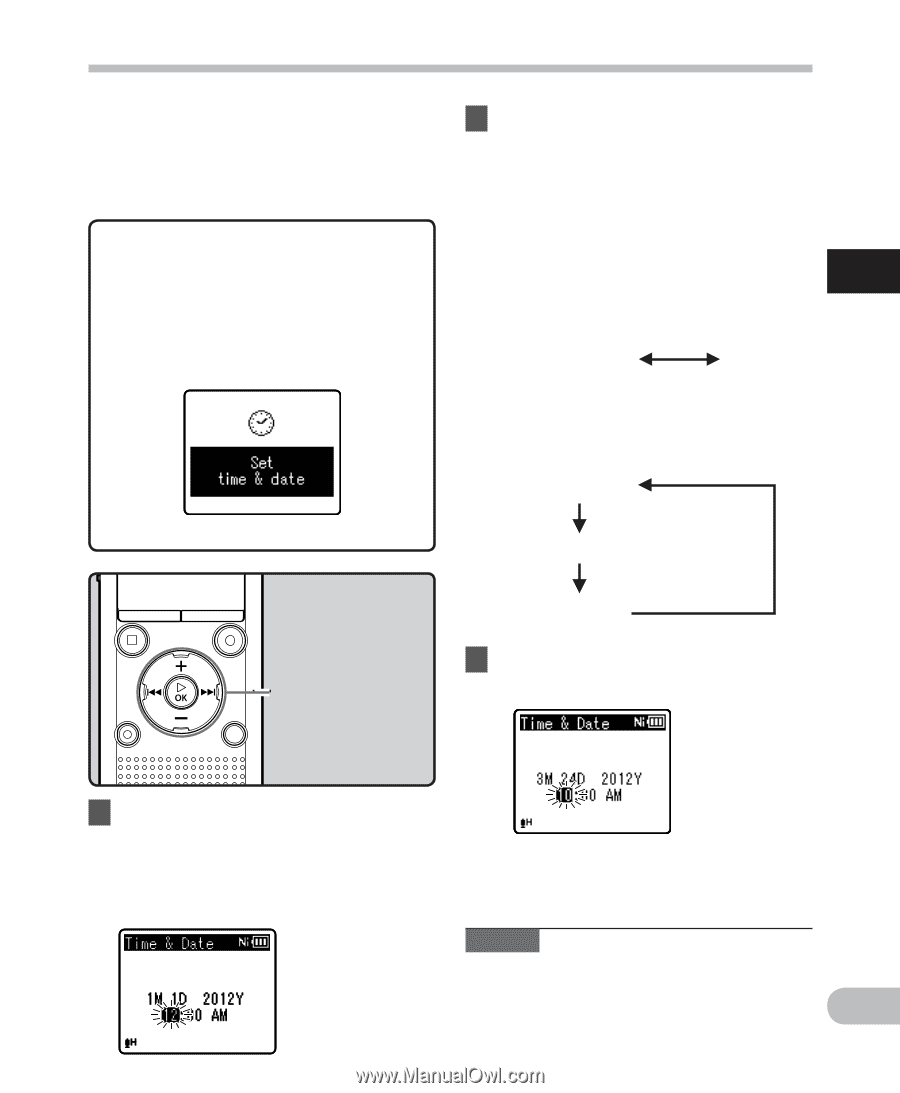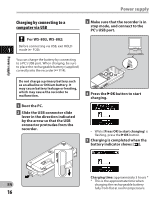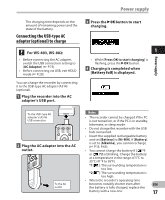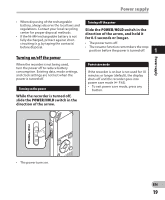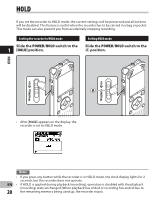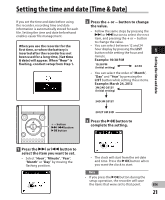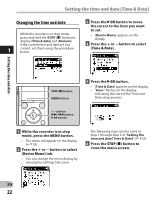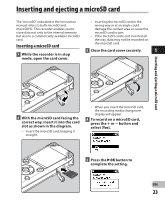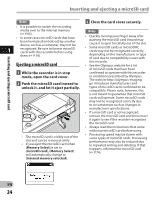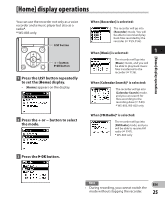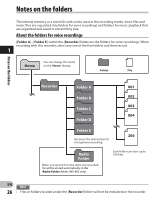Olympus WS-801 WS-801 Detailed Instructions (English) - Page 21
Setting the time and date [Time & Date]
 |
View all Olympus WS-801 manuals
Add to My Manuals
Save this manual to your list of manuals |
Page 21 highlights
Setting the time and date Setting the time and date [Time & Date] If you set the time and date before using the recorder, recording time and date information is automatically stored for each file. Setting the time and date beforehand enables easier file management. When you use the recorder for the first time, or when the battery is inserted after the recorder has not been used for a long time, [Set time & date] will appear. When "Hour" is flashing, conduct setup from Step 1. 2 Press the + or − button to change the value. • Follow the same steps by pressing the 9 or 0 button to select the next item, and pressing the + or − button to change the value. • You can select between 12 and 24 hour display by pressing the LIST button while setting the hour and 1 minute. Example: 10:38 P.M 10:38 PM (Initial setting) 22:38 • You can select the order of "Month", "Day" and "Year" by pressing the LIST button while setting these items. Example: March 24, 2012 3M 24D 2012Y (Initial setting) 24D 3M 2012Y + − button 9 0 button `OK button 2012Y 3M 24D 3 Press the `OK button to complete the setting. 1 Press the 9 or 0 button to select the item you want to set. • Select "Hour", "Minute", "Year", "Month" or "Day" by moving the flashing position. • The clock will start from the set date and time. Press the `OK button when you want the clock to start. Note • If you press the `OK button during the setup operation, the recorder will save the items that were set to that point. EN 21