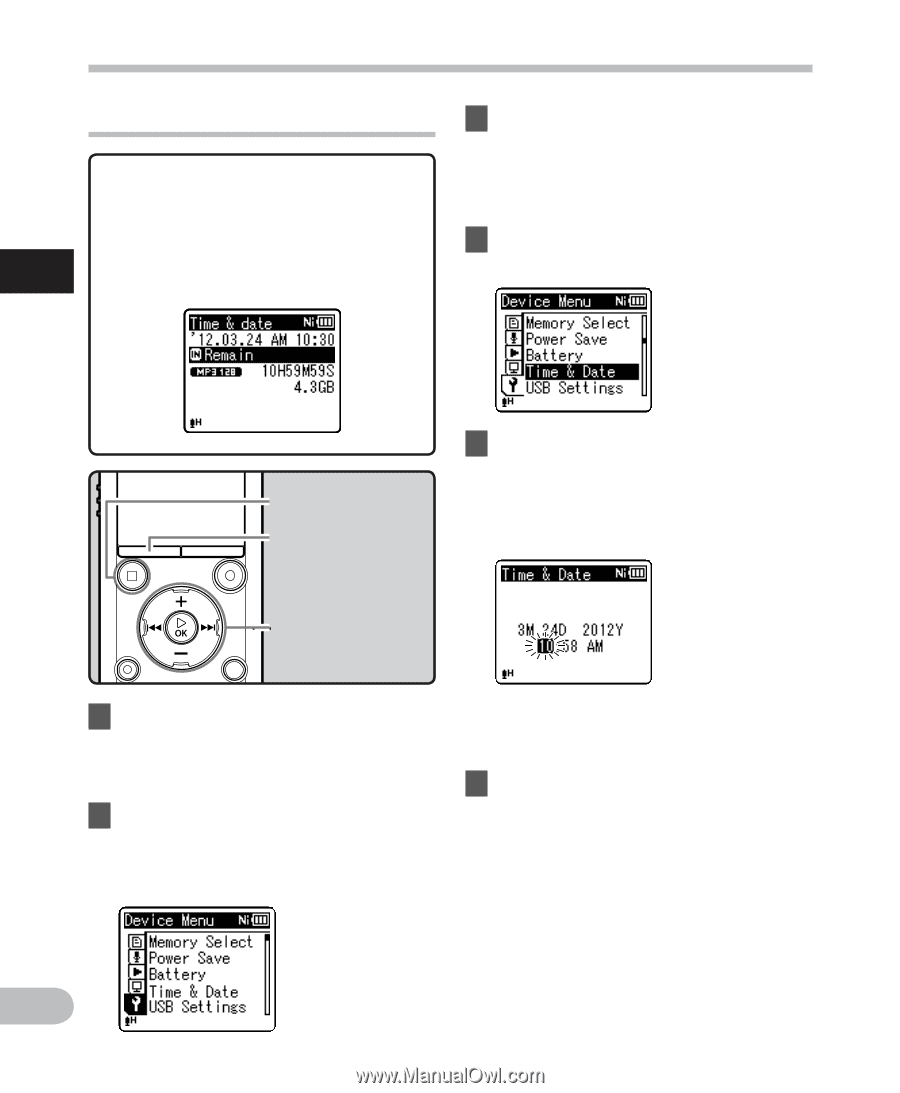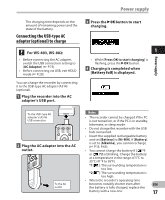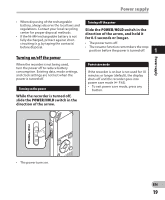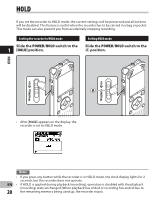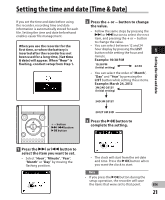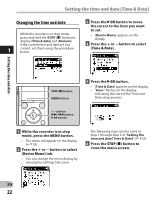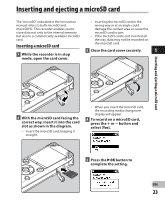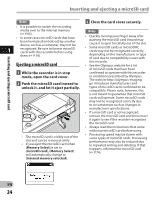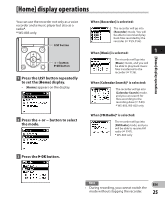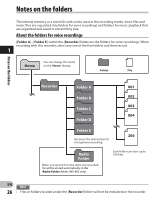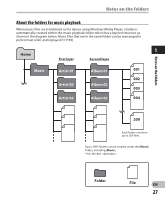Olympus WS-801 WS-801 Detailed Instructions (English) - Page 22
Changing the time and date
 |
View all Olympus WS-801 manuals
Add to My Manuals
Save this manual to your list of manuals |
Page 22 highlights
Setting the time and date [Time & Date] Changing the time and date While the recorder is in stop mode, press and hold the STOP (4) button to display [Time & date] and [Remain]. If the current time and date are not 1 correct, set them using the procedure below. 3 Press the `OK button to move the cursor to the item you want to set. • [Device Menu] appears on the display. 4 Press the + or − button to select [Time & Date]. Setting the time and date STOP (4) button MENU button 5 Press the `OK button. • [Time & Date] appears on the display. • "Hour" flashes on the display, indicating the start of the Time and Date setup process. + − button 9 0 button `OK button 1 While the recorder is in stop mode, press the MENU button. • The menu will appear on the display (☞ P.53). 2 Press the + or − button to select [Device Menu] tab. • You can change the menu display by moving the settings tab cursor. The following steps are the same as Step 1 through Step 3 of "Setting the time and date [Time & Date]" (☞ P.21). 6 Press the STOP (4) button to close the menu screen. EN 22