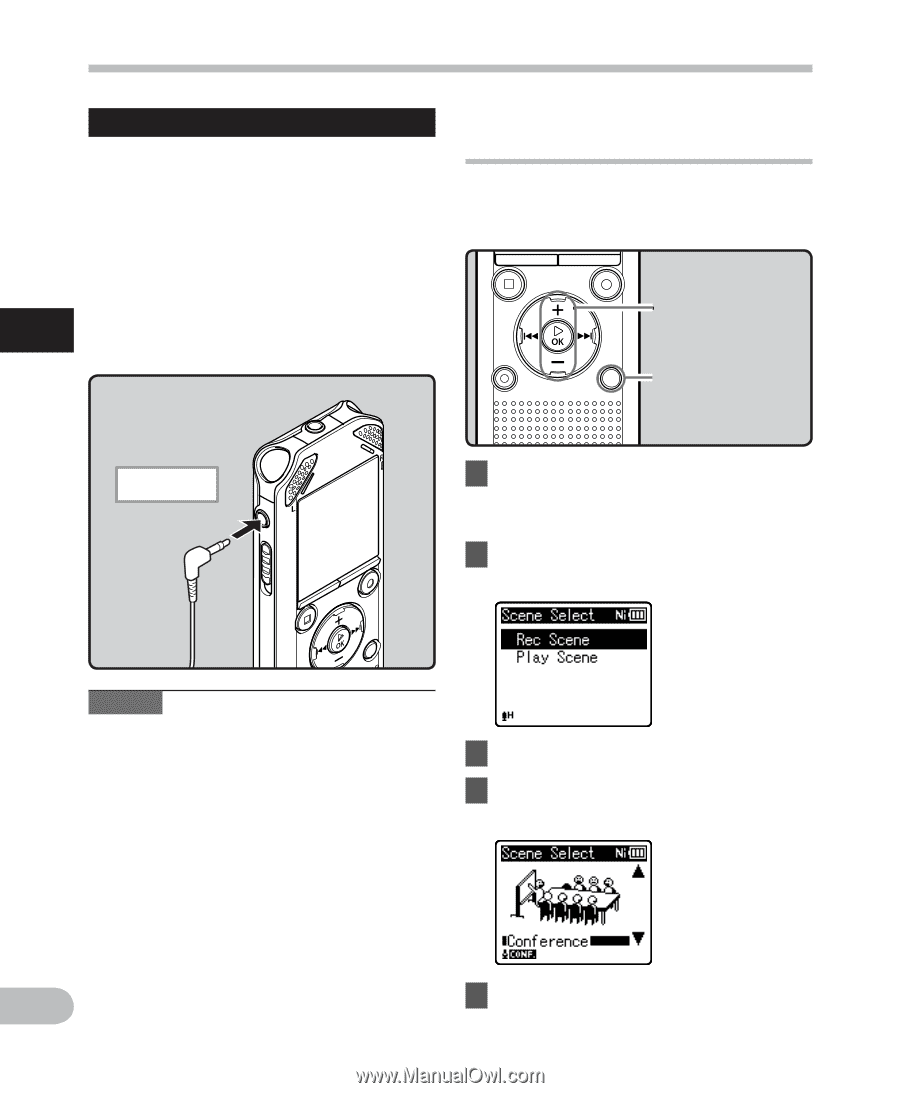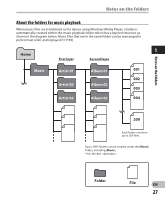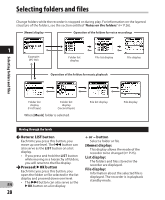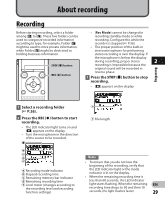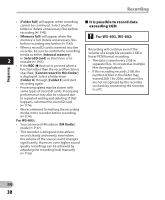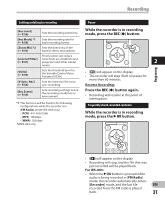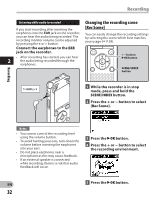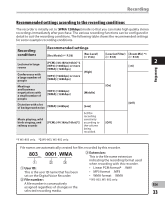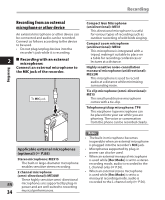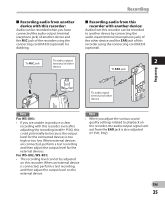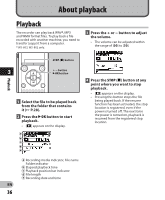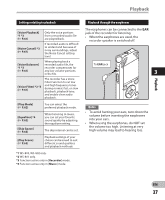Olympus WS-801 WS-801 Detailed Instructions (English) - Page 32
Changing the recording scene, Rec Scene]
 |
View all Olympus WS-801 manuals
Add to My Manuals
Save this manual to your list of manuals |
Page 32 highlights
Recording Listening while audio is recorded Changing the recording scene If you start recording after inserting the [Rec Scene] earphones into the EAR jack on the recorder, you can hear the audio being recorded. The recording monitor volume can be adjusted by pressing the + or − button. You can easily change the recording settings by selecting the scene which best matches your usage (☞ P.59). Connect the earphones to the EAR jack on the recorder. • After recording has started, you can hear 2 the audio being recorded through the earphones. + − button `OK button SCENE/INDEX button To EAR jack 1 While the recorder is in stop mode, press and hold the SCENE/INDEX button. 2 Press the + or − button to select [Rec Scene]. Recording Notes • You cannot control the recording level using the volume button. • To avoid hurting your ears, turn down the volume before inserting the earphones into your ears. • Do not place earphones near a microphone as this may cause feedback. • If an external speaker is connected while recording, there is a risk that audio feedback will occur. 3 Press the `OK button. 4 Press the + or − button to select the recording environment. EN 5 Press the `OK button. 32