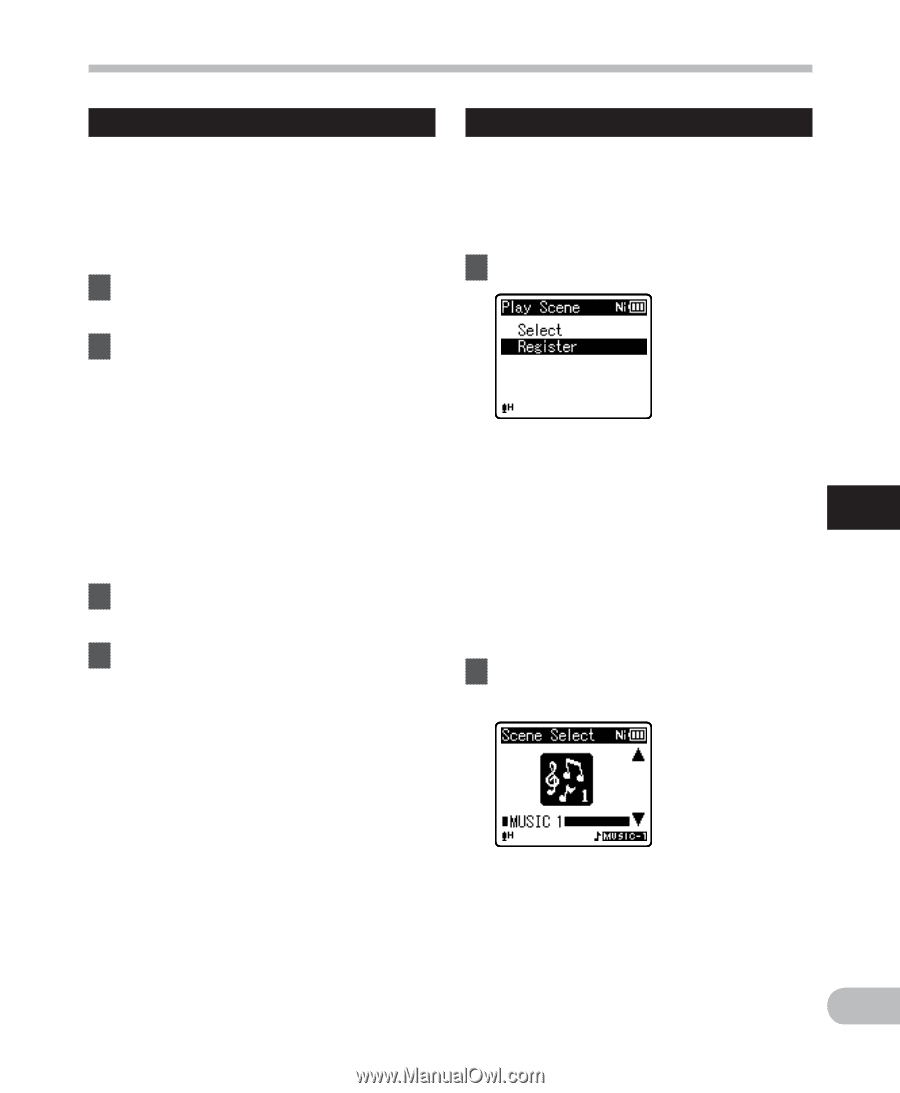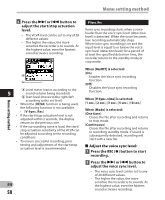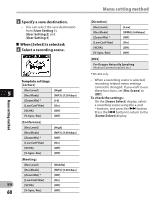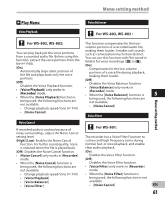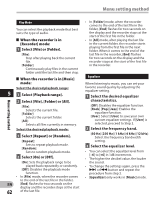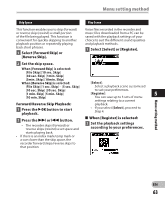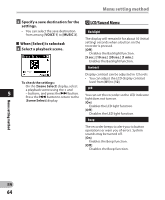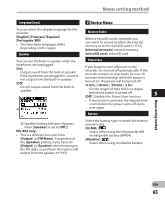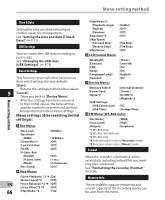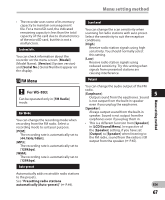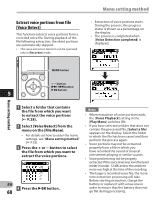Olympus WS-801 WS-801 Detailed Instructions (English) - Page 63
Set the playback settings, according to your preferences., Select, Set the skip space., Press the,
 |
View all Olympus WS-801 manuals
Add to My Manuals
Save this manual to your list of manuals |
Page 63 highlights
Menu setting method Skip Space Play Scene This function enables you to skip (forward) or reverse skip (rewind) a small portion of the file being played. This function is convenient for quickly skipping to another playback position or repeatedly playing back short phrases. 1 Select [Forward Skip] or [Reverse Skip]. Voice files recorded in the recorder and music files downloaded from a PC can be saved with the playback settings of your choice to suit the different sound qualities and playback methods. 1 Select [Select] or [Register]. 2 Set the skip space. When [Forward Skip] is selected: [File Skip] [10 sec. Skip] [30 sec. Skip] [1min. Skip] [5min. Skip] [10min. Skip] When [Reverse Skip] is selected: [File Skip] [1 sec. Skip] - [5 sec. Skip] [10 sec. Skip] [30 sec. Skip] [1 min. Skip] [5 min. Skip] [10 min. Skip] [Select]: Select a playback scene customized to suit your preferences. [Register]: 5 You can save up to 5 sets of menu settings relating to a current Forward/Reverse Skip Playback: playback. 1 Press the `OK button to start playback. • If you select [Select], proceed to Step 4. 2 Press the 9 or 0 button. • The recorder skips (forward) or reverse skips (rewind) a set space and 4 When [Register] is selected: 2 Set the playback settings according to your preferences. starts playing back. • If there is an index mark/temp mark or a cue closer than the skip space, the recorder forward skips/reverse skips to that position. Menu setting method EN 63