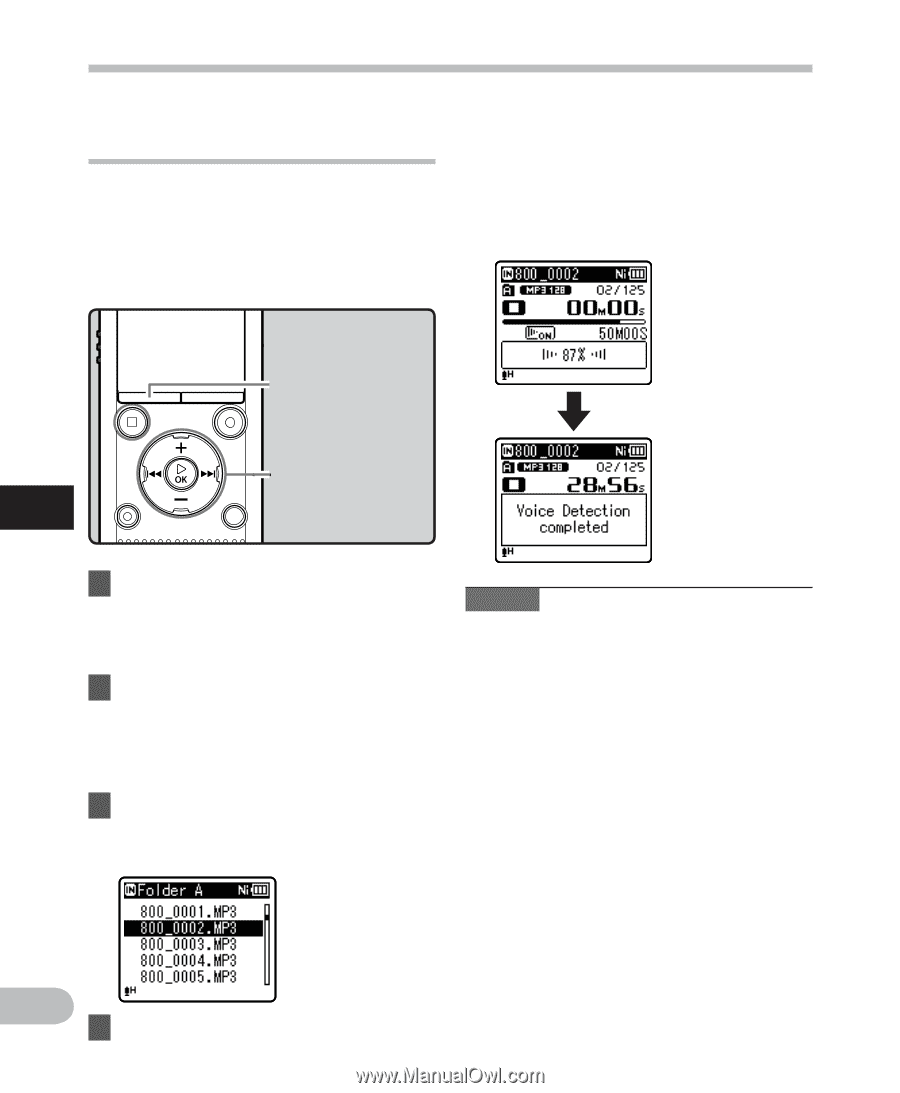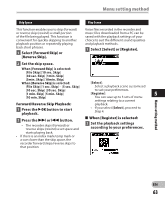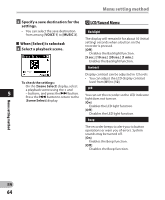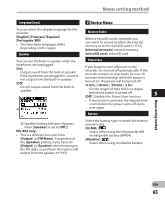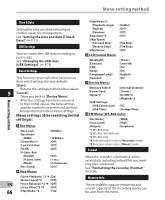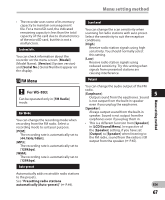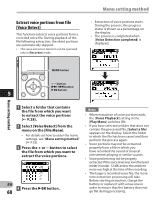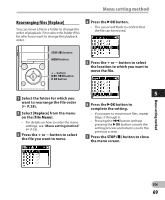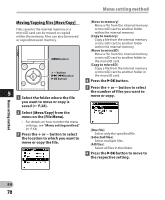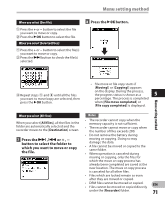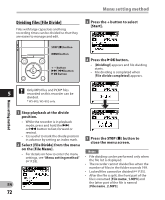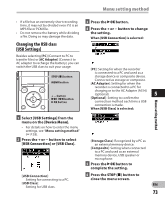Olympus WS-801 WS-801 Detailed Instructions (English) - Page 68
Extract voice portions from file, Voice Detect]
 |
View all Olympus WS-801 manuals
Add to My Manuals
Save this manual to your list of manuals |
Page 68 highlights
Extract voice portions from file [Voice Detect] This function extracts voice portions from a recorded voice file. During playback of the file following extraction, the silent portions are automatically skipped. • The voice extraction function can be operated only in [Recorder] mode. Menu setting method • Extraction of voice portions starts. During the process, the progress status is shown as a percentage on the display. • The process is completed when [Voice Detection completed] is displayed. Menu setting method MENU button + − button 9 0 button `OK button 5 1 Select a folder that contains the file from which you want to extract the voice portions (☞ P.28). Notes • When extraction of voice portions ends, the [Voice Playback] setting in the [Play Menu] switches ON. 2 Select [Voice Detect] from the menu on the [File Menu]. • For details on how to enter the menu settings, see "Menu setting method" (☞ P.53). • If you have selected a folder that does not contain the processed file, [Select a file] appears on the display. Select the folder in which the file has been saved and then perform the process again. • Voice portions may not be extracted 3 Press the + or − button to select properly from a file in which you the file from which you want to extract the voice portions. have recorded the sound of musical instruments playing or similar sounds. • Voice portions may not be properly extracted if the voice level was low (the level meter in under -12 dB) and/or the ambient noise was high at the time of the recording. • The larger a recorded voice file, the more time extraction processing will take. Before starting extraction, charge the EN 4 Press the `OK button. 68 battery or replace it with a new one in order to ensure that the battery does not go flat during processing.