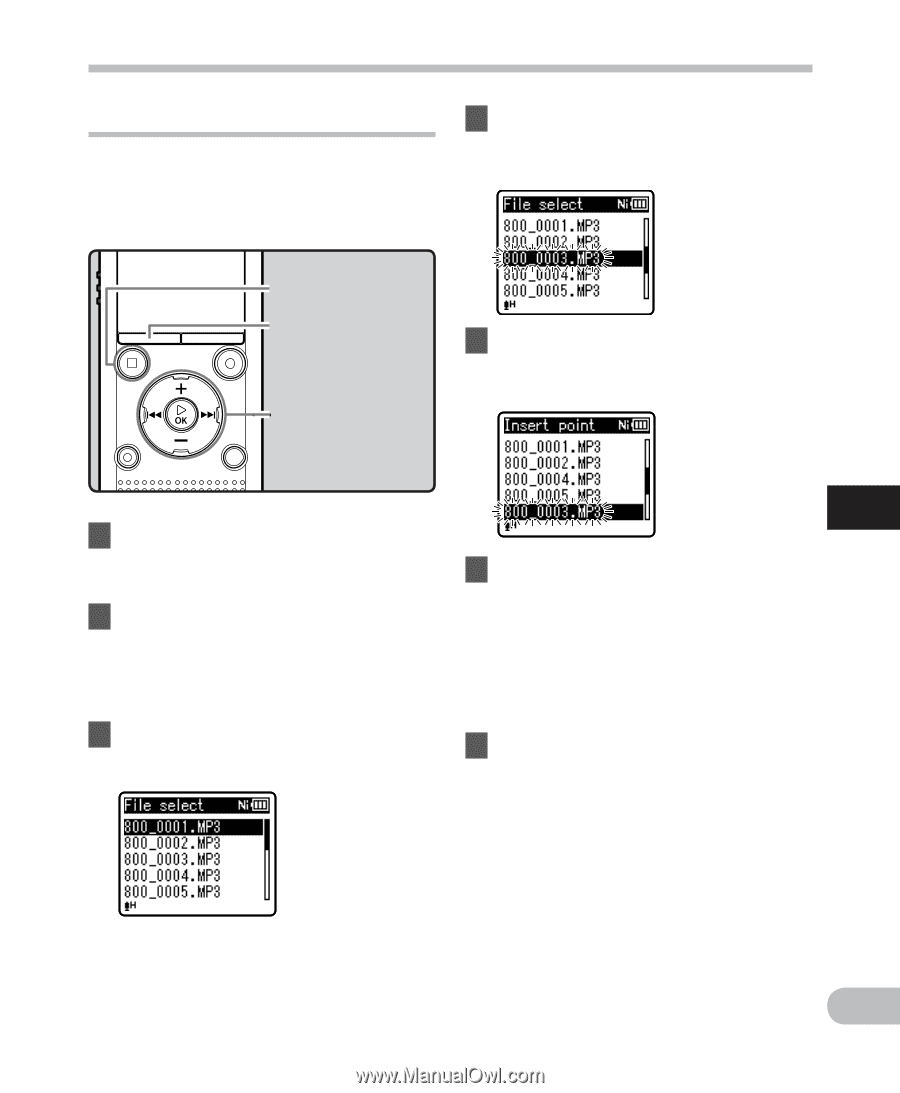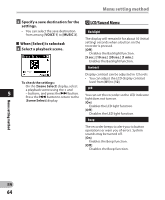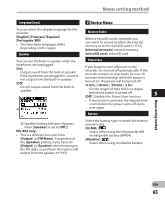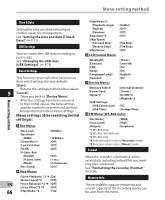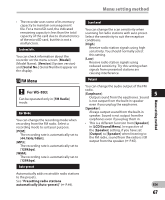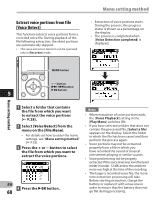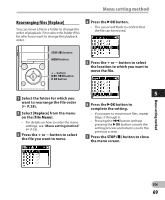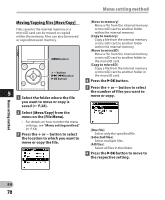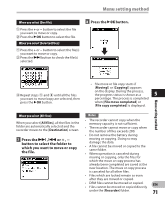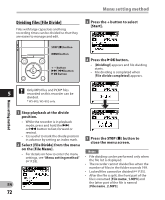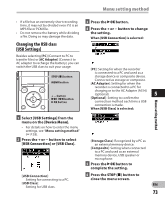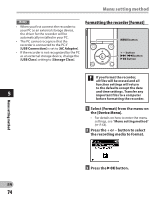Olympus WS-801 WS-801 Detailed Instructions (English) - Page 69
Rearranging files [Replace]
 |
View all Olympus WS-801 manuals
Add to My Manuals
Save this manual to your list of manuals |
Page 69 highlights
Menu setting method Rearranging files [Replace] You can move a file in a folder to change the order of playback. First select the folder (file) for which you want to change the playback order. 4 Press the `OK button. • The cursor will flash to confirm that the file can be moved. STOP (4) button MENU button + − button 9 0 button `OK button 5 Press the + or − button to select the location to which you want to move the file. 1 Select the folder for which you want to rearrange the file order (☞ P.28). 2 Select [Replace] from the menu on the [File Menu]. • For details on how to enter the menu settings, see "Menu setting method" (☞ P.53). 3 Press the + or − button to select the file you want to move. 5 6 Press the `OK button to complete the setting. • If you want to move more files, repeat Steps 3 through 6. • Pressing the 0 button without pressing the `OK button cancels the setting process and returns you to the previous screen. 7 Press the STOP (4) button to close the menu screen. Menu setting method EN 69