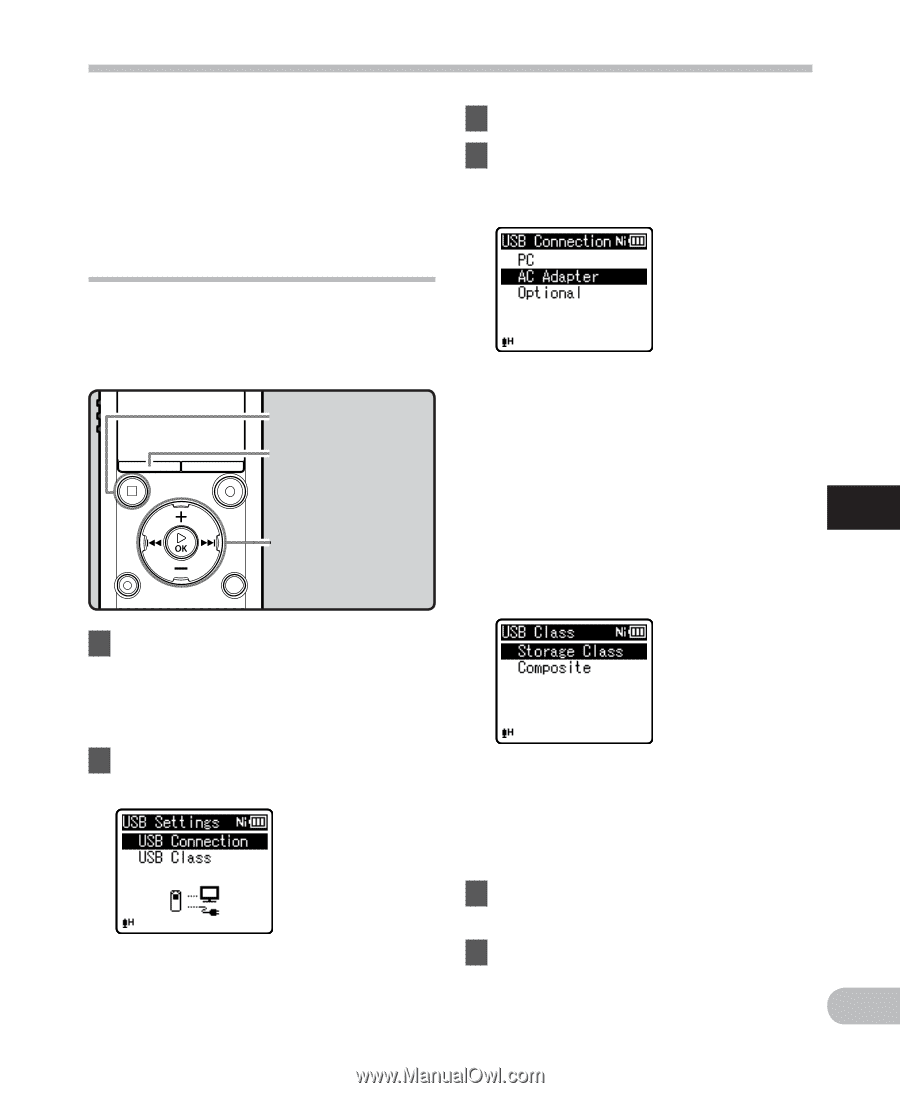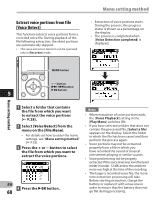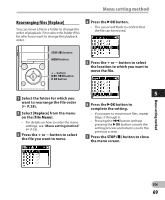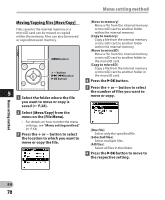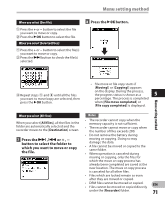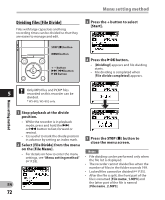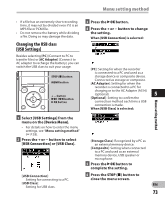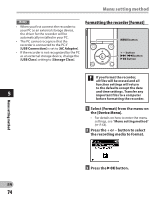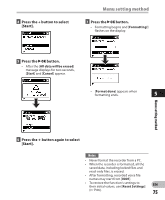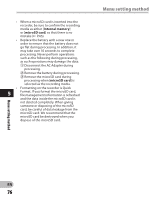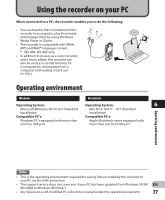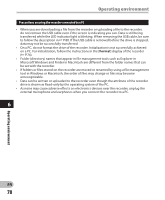Olympus WS-801 WS-801 Detailed Instructions (English) - Page 73
Changing the USB class, USB Settings]
 |
View all Olympus WS-801 manuals
Add to My Manuals
Save this manual to your list of manuals |
Page 73 highlights
Menu setting method • If a file has an extremely short recording time, it may not be divided even if it is an MP3 file or PCM file. • Do not remove the battery while dividing a file. Doing so may damage the data. Changing the USB class [USB Settings] Besides selecting [PC] (Connect to PC to transfer files) or [AC Adapter] (Connect to AC adapter to recharge the battery), you can switch the USB class to suit your usage. STOP (4) button MENU button + − button 9 0 button `OK button 3 Press the `OK button. 4 Press the + or − button to change the setting. When [USB Connection] is selected: [PC]: Setting for when the recorder is connected to a PC and used as a storage device or composite device. Connected as storage or composite. [AC Adapter]: Setting for when the recorder is connected to a PC for charging or to the AC Adapter (A514) (optional). 5 [Optional]: Setting to confirm the connection method each time a USB connection is made. When [USB Class] is selected: Menu setting method 1 Select [USB Settings] from the menu on the [Device Menu]. • For details on how to enter the menu settings, see "Menu setting method" (☞ P.53). 2 Press the + or − button to select [USB Connection] or [USB Class]. [Storage Class]: Recognized by a PC as an external memory device. [Composite]: Setting when connected to a PC and used as an external memory device, USB speaker or microphone. 5 Press the `OK button to complete the setting. [USB Connection]: Setting for connecting to a PC. [USB Class]: Setting for USB class. 6 Press the STOP (4) button to close the menu screen. EN 73