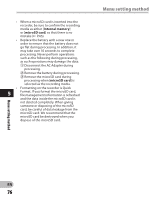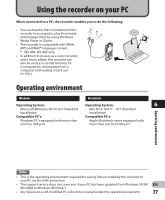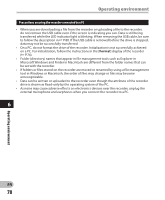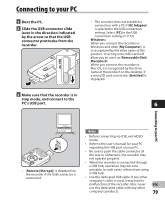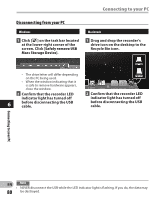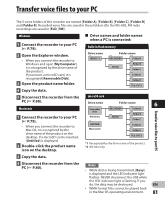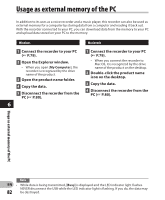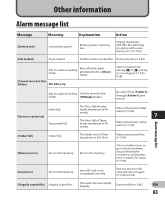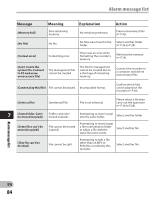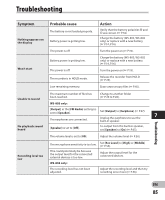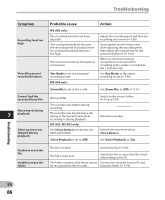Olympus WS-801 WS-801 Detailed Instructions (English) - Page 81
Transfer voice files to your PC
 |
View all Olympus WS-801 manuals
Add to My Manuals
Save this manual to your list of manuals |
Page 81 highlights
Transfer voice files to your PC The 5 voice folders of this recorder are named [Folder A], [Folder B], [Folder C], [Folder D] and [Folder E]. Recorded voice files are saved in these folders (On the WS-803, FM radio recordings are saved in [FLD_FM]). Windows 1 Connect the recorder to your PC (☞ P.79). 2 Open the Explorer window. • When you connect the recorder to Windows and open [My Computer], it is recognized by the drive name of the product. If you insert a microSD card, it is recognized [Removable Disk]. 3 Open the product name folder. 4 Copy the data. 4 Drive names and folder names when a PC is connected: Built-in flash memory Drive name WS803 *1 Folder name RECORDER Folder A MUSIC Folder B Folder C Folder D Folder E FLD_FM*2 5 Disconnect the recorder from the microSD card PC (☞ P.80). Drive name Folder name 6 Macintosh Removable Disk RECORDER Folder A Folder B 1 Connect the recorder to your PC (☞ P.79). • When you connect the recorder to Mac OS, it is recognized by the Windows Untitled Macintosh MUSIC Folder C Folder D Folder E drive name of the product on the desktop. If a microSD card is inserted, FLD_FM*2 [Untitled] is displayed. 2 Double-click the product name icon on the desktop. *1 Recognized by the drive name of the product. *2 WS-803 only Transfer voice files to your PC 3 Copy the data. 4 Disconnect the recorder from the PC (☞ P.80). Notes • While data is being transmitted, [Busy] is displayed and the LED indicator light flashes. NEVER disconnect the USB while the LED indicator light is flashing. If you do, the data may be destroyed. EN • WMA format files cannot be played back in the Mac OS operating environment. 81