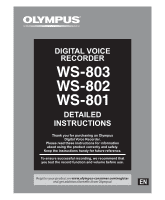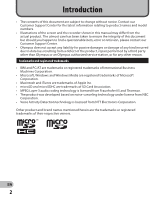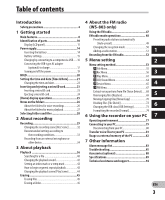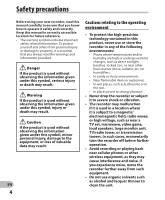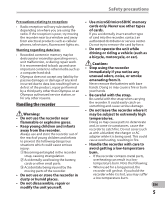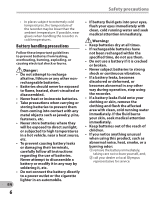Olympus WS-803 WS-803 Detailed Instructions (English)
Olympus WS-803 Manual
 |
View all Olympus WS-803 manuals
Add to My Manuals
Save this manual to your list of manuals |
Olympus WS-803 manual content summary:
- Olympus WS-803 | WS-803 Detailed Instructions (English) - Page 1
DIGITAL VOICE RECORDER DETAILED INSTRUCTIONS Thank you for purchasing an Olympus Digital Voice Recorder. Please read these instructions for information about using the product correctly and safely. Keep the instructions handy for future reference. To ensure successful recording, we recommend that - Olympus WS-803 | WS-803 Detailed Instructions (English) - Page 2
recorder shown in this manual may differ from the actual product. The utmost care has been taken to ensure the integrity of this document but should you happen to find a questionable item, error or omission, please contact our Customer Support Center. • Olympus . • Voice Activity Detection technology - Olympus WS-803 | WS-803 Detailed Instructions (English) - Page 3
45 4 About the FM radio (WS-803 only) Using the FM radio 47 FM radio mode operations 48 Presetting radio stations automatically [Auto-preset 49 1 Changing the reception mode 50 Adding a radio station 51 Recording from the FM radio 52 5 Menu setting 2 Menu setting method 53 3 + File - Olympus WS-803 | WS-803 Detailed Instructions (English) - Page 4
Safety precautions Before using your new recorder, read this manual carefully to ensure that you know how to operate it safely and correctly. Keep this manual in an easily accessible location for future reference. • The warning symbols indicate important safety related information. To protect - Olympus WS-803 | WS-803 Detailed Instructions (English) - Page 5
cause a fire or burn by a third party other than Olympus or an your hands. Olympus authorized service station, or for any other reasons. • Be careful with the strap. Be careful with the strap when carrying Handling the recorder the recorder. It could easily catch on something and cause serious - Olympus WS-803 | WS-803 Detailed Instructions (English) - Page 6
causing battery leaks or damaging their terminals, carefully follow all instructions regarding the use of batteries. Never attempt to disassemble a battery in any other way during operation, stop using the recorder. • If a battery leaks fluid onto your clothing or Olympus representative for service. - Olympus WS-803 | WS-803 Detailed Instructions (English) - Page 7
using it for the first time, or if it has not been used for a long period. • Rechargeable batteries have a limited life. When the recorder's operating time becomes notably shorter even after the rechargeable battery is fully charged under the specified conditions, replace the battery with a new one - Olympus WS-803 | WS-803 Detailed Instructions (English) - Page 8
register the best setting according to the use (☞ P.32, P.44, P.59, P.63). s It is equipped with the [Calendar * WS-803, WS-802 only. Search] function, convenient for s It supports high capacity searching for files (☞ P.40). recording media. Besides the s It features a [Voice Detect] internal - Olympus WS-803 | WS-803 Detailed Instructions (English) - Page 9
Cancel function (☞ P.61) and a Voice Filter function* (☞ P.61) cut noise and enable clear audio playback. * WS-801 only. s It features various repeat WS-803, WS-802 only) (☞ P.70). s You can divide files (PCM*, MP3) that have been recorded with this recorder into two files (☞ P.72). * WS-803, WS-802 - Olympus WS-803 | WS-803 Detailed Instructions (English) - Page 10
-in stereo microphone (R) 3 LED indicator light (LED) 4 Card cover 5 LIST button 6 MIC (Microphone) jack 7 Display (LCD panel) 8 MENU button 9 + button 0 REC (s) (Record) button ! 9 button @ - button # SCENE/INDEX button $ STOP (4) button % 0 button ^ `OK button & ERASE button * Built-in speaker - Olympus WS-803 | WS-803 Detailed Instructions (English) - Page 11
indicator [l]: Internal memory [m]: microSD card 2 Current folder name 3 Battery indicator 4 Folder name File list display 12 3 4 1 Recording media indicator 2 Current folder name 3 Battery indicator 4 File name Identification of parts File display 12 4 5 6 7 3 1 8 9 0 ! Identification - Olympus WS-803 | WS-803 Detailed Instructions (English) - Page 12
indicator [M]: S. Play indicator [ ]: Change playback tone indicator (sharp) [ ]: Change playback tone indicator (flat) Current file number/ Total number of recorded files in the folder 5 Title name 6 Artist name 7 Album name 8 Playback position bar indicator 9 Elapsed playback time, File length - Olympus WS-803 | WS-803 Detailed Instructions (English) - Page 13
) [Ø]: Speaker muting [ ]: Voice Playback *1 [ ]: Voice Detect *1 [?]: Rec Level [û]: VCVA [Æ]: Voice sync [ù]: Equalizer [0]: Low Cut Filter [≤]: Zoom Mic *2 [%]: Noise Cancel [$]: Voice Balancer *1 Voice Filter *3 Playback mode *1 WS-803, WS-802 only. *2 WS-803 only. *3 WS-801 only. EN 13 - Olympus WS-803 | WS-803 Detailed Instructions (English) - Page 14
with either a Ni-MH rechargeable battery or AAA alkaline battery. 2 Insert the battery, observing the = and - polarities. 1 For WS-803, WS-802: • When charging the recorder, make sure that the supplied Ni-MH rechargeable battery (BR404) is in place. • The supplied rechargeable battery is - Olympus WS-803 | WS-803 Detailed Instructions (English) - Page 15
Note • When a voice/music file is played, depending on the volume level the recorder may be reset due to a drop in the voltage output of the battery even if [ ] is displayed in the battery indicator. In this case, lower the volume of the recorder. [Ni-MH] ( ): Select when using the Olympus Ni-MH - Olympus WS-803 | WS-803 Detailed Instructions (English) - Page 16
via USB For WS-803, WS-802: Before connecting via USB, exit HOLD 1 mode (☞ P.20). You can charge the battery by connecting to a PC's USB port. When charging, be sure to place the rechargeable battery (supplied) correctly into the recorder (☞ P.14). 3 Make sure that the recorder is in stop - Olympus WS-803 | WS-803 Detailed Instructions (English) - Page 17
the USB-type AC adapter (optional) to charge For WS-803, WS-802: • Before connecting the AC adapter, switch the USB connection setting to [AC Adapter] (☞ P.73). • Before connecting via USB, exit HOLD mode (☞ P.20). You can charge the recorder by connecting it to the USB-type AC adapter (A514 - Olympus WS-803 | WS-803 Detailed Instructions (English) - Page 18
when you will not be using it for a long time, and store it separately. Notes • This recorder is designed to fully charge the battery regardless of its energy level. However, for best results when charging a newly purchased rechargeable battery or a battery that has not been used for a long - Olympus WS-803 | WS-803 Detailed Instructions (English) - Page 19
turns off. before disposal. • The resume function remembers the stop position before the power is turned off. 1 Turning on/off the power When the recorder is not being used, turn the power off to reduce battery consumption. Existing data, mode settings, and clock settings are not lost when the - Olympus WS-803 | WS-803 Detailed Instructions (English) - Page 20
has to be carried in a bag or pocket. This mode can also prevent you from accidentally stopping recording. Setting the recorder to HOLD mode Slide the POWER/HOLD switch to the 1 [HOLD] position. Exiting HOLD mode Slide the POWER/HOLD switch to the A position. HOLD • After [ - Olympus WS-803 | WS-803 Detailed Instructions (English) - Page 21
stored for each file. Setting the time and date beforehand enables easier file management. When you use the recorder for the first time, or when the battery is inserted after the recorder has not been used for a long time, [Set time & date] will appear. When "Hour" is flashing, conduct setup - Olympus WS-803 | WS-803 Detailed Instructions (English) - Page 22
button to select [Time & Date]. Setting the time and date STOP (4) button MENU button 5 Press the `OK button. • [Time & Date] appears on the + − button 9 0 button `OK button 1 While the recorder is in stop mode, press the MENU button. • The menu will appear on the display (☞ P.53). 2 Press the - Olympus WS-803 | WS-803 Detailed Instructions (English) - Page 23
card The "microSD" indicated in the instruction manual refers to both microSD and microSDHC. This recorder enables you to store data not only to the internal memory but also to a commercially available microSD card. Inserting a microSD card 1 While the recorder is in stop mode, open the card - Olympus WS-803 | WS-803 Detailed Instructions (English) - Page 24
recorder is in stop confirmed to operate with this recorder mode, open the card cover. in conditions prescribed by Olympus. The website http://olympus insert it again to see if the recorder recognizes the microSD card. • Always read the instructions that come with your microSD card before using - Olympus WS-803 | WS-803 Detailed Instructions (English) - Page 25
You can use the recorder not only as a voice recorder and a music player but also as a radio*. * WS-803 only. LIST button recording date (☞ P.40). * WS-803, WS-802 only When [FM Radio]* is selected: The recorder will go into [FM Radio] mode, and you will be able to receive FM radio (☞ P.47). * WS-803 - Olympus WS-803 | WS-803 Detailed Instructions (English) - Page 26
001 Folder B 002 003 Folder C 004 Folder D Folder E Becomes the destination for microphone recording. 200 Radio Folder When you record from the radio, the recorded file will be stored automatically in the [Radio Folder] folder (WS-803 only). Each folder can store up to 200 files. EN Note 26 - Olympus WS-803 | WS-803 Detailed Instructions (English) - Page 27
03 004 200 Each folder can store up to 200 files. Up to 300* folders can be created under the [Music] folder, including [Music]. * For WS-801: 128 folders. Folder File EN 27 - Olympus WS-803 | WS-803 Detailed Instructions (English) - Page 28
of the folders, see the section entitled "Notes on the folders" (☞ P.26). [Home] display Operation of the folders for voice recordings 1 Example: WS-803 Folder list display File list display File display Operation of the folders for music playback Selecting folders and files Folder list - Olympus WS-803 | WS-803 Detailed Instructions (English) - Page 29
might be dedicated to holding business information. STOP (4) button REC (s) button • [Rec Mode] cannot be changed in recording standby mode or while recording. Configure this while the recorder is stopped (☞ P.56). • The proper position of the built-in stereo microphone for performing stereo - Olympus WS-803 | WS-803 Detailed Instructions (English) - Page 30
folder or delete unnecessary files before 4 It is possible to record data exceeding 2GB: recording (☞ P.45). • [Memory full] will appear when the For WS-803, WS-802: memory is full. Delete unnecessary files before recording any further (☞ P.45). • When a microSD card is inserted into the - Olympus WS-803 | WS-803 Detailed Instructions (English) - Page 31
Control Voice Actuator (VCVA). Sets the start level for voice sync recording. • [≠] will appear on the display. • The recorder will recorder is in [FM Radio] mode (WS-803 only). • [PCM]: 44.1 kHz/16bit • [MP3]: 128 kbps • [WMA]: 128 kbps *2 WS-803 only Press the REC (s) button again. • Recording - Olympus WS-803 | WS-803 Detailed Instructions (English) - Page 32
Scene] earphones into the EAR jack on the recorder, you can hear the audio being recorded. The recording monitor volume can be adjusted by pressing the + or − button. You can easily change the recording settings by selecting the scene which best matches your usage (☞ P.59). Connect the earphones - Olympus WS-803 | WS-803 Detailed Instructions (English) - Page 33
to the volume being recorded. [Off] *1 WS-803 only. *2 WS-803, WS-802 only. File names are automatically created for files recorded by this recorder. 803_ 0001 .WMA 1 2 3 1 User ID: This is the user ID name that has been set on the Digital Voice Recorder. 2 File number: 3 Extension: This - Olympus WS-803 | WS-803 Detailed Instructions (English) - Page 34
into your ear while you are phoning. The voice or conversation from the phone can be recorded clearly. Applicable external microphones (optional) (☞ P.88 sensitive omni-directional EN microphones are supported by plug-in power and are well-suited to recording 34 musical performances. Notes • - Olympus WS-803 | WS-803 Detailed Instructions (English) - Page 35
and then adjust the output level for the external devices. For WS-802, WS-801: • The recording level cannot be adjusted on this recorder. When an external device is connected, perform a test recording and then adjust the output level on the external device. Note • When you adjust the various - Olympus WS-803 | WS-803 Detailed Instructions (English) - Page 36
can play back WAV*, MP3 and WMA format files. To play back a file recorded with another machine, you need to transfer (copy) it from a computer. * WS-803, WS-802 only. 3 Press the + or − button to adjust the volume. • The volume can be adjusted within the range of [00] to [30]. Playback STOP - Olympus WS-803 | WS-803 Detailed Instructions (English) - Page 37
Voice Balancer] *1 *3 (☞ P.61) When playing back a recorded audio file, the recorder compensates for any low-volume portions in the file. [Voice Filter] *2 *3 (☞ P.61) The recorder has a Voice WS-803, WS-802 only. *2 WS-801 only. *3 Function active only in [Recorder] mode. *4 Function active only - Olympus WS-803 | WS-803 Detailed Instructions (English) - Page 38
on the display. • When you release the 9 button, forwarding stops. Press the `OK button to start playback from where forwarding stopped. While the recorder is in playback mode, press and hold the 9 button. • [™] appears on the display. • When you release the 0 button, rewinding stops. Press the `OK - Olympus WS-803 | WS-803 Detailed Instructions (English) - Page 39
, 22 kHz, 32 kHz, 44.1 kHz, 48 kHz From 5 kbps up to 320 kbps * WS-803, WS-802 only. • Variable bit rate MP3 files (in which conversion bit rates can vary) may not be played back properly. • For WAV files, this recorder can only play back those in the linear PCM format. WAV files other than these - Olympus WS-803 | WS-803 Detailed Instructions (English) - Page 40
for a file For WS-803, WS-802: You can search for voice files by the date they were recorded. As long as you know the date, you can quickly find a file even if you have forgotten what folder it is in. It is only possible to search for files saved in the voice recordings folder (& to *). 3 LIST - Olympus WS-803 | WS-803 Detailed Instructions (English) - Page 41
recorder is in playback mode, press the `OK button. Limits of fast playback Normal operation may not be available depending on the sampling frequency and the bit rate WS-803, WS-802 only. • If you are still having trouble catching the words after changing the playback speed, you can make the voice - Olympus WS-803 | WS-803 Detailed Instructions (English) - Page 42
to listen to when you are fast forwarding, fast rewinding, or cuing a file. Index marks can only be placed into files created by Olympus voice recorders, but temp marks can be used to temporarily remember desired locations. Clearing an index mark or a temp mark 1 Select a file that contains index - Olympus WS-803 | WS-803 Detailed Instructions (English) - Page 43
well (☞ P.41). If an index mark or temp mark is set or cleared during segment repeat playback, segment repeat playback is canceled and the recorder returns to normal playback mode (☞ P.42). Playback • While [w] is flashing, you can fast forward, rewind, or change the playback speed in the same way - Olympus WS-803 | WS-803 Detailed Instructions (English) - Page 44
segment repeat playback, and it will return to normal playback mode. c Press the 9 button Pressing the 9 button releases segment repeat playback, and makes the recorder skip to the beginning of the next file. d Press the 0 button Pressing the 0 button releases segment repeat playback, and makes the - Olympus WS-803 | WS-803 Detailed Instructions (English) - Page 45
. + button `OK button 4 Press the `OK button. 5 Press the + button to select [Start]. ERASE button 1 Select the folder you want to erase (☞ P.28). 2 While the recorder is in stop mode in the folder list display, press the ERASE button. • If an action is not selected within 8 EN seconds, the - Olympus WS-803 | WS-803 Detailed Instructions (English) - Page 46
and files set as read-only cannot be erased (☞ P.55). • The default folders of the recorder, namely [Recorder] (including [Folder A] to [Folder E] and [Radio Folder]*) and [Music] cannot be erased. * WS-803 only. • In the [Music] folder, all folders except [Music] can be deleted. • If there is - Olympus WS-803 | WS-803 Detailed Instructions (English) - Page 47
WS-803 only) Using the FM radio For WS-803: Radio reception varies substantially depending on where you are using the radio. If the reception is poor, adjust the antenna position or orientation, or place the recorder reception in these locations. • For best reception, avoid using the radio at - Olympus WS-803 | WS-803 Detailed Instructions (English) - Page 48
FM radio mode operations For WS-803: Plug in the earphones Adding a radio station to the preset stations: Change the reception mode to manual reception, and adjust the frequency. The station you are tuned to can then be added (☞ P.50, P.51). 3 Press the 9 or 0 button to select a station. • You - Olympus WS-803 | WS-803 Detailed Instructions (English) - Page 49
- button to select [Auto-preset]. 5 Press the `OK button. • [Auto-preset] appears on the display. MENU button + − button `OK button 1 Set to [FM Radio] mode (☞ P.25). 2 Press the MENU button. • The menu appears on the display (☞ P.53) 4 • Select [Cancel] and press the `OK button to return to the - Olympus WS-803 | WS-803 Detailed Instructions (English) - Page 50
and tune to a radio signal (Manual reception). • Press and hold the 9 or 0 button to scan through the receivable radio stations (Auto reception). b Tuning frequency • If you press the `OK button while a frequency that you have not preset is being received, the recorder will tune in to the station - Olympus WS-803 | WS-803 Detailed Instructions (English) - Page 51
Adding a radio station You can add radio stations from Auto/ Manual reception to the preset stations. Plug in the earphones FM radio mode operations 3 Press the `OK button. • Up to 30 radio stations can be preset. + − - Olympus WS-803 | WS-803 Detailed Instructions (English) - Page 52
radio For WS-803: Plug in the earphones STOP (4) button 4 REC (s) button When recording from the FM radio: Even if the sound of the FM radio is clear, in certain conditions there may be cases of electric interference when the recording starts. To avoid such a problem, perform a recording test - Olympus WS-803 | WS-803 Detailed Instructions (English) - Page 53
button 4 Press the + or − button to move to the item you want to set. 1 While the recorder is in stop mode, press the MENU button. • The menu appears on the display. • Menu items can be set during recording or playback. 2 Press the + or − button to move to the tab that contains the item you want - Olympus WS-803 | WS-803 Detailed Instructions (English) - Page 54
[Backlight] and [LED] settings are available. Function Setting [Rec Mode] [Auto-preset] [Scan Level] [Backlight] To menu item options [LED] [Output] *1 WS-803 only. *2 WS-803, WS-802 only. *3 WS-801 only. *4 Function active only in [Recorder] mode. *5 Function active only in [Music] mode. - Olympus WS-803 | WS-803 Detailed Instructions (English) - Page 55
the menu screen. When a file is selected: For WS-803, WS-802: [Name] (File name), [Date] (Time stamp), [Size] (File size), [Bit Rate]*1 (File format), [Artist]*2 (Artist name) and [Album]*2 This function extracts voice portions from a (Album name) appear on the display. recorded voice file - Olympus WS-803 | WS-803 Detailed Instructions (English) - Page 56
[OV] is not displayed. Rec Mode The recorder can record in the linear PCM format (WS-803, WS-802 only). High resolution recording at a high sampling rate and high bit rate equivalent or superior to that of a music CD is possible. Moreover, the recorder also supports the MP3 and WMA formats. 1 Select - Olympus WS-803 | WS-803 Detailed Instructions (English) - Page 57
Menu setting method Zoom Mic For WS-803: This function can be switched using the built-in stereo microphone from expansive stereo recording to high directivity recording. • Increasing the value narrows the directivity. • Decreasing the value widens the directivity, enabling you to record in an - Olympus WS-803 | WS-803 Detailed Instructions (English) - Page 58
the REC (s) button to start recording. 2 Press the 9 or 0 button to adjust the voice sync level. • The voice sync level can be set to any of 28 different values. • The higher the value, the more sensitive the recorder is to sounds. At the highest value, even the faintest sound activates recording. - Olympus WS-803 | WS-803 Detailed Instructions (English) - Page 59
for a particular purpose. [Register]: You can save up to 3 sets of menu settings relating to a current recording. • If you select [Select], proceed to Step 4. • To stop the recorder during voice sync recording, press the STOP (4) button. 4 When [Register] is selected: • When the [V-Sync - Olympus WS-803 | WS-803 Detailed Instructions (English) - Page 60
Sync. Rec] [Low] [WMA]: [64kbps] [Off] [On] [Off] [Off] [DNS]: For Dragon Naturally Speaking (Nuance Communications Inc.) * WS-803 only. • When a recording scene is selected, recording-related menu settings cannot be changed. If you wish to use these functions, set [Rec Scene] to [Off]. To check - Olympus WS-803 | WS-803 Detailed Instructions (English) - Page 61
setting method - Play Menu Voice Balancer Voice Playback For WS-803, WS-802 : For WS-803, WS-802: This function compensates for the low- volume portions of a recorded audio file, making them louder. It makes soft sounds You can play back just the voice portions such as conversation much - Olympus WS-803 | WS-803 Detailed Instructions (English) - Page 62
setting method Menu setting method Play Mode You can select the playback mode that best suits the type of audio. 4 When the recorder is in [Recorder] mode: 1 Select [File] or [Folder]. [File]: Stop after playing back the current file. [Folder]: Continuously play files in the current folder until - Olympus WS-803 | WS-803 Detailed Instructions (English) - Page 63
. 1 Select [Forward Skip] or [Reverse Skip]. Voice files recorded in the recorder and music files downloaded from a PC can be saved to suit your preferences. [Register]: 5 You can save up to 5 sets of menu settings relating to a current Forward/Reverse Skip Playback: playback. 1 Press the `OK - Olympus WS-803 | WS-803 Detailed Instructions (English) - Page 64
can select the save destination from among [VOICE 1] to [MUSIC 3]. 4 When [Select] is selected: 4 Select a playback scene. . LCD/Sound Menu Backlight The display will remain lit for about 10 (Initial setting) seconds when a button on the recorder is pressed. [Off]: Disables the Backlight function - Olympus WS-803 | WS-803 Detailed Instructions (English) - Page 65
] is set to [Off].) WS-803 only: • This is a different function from [Output] in [FM Menu]. Irrespective of the [Speaker] to turn off power to the recorder, it is turned off automatically. If the recorder remains in stop mode for Olympus Ni-MH rechargeable battery (BR404). [Alkaline] ( ): - Olympus WS-803 | WS-803 Detailed Instructions (English) - Page 66
min.] [Ni-MH]*2 [Alkaline]*3 [PC] [Storage Class] FM Menu (WS-803 only): [Rec Mode] [WMA] [Scan Level] [High] [Output] [Earphone] *1 WS-803 only. *2 WS-803, WS-802 only. *3 WS-801 only. *4 Function active only in [Recorder] mode. *5 Function active only in [Music] mode. Format When the - Olympus WS-803 | WS-803 Detailed Instructions (English) - Page 67
No.] (Serial Number) appear on the display. FM Menu For WS-803: Can be operated only in [FM Radio] mode. Rec Mode You can change the recording mode when recording from the FM radio. Select a recording mode to suit your purpose. [PCM]: The recording rate is automatically set to [44.1kHz/16bit]. [MP3 - Olympus WS-803 | WS-803 Detailed Instructions (English) - Page 68
playback of the file following extraction, the silent portions are automatically skipped. • The voice extraction function can be operated only in [Recorder] mode. Menu setting method • Extraction of voice portions starts. During the process, the progress status is shown as a percentage on the - Olympus WS-803 | WS-803 Detailed Instructions (English) - Page 69
you want to change the playback order. 4 Press the `OK button. • The cursor will flash to confirm that the file can be moved. STOP (4) button MENU button + − button 9 0 button `OK button 5 Press the + or − button to select the location to which you want to move the file. 1 Select the folder for - Olympus WS-803 | WS-803 Detailed Instructions (English) - Page 70
saved in the internal memory or a microSD card can be moved or copied within the memory. Files can also be moved or copied between memory. MENU button + − button 9 0 button `OK button 5 1 Select the folder where the file you want to move or copy is saved (☞ P.28). 2 Select [Move/Copy] from the - Olympus WS-803 | WS-803 Detailed Instructions (English) - Page 71
when [File move completed] or [File copy completed] is displayed. Menu setting method When you select [All files]: Notes When you select [ and the recorder moves to the [Destination] screen. • The recorder cannot copy when the memory capacity is not sufficient. • The recorder cannot move or - Olympus WS-803 | WS-803 Detailed Instructions (English) - Page 72
• File dividing is completed when [File divide completed] appears. Menu setting method Only MP3 files and PCM* files 5 recorded on this recorder can be divided. * WS-803, WS-802 only. 1 Stop playback at the divide position. • While the recorder is in playback mode, press and hold the 9 or - Olympus WS-803 | WS-803 Detailed Instructions (English) - Page 73
Menu setting method • If a file has an extremely short recording time, it may not be divided even button to change the setting. When [USB Connection] is selected: [PC]: Setting for when the recorder is connected to a PC and used as a storage device or composite device. Connected as storage or - Olympus WS-803 | WS-803 Detailed Instructions (English) - Page 74
by the PC as an external storage device, change the [USB Class] setting to [Storage Class]. Formatting the recorder [Format] MENU button + − button 9 0 button `OK button If you format the recorder, all files will be erased and all function settings will return to the defaults except the date - Olympus WS-803 | WS-803 Detailed Instructions (English) - Page 75
Press the + button again to select [Start]. Notes • Never format the recorder from a PC. • When the recorder is formatted, all the saved data, including locked files and read-only files, is erased. • After formatting, recorded voice file names may start from [0001]. • To restore the function - Olympus WS-803 | WS-803 Detailed Instructions (English) - Page 76
the microSD card during processing when [microSD card] is selected as the recording media. • Formatting on the recorder is Quick 5 Format. If you format the microSD card, file management card be destroyed when you dispose of the microSD card. Menu setting method Menu setting method EN 76 - Olympus WS-803 | WS-803 Detailed Instructions (English) - Page 77
recorder is compatible with WMA, MP3 and WAV* language content. * WS-803, WS-802 only. • In addition to its uses as a voice recorder and a music player, this recorder required for saving files recorded by this recorder to your PC via the USB connection. • The support service does not cover you if - Olympus WS-803 | WS-803 Detailed Instructions (English) - Page 78
be successfully transferred. • On a PC, do not format the drive of the recorder. Initialization is not successfully achieved on a PC. For initialization, follow the instructions in the [Format] display of the recorder (☞ P.74). • Folder (directory) names that appear in file management tools such as - Olympus WS-803 | WS-803 Detailed Instructions (English) - Page 79
to the PC's USB port. 6 Connecting to your PC • [Remote (Storage)] is displayed on the recorder if the USB connector is connected. Notes • Before connecting via USB, exit HOLD mode. • Refer to the user's manual for your PC regarding the USB port on your PC. • Be sure to push the cable - Olympus WS-803 | WS-803 Detailed Instructions (English) - Page 80
] on the task bar located at the lower-right corner of the screen. Click [Safely remove USB Mass Storage Device]. Macintosh 1 Drag and drop the recorder's drive icon on the desktop to the Recycle Bin icon. • The drive letter will differ depending on the PC being used. • When the window indicating - Olympus WS-803 | WS-803 Detailed Instructions (English) - Page 81
Drive name WS803 *1 Folder name RECORDER Folder A MUSIC Folder B Folder C Folder D Folder E FLD_FM*2 5 Disconnect the recorder from the the drive name of the product. *2 WS-803 only Transfer voice files to your PC 3 Copy the data. 4 Disconnect the recorder from the PC (☞ P.80). Notes - Olympus WS-803 | WS-803 Detailed Instructions (English) - Page 82
as external memory of the PC In addition to its uses as a voice recorder and a music player, this recorder can also be used as external memory for a computer by storing data from a computer and reading it back out. With the recorder connected to your PC, you can download data from the memory to - Olympus WS-803 | WS-803 Detailed Instructions (English) - Page 83
WS-803, WS-802 only) or replace with a new battery (☞ P.14, P.16). [File locked] Erase-locked. Tried to delete a locked file. Unlock the file (☞ P.55). Not an audio recording folder. Recording to the store where you purchased the recorder or an Olympus service station for repair (☞ P.94). [Card - Olympus WS-803 | WS-803 Detailed Instructions (English) - Page 84
were found in the Select another folder folder. (☞ P.26 to P.28). [Format error] Formatting error. There was an error while formatting the recorder's memory. Reformat the memory (☞ P.74). [Can't create the system file. Connect to PC and erase unnecessary file] The management file cannot be - Olympus WS-803 | WS-803 Detailed Instructions (English) - Page 85
power is getting low. The power is off. The recorder is in HOLD mode. Charge the battery (WS-803, WS-802 only) or replace with a new battery (☞ P.14, WS-803 only: The recording level has not been adjusted. Adjust the recording level and then try recording once more (☞ P.56). Troubleshooting - Olympus WS-803 | WS-803 Detailed Instructions (English) - Page 86
Troubleshooting Symptom Recording level too high Voice files are not recorded in stereo Probable cause WS-803 only: The recording level has not been adjusted. This could potentially be because the recording level and output level for connected external devices is too high. The connected external - Olympus WS-803 | WS-803 Detailed Instructions (English) - Page 87
Troubleshooting Symptom Probable cause Noise is audible through the recording Acoustic feedback is occurring. monitor Unable to set index marks, temp marks The maximum number of marks has been reached. The file is locked. The file is read-only. WS-803 only: Cannot receive FM radio signal The - Olympus WS-803 | WS-803 Detailed Instructions (English) - Page 88
Accessories (optional) Accessories exclusive to the Olympus voice recorder can be purchased directly from Online Shop on our These highly sensitive omni-directional microphones are supported by plug-in power and are well-suited to recording musical performances. s Compact Gun Microphone ( - Olympus WS-803 | WS-803 Detailed Instructions (English) - Page 89
output: â 150 mV (according to EN 50332-2) 4 Wide band characteristic headphone output: 75 mV â (according to EN 50332-2) 4 Recording media: Built-in NAND FLASH memory: WS-803: 8 GB/WS-802: 4 GB/ WS-801: 2 GB microSD card: 2 GB to 32 GB 4 Speaker: Built-in ø 18 mm round dynamic speaker 4 MIC jack - Olympus WS-803 | WS-803 Detailed Instructions (English) - Page 90
Hz to 16 kHz 40 Hz to 13 kHz 40 Hz to 8 kHz 40 Hz to 3 kHz *1 WS-803, WS-802 only *2 WS-801 only 7 4 During recording mode (Built-in stereo microphone): 70 Hz to 20 kHz (However, for recording in the MP3 format or the WMA format, the upper limit value of the frequency response depends on - Olympus WS-803 | WS-803 Detailed Instructions (English) - Page 91
(Internal memory) (WS-803 only): Recorder status During FM radio reception During FM radio recording Earphone playback Alkaline battery 12 h. Ni-MH Rechargeable battery 11 h. 7 h. 7 h. * WS-803, WS-802 only. Specifications Note EN • Battery life is measured by Olympus. It varies greatly - Olympus WS-803 | WS-803 Detailed Instructions (English) - Page 92
44 h. 66 h. 7 2 GB 16 h. 30 min. 22 h. 33 h. 4 WMA format: Recording media 128 kbps Recording mode 64 kbps 32 kbps 16 kbps 8 kbps WS-803 (8 GB) 132 h. 261 h. 522 h. 1028 h. 2043 h. Internal memory microSD card WS-802 (4 GB) WS-801 (2 GB) 8 GB 4 GB 2 GB 65 h. 32 h. 30 min. 130 h. 64 - Olympus WS-803 | WS-803 Detailed Instructions (English) - Page 93
WAV). • Regardless of the amount of remaining memory, the longest sound recording time per file is restricted to the following value. Linear PCM format 44.1 kHz/16 bit *1 approx. 3 h. 20 min. WS-803: 2,000 songs WS-802: 1,000 songs WS-801: 500 songs (At 128 kbps, 4 minutes per song) MP3 format 256 - Olympus WS-803 | WS-803 Detailed Instructions (English) - Page 94
+ 49 40 23773 4899 s User Support E-mail address in Europe [email protected] Technical assistance and support Declaration of Conformity: Model Number: WS-803/WS-802/WS-801 Trade Name: DIGITAL VOICE RECORDER Responsible Party: OLYMPUS IMAGING AMERICA INC. Address: 3500 Corporate - Olympus WS-803 | WS-803 Detailed Instructions (English) - Page 95
IMAGING CORP. Shinjuku Monolith, 3-1 Nishi-Shinjuku 2-chome, Shinjuku-ku, Tokyo 163-0914, Japan. Tel. +81 (0)3-3340-2111 http://www.olympus.com OLYMPUS IMAGING AMERICA INC. 3500 Corporate Parkway, P.O. Box 610, Center Valley, PA 18034-0610, U.S.A. Tel. 1-888-553-4448 http://www.olympusamerica
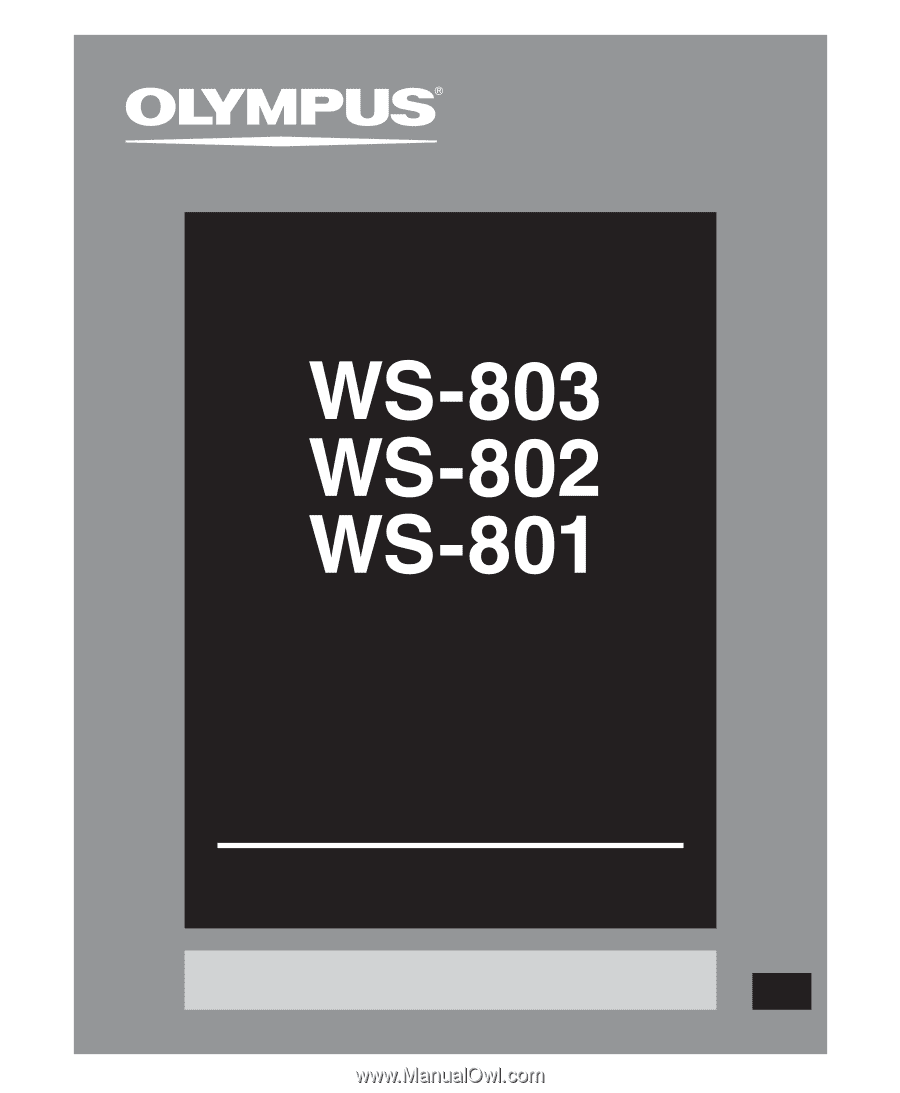
Register your product on
www.olympus-consumer.com/register
and get additional benefits from Olympus!
DETAILED
INSTRUCTIONS
DIGITAL VOICE
RECORDER
Thank you for purchasing an Olympus
Digital Voice Recorder.
Please read these instructions for information
about using the product correctly and safely.
Keep the instructions handy for future reference.
To ensure successful recording, we recommend that
you test the record function and volume before use.
EN