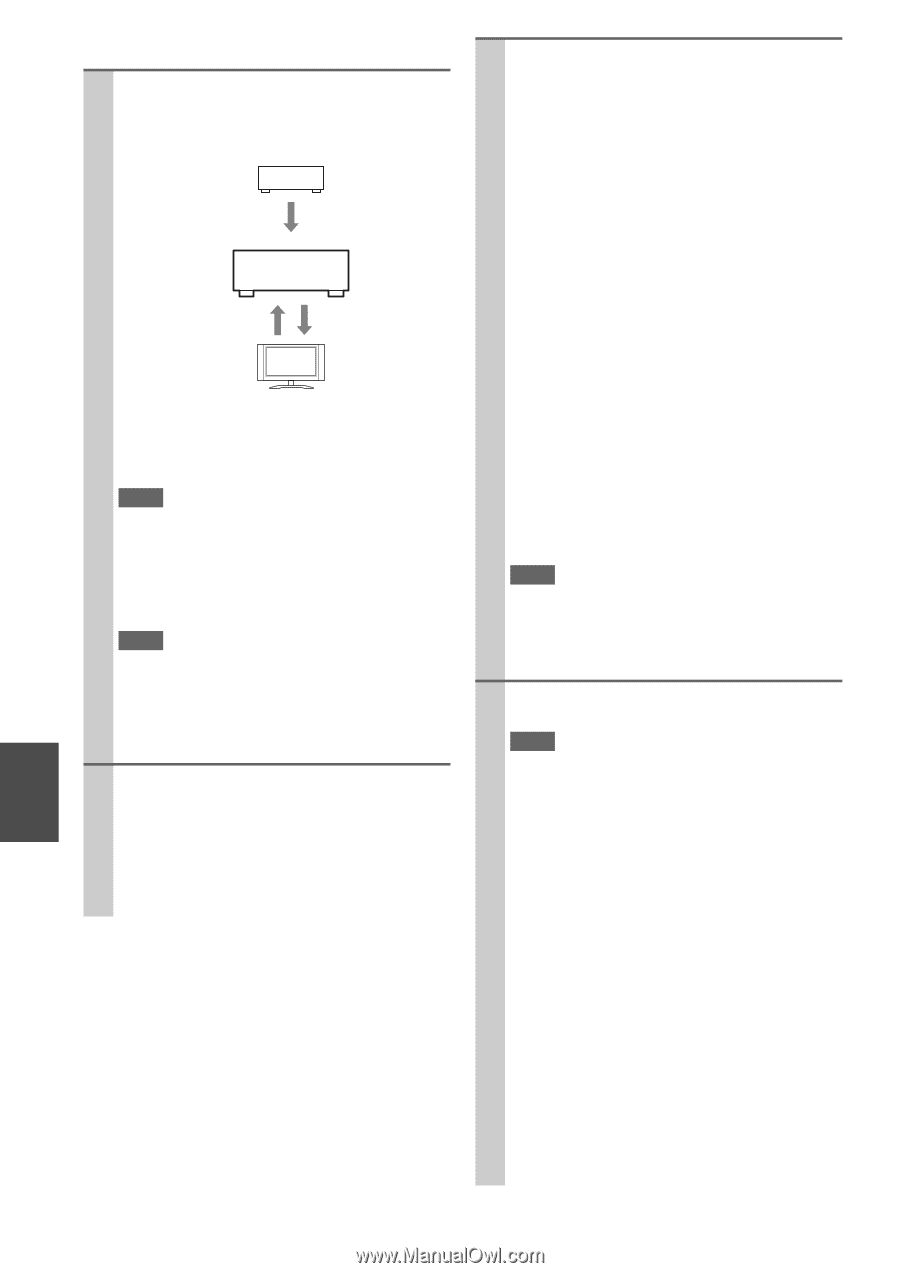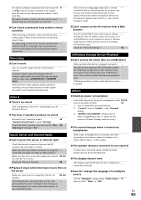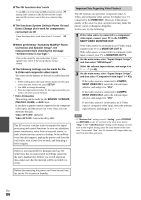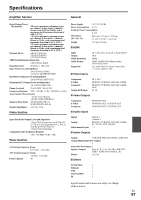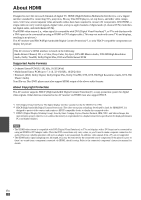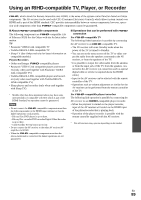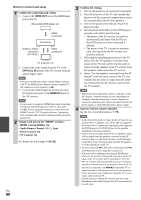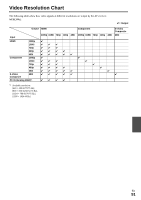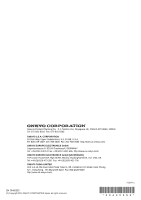Onkyo HT-RC270 Owner Manual - Page 90
How to connect and setup, HDMI OUT, OPTICAL IN 2, HDMI IN 1, Audio Return Channel
 |
View all Onkyo HT-RC270 manuals
Add to My Manuals
Save this manual to your list of manuals |
Page 90 highlights
■ How to connect and setup 1 Confirm the connecting and setting. 1. Connect the HDMI OUT jack to the HDMI input jack of the TV. Blu-ray Disc/DVD player, etc. HDMI connection AV receiver DIGITAL AUDIO connection (OPTICAL) HDMI connection TV, projector, etc. 2. Connect the audio output from the TV to the OPTICAL IN 2 jack of the AV receiver using an optical digital cable. Note • When you use the audio return channel (ARC) function with TV an HDMI (Audio Return Channel) capable TV, this connection is not required (➔ 54). 3. Connect the HDMI output of the Blu-ray Disc/ DVD player/recorder to the HDMI IN 1 jack of the AV receiver. Note • It is necessary to assign the HDMI input when connecting the Blu-ray Disc/DVD player/recorder to other jacks (➔ 42). Do not assign the components connected to the HDMI IN to the TV/CD input at this time. Appropriate CEC (Consumer Electronics Control) operation can not be guaranteed. 2 Change each item in the "HDMI" as below: • HDMI Control (RIHD): On • Audio Return Channel (ARC): Auto • Power Control: On • TV Control: On See details of each setting (➔ 54, 55). 3 Confirm the settings. 1. Turn on the power for all connected components. 2. Turn off the power of the TV, and confirm that the power of the connected components is turned off automatically with the link operation. 3. Turn on the power of the Blu-ray Disc/DVD player/recorder. 4. Start playback of the Blu-ray Disc/DVD player/ recorder, and confirm the following. • The power of the AV receiver is turned on automatically, and input with the Blu-ray Disc/DVD player/recorder connected is selected. • The power of the TV is turned on automatically, and input with the AV receiver connected is selected. 5. Following the operating instructions of the TV, select "Use the TV speakers" from the menu screen of the TV, and confirm that the audio is output from the speakers of the TV, and not from the speakers connected to the AV receiver. 6. Select "Use the speakers connected from the AV receiver" from the menu screen of the TV, and confirm that the audio is output from the speakers connected to the AV receiver, and not from the TV speakers. Note • Perform the above operations when you initially use the AV receiver, when the settings of each component are changed, when the main power of each component is turned off, when the power cable is disconnected from the power supply, or when there has been a power outage. 4 Operate with the remote controller. See the list of available buttons (➔ 79). Note • Audio from DVD-Audio or Super Audio CD may not output from the TV speakers. You will be able to output the audio from the TV speakers by setting the audio output of the DVD player to 2ch PCM. (It may not be possible depending on the player models.) • Even if you set to output audio on the TV speakers, audio will be output from the speakers connected to the AV receiver when you adjust the volume or switch the input on the AV receiver. To output audio from the TV speakers, re-do the operations on the TV. • Do not connect the V cable when connecting to the V and V audio control compatible components. • When you select anything other than the HDMI jack where the AV receiver is connected as the input on the TV, input on the AV receiver will be switched to "TV/CD". • The AV receiver will automatically power on in conjunction when it determines it to be necessary. Even if the AV receiver is connected to an Q compatible TV or player/recorder, it will not power on if it is not necessary. It may not power on in conjunction when the TV is set to output audio from the TV. • Linked functions with the AV receiver may not work depending on the model. Operate the AV receiver directly in such cases. En 90